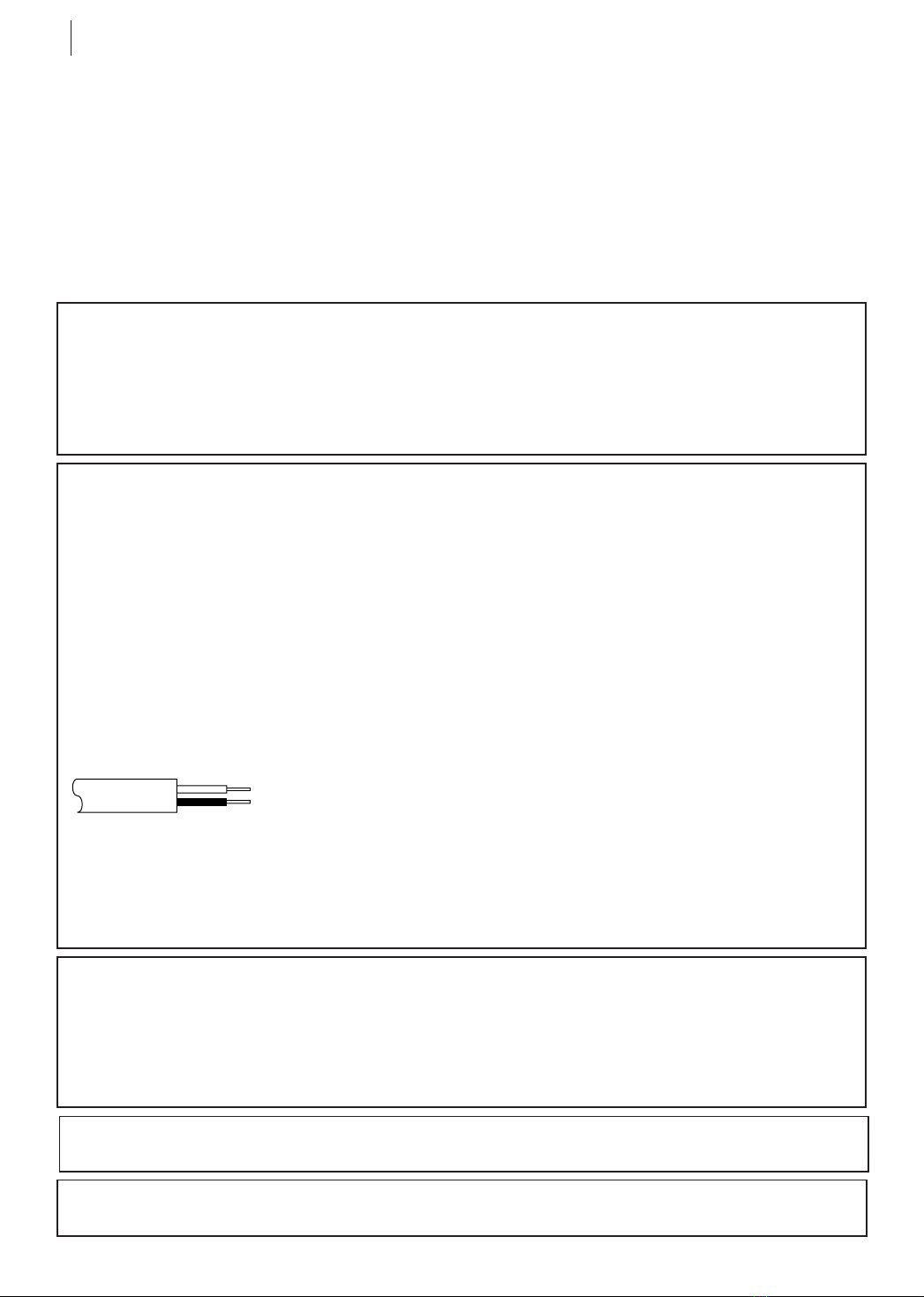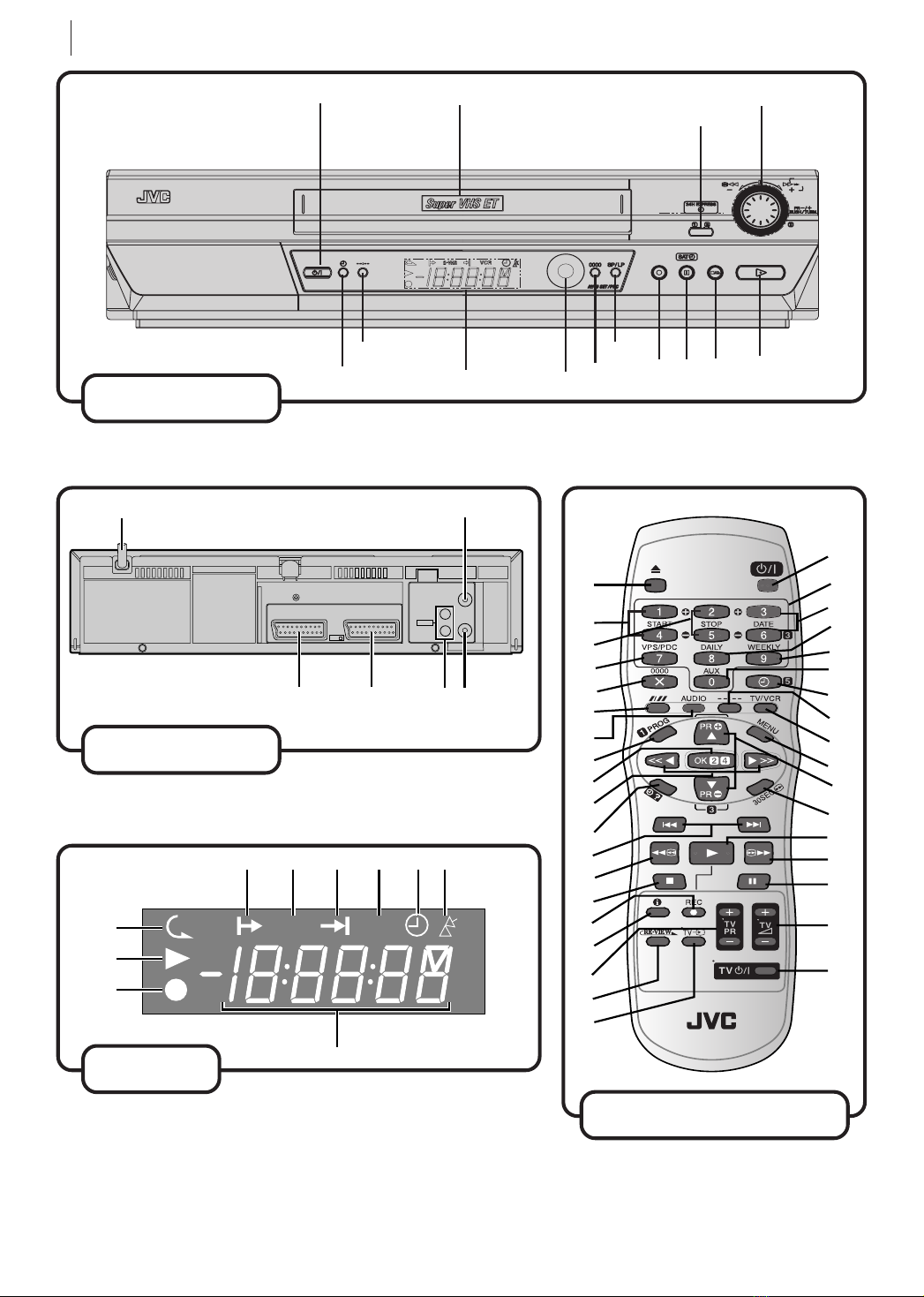equipment key 7
Diagram Key
FRONT PANEL
1STANDBY/ON o Button
turns VCR on/off (loading a
cassette also turns power on).
2Cassette Loading Slot is
where cassette is inserted;
door closes.
324H EXPRESS c Button
enables 24 Express Timer
Programming.
4Advan ed JOG Dial enables
picture search, preset position
selection or 24 Express
Timer Programming.
5c Button engages timer—
standby mode.
6b(Display) Button
switches display between
clock time and Preset
Position *(or Mode).
* Preset Position (or Mode) is
not displa ed during pla back.
7Display Panel provides
clear view of various displays
and indicators.
8Infrared Beam Re eiving
Window is where Remote
Control should be aimed when
in use.
9
0000
Button resets
countenance the on-screen
display to ‘0:00:00’.
10 SP/LP Button select tape
speed.
11 T Button starts regular
recording (press once), Instant
Timer Recording (press twice);
sets duration of ITR.
12 | Button stops tape
temporarily during recording;
stops tape temporarily during
playback; plays back frame by
frame with each additional
press.
SATc Button enables/
disables the Auto Satellite
Programme Recording mode.
13 § Button stops tape;
ejects tape during Stop mode.
14 . Button plays back tape;
cancels Pause, Still, Slow,
Search modes.
REAR PANEL
1Mains Power Cord
supplies power to VCR.
2 ANT. IN Connector
enables connection of aerial.
3L-2 IN/DECODER
Conne tor enables connection
of satellite receiver or second
recorder.
15 T Button starts regular
recording (press . the same
time)
16 Button shows current
VCR status on the TV screen
if O.S.D is set to ON.
17 TV PR +/– Buttons select
the connected JVC TV's
channel.
18 rButton
‘reviews’ timer-recorded
programme.
19 TV Button switches TV
input terminal.
20 STANDBY/ON o Button
— same as button on VCR.
21 Number Keys are used in
preset position selection and
the VIDEO Plus+ Timer
Programming.
22 DATE + / – Button input
date of programme for timer
recording.
23 DAILY Button enables
timer recording of daily
serials.
24 WEEKLY Button enables
timer recording of weekly
serials.
25 AUX Button selects VCR’s
auxiliary input mode.
26 c Button engages timer-
standby mode.
27 b(Display) Button
switches display between
clock time and Preset
Position* (or Mode).
Preset Position (or Mode) is not
displayed during playback.
28 TV/VCR Button switches
connected TV’s mode between
TV and AV.
29 MENU Button accesses
Menu screen.
30 PR Buttons are used
for selection in on-screen
menus.
PR + / – Buttons select a
preset position.
31 3 Button
initiates a 30-second period of
fast-motion playback.
32 . Button — same as
button on VCR.
33 > Button fast-
forwards tape; inltiates
forward picture search.
34 | Button — same as
button on VCR.
35 TV +/– Buttons control
volume of connected JVC TV.
36 TV STANDBY/ON o
Button turns TV on/off.
* DECODER function is not available in t e
UK.
4L-1 IN/OUT Conne tor
enables AV connection to TV
or second VCR.
5AUDIO OUT (L/R)
Conne tors enable connection
of audio cassette recorder, TV
or second VCR for dubbing.
6RF. OUT Conne tor enables
connection to aerial terminal
of TV receiver.
VCR DI PLAY PANEL
1 Indi ator blinks after
timer-recording and shows
how many programmes have
been timer-recorded.
2Play Indi ator lights up
during playback; blinks during
Repeat Playback or when
using Next Function Memory
for playback.
3Re ord Indi ator lights up
during recording; blinks
during Instant Timer
Recording.
4Channel Display shows
preset position where the
station currently being
received is stored.
Mode shows external input
mode selected (L-1 or L-2)
Clo k Display shows
current time.
Preset Position* (or Mode)
and Clock Display appear
alternately when b is
pressed.
* Preset Position (or Mode) is
not displayed during playback.
5 Indi ator lights up
during Auto Satelite
Programme Recording
standby model; blinks when
Auto Satelite Programme
Recording in progress.
6c Indi ator lights when
the c button has been
pressed to engage Timer
mode.
7VCR Indi ator lights when
the VCR is in the video mode.
At this point, the TV
automatically enters AV
mode.
8Programme Stop Time
Indi ator shows the
programme stop time for
24 Express Timer
Programming.
/
9S-VHS Indi ator lights
when a cassette marked
S-V S is inserted with S-V S
mode set to ‘ON’, when an
S-V S-recorded tape or
S-V S ET-recorded tape is
played back, or when S-V S
ET mode is engaged.
10 Programme Start Time
Indi ator shows the
programme start time for
24 Express Timer
Programming.
REMOTE CONTROL
1
ButtonButton
ButtonButton
Button ejects tape
during stop mode.
2STARTSTART
STARTSTART
START + / – Button
access Regular Program
screen; inputs programme
Start Time.
3 STOPSTOP
STOPSTOP
STOP + / – ButtonsButtons
ButtonsButtons
Buttons input
programme Stop Time.
4PDC Button enables/
disables PDC recording.
* VPS (Video Programme
System) recording is not currently
available in t e U.K. and not
possible wit t is VCR.
5x Button cancels timer-
programme.
0000 Button resets
counter on the on-screen
display to ‘0:00:00’.
6Auto Tra king Button
enables/disables auto
tracking mode during
playback.
/ Button selects tape.
7AUDIO Button changes
output sound mode.
8PROG Button accesses
Timer Programming Set
screen.
9 OK Button enters
selections made in on-screen
menus.
10 Buttons initiate
functions such as frame by
frame playback and variable
speed search.
11 C Button accesses
Program screens/displays to
check the programme that you
have programmed (next
programme’s information
screen appears each time
button is pressed).
12 Buttons initiate
index function.
13 < Button rewinds
the tape; inltiates reverse
picture search.
14 S Button stops tape.
/
HR-S6975EK-EN/p02-07 3/12/04, 12:21 PM7