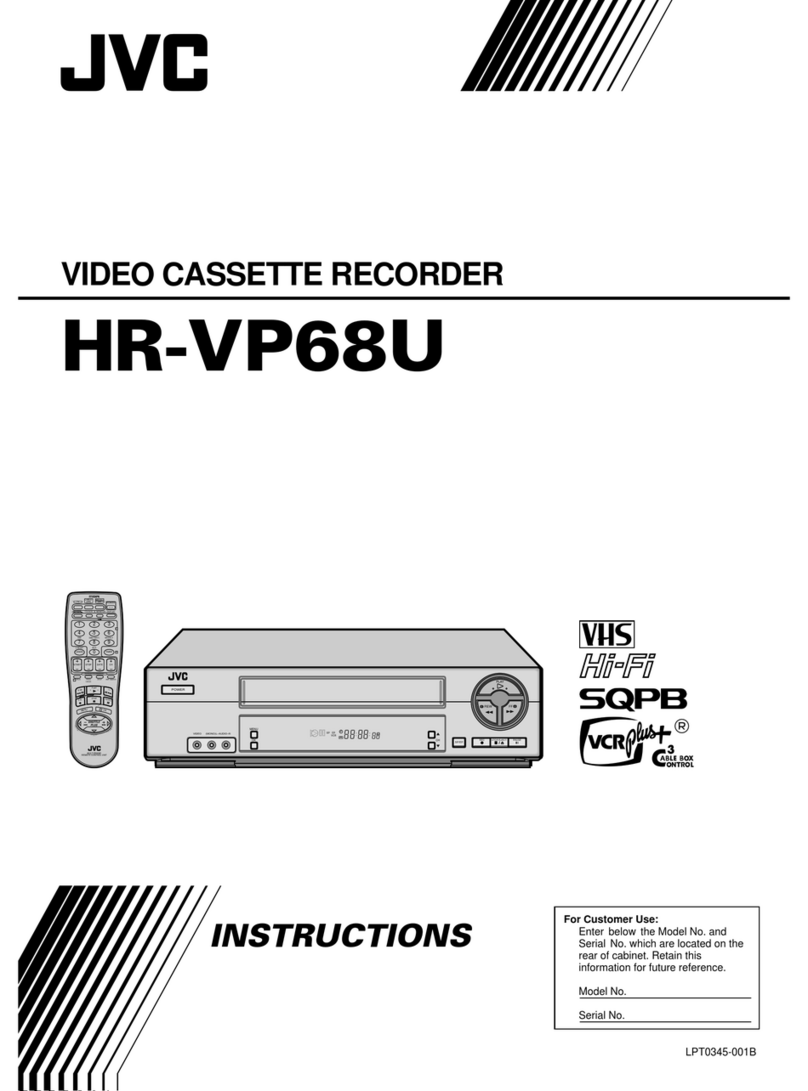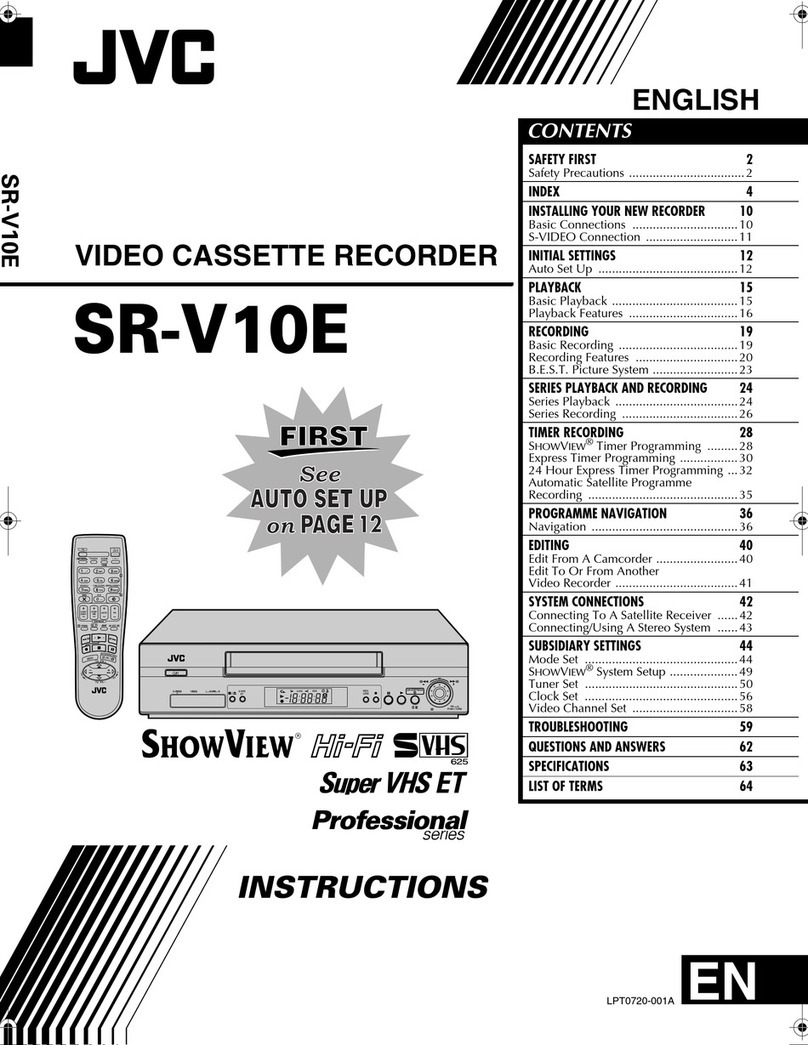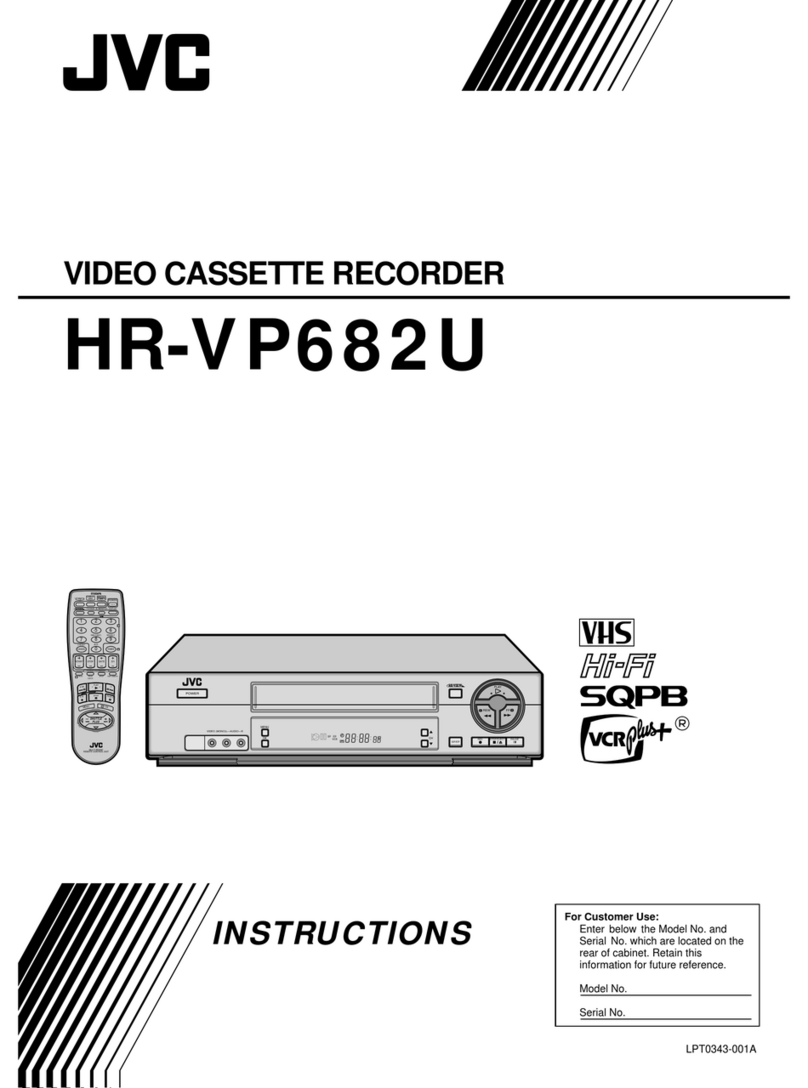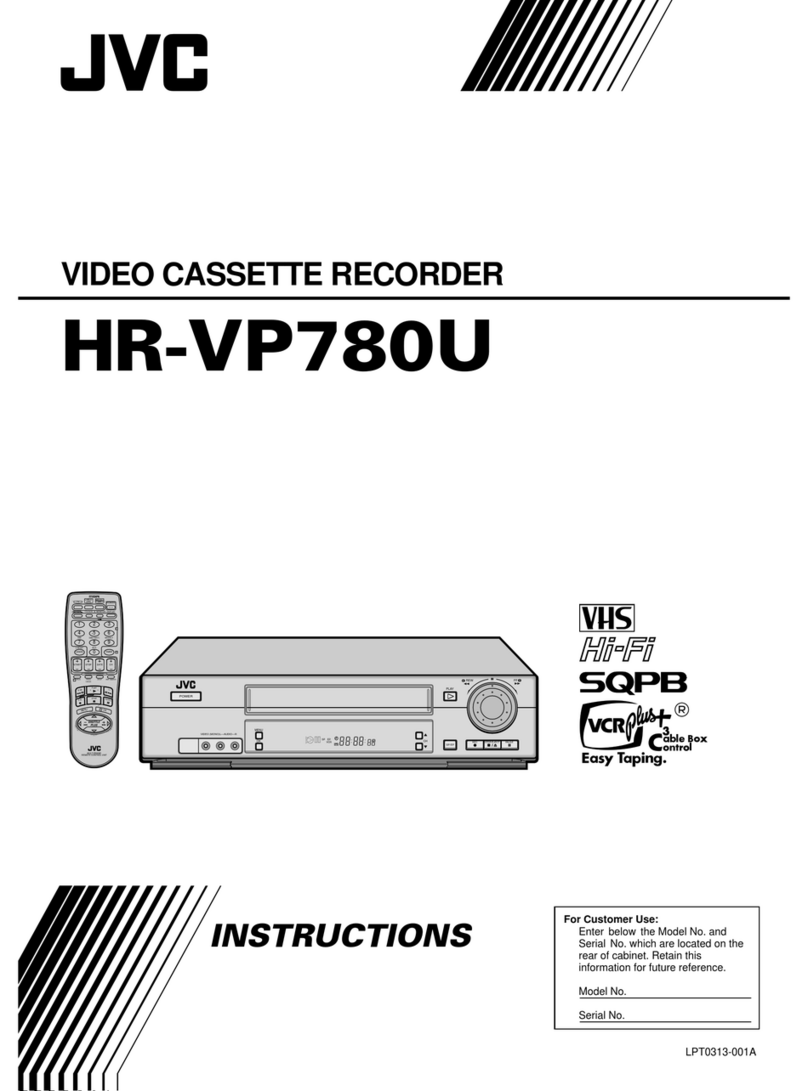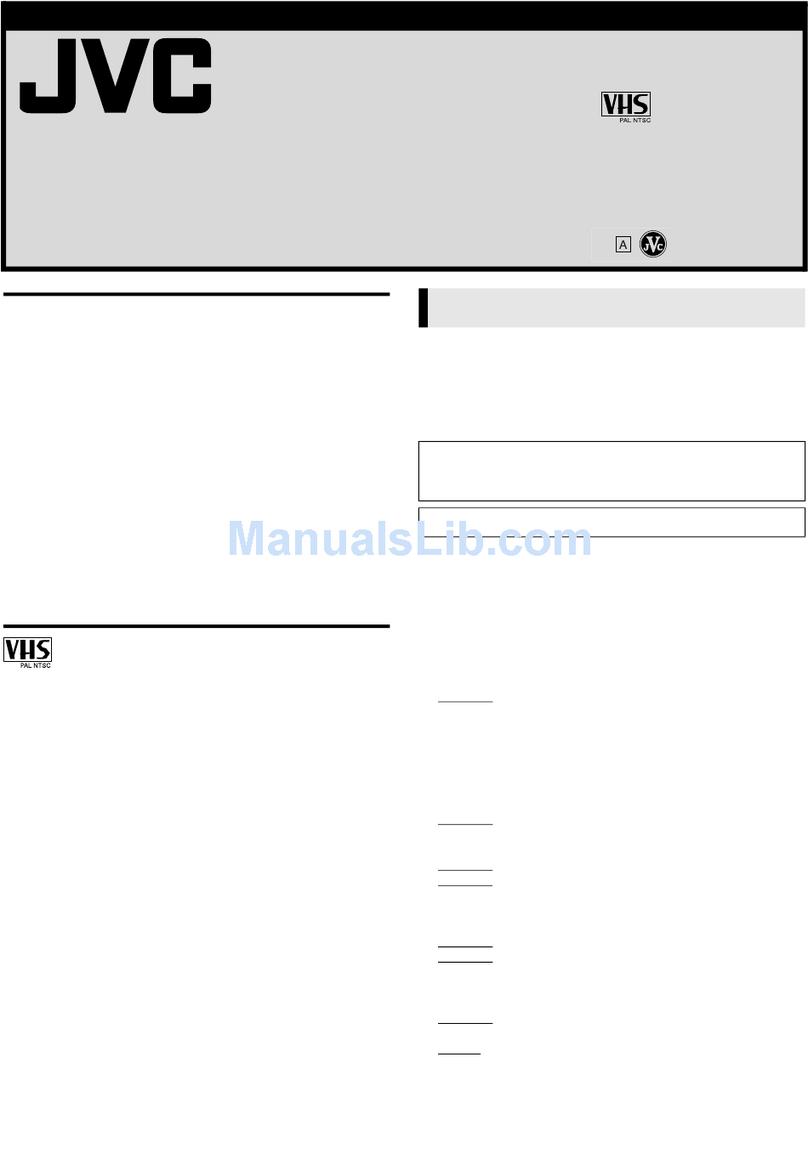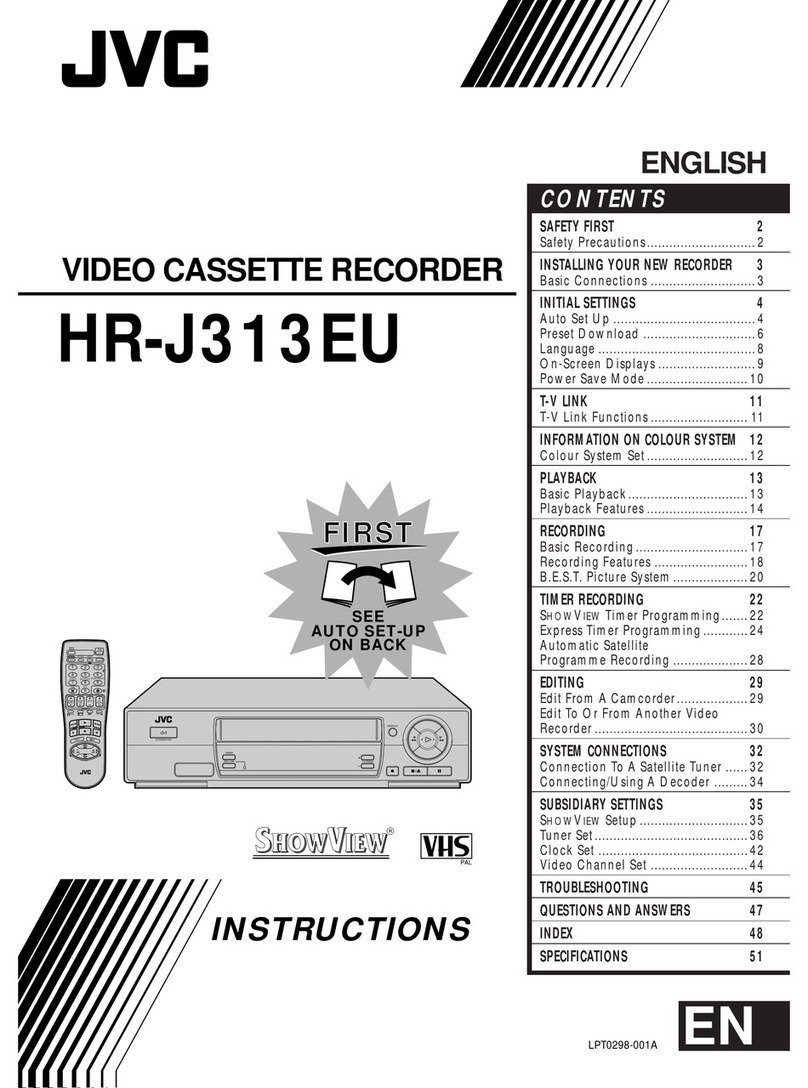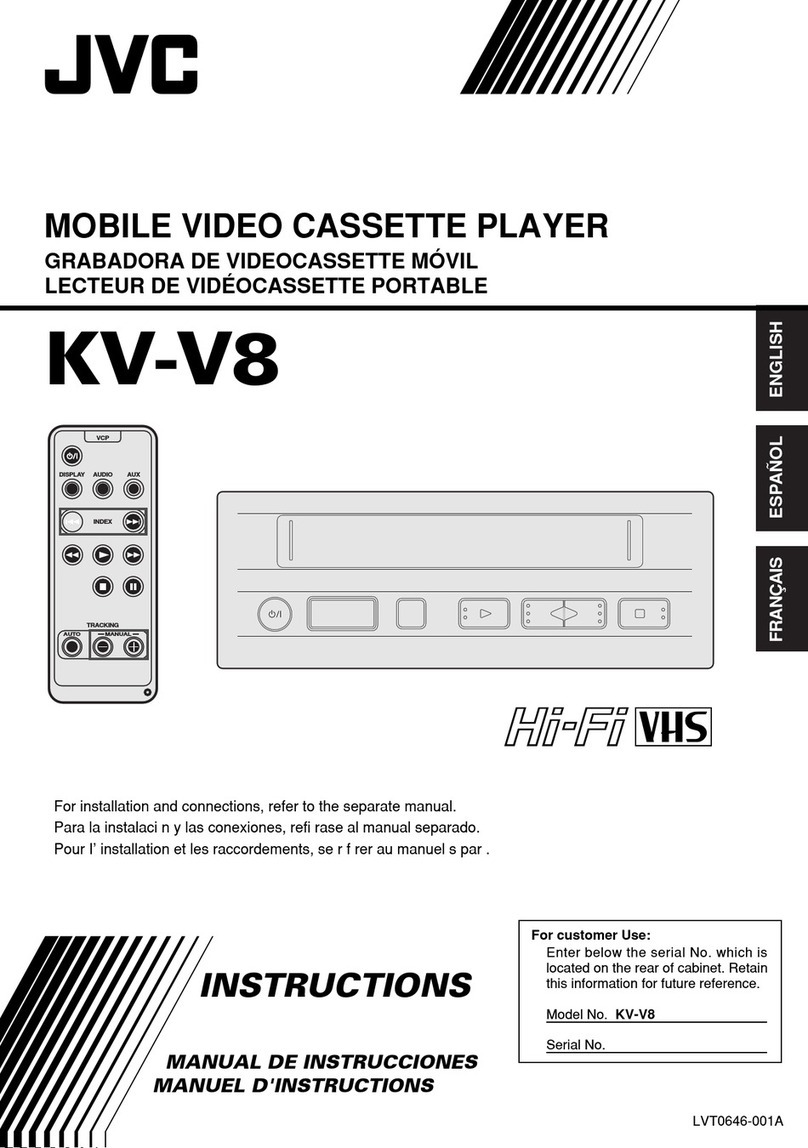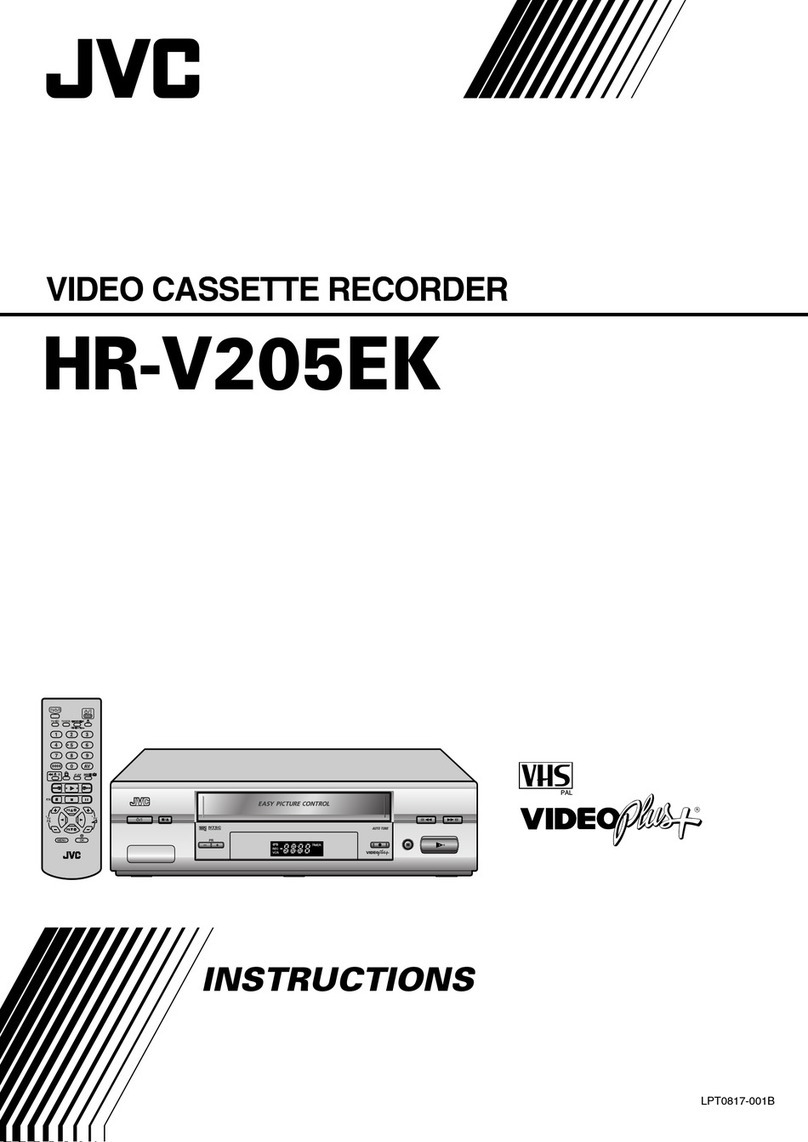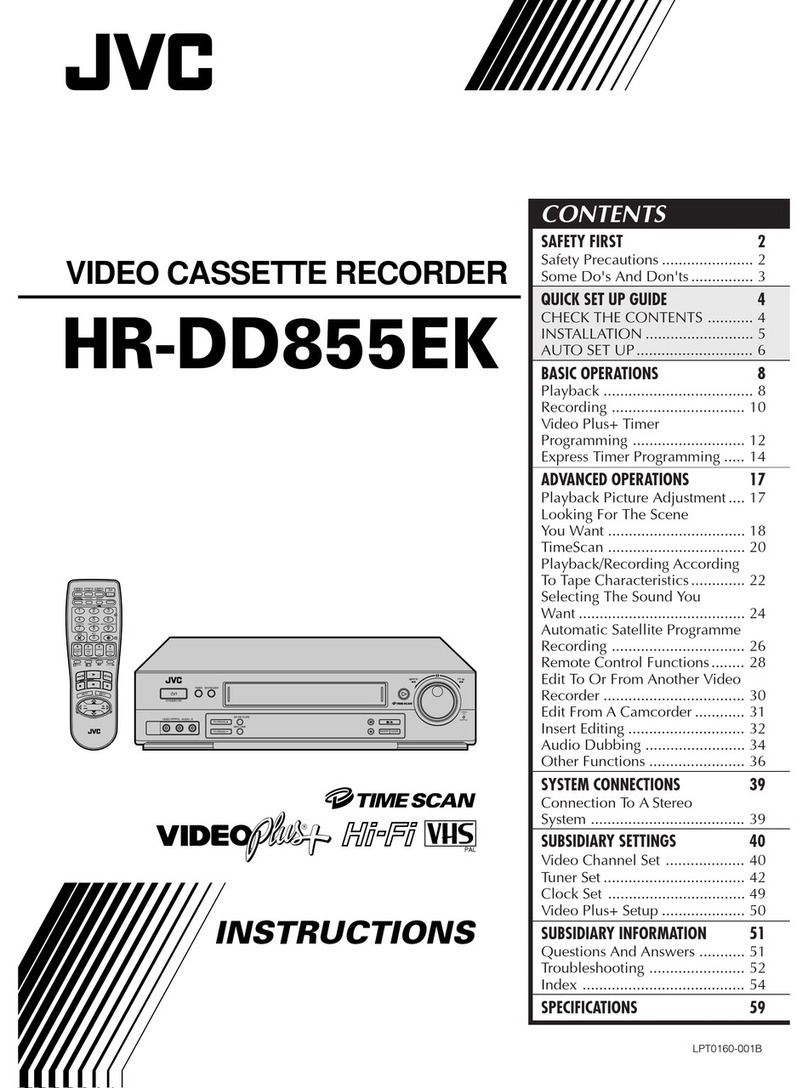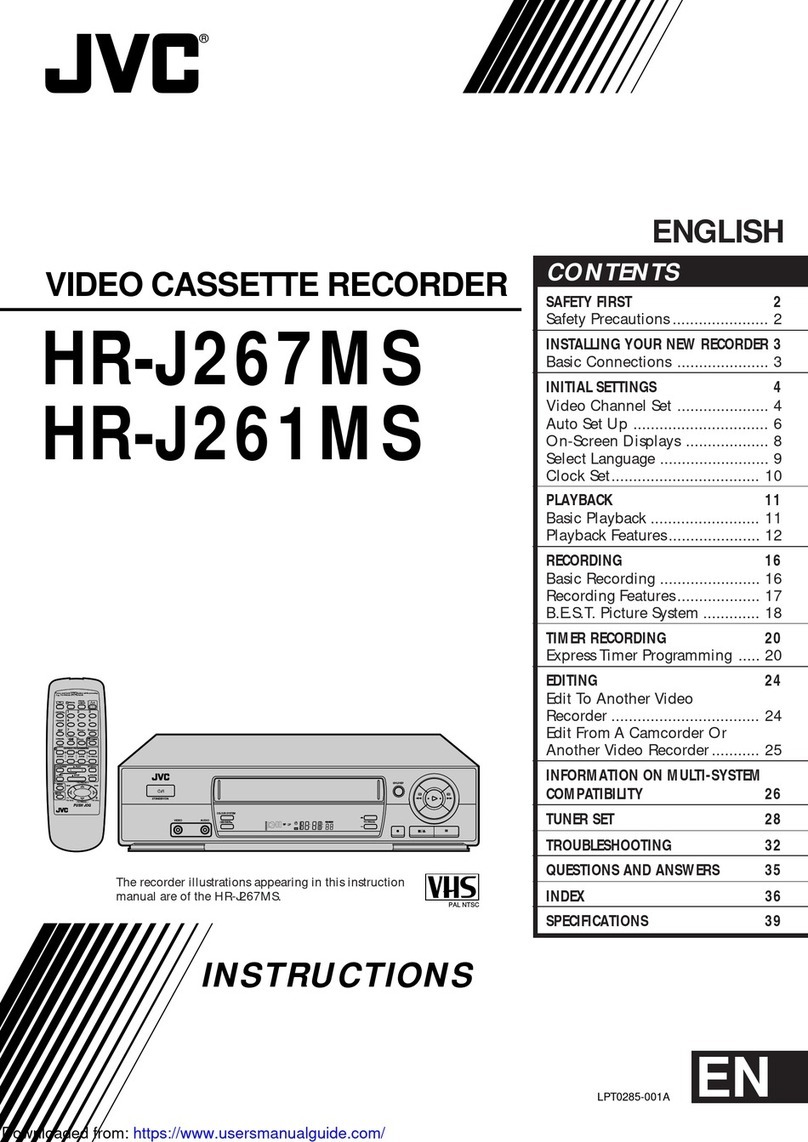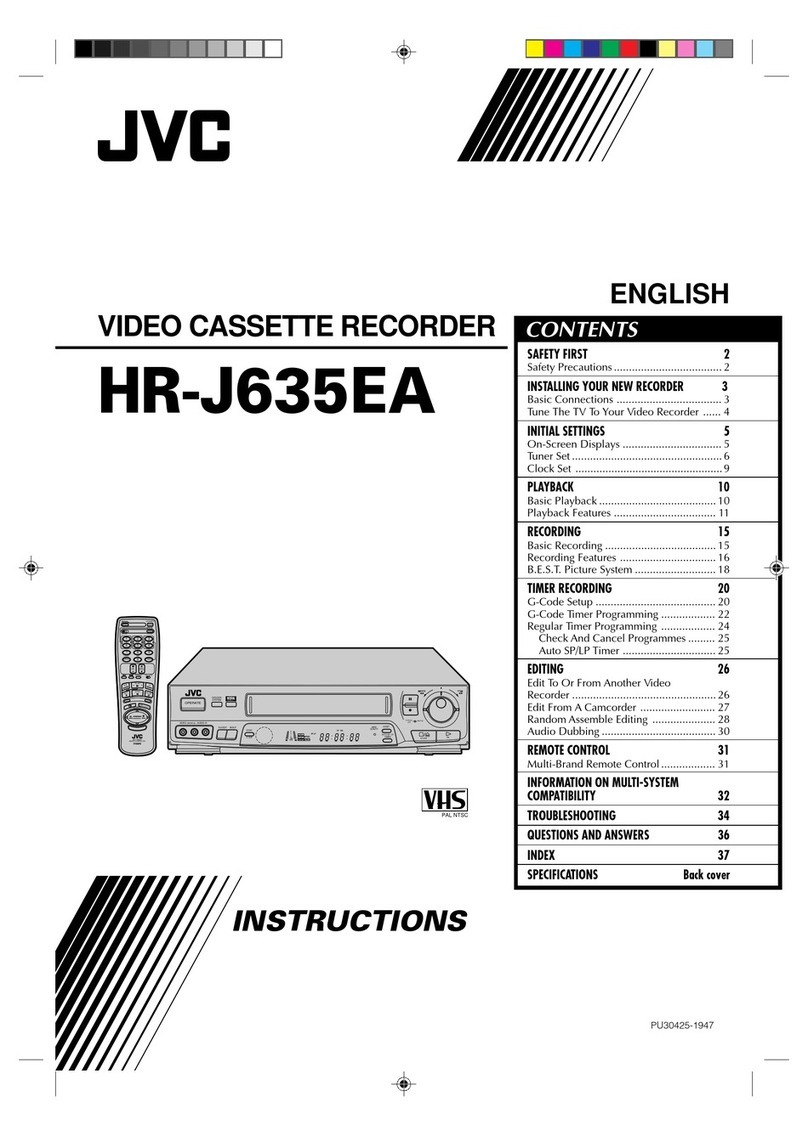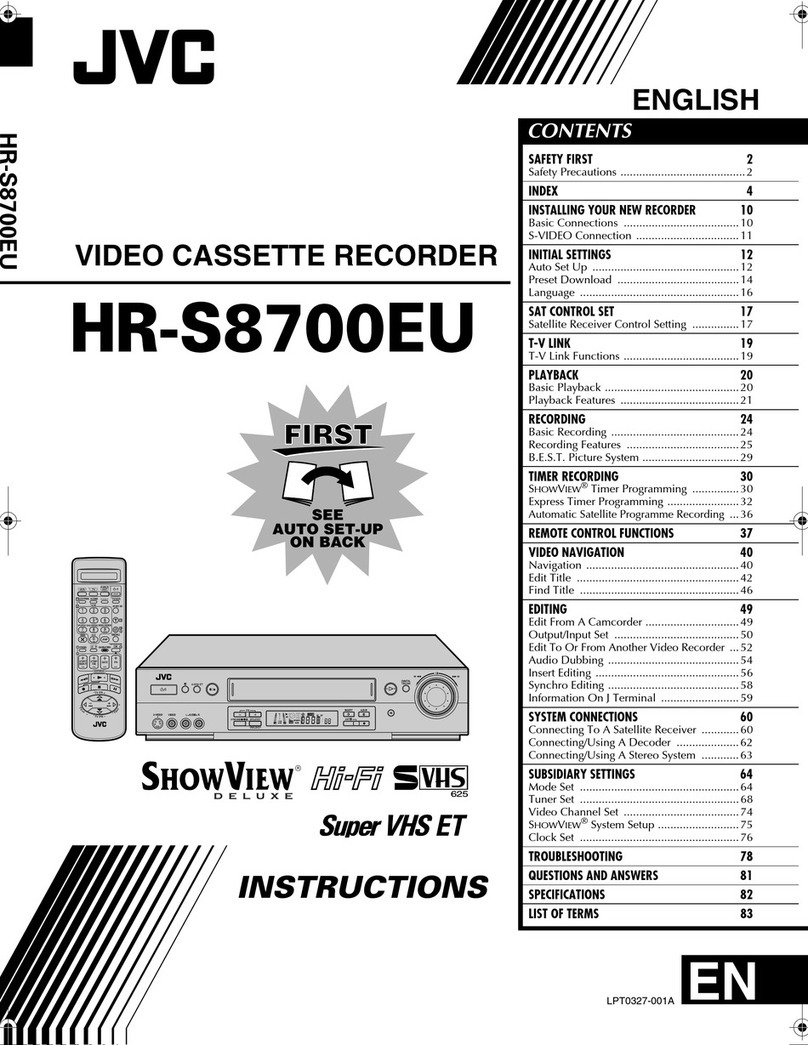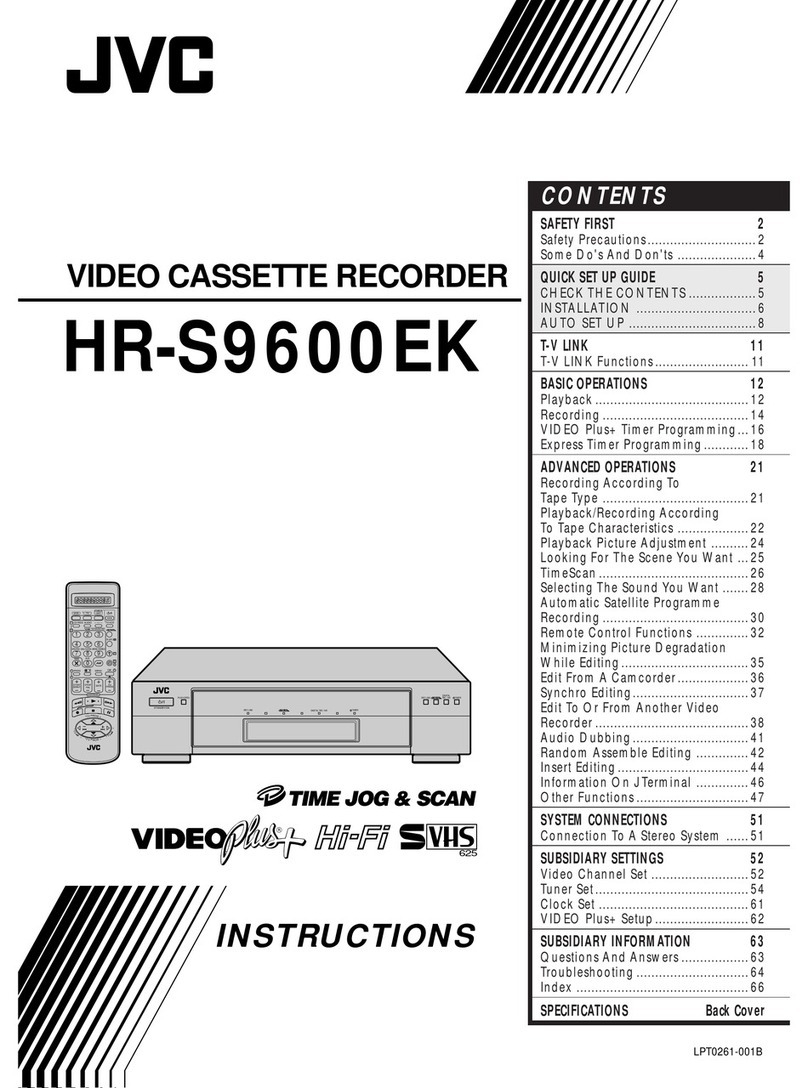4
5Recording Check function
Pressing the [REC CHECK] button during recording allows you
to check the status of the recording in progress. When
activated via the corresponding function menu switch, the built-
in head cleaner automatically cleans the heads whenever
inferior picture quality is detected during Recording Check.
After cleaning, the Recording Check operation is executed
again automatically (Auto Recording Check function).
5Operation lock system
To prevent accidental or deliberate interference with VCR
operation, the operation lock system is provided.
5Warning function
Error indications are shown on the front panel display.
5Power-off video throughput function
Even when the power is off, the camera's EE input can be
output from the VCR.
5Camera switching signal output terminal
5Automatic re-start of recording after a power failure
5Digital hour meter display
5Repeat recording/series recording function
5Recording control with external activation signal
5Alarm recording, tape end and warning electronic buzzer
5Summer time compensation function
5Wired remote control (optional)
5RS-232C control (with optional SA-K97U RS-232C interface
board installed)
The SR-L911UB can be controlled via a personal computer.
Operation status can be monitored on the computer.
540-hour long-time recording with a 160-minute tape
Recording times are selectable from 8 hours (EP mode) and
24/40 hours (Timelapse mode). Monitor image recording for up
to 40 hours is possible with a 160-minute tape.
5Audio monitoring
Audio signals can be recorded in the 24-hour/40-hour
Timelapse mode, as well as in the conventional 8-hour mode.
This strengthens surveillance capabilities by providing both
audio and video information.
5Alarm recording function
When an alarm signal is input in the Timelapse Record mode,
the 8-hour (EP) mode is automatically engaged. Alarm
recording time can be selected from 5, 15, 30, 60, 120, or 180
sec., to tape end or set manually.
An index code is automatically recorded when alarm recording
starts. Used as an alarm cue signal, this allows quick access to
alarm recording points with the Index Search function.
5Sensor recording
Whenever an alarm signal is input in the Stop mode, the
Record mode is automatically engaged.
5Time/date generator
Superimposes the year, month, date, minute and second on
the image during recording. Also allows you to use the menu
screen to display the number of alarms, alarm time, and the
number of the power failures.
5Timer recording function
Two types of timer recording are available: based on the date
(up to 8 programs) or based on the day of the week.
1-1 Major Features
1 INTRODUCTION
1-2 Periodical Maintenance
This VCR incorporates precision mechanical parts which will collect dirt over time and ultimately deteriorate and wear out.
Over long periods of use, dirt and dust accumulates on the heads, drums and tape transport mechanisms. Dust which
penetrates the VCR (especially during outdoor use) also promotes the wear and deterioration of mechanical parts by causing
poor contact between tape and heads. This also prevents the VCR from maintaining video and audio quality at high levels. To
prevent wear and deterioration, clean the heads regularly using a head cleaning tape. However, because a head cleaning
tape alone cannot clean the entire tape transport mechanism, this should also be inspected periodically to prevent any
problems that could result from a sudden failure.
As replacement and adjustment of parts require advanced skills and specialized equipment, please contact the person in
charge of professional video equipment at your nearest JVC-authorized service agent for servicing.
Monitoring Usage Time Periodic Maintenance
The total operation time reached by an ordinary home VCR
in 5 or 6 years may be reached by a professional VCR in
as few as 5 or 6 months. Therefore, it is important that the
total hours of operation be carefully monitored. An hour
meter in the on-screen display (see page 16) shows the
accumulated time. In the chart below, the hours
accumulated in each month are shown in relation to the
number of hours used per day. Times shown inside
shaded area indicate that maintenance should be
performed.
Check or replace the following mechanical parts according
to the running time.
Usage 1 month 2 months 3 months 6 months 12 months
time per
day
2 hours 60 120 180 360 720
8 hours 240 480 720 1440 2880
12 hours 360 720 1080 2160 4320
24 hours 720 1440 2160 4320 8640
Running time 1000H 2000H 3000H 4000H
Drum ass’y (including heads) ^VVv
Pinch rollers ^VVv
Drive parts ^^ ^ V
• Maintenance requirements may vary depending on the
operating environment and usage. The information
above should be used as a reference guide.
^: Cleaning
V: Check or replace as required.
v: Replace