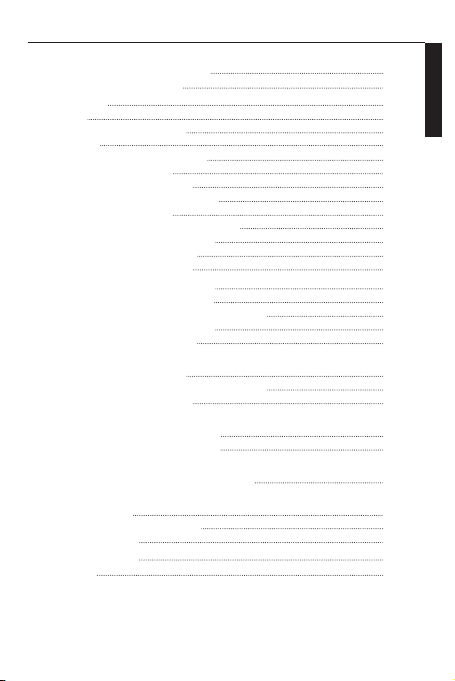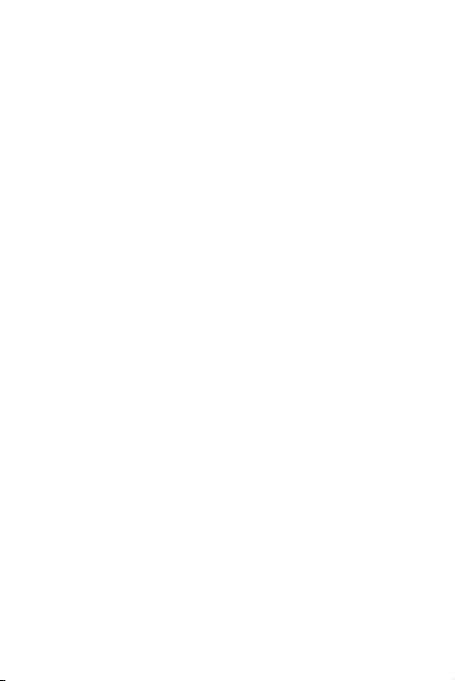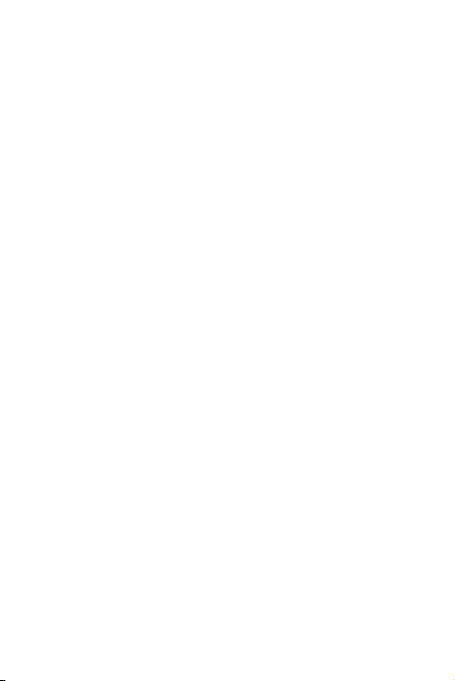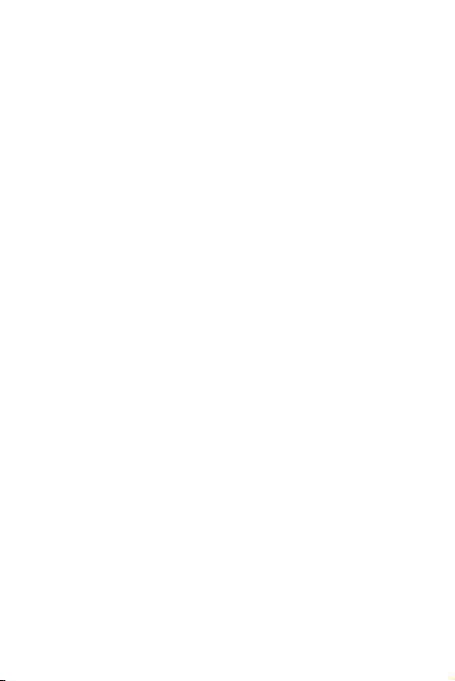Before switching on the power supply
IMPORTANT SAFETY INSTRUCTIONS
Attention: Please read this page through carefully to ensure safe operation of this device.
Read the instructions carefully!
- Please follow all safety and operating instructions when putting this product into operation.
Keep the instructions in a safe place!
-Youshouldretainthesafetyandoperatinginstructionsforlaterreference.
Please observe the warning signs!
-Youshouldrigorouslyfollowallthewarningsindicatedontheproductandspeciedinthe
operating instructions.
1. Clean with a dry cloth only!
-Removetheplug-inpowersupplyofthisdevicebeforecleaningthisproduct.Neveruseliquid
cleaning agents or cleaning sprays. Use a dampened cloth only for cleaning.
2. Accessories
- Only use the accessories indicated by the manufacturer.
3. Do not use this device near water
- The device should never be exposed to water droplets or water sprays - as would occur for
Neverplaceacontainerlledwithliquid,suchasavaseofowers,onthedevice.
4. Ventilation
- Slits and openings in the device are used for ventilating the device to ensure reliable operation of
the device and to protect the device from overheating and potential spontaneous combustion. Do
not block the ventilation openings. Install the device according to the manufacturer’s instructions.
Never block the ventilation openings, for example, by placing the device on a bed, sofa, rug or similar
softunderlay.Thedeviceshouldnotbebuiltintoabookcaseorttedfurnitureunlessadequate
ventilation has been assured.
5. Power supply
- This device may only be connected to the mains supply using the plug-in power supply unit provid-
ed.UsethisadapterfortheCompactRadioCR-M10DABonly.Inanycaseensurethatthelocalmains
supplycorrespondstothespecicationsontheplug-inpowersupplyunit.Ifyouarenotsureabout
the type of voltage supplied to your home, contact your dealer or the local energy supply company.
6. Plug-in power supply unit
- Take care to prevent the possibility of tripping over the cable or that it is disconnected in the im-
mediate vicinity of a socket, including additional sockets. The cable may also on no account become
crimped when leaving the plug-in power supply.
7. Thunderstorms
- Disconnect the device in the event of thunderstorms and if unused for an extended period.
8. Overloading
- Never overload the mains socket, extension cable or power strip, because otherwise there is a risk
ofreorelectricalshock.
9. Ingress of foreign material and liquids
- Take care that foreign material or liquids never enter into this device through the ventilation open-
ings,sinceotherwisecontacttohigh-voltagelivecomponentsorashortcircuitwiththeresultingre
Prior to start-up
Contents
Before switching on the power supply
Safety information
Prior to start-up
Connecting
Component names and functions
Basic functions
Switching on the system
Volume controls
Navigating the menu
Setting the menu language
Setting the time
Other settings in the time menu
Setting the display lighting
Setting to sleep timer
Using the DAB+ radio
Setting the DAB+ stations
Selecting a DAB+ station
Saving channels in the station memory
Further DAB+ information
DAB+ menu functions
Using the FM radio
Setting FM stations
Saving channels in the station memory
FM menu functions
Using BLUETOOTH
Pairing BLUETOOTH devices
Playback using BLUETOOTH
Using Line-In
Playback from an external player
Troubleshooting
General Information
Maintenance and care
Disposal
Technical data
Warranty
3