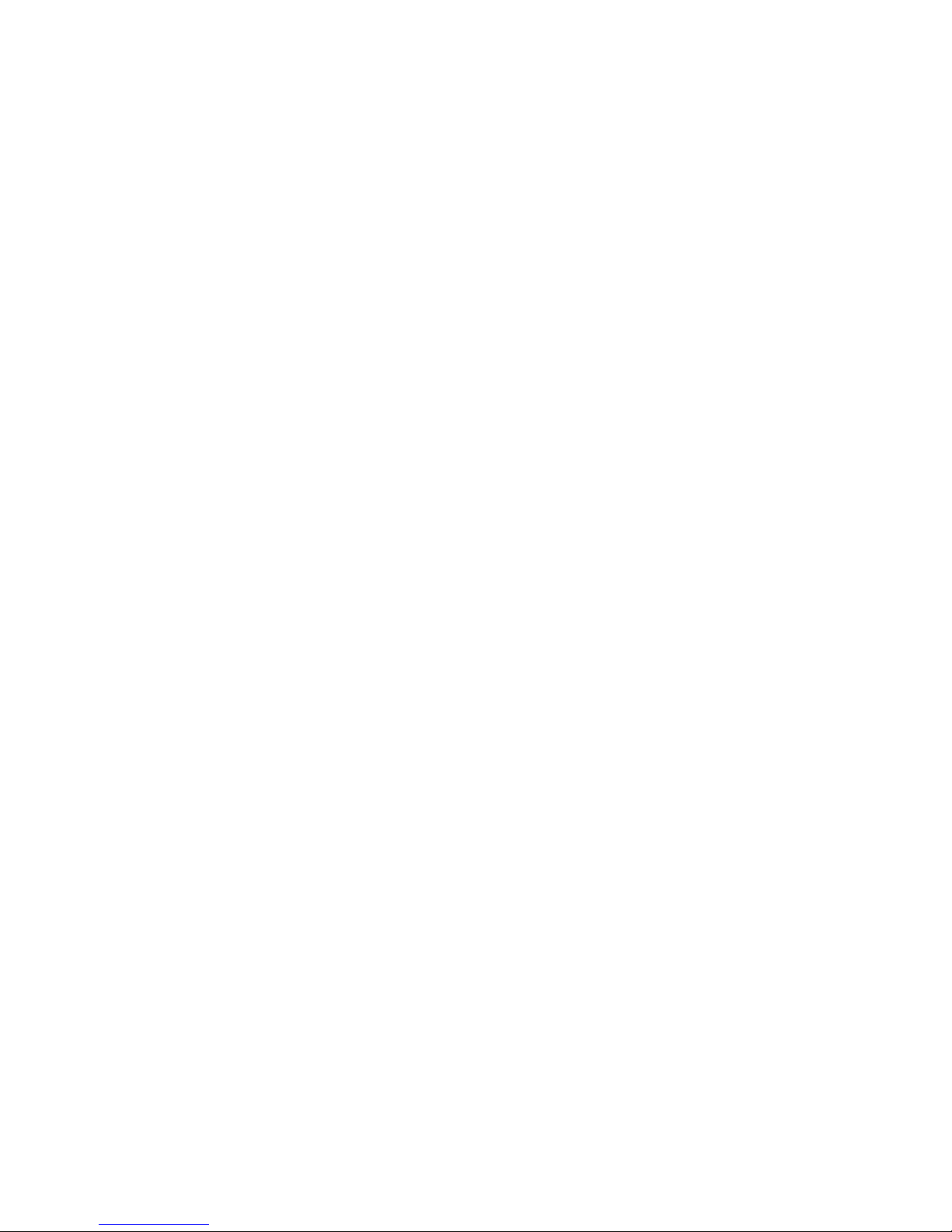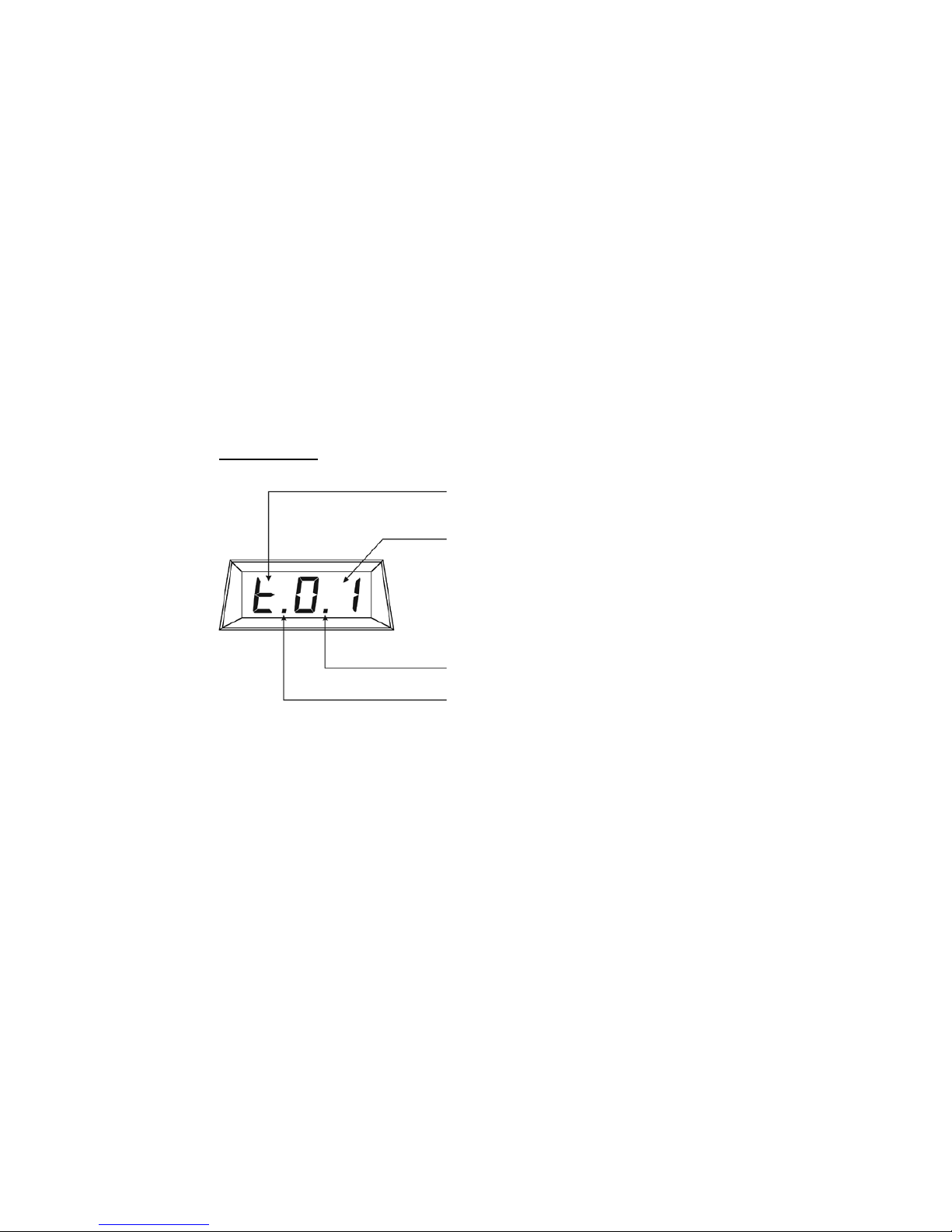2
Table of Contents
Introduction................................................................4
1 Getting Started.......................................................5
1.1 Over view ......................................................................... 5
1.2 Display ............................................................................ 6
1.3 Quick Start...................................................................... 7
1.3.1 Setup..................................................................... 7
1.3.2 Wake System........................................................ 7
1.3.3 Binding Receiver to Transmitter........................... 7
2 Basic Operation .....................................................8
2.1 Wake System.................................................................. 8
2.2 Address a Receiver........................................................ 8
2.3 System Sleep ................................................................. 8
2.4 Key Command ................................................................ 9
2.4.1 Standard Modes................................................... 9
2.4.2 List Modes ............................................................ 9
2.4.3 Group Modes........................................................ 9
3 Advanced Operation............................................ 10
3.1 Modes Overview........................................................... 10
3.1.1 Standard Modes ................................................. 10
3.1.2 List Modes .......................................................... 11
3.1.3 Group Modes...................................................... 11
3.2 Using Standard Modes................................................. 12
3.2.1 Delay Mode......................................................... 12
3.2.2 Tandem Mode..................................................... 12
3.2.3 Binding Mode...................................................... 12
3.2.4 Unbinding............................................................ 13
3.2.5 Send Wake Command ....................................... 13
3.3 Using List Modes.......................................................... 14
3.3.1 Create, View and Edit Group List....................... 14
3.3.2 Delete Groups .................................................... 15
3.3.3
View Receiver and Group Lists ..............................15
3.3.4 View list of Receivers with low batteries............ 16
3.3.5 View a list of missing Receivers ........................ 16
3.4 Using Group Mode ....................................................... 16