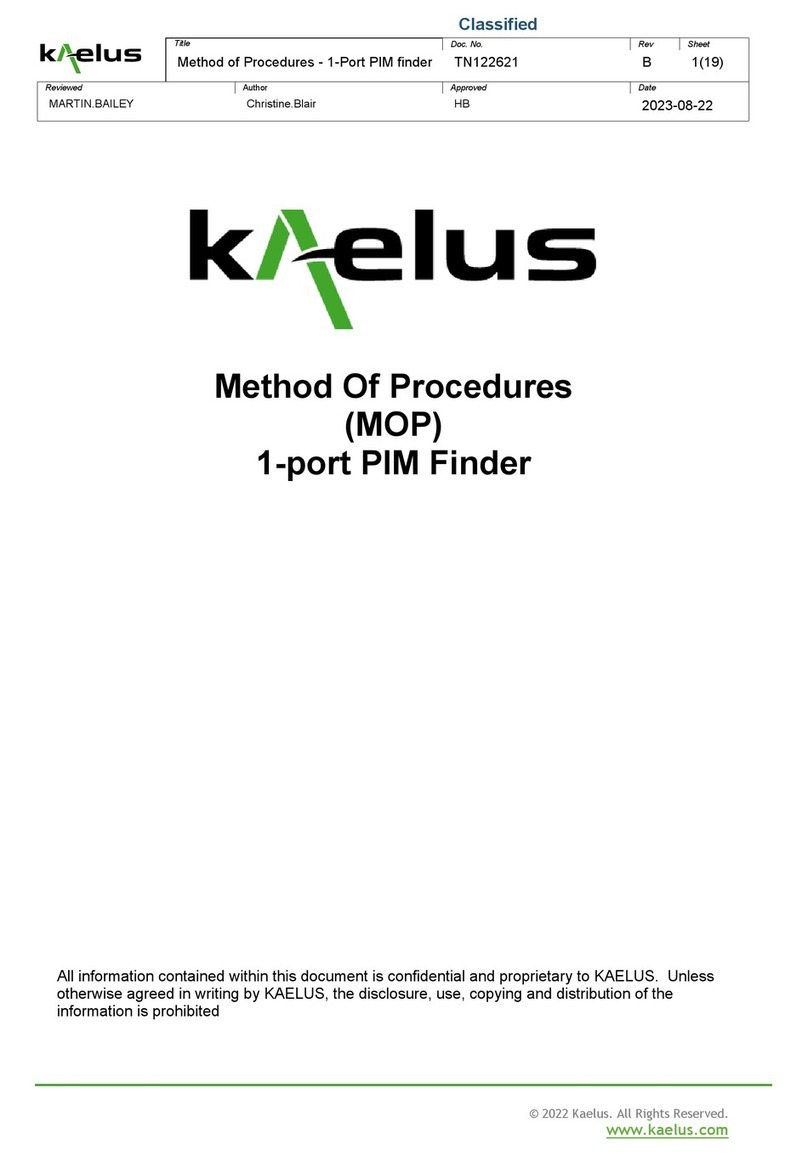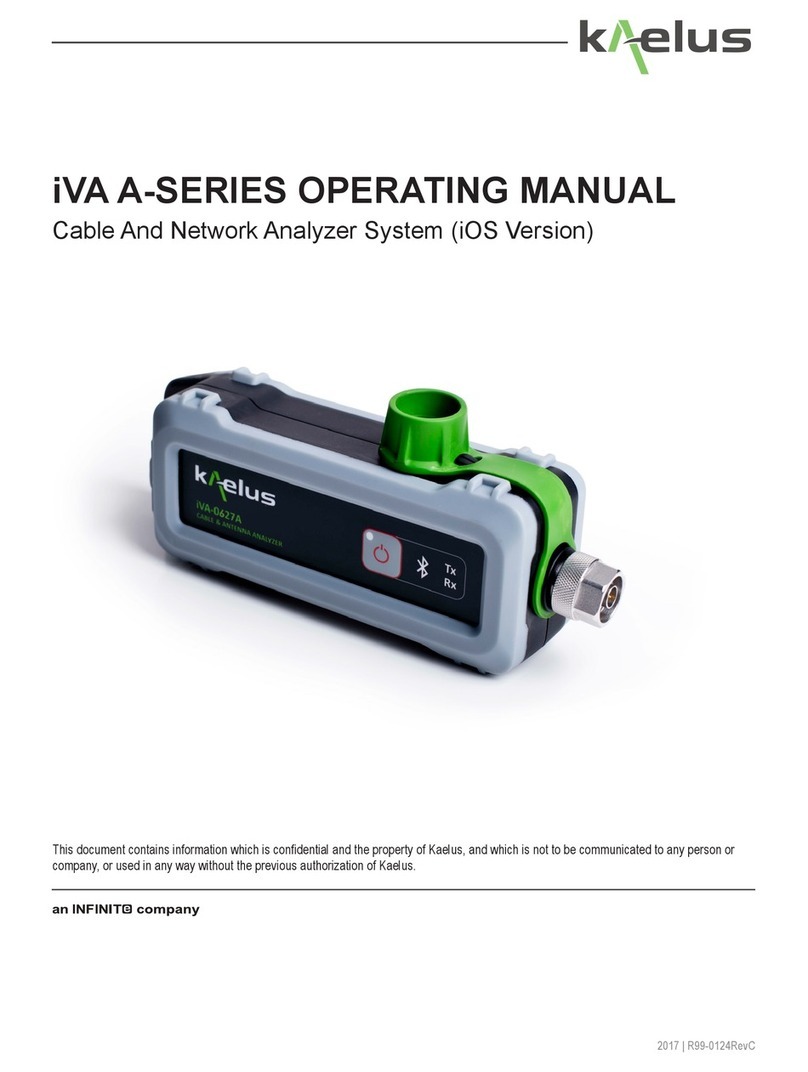Operating Manual | Cable and Antenna Analyzer System (Android Version)
10
1.7 Charging
The iVA has a non user replaceable 3.6V Li-ion battery, that is charged via the USB port.
1.7.1 Charging Constraints
There is a variety of charging currents delivered from USB Ports. Ideally your USB Port should be able to deliver 500mA
of current or more. 500mA is sucient for intermittent use at maximum operation current and charging, you may nd that
heavy continuous use will not allow you to take on extra charging with a minimal current USB port.
While long USB cables are handy for moving the iVA into harder to reach places. Low quality USB cables can reduce the
power available to charge the iVA.
The iVA will self-limit at 1.2A, and is designed to charge from a number of dierent sources. A heavy use pattern may
require the use of the supplied USB Charger.
The supplied USB charger and small USB cable is recommended for charging.
1.7.2 Charging After the Battery has Been Run Flat
The iVA has a number of protection systems to reduce the chance of battery damage from complete discharge. The iVA
hardware will prevent higher current charging of a discharged battery. If discharged, it is necessary to charge the iVA while
switched o initially for at least 1 Hour. Note : That if the iVA has an adequate charge level remaining, normal and higher
charge rates can occur and normal use can commence immediately once connected for charging, lower current USB
charge sources may not support continuous heavy usage.
If the iVA is not going to be used for a signicant time and has been run at, it is recommended to give the iVA at least an
hours charge before storing. Li ion batteries can self-discharge at a rate of approximately 1% per month, if not used for
many months a periodic recharge may be needed.
1.7.3 Charging Time
Charging time will depend on the USB port current capacity. A new iVA, switched o for charging with the supplied a 5V
1.2A charger can reach fully charged in approximately 3.5 Hrs.
1.7.4 Battery Life
Fully charged with continuous return loss sweeps and under Bluetooth control the iVA will last typically 3 Hrs of use. With
connect and disconnect time, rigging and installation work time a nominal 8Hr work shift is readily achieved.
1.7.5 Safety
Any attempt to replace the internal battery could damage the unit. Care should be taken to not expose the battery to high
temperatures and to not overcharge the battery.