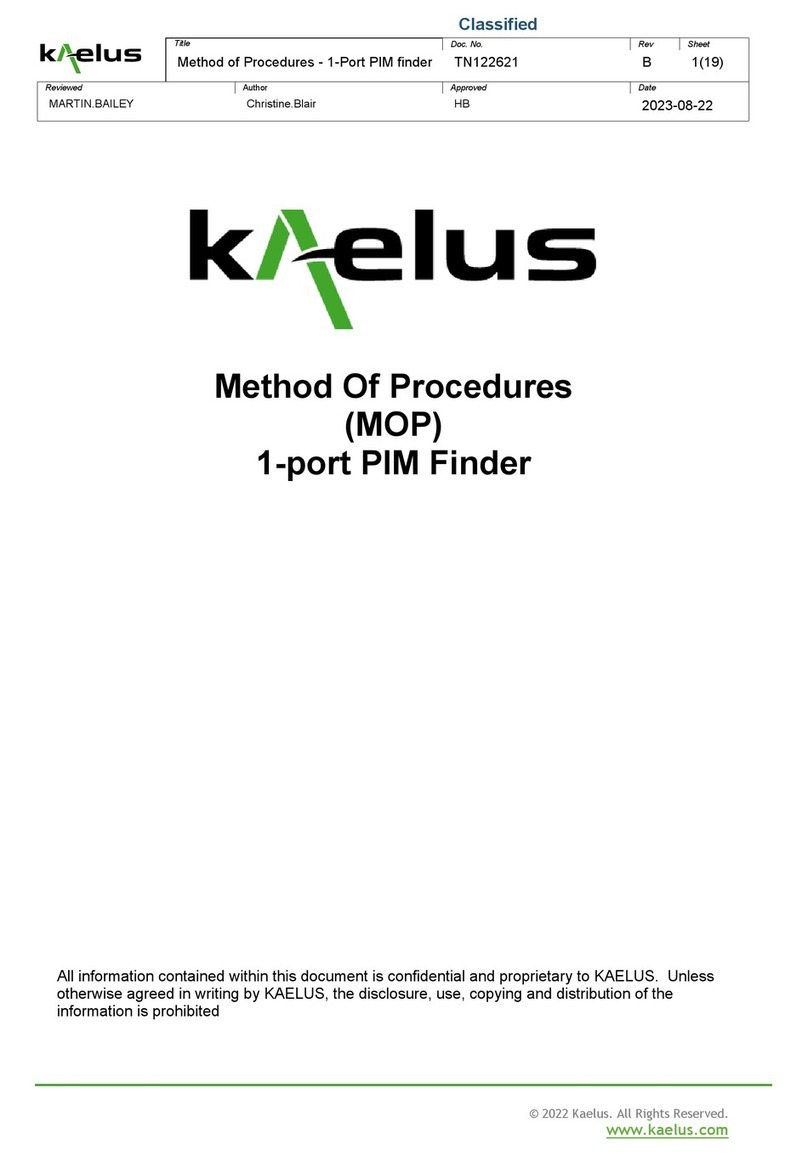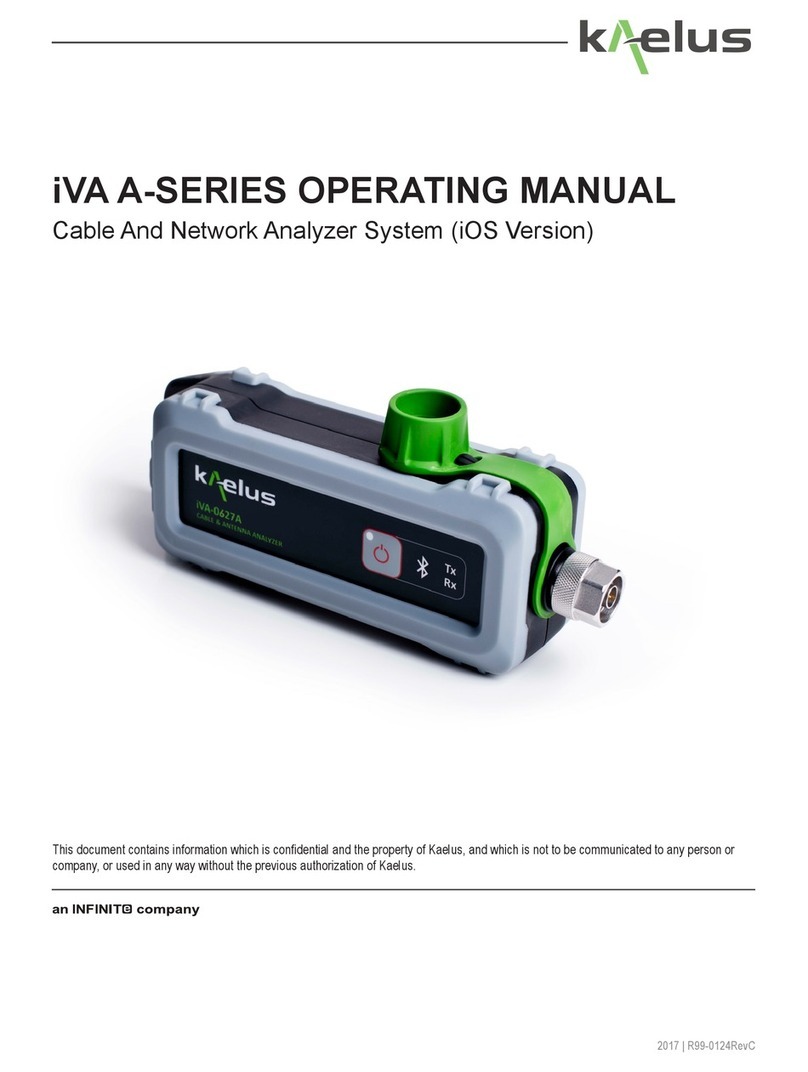+1 303 768 8080 | kaelus.com
Rev A 2022
Step 2: Mitigate PIM internal to an Antenna System
RTF mode set up:
• Select the measurement range: it needs to be larger than the distance from the PIM
tester to the antenna face. Typically 200 ft should be sufficient.
• Set the velocity factor to the cable velocity factor, typically 0.8.
• Switch to “Advanced RTF screen”
• Recall the Marker 1 position for “internal PIM” to identify the antenna face location.
Follow the process steps on the right. In RTF mode, identify the PIM sources located
before the antenna face. Mitigate those PIM sources and repeat the process until no
PIM sources are detected internally to the system (ie before the antenna face).
Perform a Fixed tone PIM measurement to verify the PIM level improvement and record
the result.
If strong lobes on the Distance to PIM (DTP) trace are observed, PIM sources
have been identified at those locations. Overlay the Distance to Fault (DTF)
with the DTP plots. If the DTF and DTP lobes coincide, the PIM source is locat-
ed at an RF junction such as connector joints.
Important note: The Fixed tone PIM measurement might still provide a poor
result if a strong external PIM source is present. If this is the case, then proceed
to step 3.
Step 3: Mitigate PIM external to an Antenna System
RTF mode set up:
• Select the measurement range: it needs to be larger that the distance from the
PIM tester to the antenna face, plus the distance from the antenna to the edge
of the site. Generally 300 to 400 ft should be sufficient.
• Set the velocity factor to 1.
• Switch to “Advanced RTF screen”
• Recall the Marker 1 position for “external PIM” to identify the antenna face loca-
tion.
Follow the PIM Finder Process step on the right. In RTF mode, identify the PIM
sources located after the Antenna Face. Using the iVA in PIM Finder Mode, the
BPA-0707A and the PIM Finder Probe, locate and fix the PIM sources. Repeat the
process the desired Fixed Tone PIM level is acheived. Record the result.
The RTF plot can be zoom-ed in to ignore the area before the Antenna
face. Press on the RTF screen to enter the plot settings screen and change
the distance to start at the antenna face.
Since Marker 1 represents the location of the antenna face, it is a critical
marker position. It can be locked to prevent accidental change.
Kaelus Demystifying PIM Finding
Making PIM Finding methodology simple to execute and less time consuming