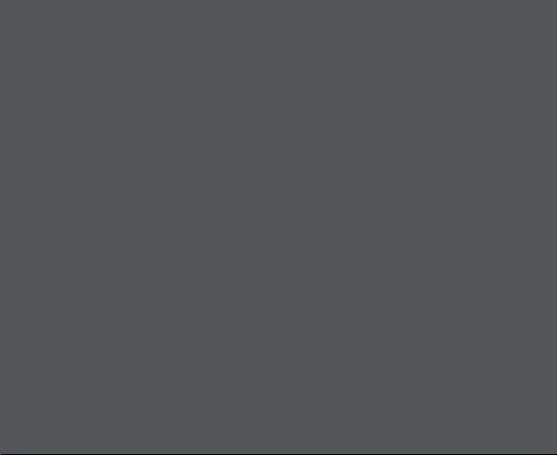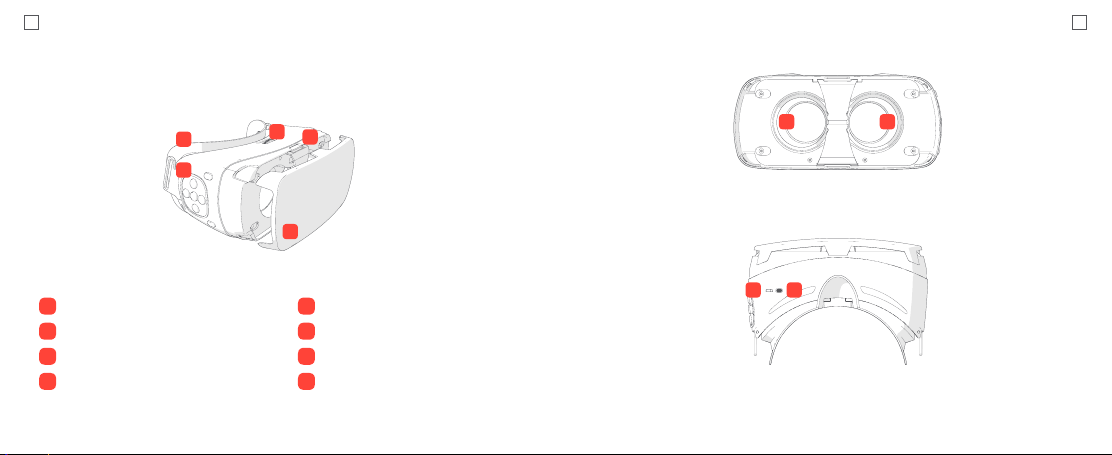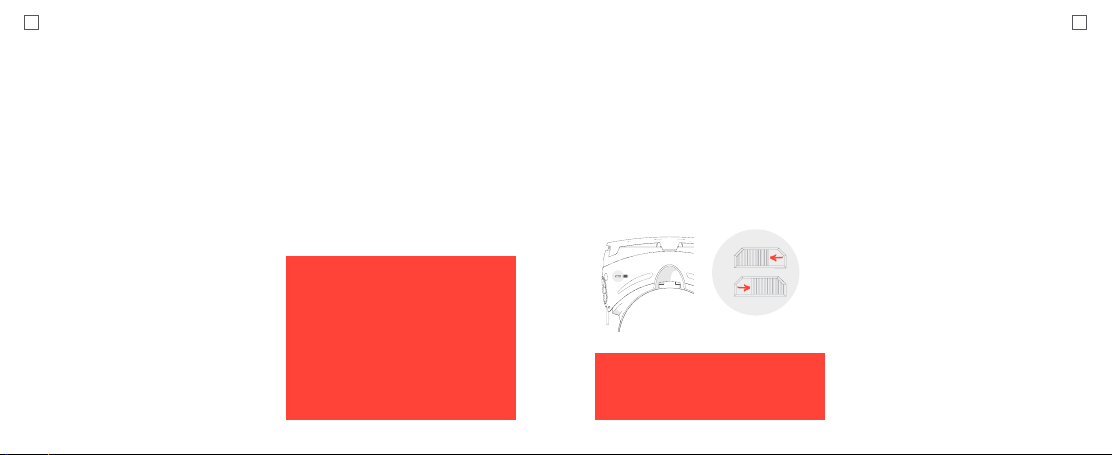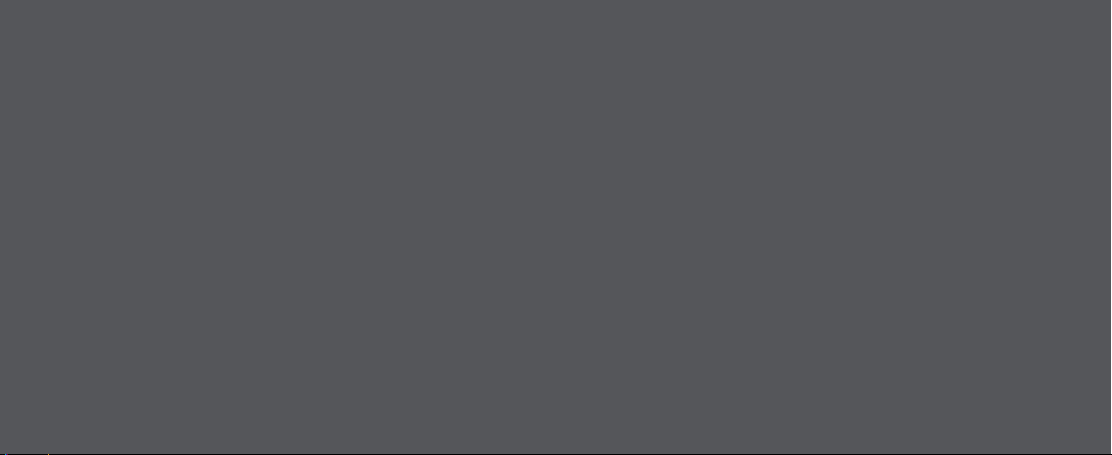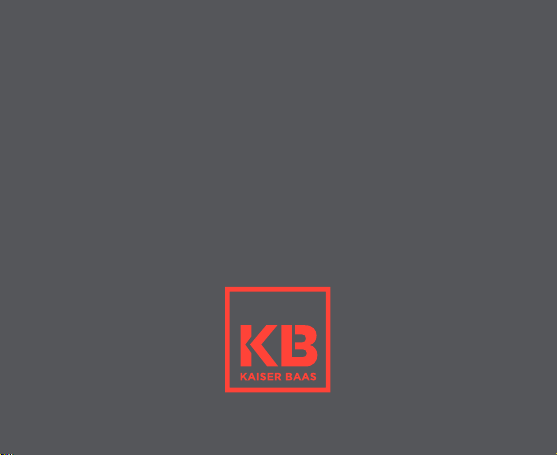3 4
Disclaimers & Warnings
Before using your KB VR-X Pro Headset,
please ensure you read and understand the
following product and safety precautions.
Kaiser Baas reserves the right to make
changes to this User Guide if required. The
information within this manual is subject to
change without notice.
• If using a wall charger, ensure that it is a
certified product for your region. AC Input:
100-240VAC 50/60Hz. DC Output: 5V 1A.
Only use a USB wall charger with suitable
approval and certification. Do not charge in
conditions outside of the 10°C - 45°C range.
If you do not know the voltage and current
of your charger, use the included cable to
charge from your computer.
• The VR-X Pro Headset is not recommended
for use by children under the age of 13.
Small parts may represent a potential
choking hazard for small children.
• For persons under the age of 18, use of the
VR-X Pro Headset should be supervised by
a responsible Adult. Prolonged use should
be avoided to avoid a negative impact on
hand-eye co-ordination and balance.
• ATTENTION: Use only in a safe
environment. The VR-X Pro Headset
produces an immersive virtual reality
experience that can distract you and block
your view of your actual surroundings.
• ATTENTION: DO NOT use the VR-X Pro
Headset whilst in a moving vehicle as this
can increase your susceptibility to motion
sickness.
• ATTENTION: NEVER use the VR-X Pro
Headset in situations that require attention,
such as walking, bicycling or driving.
• ATTENTION: DO NOT handle any sharp
or other dangerous objects whilst using the
VR-X Pro Headset.
• ATTENTION: DO NOT share your VR-X Pro
Headset with other people, in order to avoid
the transfer of contagious conditions. To
avoid transferring contagious conditions,
particularly of the eyes, skin or scalp - the
VR-X Pro Headset should be cleaned
between each use with an antibacterial
wipe and then dried with the provided Lens
Cleaning Cloth.
• The VR-X Pro Headset is worn in contact
with your skin and scalp. Stop using the
VR-X Pro Headset if you notice swelling,
itchiness or other irritation. If symptoms
persist, contact your physician.
•DO NOT use harsh chemicals or abrasive
materials to clean your VR-X Pro Headset.
• ATTENTION: Immediately discontinue
use if anyone using the VR-X Pro Headset
experiences any of the following symptoms:
• Seizures
• Loss of awareness
• Eye strain
• Eye or muscle twitching
• Involuntary movements
• Visual abnormalities including but not
limited to: altered, blurred or double vision
• Dizziness, disorientation or impaired
balance
• Impaired hand-eye coordination
• Excessive sweating, increased salivation,
nausea or light-headedness
• Discomfort or pain in the head or eyes
• Drowsiness, fatigue or any symptoms
attributed to motion sickness.
• As a minimum requirement, take a 10 to
15 minute break every 30 minutes - even
if you don’t think you need it. Each person
is different, take more frequent and longer
breaks if you feel discomfort. You should
decide what works best for you.