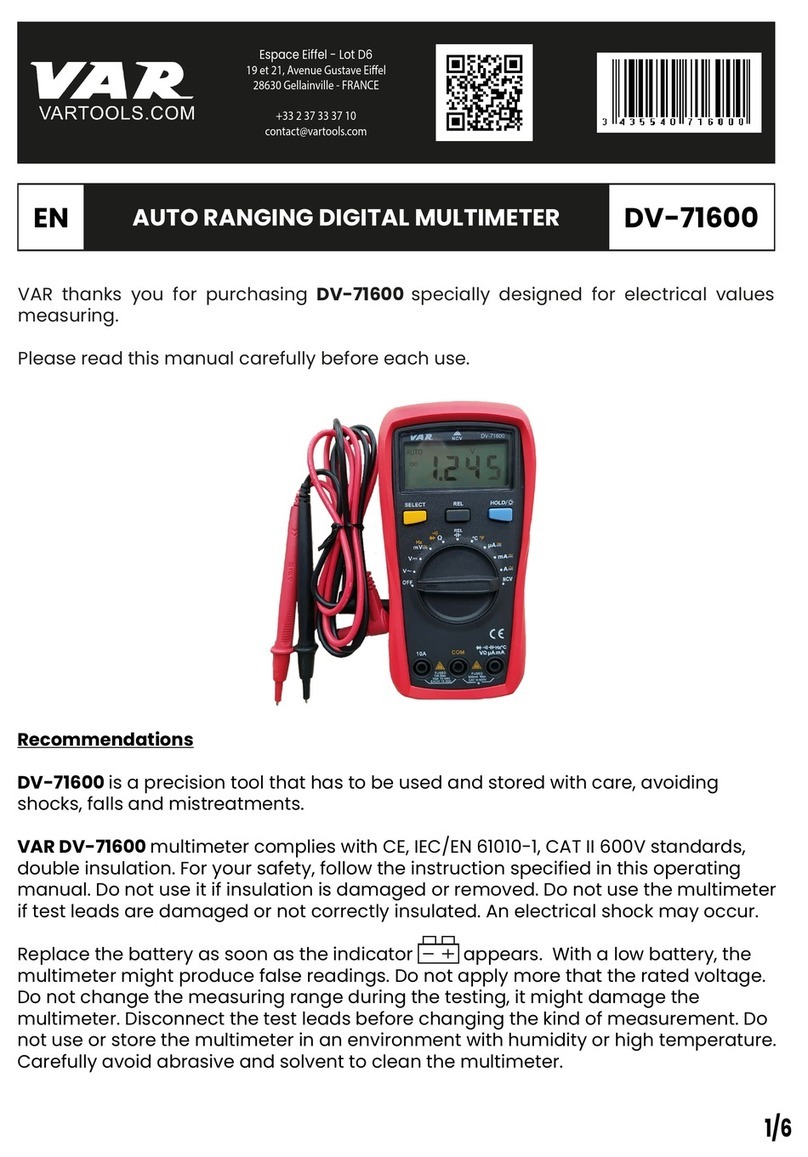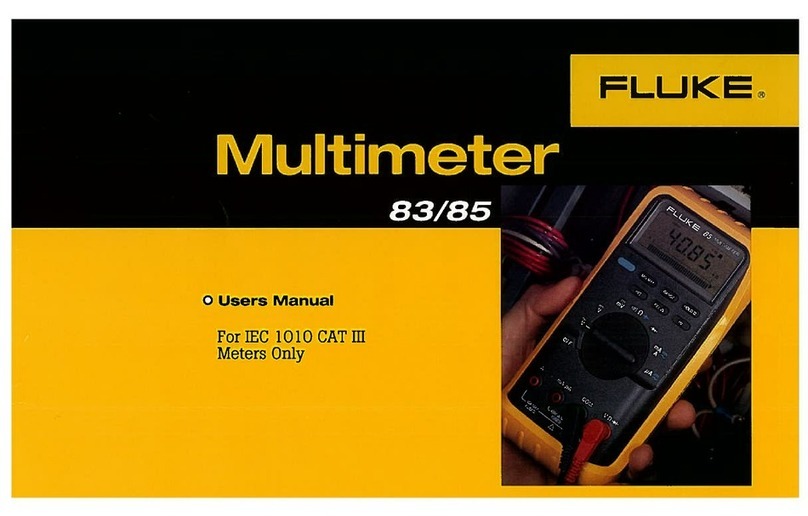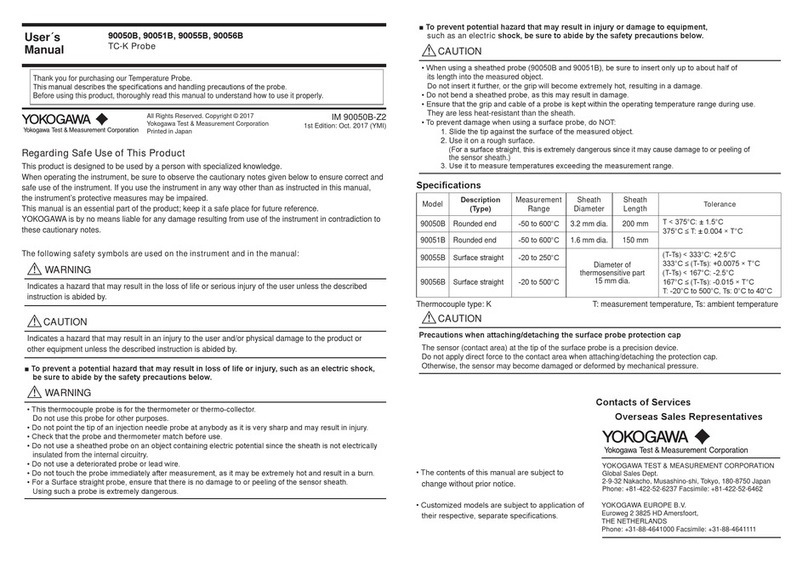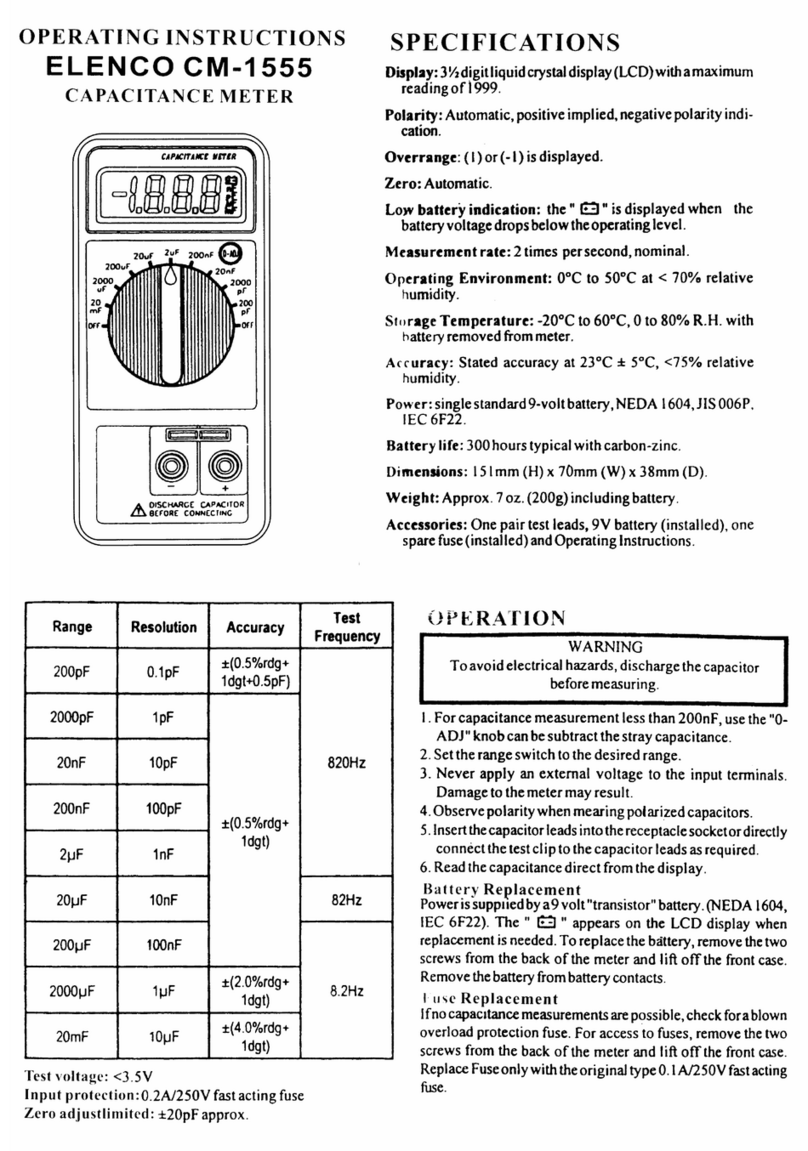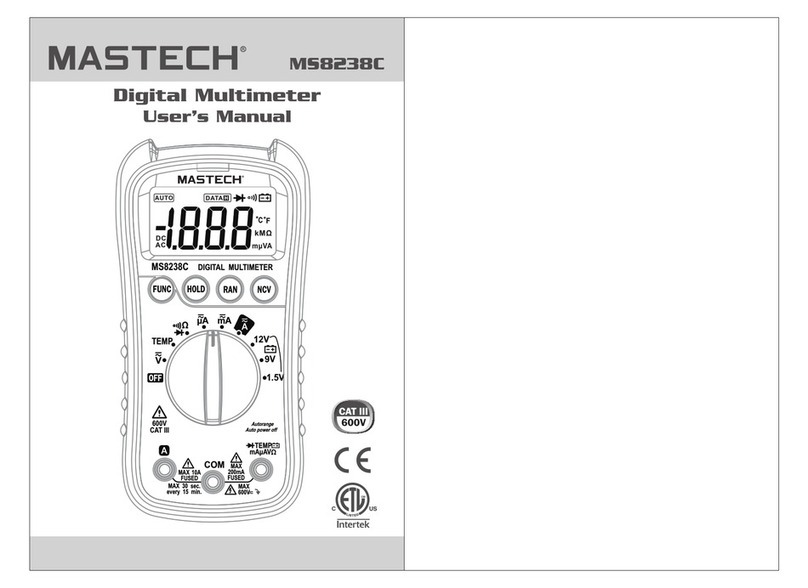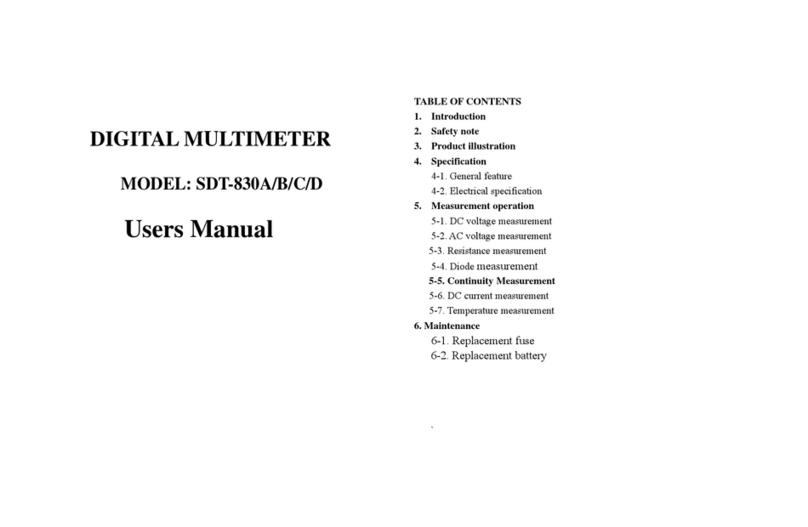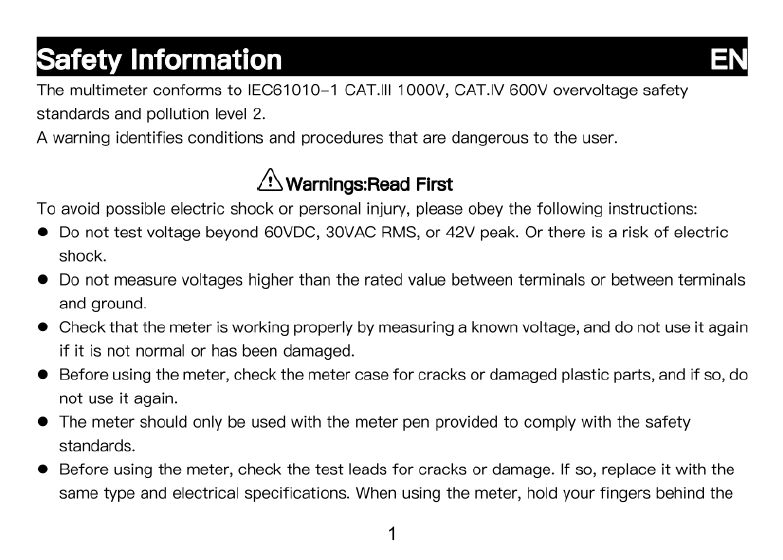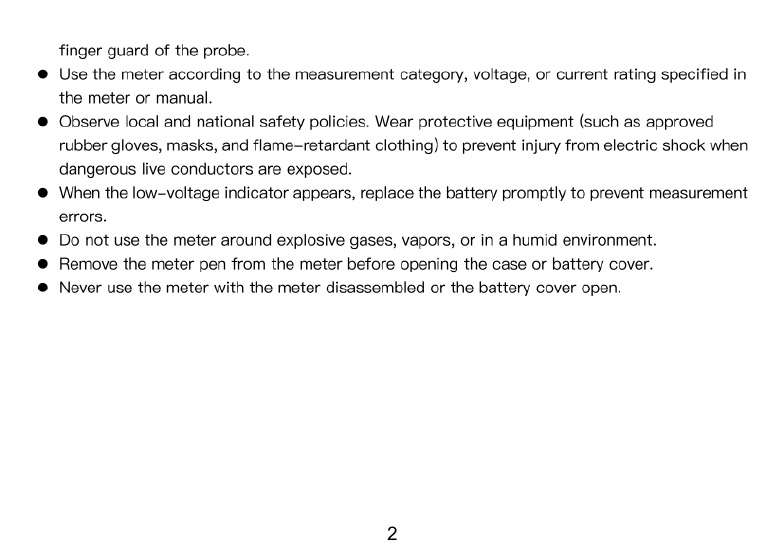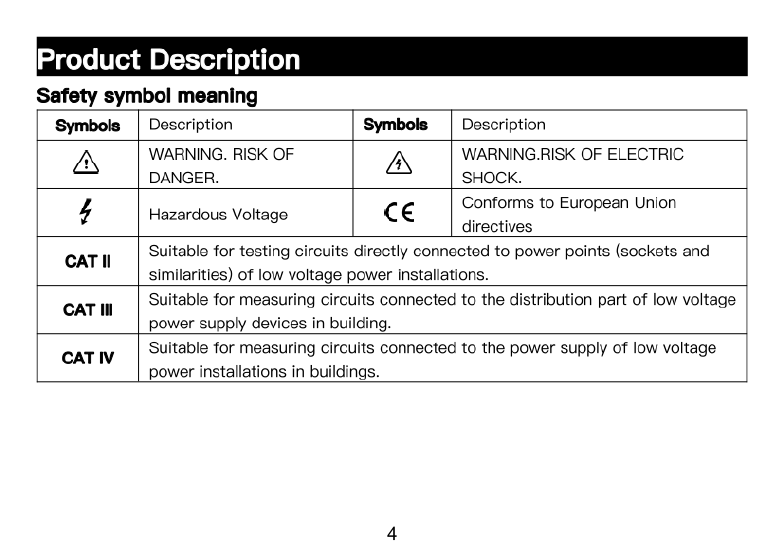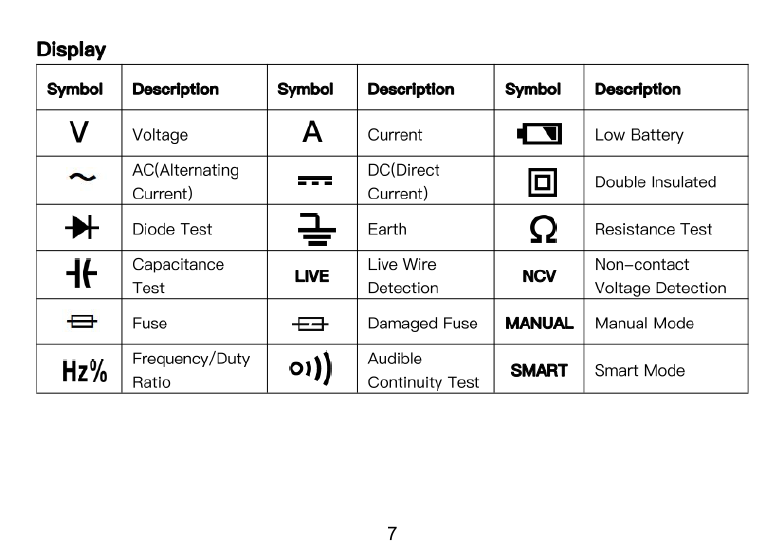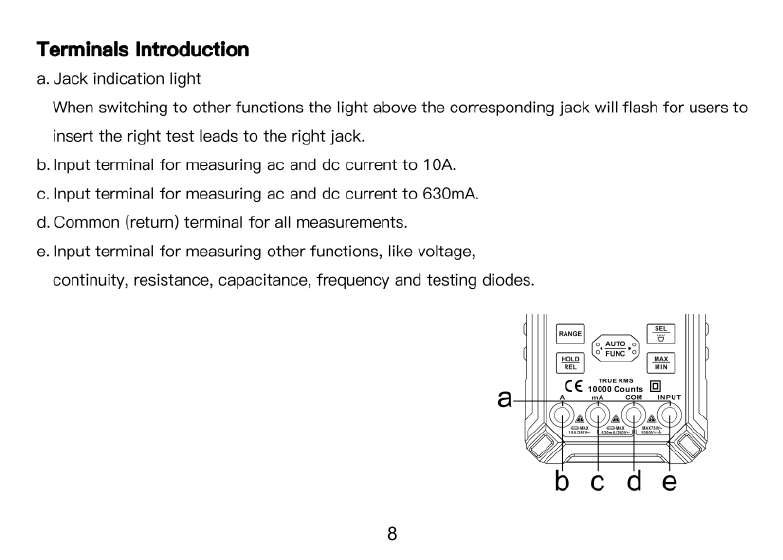Kaiweets KM601s User manual
Other Kaiweets Multimeter manuals

Kaiweets
Kaiweets KM602 User manual

Kaiweets
Kaiweets True RMS 10000 Counts User manual

Kaiweets
Kaiweets KM100 User manual

Kaiweets
Kaiweets KM201 User manual

Kaiweets
Kaiweets HT118A User manual

Kaiweets
Kaiweets ST600X User manual

Kaiweets
Kaiweets KM601 User manual

Kaiweets
Kaiweets KM312AB User manual

Kaiweets
Kaiweets ST500Y User manual

Kaiweets
Kaiweets HT118A User manual