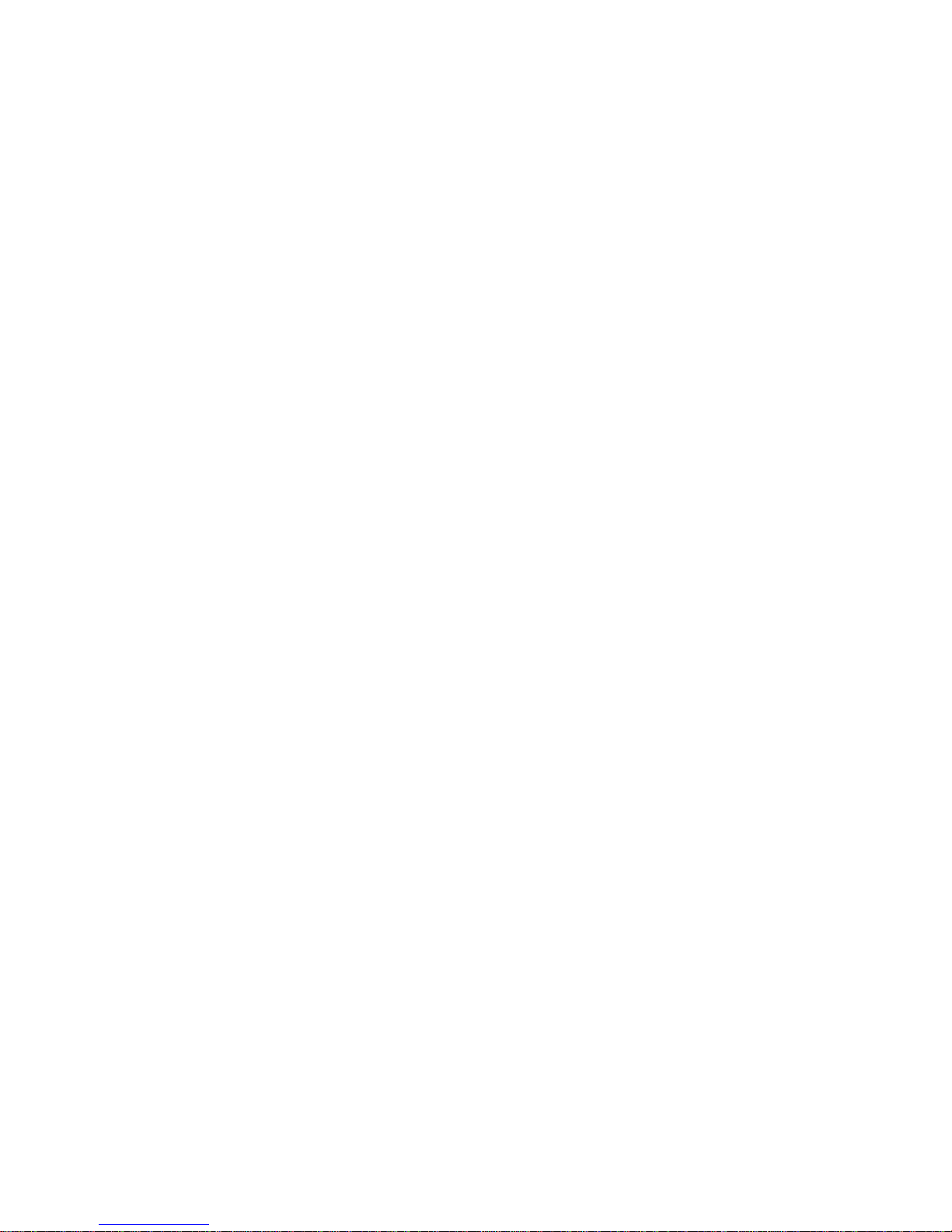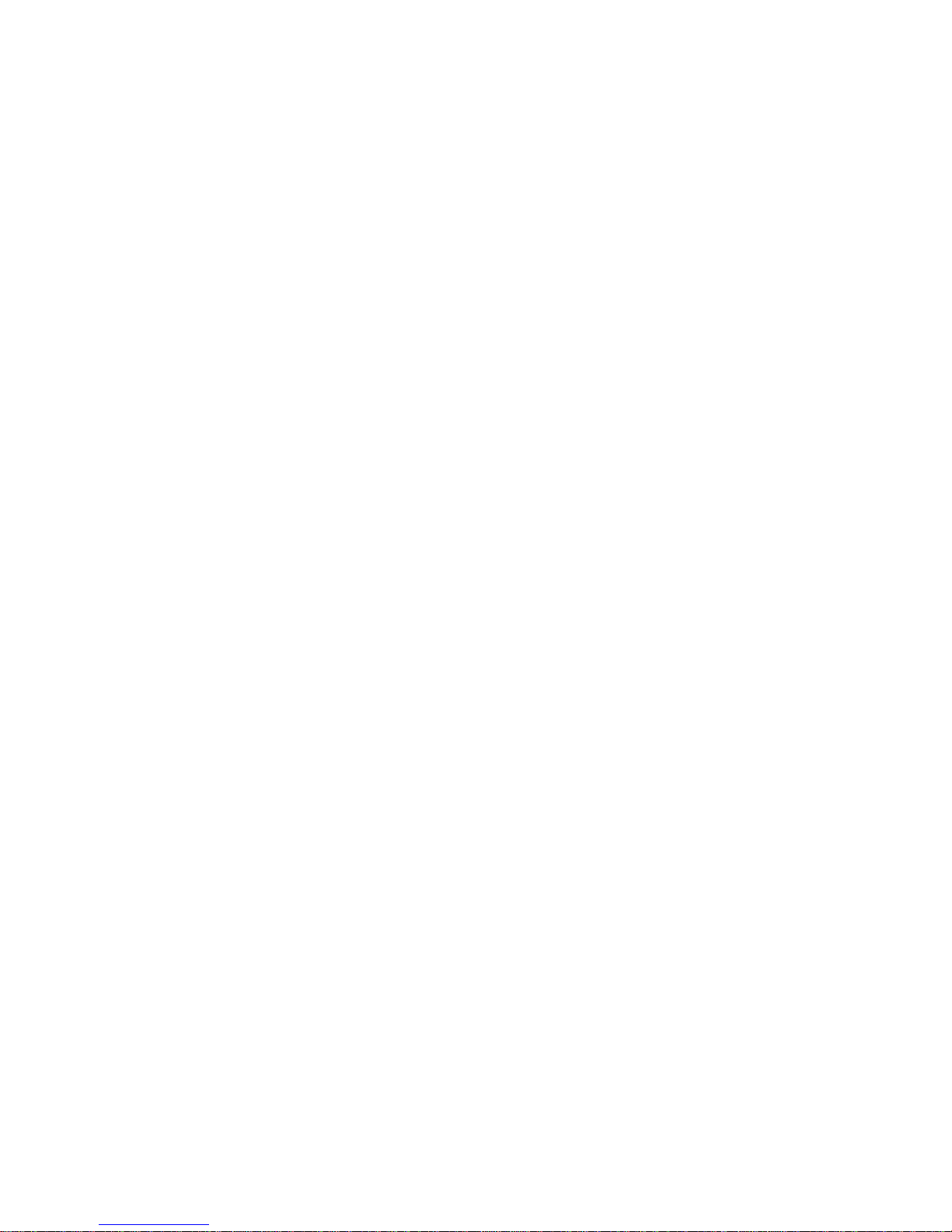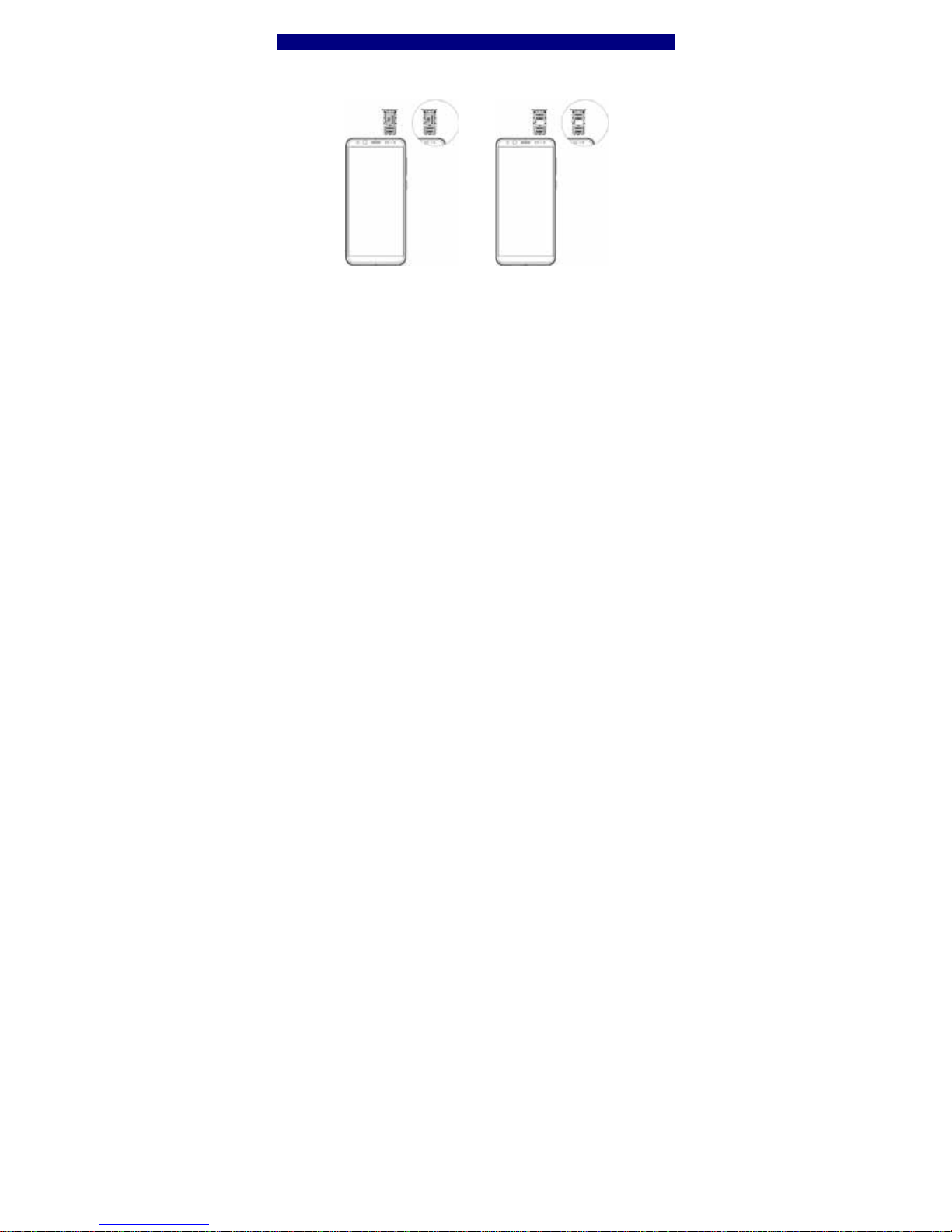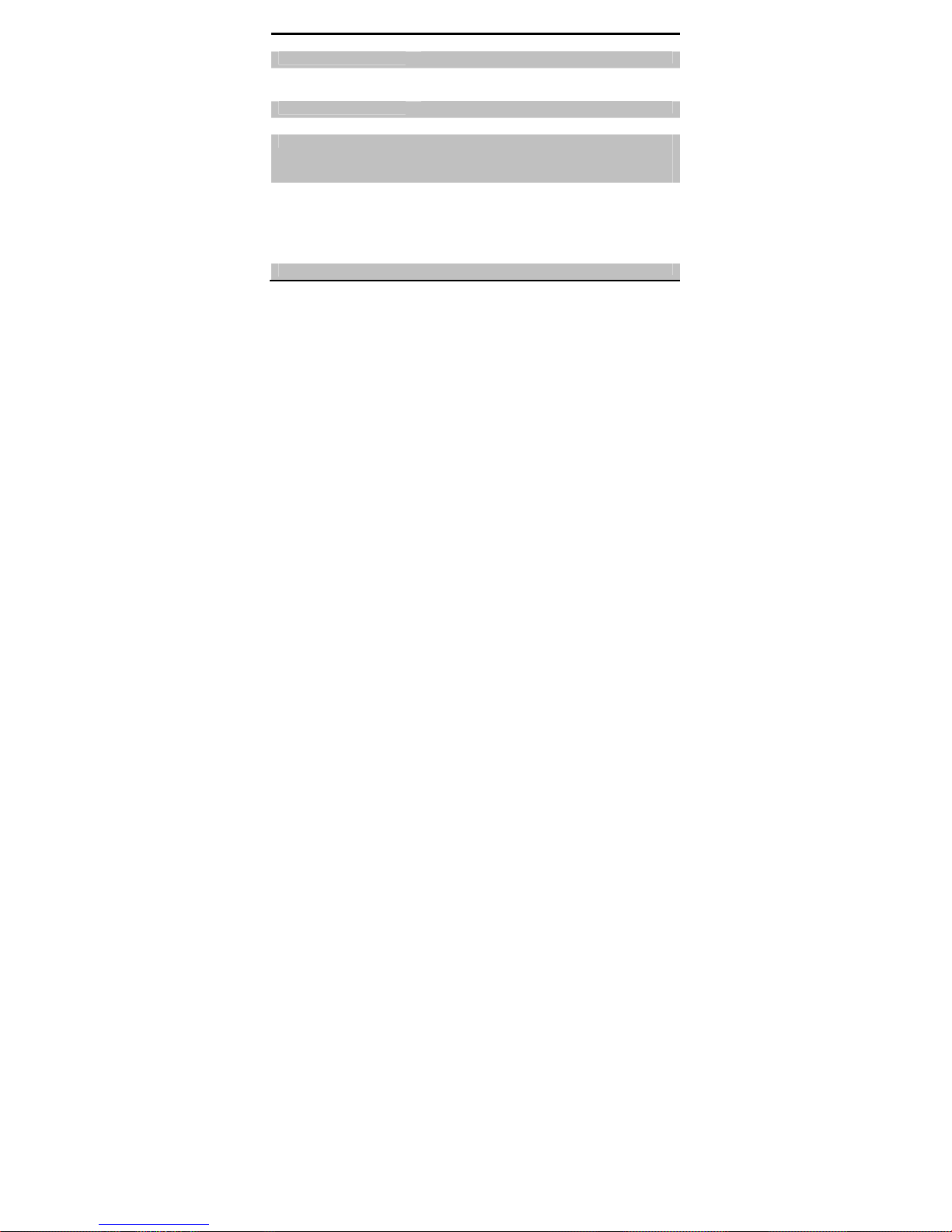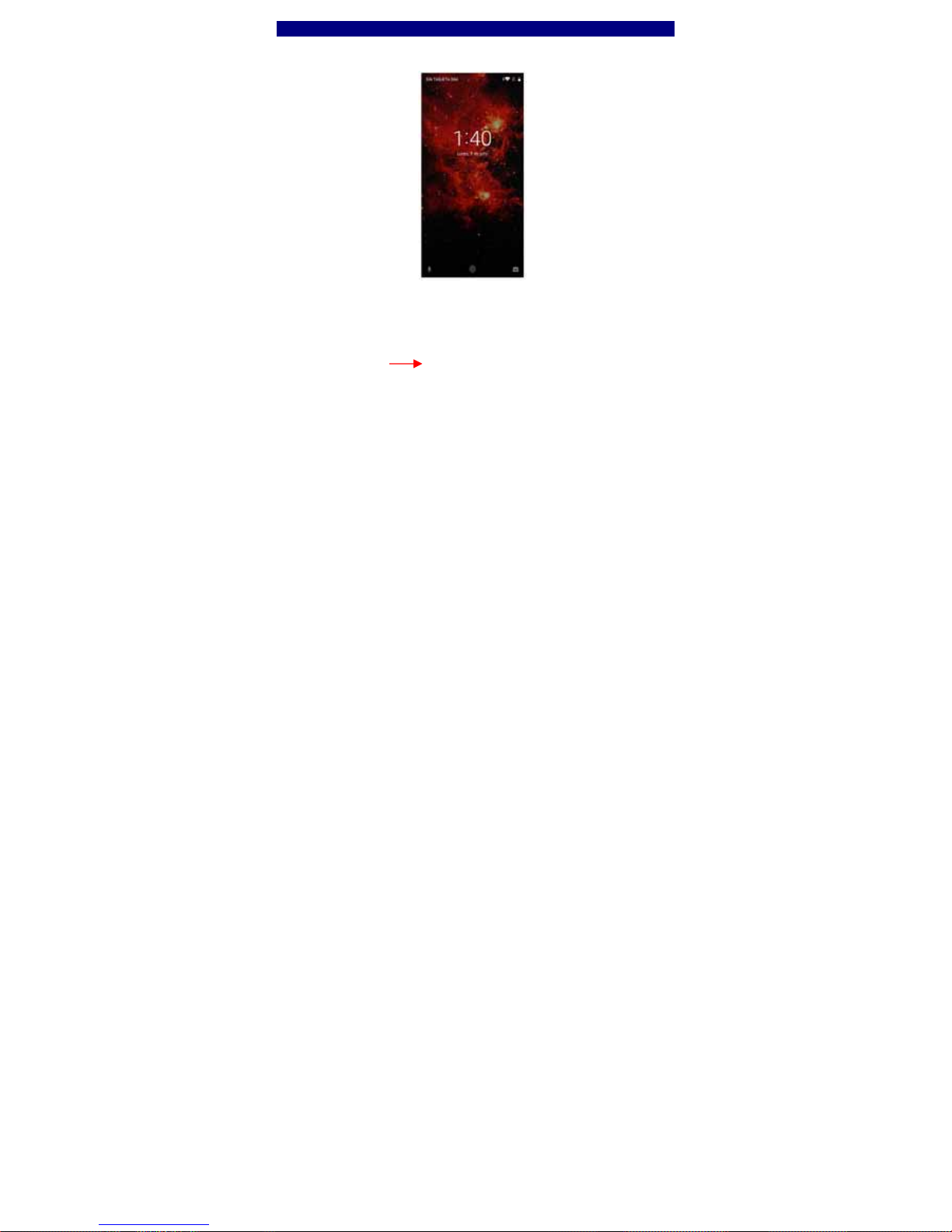1
Smart phone BLACK
FCC ID: 2AEPIBLACK Content
Get Started.......................................................................................................................................3
Insert card.....................................................................................................................................3
Charge the Battery or Connect to PC ...........................................................................................4
Keys and Parts..................................................................................................................................5
Fingerprint.......................................................................................................................................8
Lock and Unlock the Screen..............................................................................................................9
Make it yours .................................................................................................................................10
Add Widgets and more icons to Home Screen.................................................................................11
Add widgets and icons to home screen .................................................................................... 11
Rearrange or remove widgets and icons on your Home screen............................................... 11
Add Folders on your Screen............................................................................................................12
Adjust Brightness ...........................................................................................................................13
Make a Call ....................................................................................................................................14
Call Log ..........................................................................................................................................15
Reject a Call by Sending a Busy Message ........................................................................................16
Add a Contact.................................................................................................................................16
Messaging......................................................................................................................................17
Receive a New Message............................................................................................................ 18