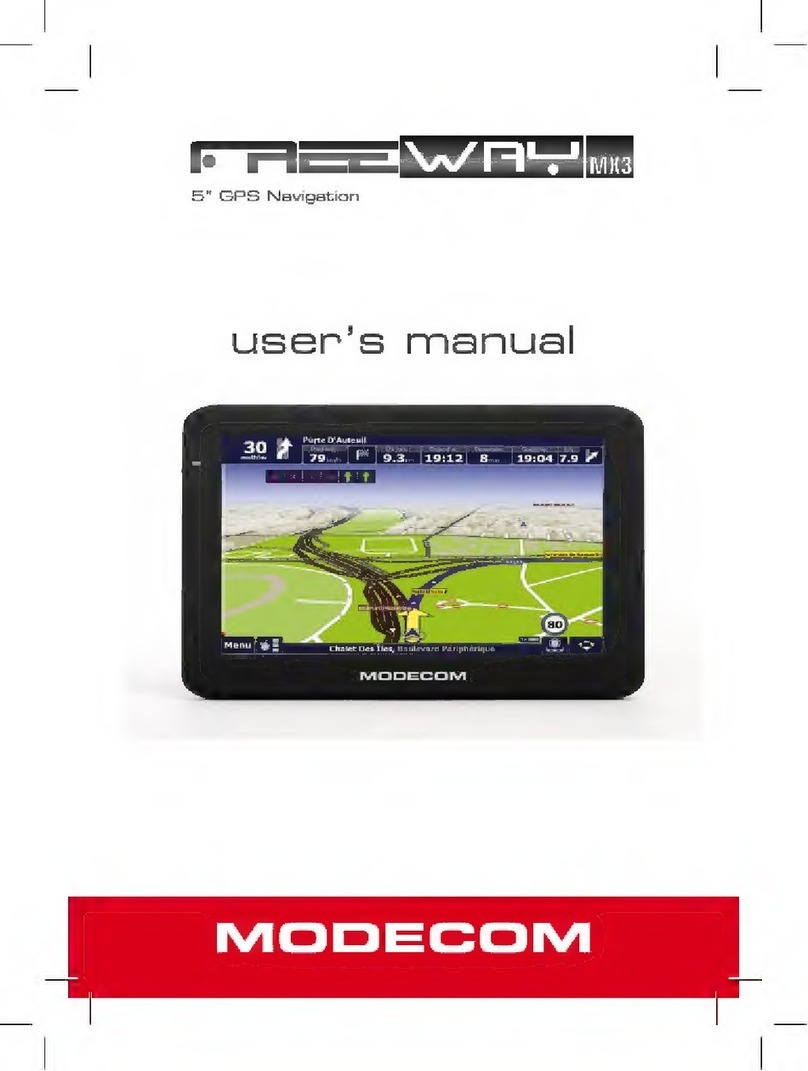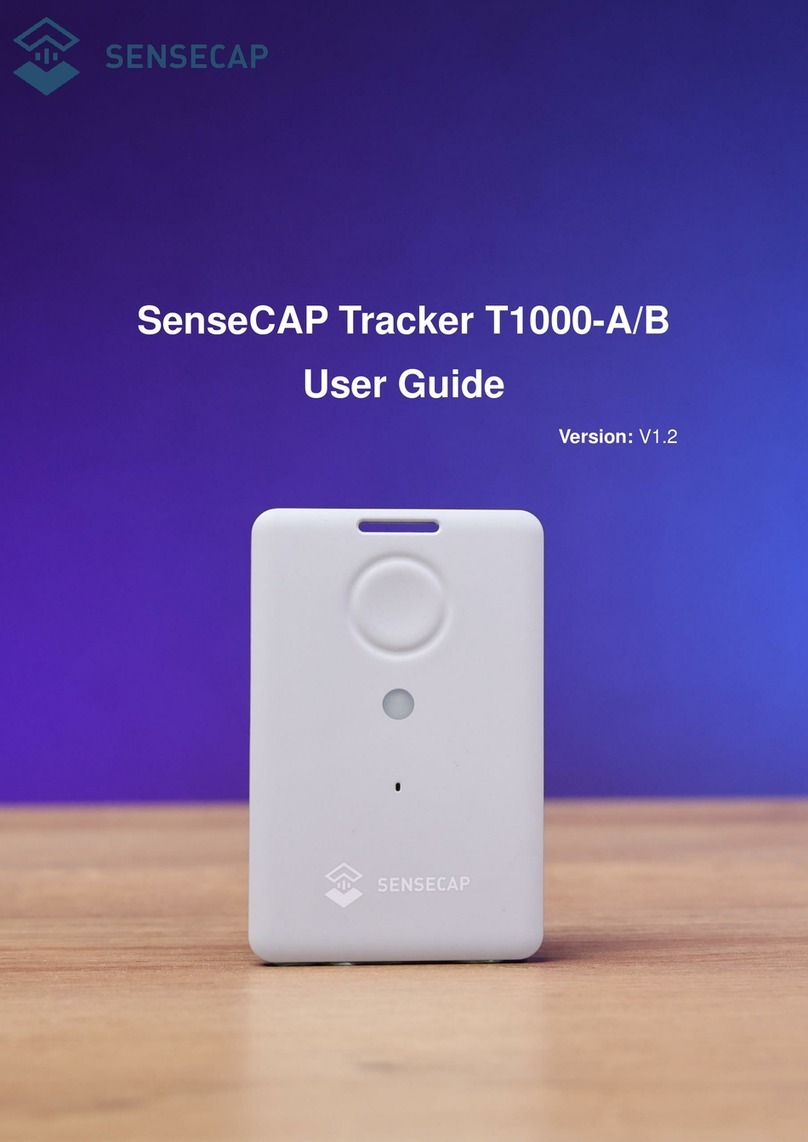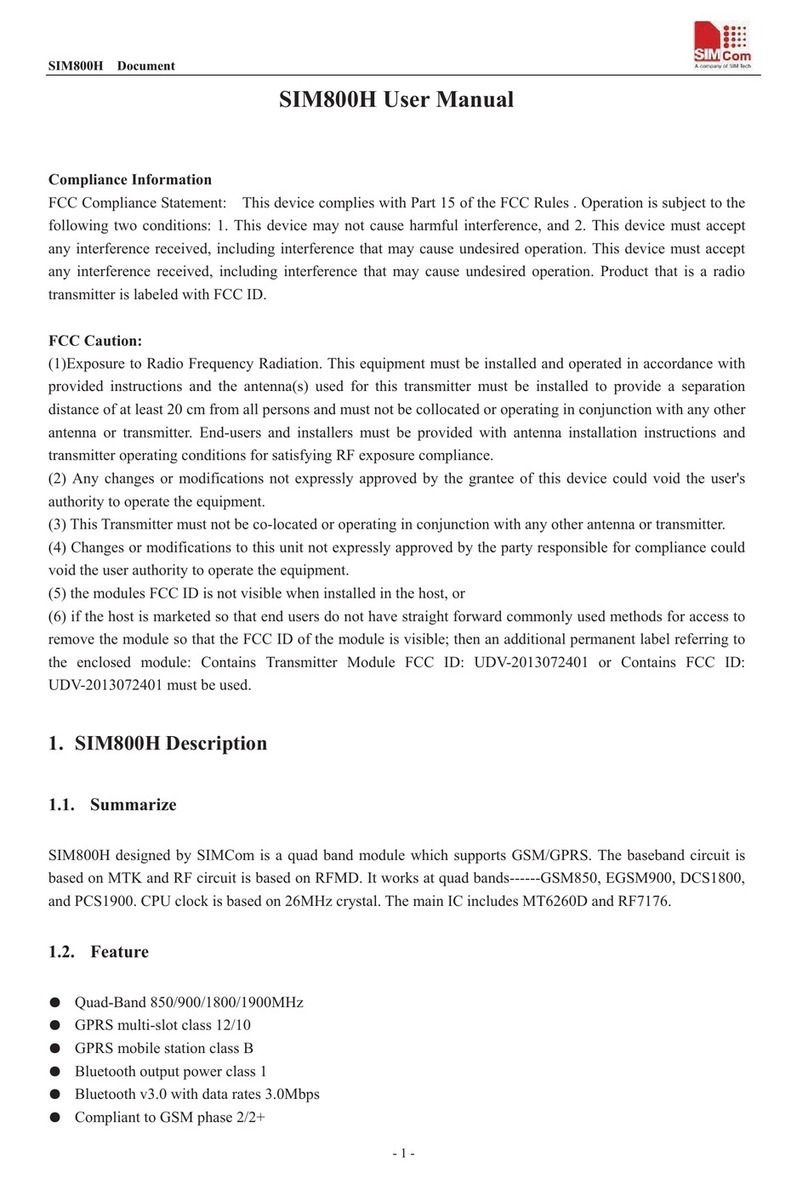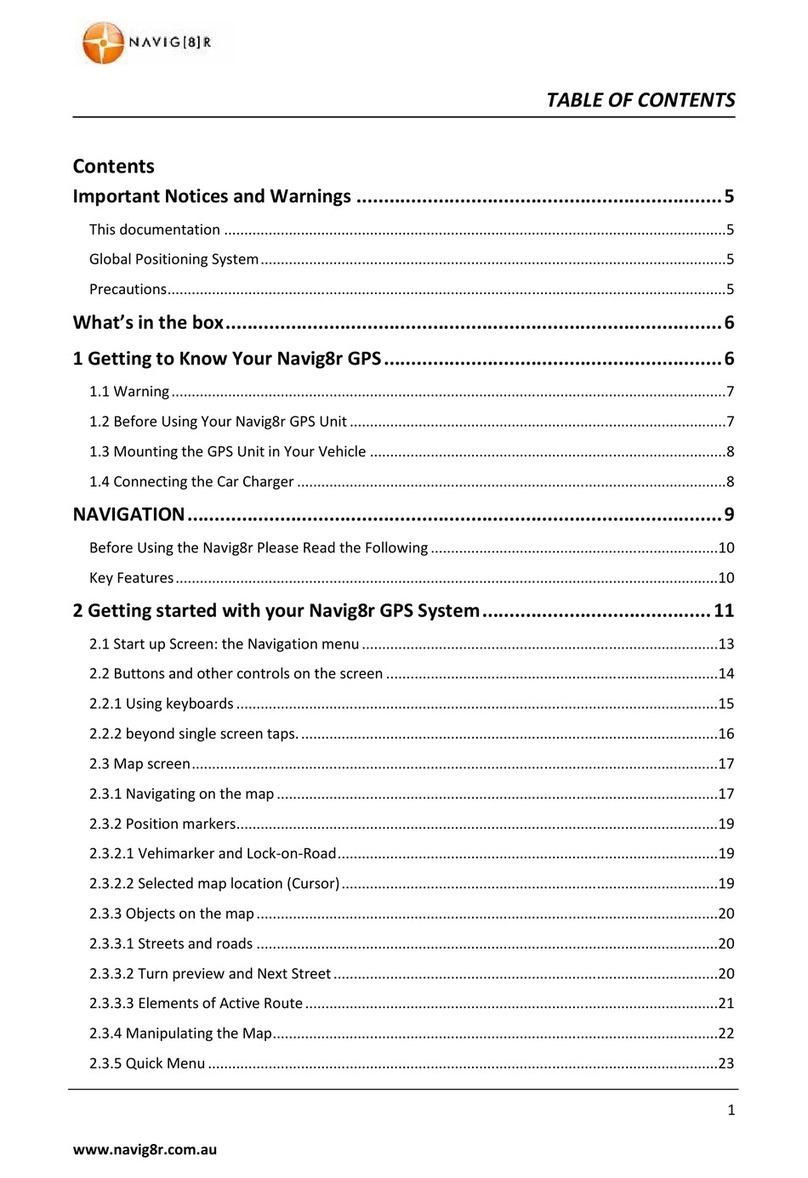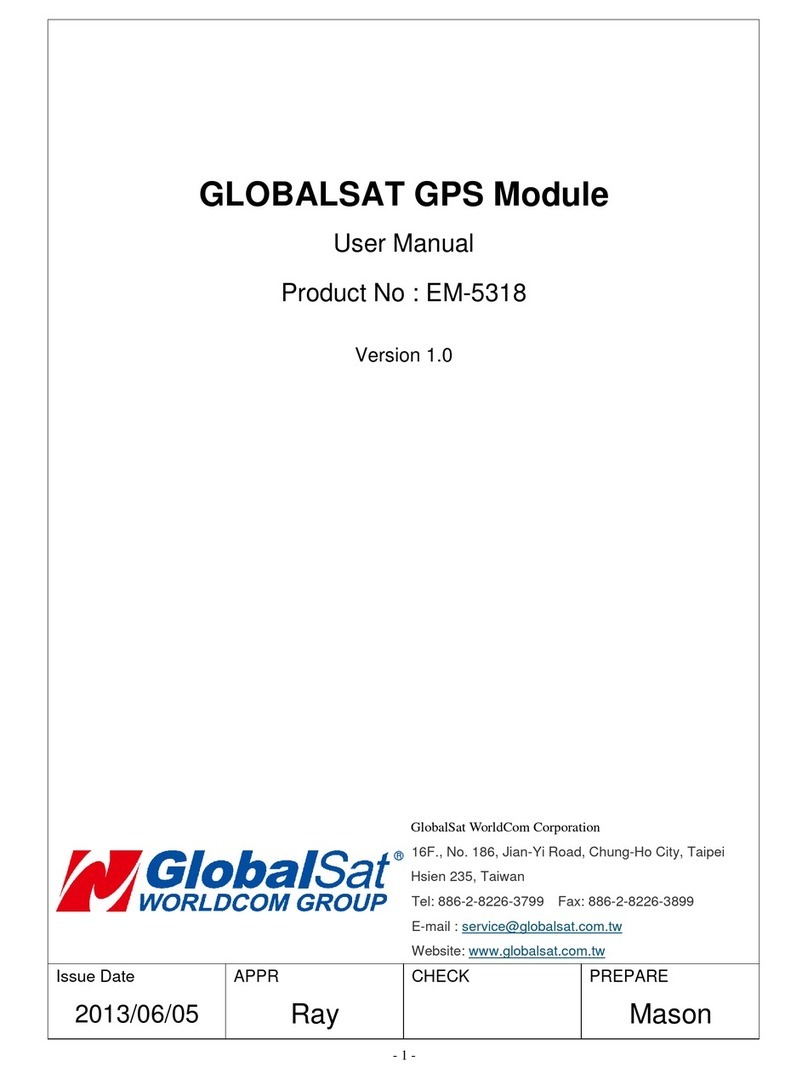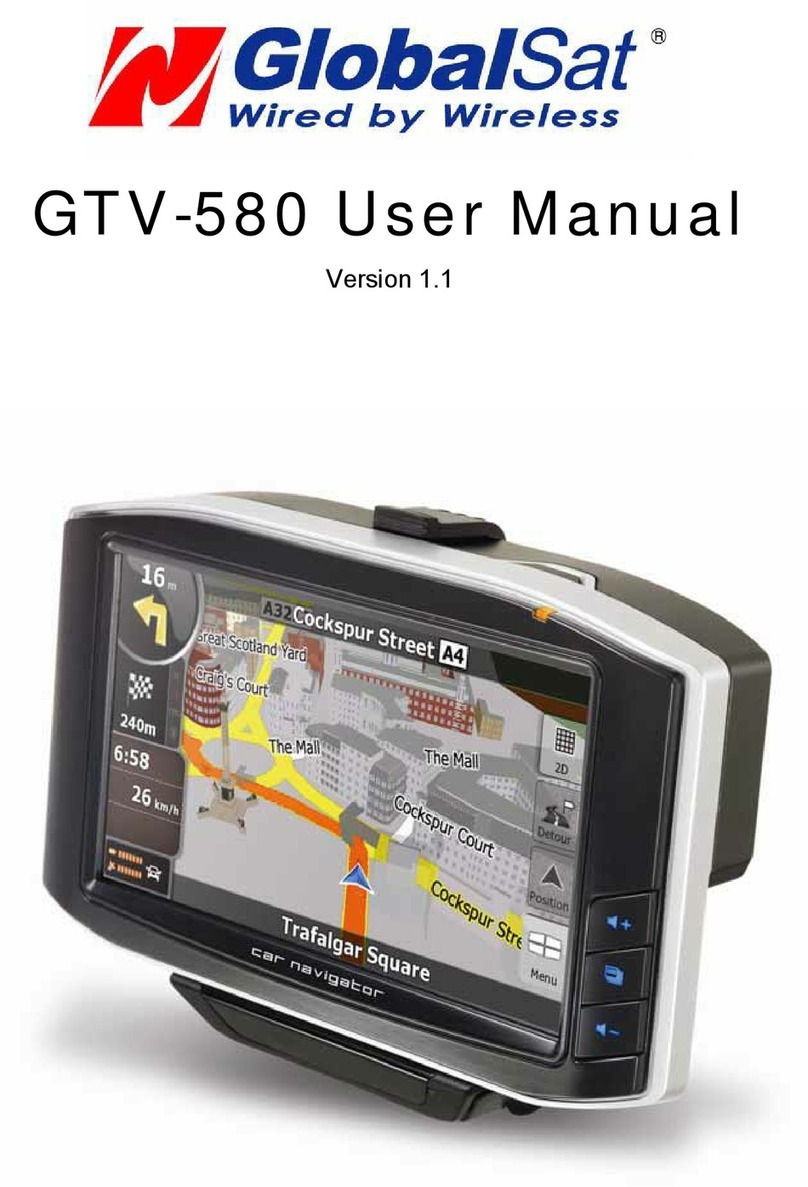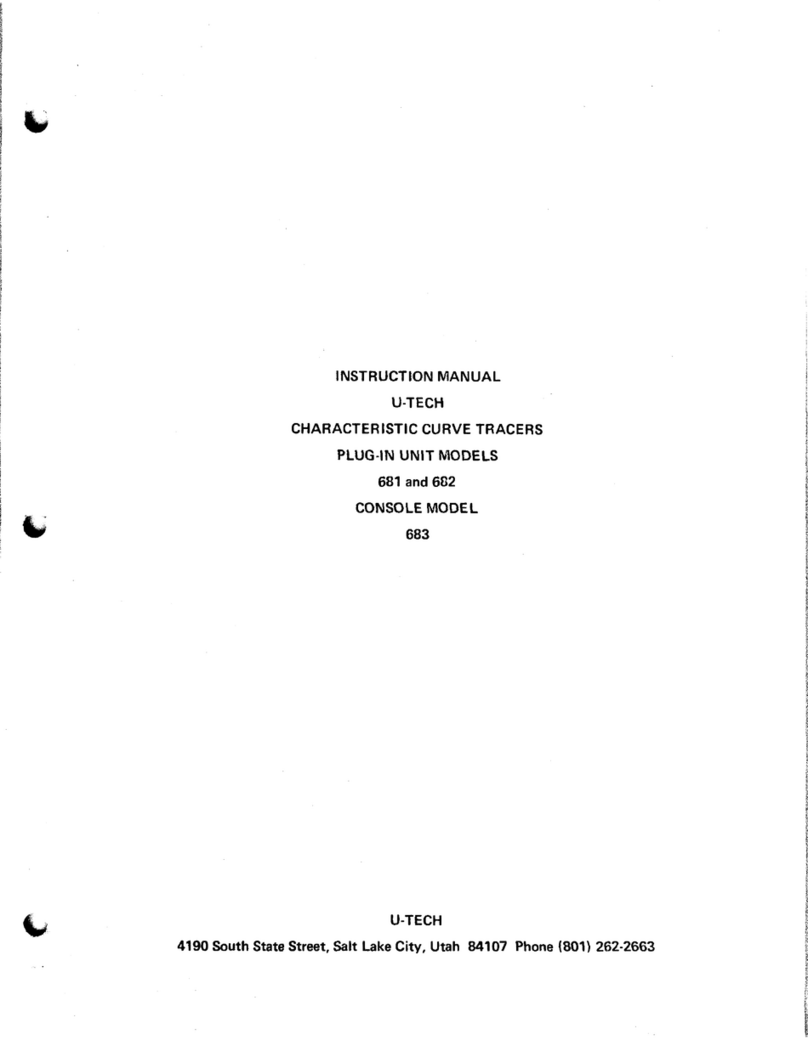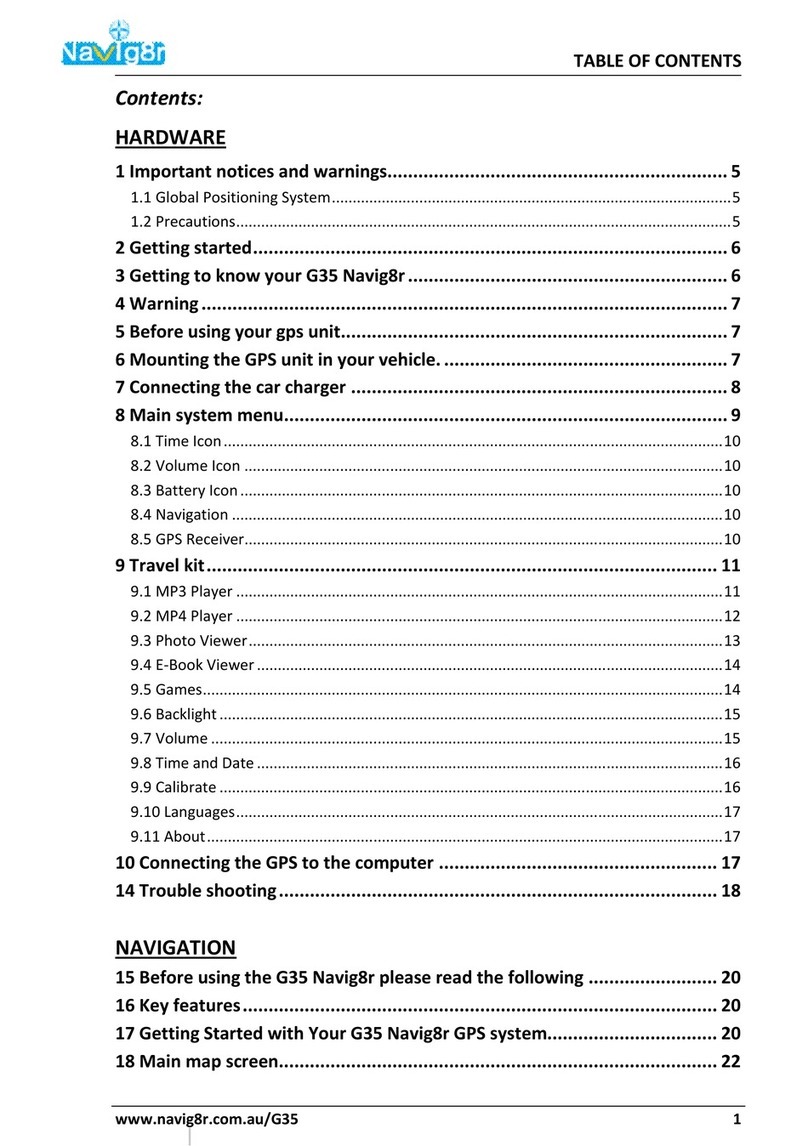Sureshotgps Hero 750x User manual

User Manual
Version 1.0

Thank you for purchasing the Sureshotgps™ Hero 750x.
For your convenience the Sureshotgps™ Hero 750x is preloaded
with Australian and NZ maps and is ready for immediate use.
It is highly recommended that you register the device for warranty
purposes at: www.sureshotgps.com
What’s included:
Sureshotgps™ Hero 750x.
Quick Start
Mini USB cable
Belt clip
Satellite Signal Battery Status
Page/Back KeyHome Key
Toggle/Enter Key

Please read the following information in this booklet to ensure you gain the full
benet of all the features in your Sureshotgps™Hero 750x
Table of Contents
Page
1. Prior to use 4
Charging 4
Registering 4
2. Ready to Play 4
Main Menu 5
Golf 5
Automatic Hole Advance (AHA) 6
Hole Information (Green View) 6
Full View (Hazards) 6
Advanced Scorecard 6
Entering Score 7
Club Measurement 7
Understanding the Icons 7
Fit Stats View 8
Game Stats View 8
Mapping 8
Start Mapping 8
Edit Course 11
Delete Course 11
3. Settings 11
4. Limited Warranty 13
5. Declaration of Conformity 15
6. Software Licensing 15

1. Prior to use
Charging
It is important that battery is charged fully before use. Use the USB cord
provided and connect to a computer.
Registering
It is recommended that you register your Sureshotgps™Hero 750x for warranty
purposes.
Follow the easy steps at http://www.sureshotgps.com
Software and course updates will only be possible if you are a registered user.
2. Ready to Play
Your Sureshotgps™Hero 750x comes with preloaded Australian and New
Zealand Golf Courses. To download other courses or to update the existing
courses go to www.sureshotgps.com and click on “My SureshotGPS”.
From the menu that you see here, you can interact with your Sureshotgps™
Hero 750x. To interact with the Sureshot it needs to be connected via the USB
port.
To make it easy to select a course, the unit will automatically display the ve
closest golf courses to your location.
NOTE: this feature only works once you arrive at the golf course and the unit
has attained GPS reception.

2. Ready to Play
Main Menu
Press and hold the Home button until the unit powers up.
In the Main Menu you will see 4 options: Golf, Analyse, Settings and Mapping
Golf
Selecting this mode will enable Automatic course recognition (you must have a
clear view of the sky).
Once the Sureshotgps™ Hero 750x has picked up a GPS signal, the unit will
display the ve closest courses to your location (only courses preinstalled will
appear).
Follow the easy instructions on the screen to proceed to green view. On this
screen you will see a scroll menu, using the toggle to scroll left or right and
choose a selection.

2. Ready to Play
Automatic Hole Advance (AHA)
This feature allows you to move around the golf course without having to
change the hole manually. The AHA requires the unit to go within 15m of the
centre of the green and then move away 19m from the centre of the green.
The Sureshotgps™ Hero 750x will then advance to the next hole. You can
manually select a hole by turning this feature off in Settings > Golf > Auto Hole
Advance.
Tip: to change holes manually push the toggle UP.
Hole Information (green view)
This Green View display will show you the distance between your current
location and the Front, Centre and Back of the putting green.
Full View (Hazards)
To access hazard view, scroll to the Hazard selection in the menu bar and press
down on the toggle (enter button) maximum 5 hazards per hole.
Advanced Scorecard
The Scorecard feature on the Sureshotgps™ Hero 750x allows the golfer to
keep score during a round.
You can set the Scoring type (Stroke, Par or Stableford)
Scoring option must be selected before starting a game.

2. Ready to Play
Entering Score
To enter scores scroll to Score in the menu bar and press enter (press toggle
down once) > select Enter and please toggle down again.
Enter Score page: Scroll down to select between, Shot, SL, Putt, Fairway,
Green, UpDown & Sand
Club Measurement
To keep a record of how far you hit each of your clubs, the Sureshotgps™ Hero
750x has a club measurement function.
Select the shot option in the menu bar > hold the toggle up to zero your distance
after you take your shot, then walk to the ball and press save (page button).
You will be prompted to save the measurement to a club, please follow the easy
instructions on the screen.
Understanding the Icons

2. Ready to Play
Fit Stats View
In this mode you will have access to a summary of the Time, Duration, Distance
and Calories of the round
Game Stats View
This mode will provide a quick summary of your game stats such as:
Fairways, Greens, Sand Saves, Up/Downs, AVG Driver, AVG Putts and Pars or
Better.
Mapping
From the Main Menu select Mapping, in this mode you will be presented with 3
options: Start Mapping, Edit Course and Delete Course
Start Mapping
When mapping a course it is ideal to map all the hazards as well as the greens.
Good mapping involves taking account of relevant hazards and all greens in se-
quence. There is no need to map tee box areas as your GPS will always tell you
how far you are to those hazards and greens that you have mapped.

2. Ready to Play
Start Mapping
Press the Enter button (press toggle down once) and enter the name of the
course you wish to map, use the toggle to scroll between the letters and Enter
button to conrm your selection.
Once the name is entered use the toggle to scroll to NEXT and press the Enter
button.
The next step in the mapping, is to create a score card: follow the simple
instructions on the screen to complete the scorecard (use a combination of the
toggle and ENTER button to complete this task) once completed use the PAGE
button to conrm and continue.
Note: You will need to wait for the Sureshotgps™ to lock in to the available
satellites.
You will now be presented with a screen that allows you to map the Front,
Centre and Back. Push the toggle down once and press the Enter button, from
the list select the hazard you wish to map.
Select the location of the hazard by moving the toggle left or right. Now walk to
the hazard, select front by moving the toggle up or down and press the Enter
button (Map).
Follow the same instructions as above to map the Carry and repeat this process
for all hazards, to access different hazard icons move the toggle left or right.
After the last hazard is mapped toggle up to select the green and press the
Enter button. You will now be presented with a screen that lets you map the
Front, Centre and Back of the green.

2. Ready to Play
Start Mapping
Walk to the front of the green, highlight and press Front (unit toggle to scroll up/
down and Enter button to conrm).
Walk to the back of the green, highlight and press Back (unit toggle to scroll up/
down and Enter button to conrm).
Walk to the centre of the green, highlight and press Centre (unit toggle to scroll
up/down and Enter button to conrm).
Once you have mapped the green press Back (Page button) .
To map the next hole push the toggle to the right and repeat these steps for
each hole on the course. When nished press Exit (Home button) and you will
be prompted to save the map, use the toggle to make a selection and enter to
conrm.
Hint: When mapping hazards ensure you keep track of where you would have
come from [that is the tee off area] and where you are going [that is the green].

2. Ready to Play
Edit Course
To edit a pre-installed course select Edit Course from the Menu
Note: You must be at the Golf Course to make changes
The unit will automatically select the closest courses to you. Once you have
selected the course follow the same mapping instructions on page (number).
Delete Course
Enter the rst letter of the name of the course you want to delete (use the toggle
to make your selection and Enter button to conrm).
A pop-up message will ask you whether you are sure about deleting the course
(use the toggle to make your selection and Enter button to conrm).
3. Settings
System Settings (Each change must be saved before exiting)
Time Format – Select between 12 and 24 hour time format
Time Zone – Adjust the time zone to your location by moving the toggle up or
down
Unit – Change the measurement setting in the device between Meters or Yards
Backlight – Select between 30 or 60 seconds

3. Settings
Golf Settings
Reset Timer
Auto Hole Advance – Select between On or Off
User Prole: To ensure accurate Fit stats please take care when entering your
details: Gender, Age, Weight, Height
About Sureshotgps™ Hero 750x: You can check model, software/ hardware
version and product serial number (S/N)

4. Limited Warranty
Limited Warranty Sureshotgps™ Pty Ltd (“SS”) warrants that product delivered
in this package will be free from material defects for one (1) year following the
date of purchase from SS or its authorised reseller. For the purpose of this war-
ranty, “material defect” means any defect in a SS product that can be
reproduced by SS and is a substantial nonconformity from the published
specications for such product. SS shall not be responsible for any loss or
damage whatsoever resulting from any defect in or associated with its products
which occur or are notied by the purchaser to SS or its authorised repairer
more than one year form said date of purchase. This Limited Warranty does not
apply to normal wear and tear or if any component of the Sureshotgps hardware
is opened or repaired by an unauthorised person or company, and does not
cover repair or replacement of any Sureshotgps hardware damaged by:
MISUSE, MOISTURE OR LIQUIDS, EXPOSURE TO HEAT, ACCIDENT,
ABUSE OR NEGLECT. Dropping your Sureshotgps can permanently damage
the GPS antenna and receiver, which is not covered under the terms of the
Limited Warranty.
This Limited Warranty does not cover physical damage to the surface of the
SS, including cracks or scratches on the LCD screen. Neither the manufacturer
or distributor or reseller shall be responsible for data that may be damaged or
lost at any time. As the SS may gain information either through USB or wireless
technology, we cannot guarantee the successful transmission of information.
This Limited Warranty does not extend to any defects which have been caused
or contributed by neglect, misuse or accident, nor in respect of product which
has been altered by other than authorised SS personnel or its authorised
repairers. The determination as to whether the terms of this warranty are to
apply to returned products is within the sole discretion of SS or its authorised
repairer. Provided any returned product is determined to be covered by this
warranty, SS or its authorised repairers shall at SS’s sole discretion, repair or
replace, free of charge, any products or parts thereof. In no event whatsoever
shall SS be liable for any incidental, special or consequential loss or damage
resulting from the purchase and/or use of its products howsoever caused and
howsoever claimed. Any liability on SS under this warranty in respect of any
repair and /or replacement and/or any action involving any of its products shall
be limited to and not exceed the purchase price of the product in question. The
terms of this warranty are subject to relevant provisions of any Federal, State or
Municipal law. Any dispute or action in relation to this warranty or the
construction of it shall be subject to and conducted in accordance with the laws
of Victoria, Australia.

4. Limited Warranty
Before returning any product, contact the SS Customer Support Group and
obtain an RA number. Visit the Sureshotgps™ web site www.sureshotgps.com
for support contact details. If the Customer Support Group veries that the
product is likely to be defective they will issue an RA number to place on the
outer package in which the product will be shipped. SS cannot accept any
product without an RA number on the package. Warranty returns must also
be accompanied by a copy of the dated proof of purchase. Deliver the product
along with the RA number to SS. If you ship the product you must assume the
risk of damage or loss in transit.
You must use the original container (or the equivalent) and pay the shipping
charge. SS may replace or repair the product with either a new or reconditioned
product and the returned product becomes SS’s property. SS warrants the
repaired or replaced product to be free from material defects for a period of the
greater of (i) ninety (90) days from the return shipping date; or (ii) the period of
time remaining on the original one (1) year warranty. If there is any
inconsistency between this Limited Warranty and any Warranty included in the
packaging of the Sureshotgps, the provisions of this Limited Warranty shall
apply.

5. Declaration of Conformity
We, Sureshotgps™ Pty. Ltd declare under our sole responsibility that the Sure-
shotgps™ conforms to all world standards of compliance.
Sureshotgps™ Pty. Ltd. operates a policy of continuous development.
Sureshotgps™ Pty. Ltd. reserves the right to make changes and improvements
to the Sureshotgps™ and any other of its products without prior notice.
The contents of this document are provided “as is”. Except as required by
applicable law, no warranties of any kind, either express or implied, including,
but not limited to, the implied warranties of merchantability and tness for a par-
ticular purpose, are made in relation to the accuracy, reliability or contents of this
document. Sureshotgps™ Pty. Ltd reserves the right to revise or withdraw it at
any time without prior notice.
6.Software Licensing
This product contains embedded software. You have a non-exclusive,
non-transferable right to use the software only as embedded in the hardware
and may not copy, disassemble or attempt to reverse engineer the software or
use it on any other hardware.
The software includes software supplied to SS by third parties (“Suppliers”)
which is provided without warranty by such Suppliers. The software is owned by
SS or its Suppliers and is protected by copyright laws and laws protecting trade
secrets, intellectual property and condential information.
Table of contents
Other Sureshotgps GPS manuals

Sureshotgps
Sureshotgps Hero 350x User manual
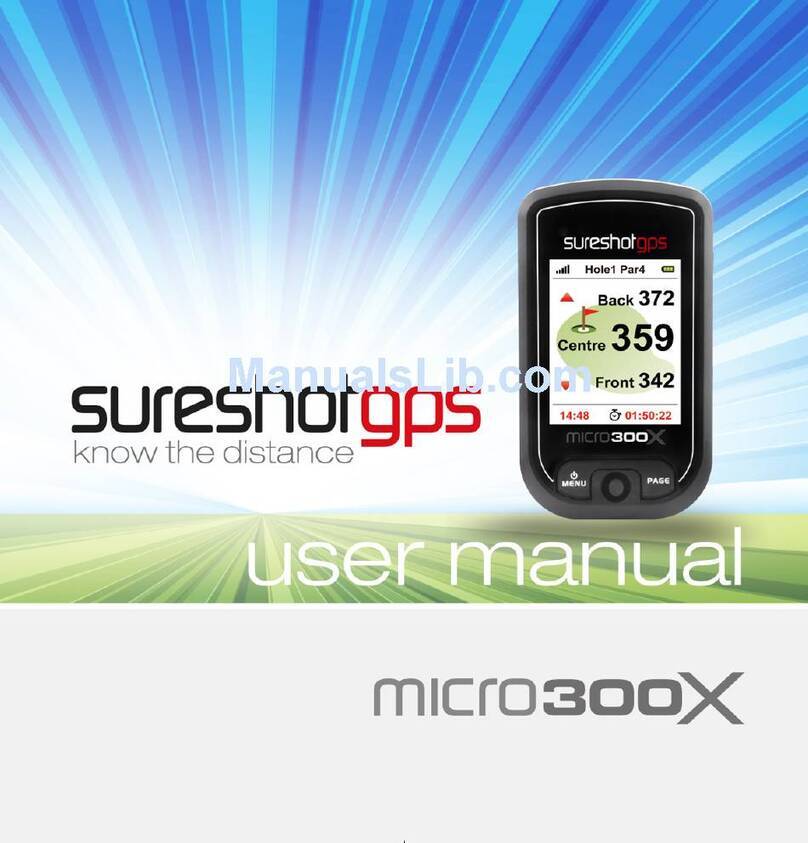
Sureshotgps
Sureshotgps Micro 300X User manual

Sureshotgps
Sureshotgps SS9000X V2.0 User manual
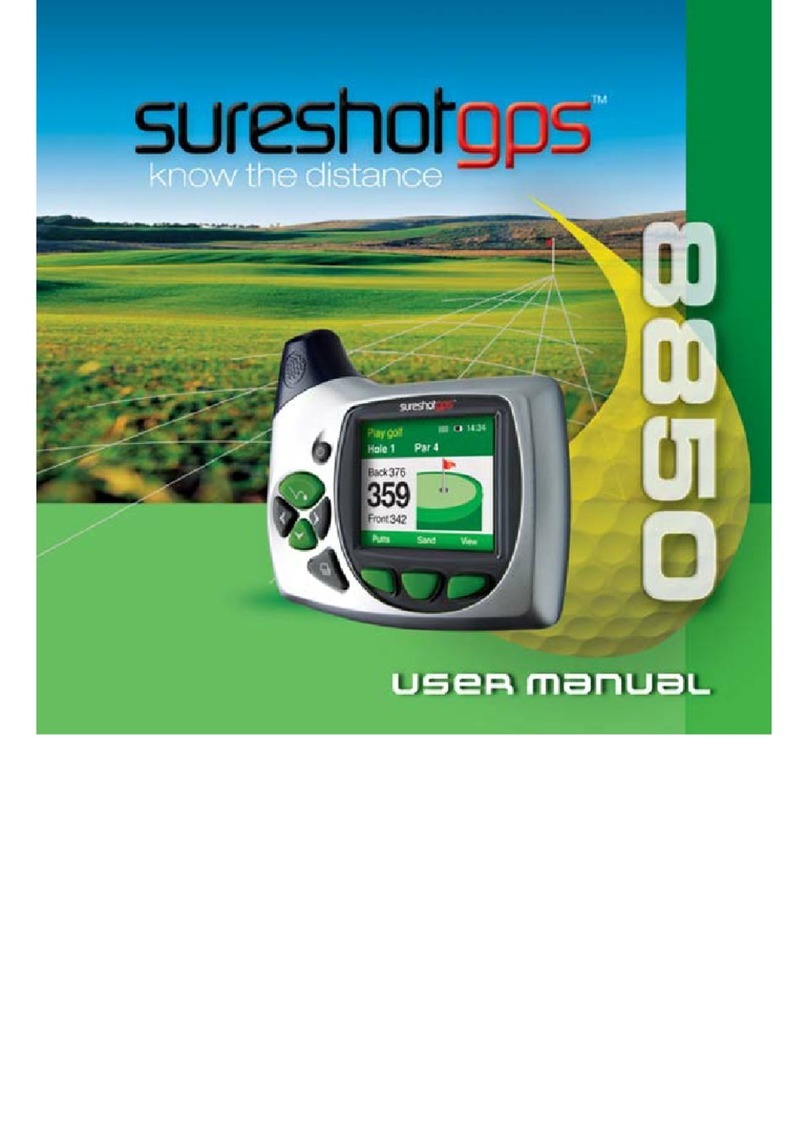
Sureshotgps
Sureshotgps 8850 User manual
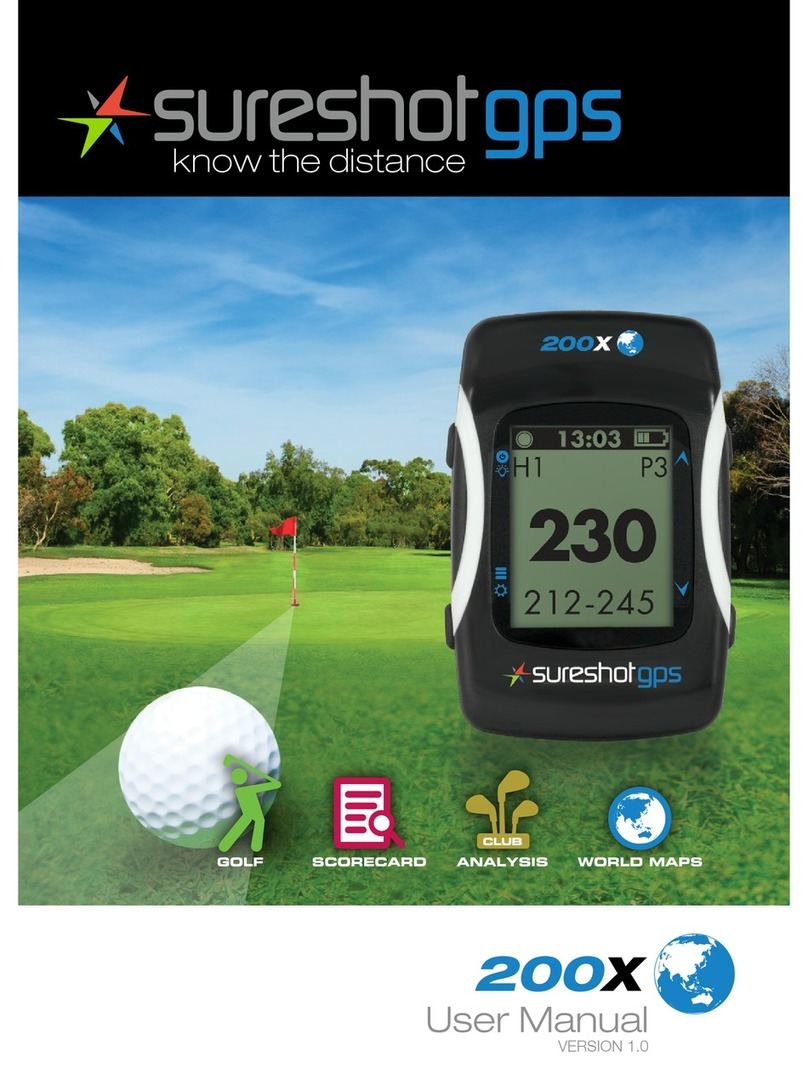
Sureshotgps
Sureshotgps 200x User manual

Sureshotgps
Sureshotgps HERO 150X User manual

Sureshotgps
Sureshotgps SS9000X User manual

Sureshotgps
Sureshotgps Micro User manual
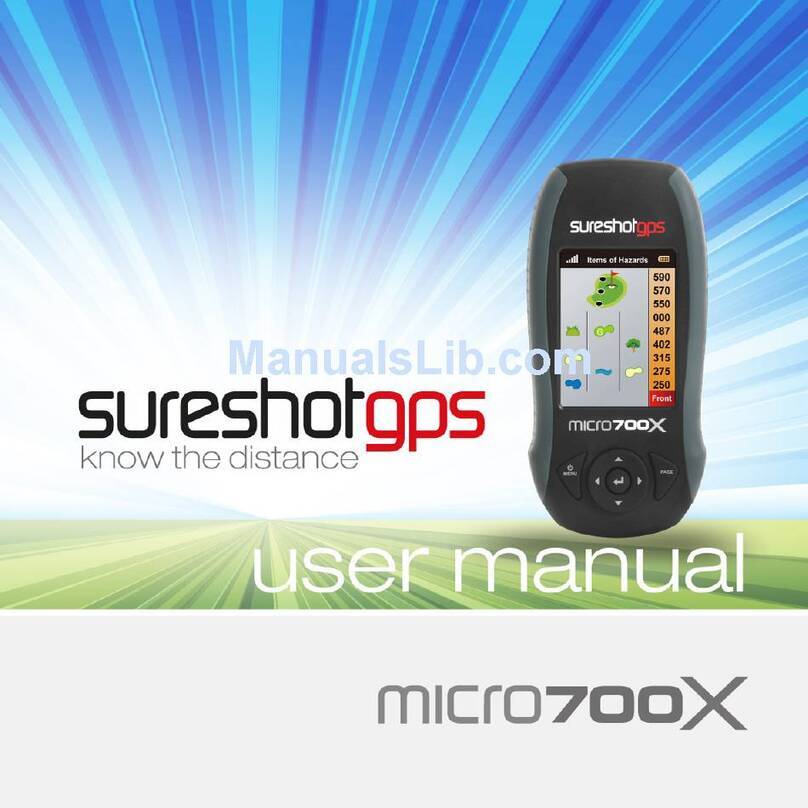
Sureshotgps
Sureshotgps Micro 700X User manual

Sureshotgps
Sureshotgps 8800 User manual