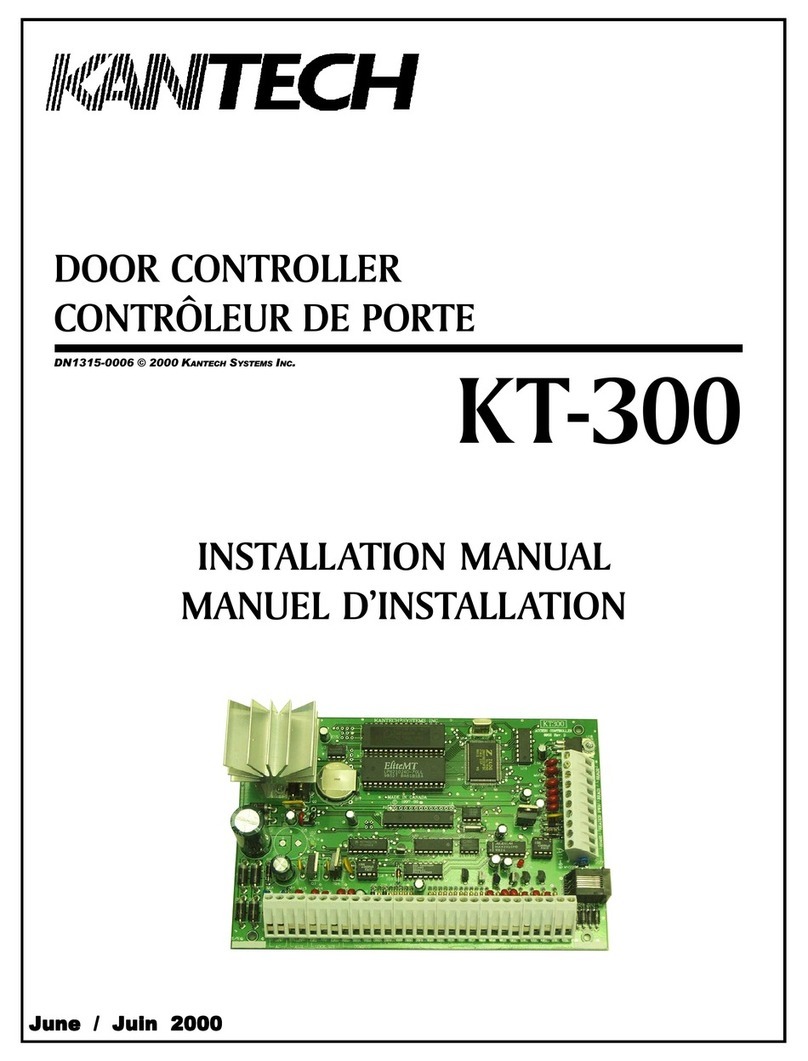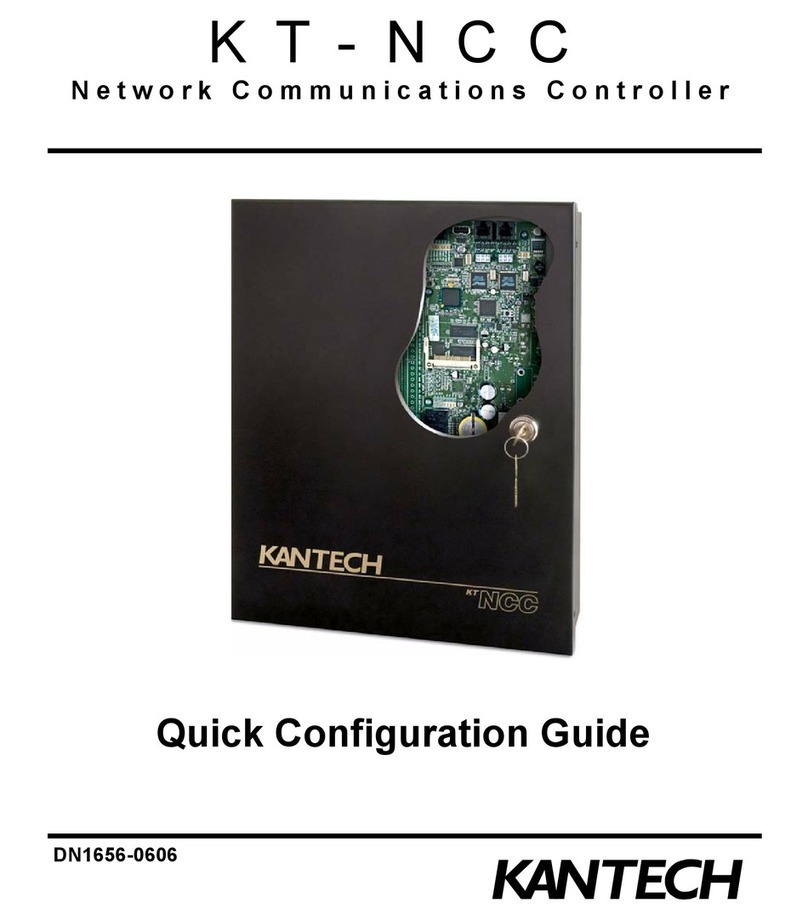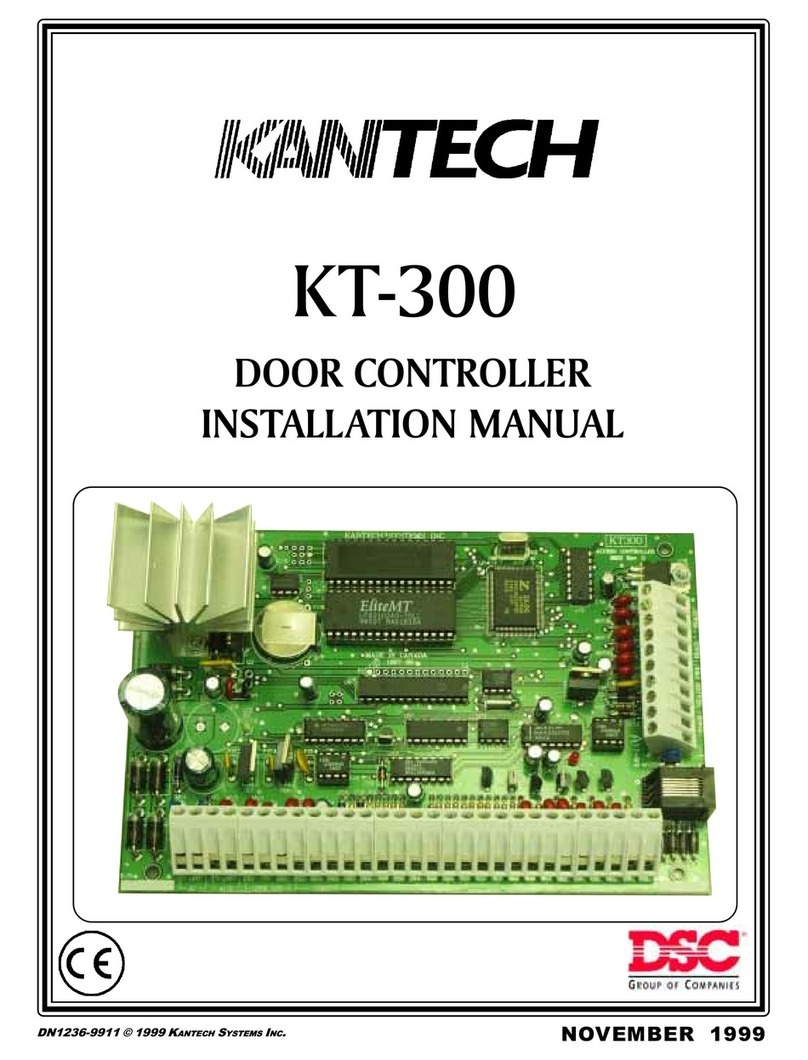Figure 2: Activating stand-alone mode
Configuring stand-alone mode using the other ways to
activate option
1 - Log on to www.kantech.com.
2 - Click Support and click Kantech Registration.
3 - In the KT Standalone Registration area, click Click here.
4 - On the KTWeb - Registration page, enter the relevant information and
click Register. You receive an activation code by email. Alternatively,
contact Kantech technical support in your region to get an activation code.
5 - Return to the KT-1 REGISTRATION page and click Standalone.
6 - Click the Other ways to activate tab.
7 - In the Activation code field, enter the activation code and click Activate
now.
Figure 3: Other ways to activate stand-alone mode
Configuring EntraPass mode
1 - On the KT-1 REGISTRATION page, click EntraPass.
2 - In the EntraPass gateway pane, in the IP address field, enter
the IP address, or in the Domain name field, enter the domain
name.
3 - From the Protocol list, select TCP or UDP.
4 - Optional: If you selected UDP, in the Port field, enter a port
number.
5 - Click Save.
Configuring cloud mode
1 - On the KT-1 REGISTRATION page, click Cloudvue.
2 - In the Cloudvue Registration pane, in the Cloudvue
Partner and Cloudvue Account Name fields, enter the partner
and account name, and from the Cloudvue Data Center list,
select the data center.
Note: To find out this information, contact your Cloudvue
administrator.
3 - Click Save.
After you configure the controller in cloud mode, you can add it to
the Cloudvue system. For more information, refer to the KT-1
One-Door Controller Installation Guide.
Setting up using the wizard
If you use the controller in stand-alone mode, use the wizard to
program it.
Entering credentials
1 - In the Username and Password fields, enter your credentials.
2 - Select Installer or Operator.
3 - Click Next.
Notes:
• Your password must be 8 characters and include a lowercase
letter, an uppercase letter, a number, and a special character.
• There is no way to restore a forgotten password. You must
factory default the unit.
Setting the date and time
• Configure the Date,Date format,Hour and Time zone, and
click Next step.
Formatting cards
1 - From the Reader Type and Card Format lists, select your
card reader and format type. HHHH:DDDDD is the default card
format.
2 - In the Number of PIN digits field, enter or select the PIN
length.
3 - Optional: Select the Allow PIN duplication check box.
4 - Click Next step.
Configuring doors
1 - In the Door name field, enter the door name.
2 - For ioSmart card readers, in the Serial number field, enter the
entry card reader's serial number and enter the exit card reader's
serial number.
3 - Select Fail safe or Fail secure, and click Next step.
4 - In the Summary & Backup window, review the information
and click Save.
Note: The Door Contact input and REX input check boxes
are selected by default.
© 2021 Johnson Controls. All rights reserved. JOHNSON
CONTROLS, TYCO, and KANTECH are trademarks of Johnson
Controls.