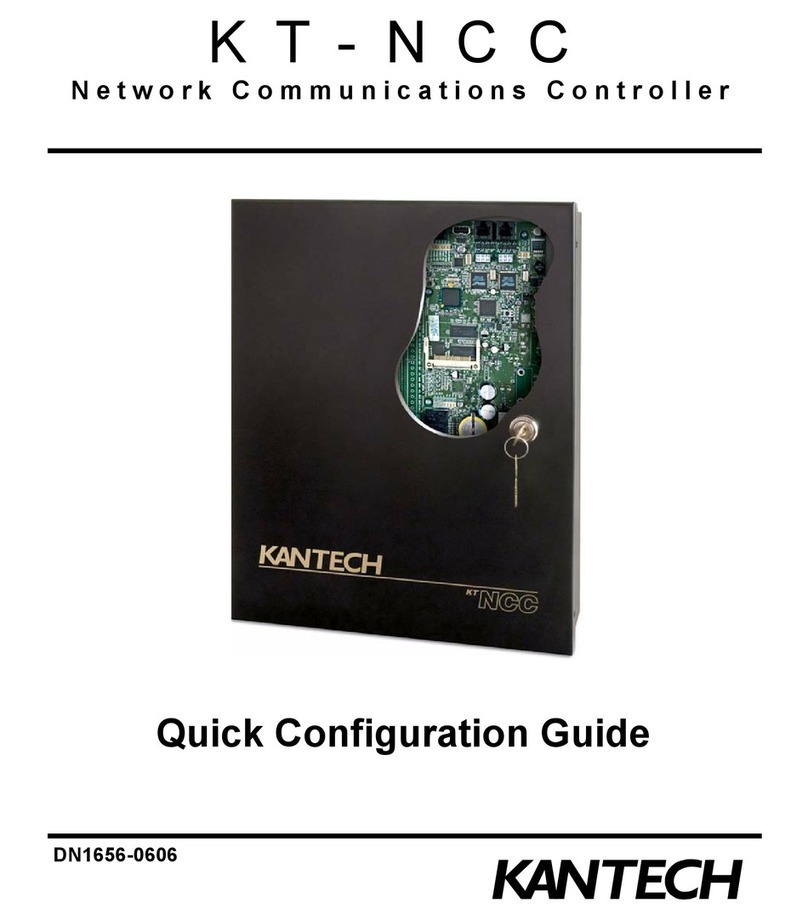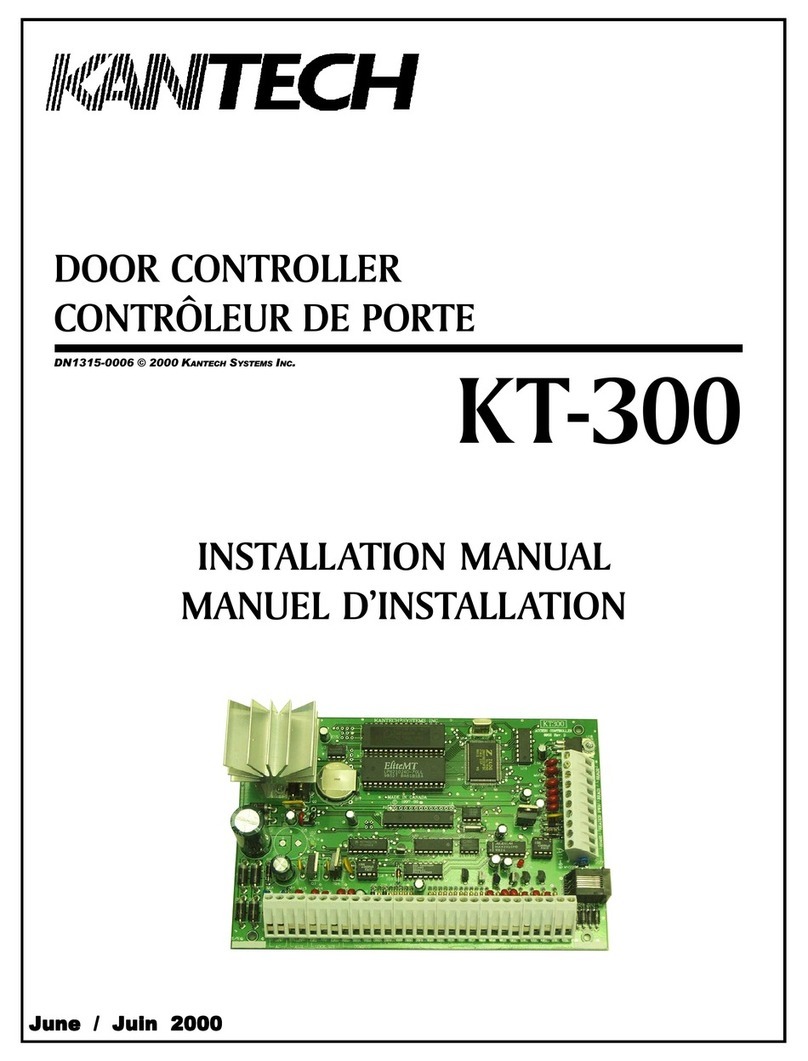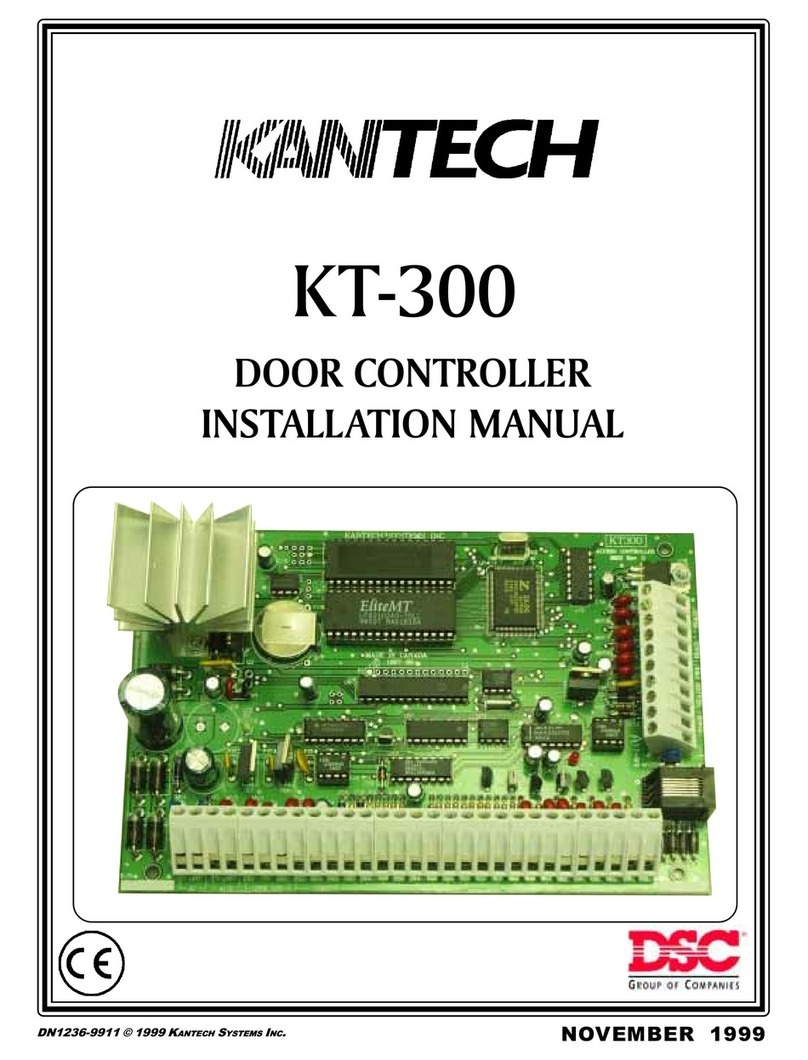Limited Warranty
Kantech Systems warrants the original purchaser that for a period of
twelve months from the date of purchase, the product shall be free of
defects in materials and workmanship under normal use. During the
warranty period, Kantech Systems shall, at its option, repair or replace
any defective product upon return of the product to its factory, at no
charge for labour and materials. Any replacement and/or repaired parts
are warranted for the remainder of the original warranty or ninety (90)
days, whichever is longer. The original owner must promptly notify
Kantech Systems in writing that there is defect in material or work-
manship, such written notice to be received in all events prior to expi-
ration of the warranty period.
International Warranty
The warranty for international customers is the same as for any cus-
tomer within Canada and the United States, with the exception that
Kantech Systems shall not be responsible for any customs fees, taxes,
or VAT that may be due.
Warranty Procedure
To obtain service under this warranty, please return the item(s) in ques-
tion to the point of purchase. All authorized distributors and dealers
have a warranty program. Anyone returning goods to Kantech Systems
must first obtain an authorization number. Kantech Systems will not
accept any shipment whatsoever for which prior authorization has not
been obtained.
Conditions to Void Warranty
This warranty applies only to defects in parts and workmanship relat-
ing to normal use. It does not cover:
damage incurred in shipping or handling;
damage caused by disaster such as fire, flood, wind,
earthquake or lightning;
damage due to causes beyond the control of Kantech Sys-
tems such as excessive voltage, mechanical shock or
water damage;
damage caused by unauthorized attachment, alterations,
modifications or foreign objects;
damage caused by peripherals (unless such peripherals
were supplied by Kantech Systems);
defects caused by failure to provide a suitable installation
environment for the products;
damage caused by use of the products for purposes other
than those for which it was designed;
damage from improper maintenance;
damage arising out of any other abuse, mishandling or
improper application of the products.
Kantech Systems’s liability for failure to repair the product under this
warranty after a reasonable number of attempts will be limited to a
replacement of the product, as the exclusive remedy for breach of war-
ranty. Under no circumstances shall Kantech Systems be liable for any
special, incidental, or consequential damages based upon breach of
warranty, breach of contract, negligence, strict liability, or any other
legal theory. Such damages include, but are not limited to, loss of prof-
its, loss of the product or any associated equipment, cost of capital, cost
of substitute or replacement equipment, facilities or services, down
time, purchaser’s time, the claims of third parties, including customers,
and injury to property.
Disclaimer of Warranties
This warranty contains the entire warranty and shall be in lieu of any
and all other warranties, whether expressed or implied (including all
implied warranties of merchantability or fitness for a particular pur-
pose) And of all other obligations or liabilities on the part of Kantech
Systems neither assumes nor authorizes any other person purporting to
act on its behalf to modify or to change this warranty, nor to assume for
it any other warranty or liability concerning this product.
This disclaimer of warranties and limited warranty are governed by the
laws of the state of California, U.S.A.
WARNING: Kantech Systems recommends that the entire system
be completely tested on a regular basis. However, despite frequent
testing, and due to, but not limited to, criminal tampering or elec-
trical disruption, it is possible for this product to fail to perform as
expected.
Out of Warranty Repairs
Kantech Systems will at its option repair or replace out-of-warranty
products which are returned to its factory according to the following
conditions. Anyone returning goods to Kantech Systems must first
obtain an authorization number. Kantech Systems will not accept any
shipment whatsoever for which prior authorization has not been
obtained.
Products which Kantech Systems determines to be repairable will be
repaired and returned. A set fee which Kantech Systems has predeter-
mined and which may be revised from time to time, will be charged for
each unit repaired.
Products which Kantech Systems determines not to be repairable will
be replaced by the nearest equivalent product available at that time.
The current market price of the replacement product will be charged
for each replacement unit.