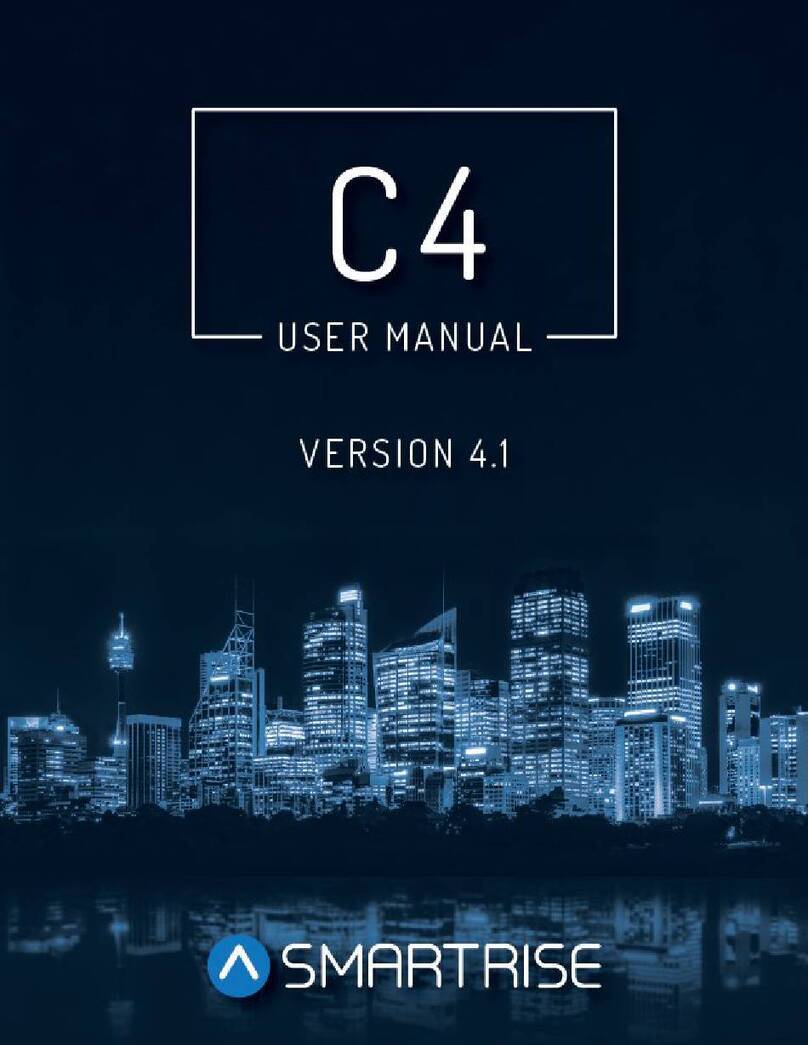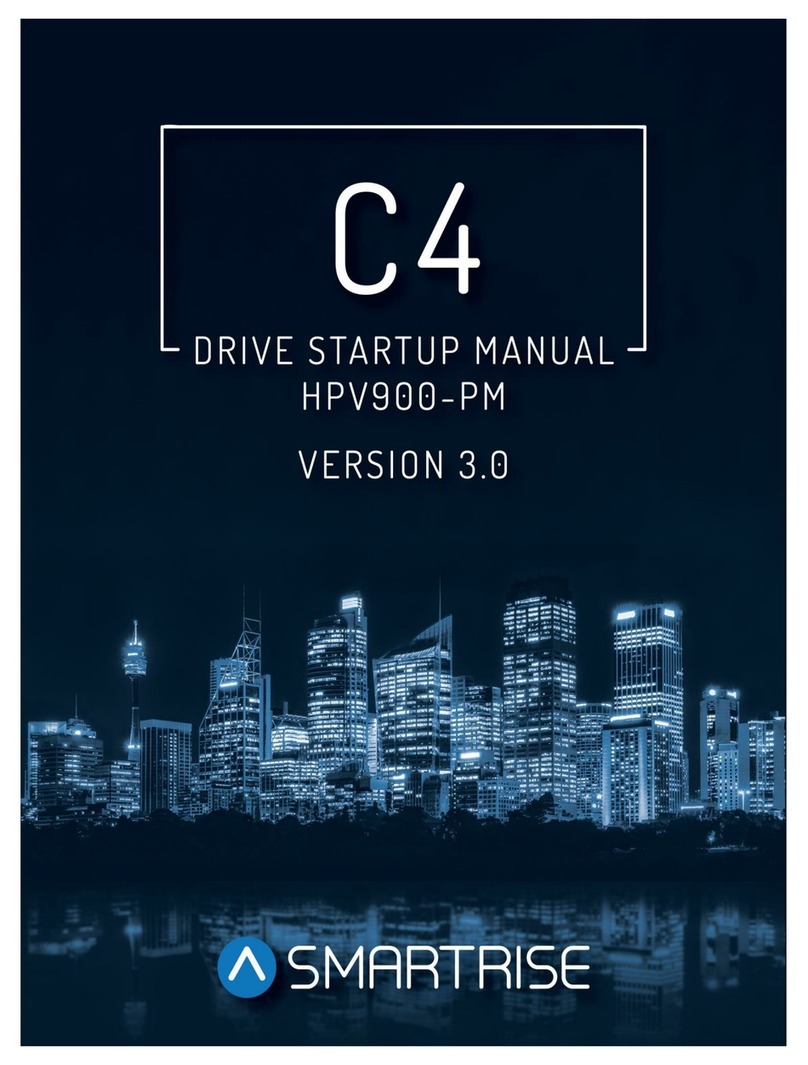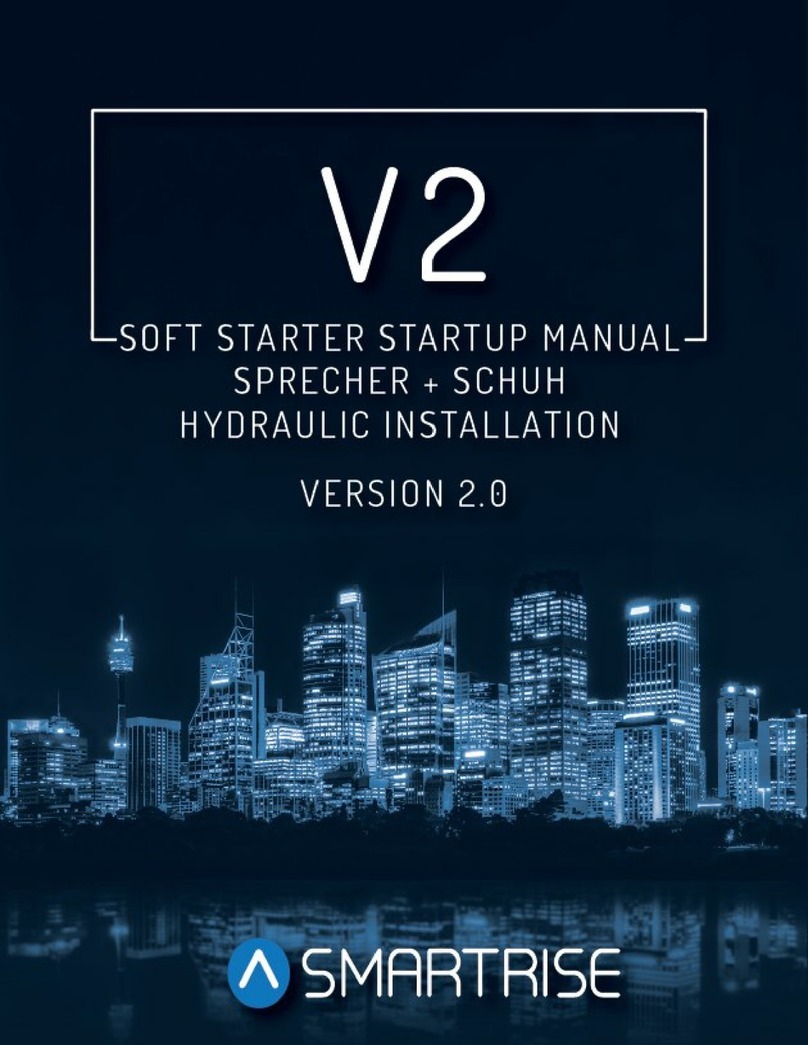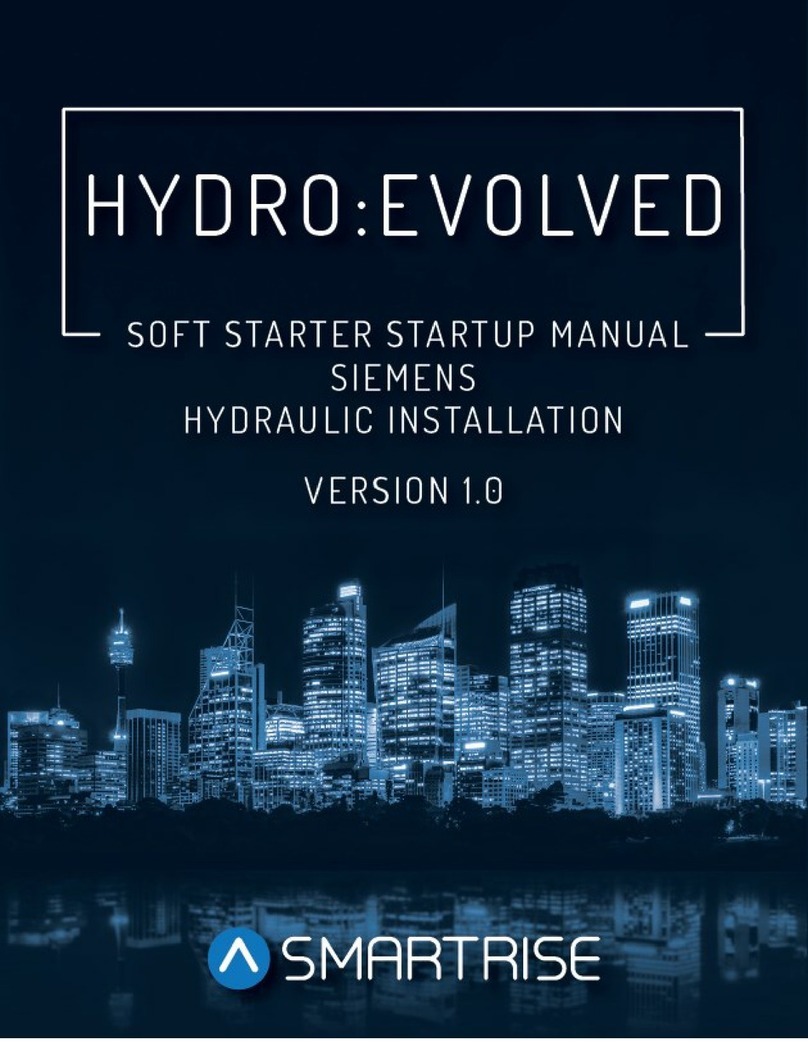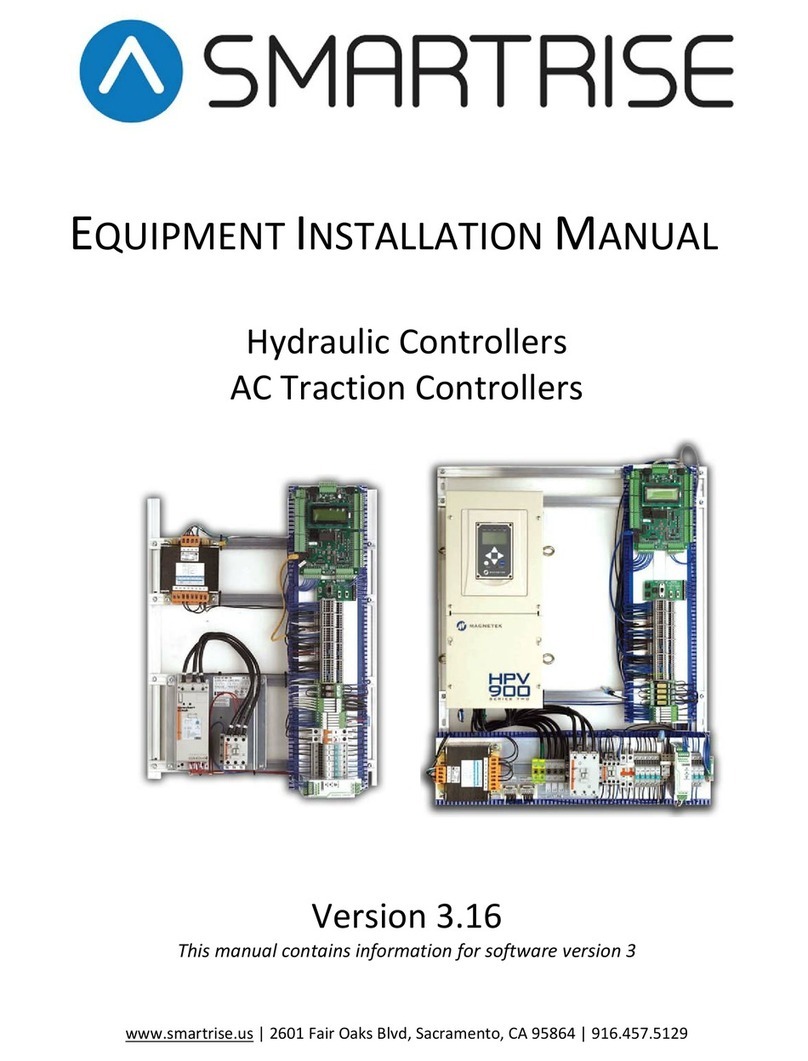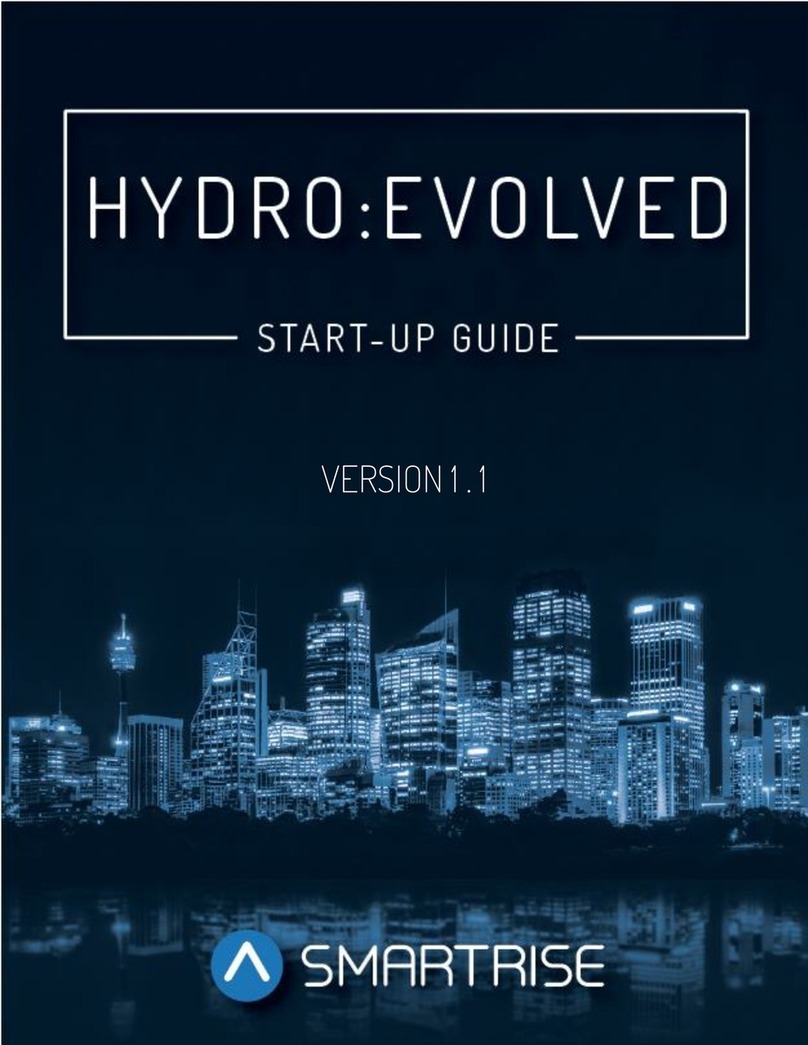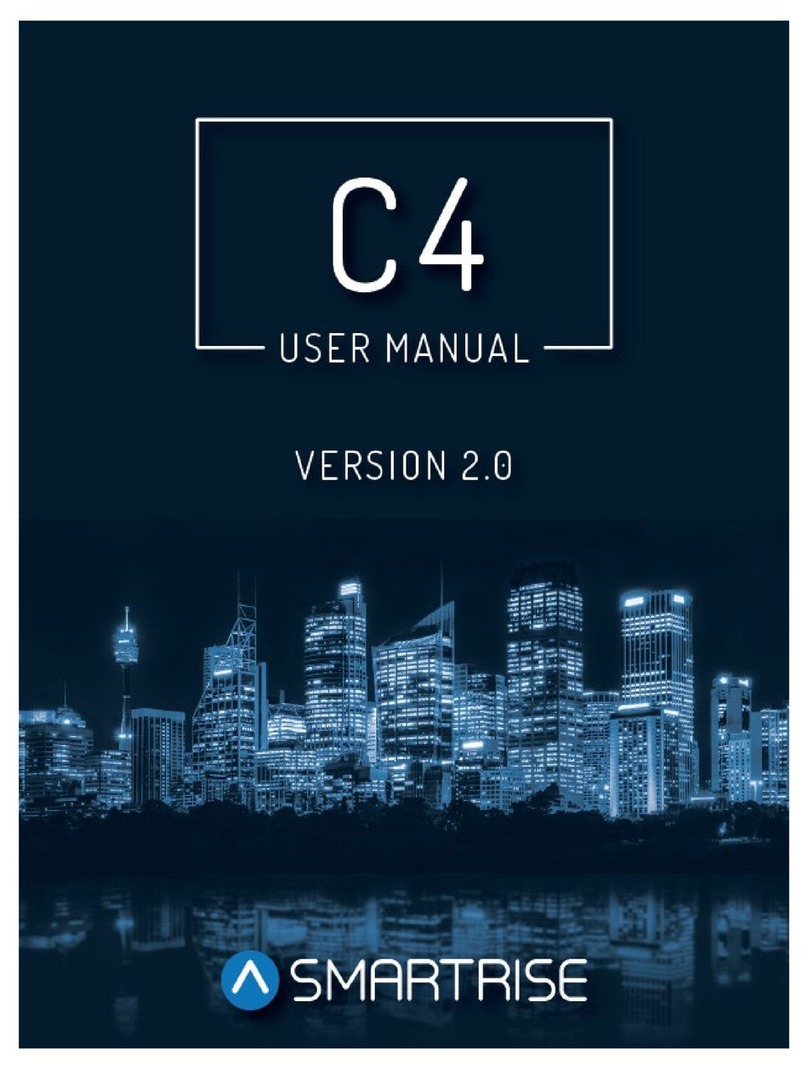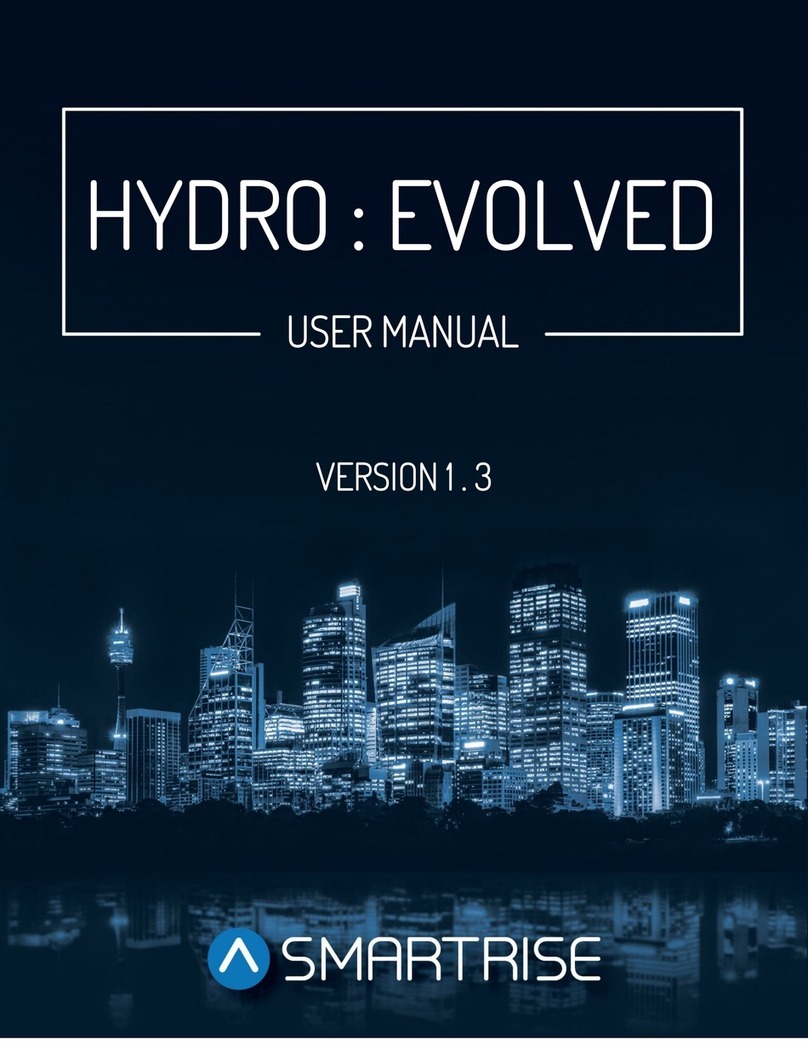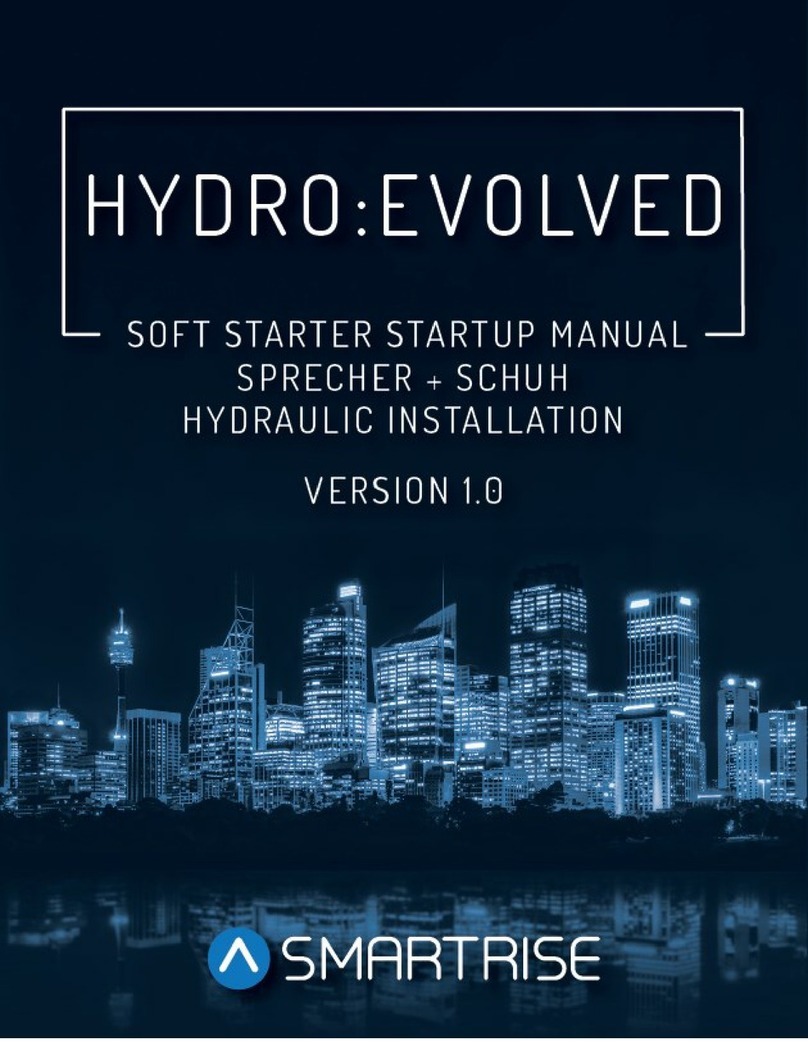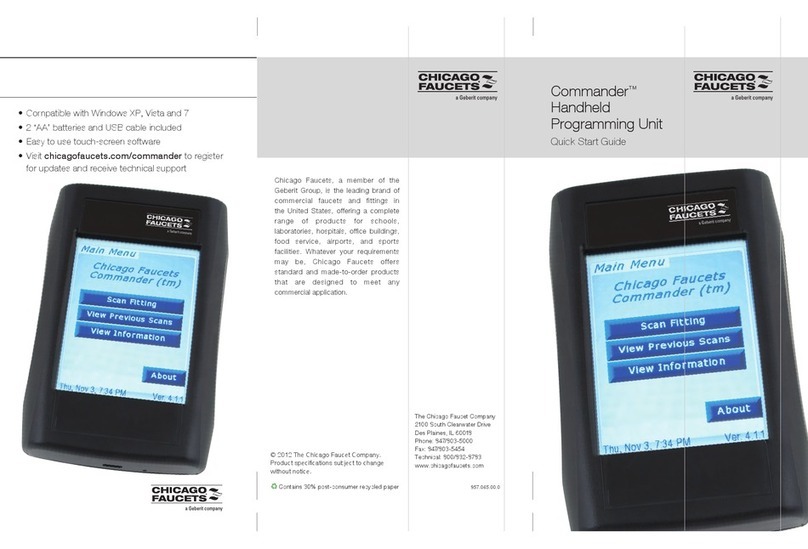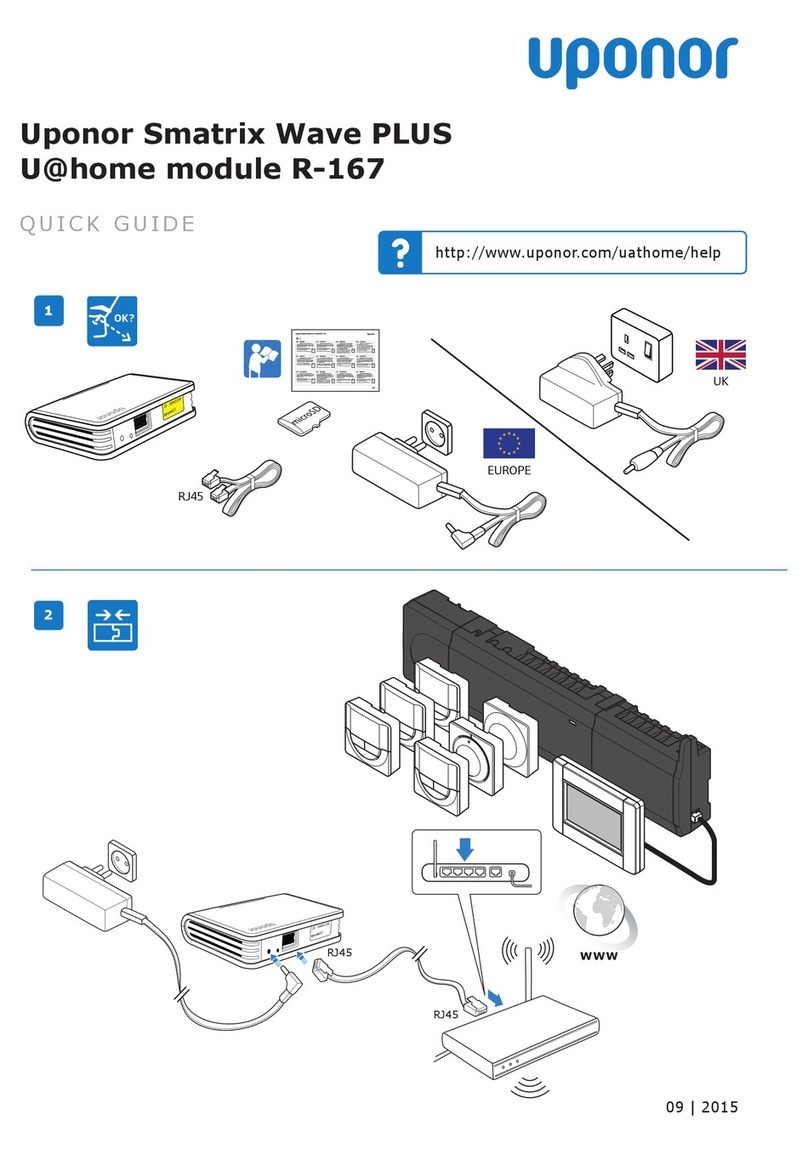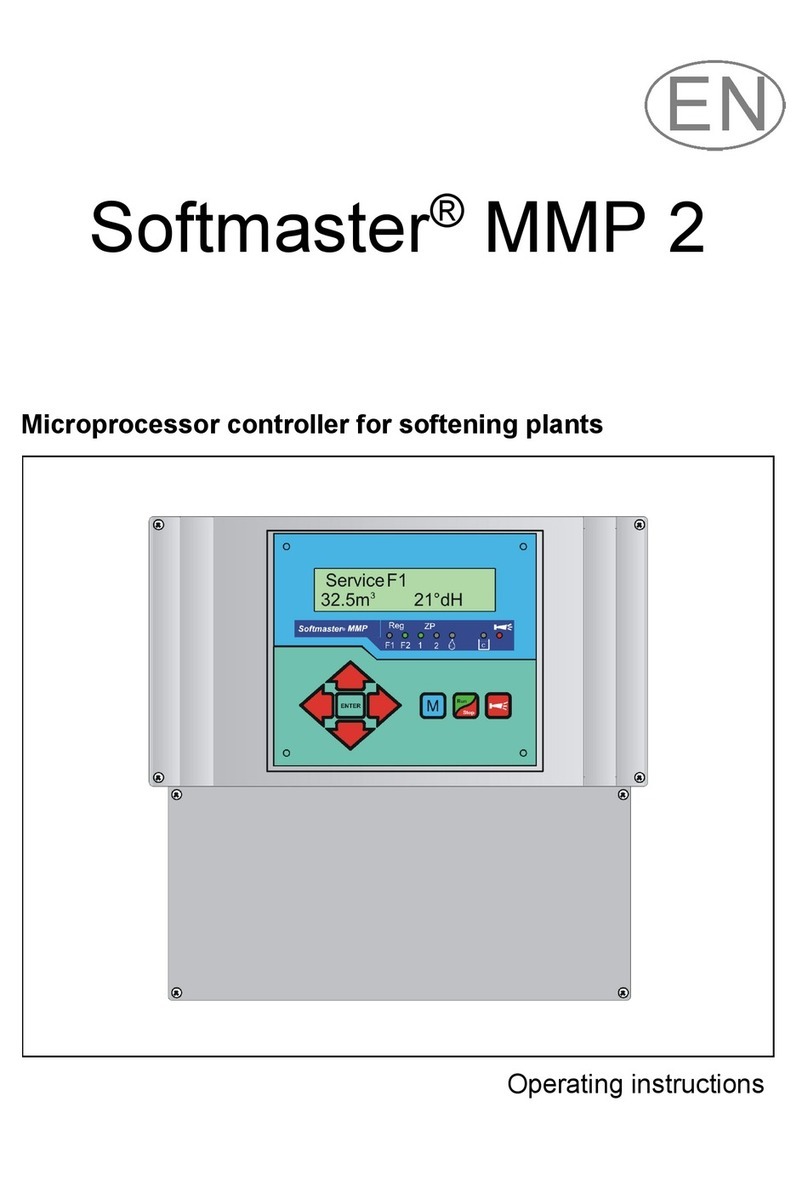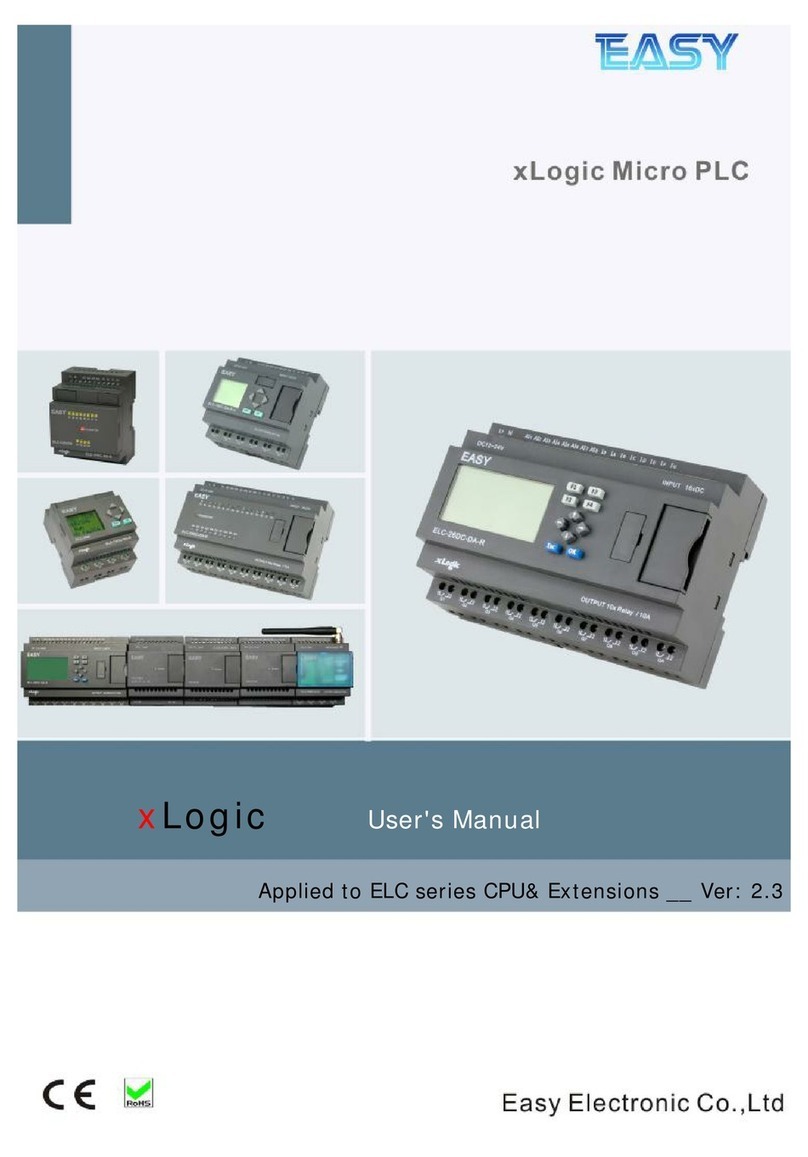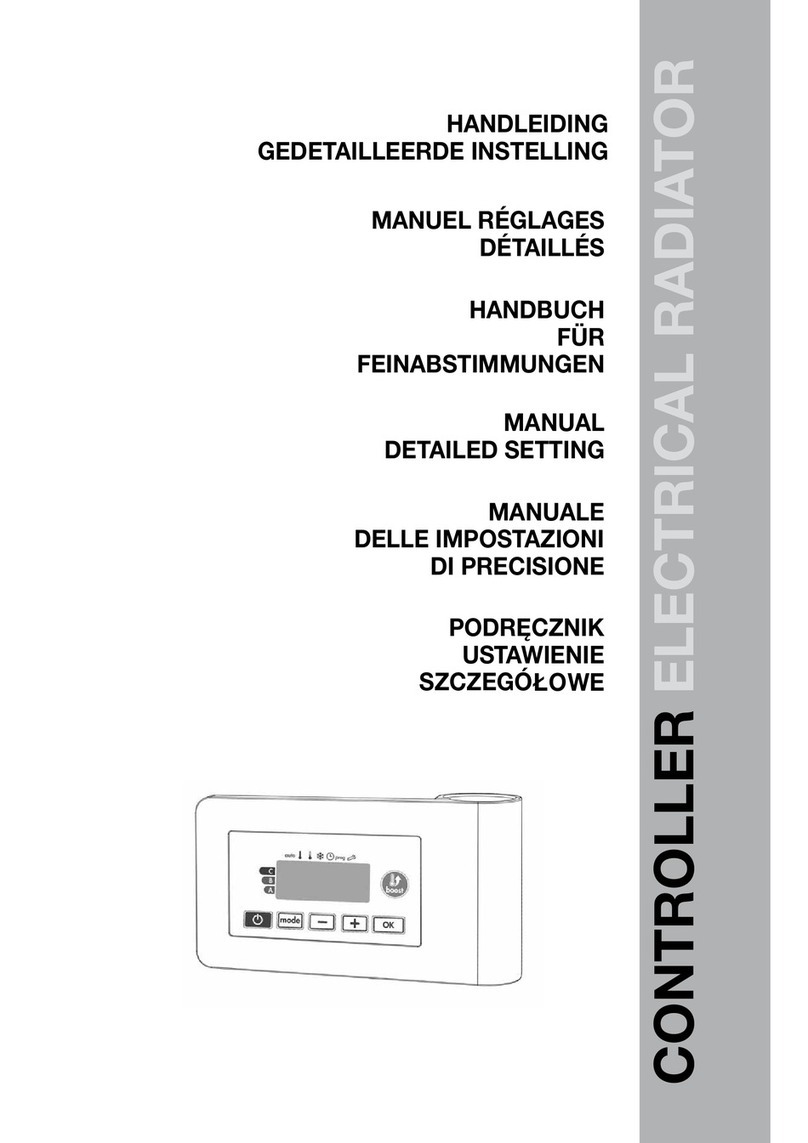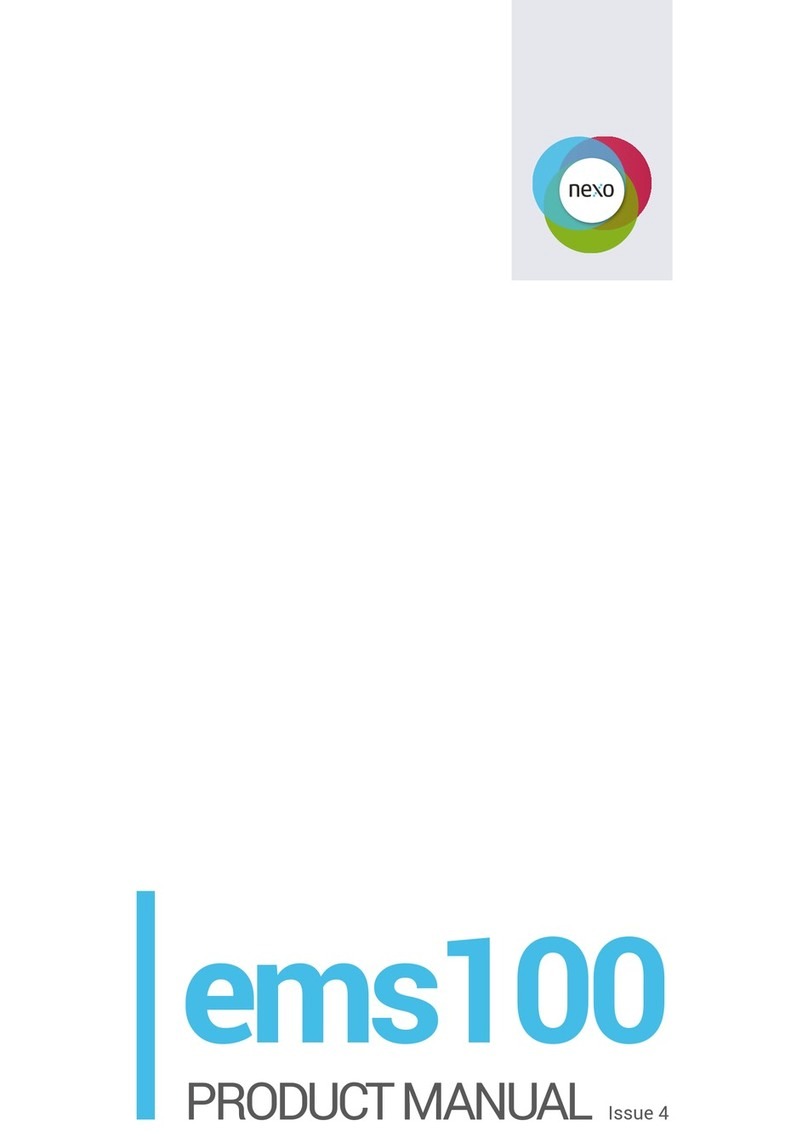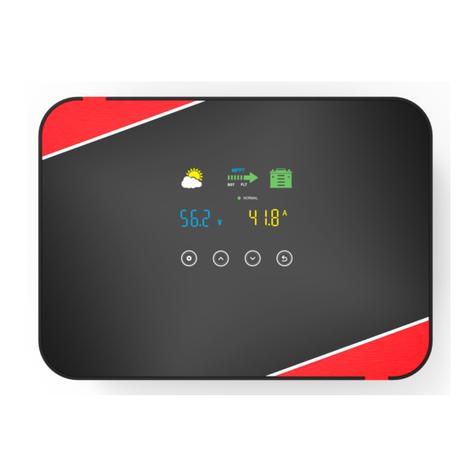Programming Instructions for SRU Boards
Page iv © 2019 Smartrise Engineering, Inc. All Rights Reserved May 9, 2019
List of Figures
Figure 1: Enter Access Code .......................................................................................................................................... 2
Figure 2: Revision 5-7 SRU Board .................................................................................................................................. 3
Figure 3: Revision 8 SRU Board ..................................................................................................................................... 4
Figure 4: USB Debug Adapter ....................................................................................................................................... 6
Figure 5: Remove CAT5 Pigtail ...................................................................................................................................... 6
Figure 6: CAT5 Cable Connection .................................................................................................................................. 7
Figure 7: Transferred Parameters ................................................................................................................................. 7
Figure 8: Re-established Communication ..................................................................................................................... 8
Figure 9: Remove MR SRU ............................................................................................................................................ 9
Figure 10: Replacing MR SRU with CT SRU ................................................................................................................. 10
Figure 11: New CT SRU ................................................................................................................................................ 11
Figure 12: Thee good SRU’s ........................................................................................................................................ 12
Figure 13: Zip File Location ......................................................................................................................................... 13
Figure 14: Programmer and Software Files ................................................................................................................ 13
Figure 15: 1 - Programmer Installer Folder ................................................................................................................. 14
Figure 16: Smartrise Programmer ............................................................................................................................... 14
Figure 17: Controller Software Folder ........................................................................................................................ 14
Figure 18: JCF File ........................................................................................................................................................ 15
Figure 19: Smartrise Flash Programmer ..................................................................................................................... 15
Figure 20: JTAG Port ................................................................................................................................................... 16
Figure 21: J21 and J22 Checkbox ................................................................................................................................ 17
Figure 22: Successful Program .................................................................................................................................... 18
Figure 23: Controller Software Folder ........................................................................................................................ 19
Figure 24: J21 and J22 Checkbox Group Controller .................................................................................................... 20