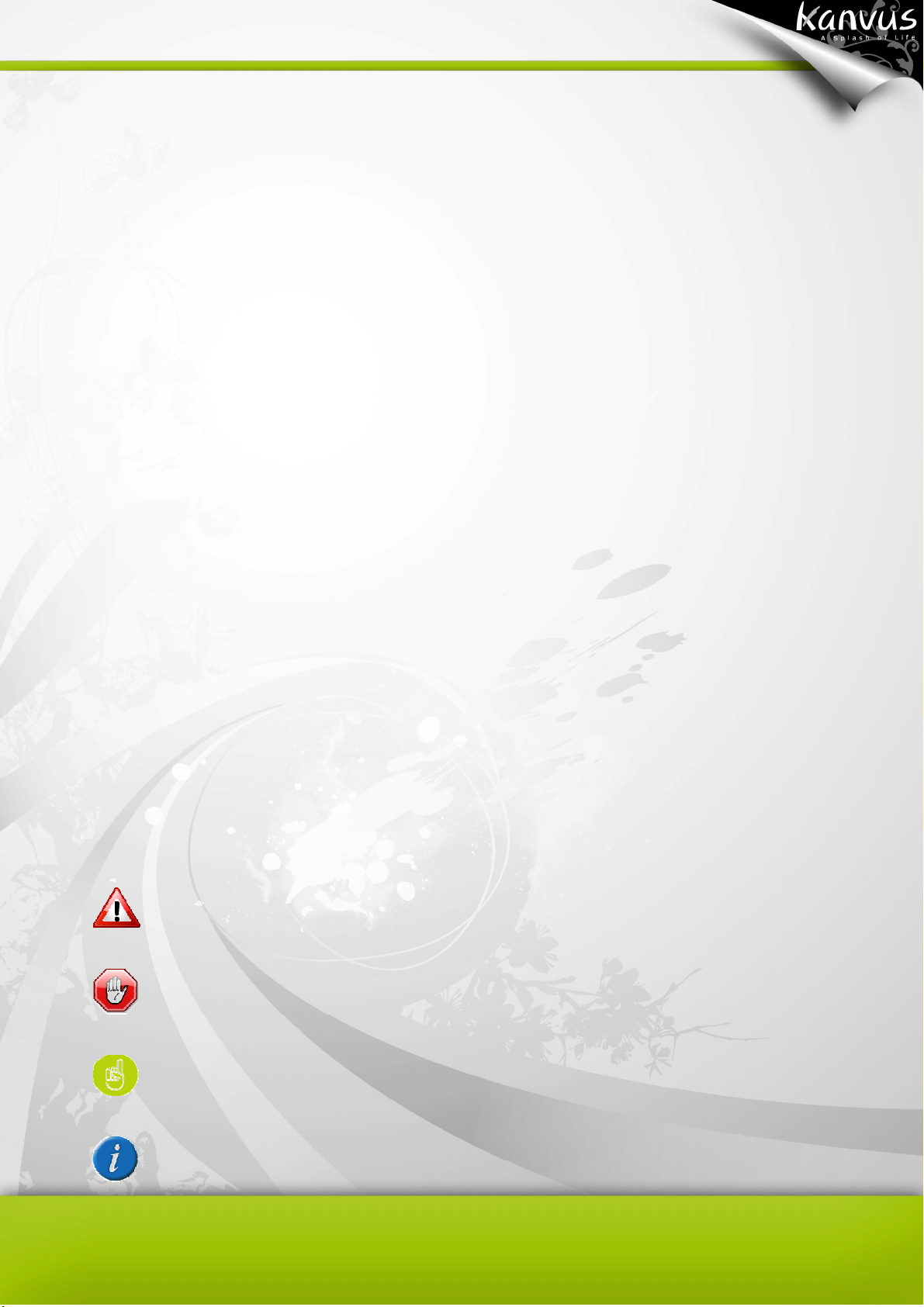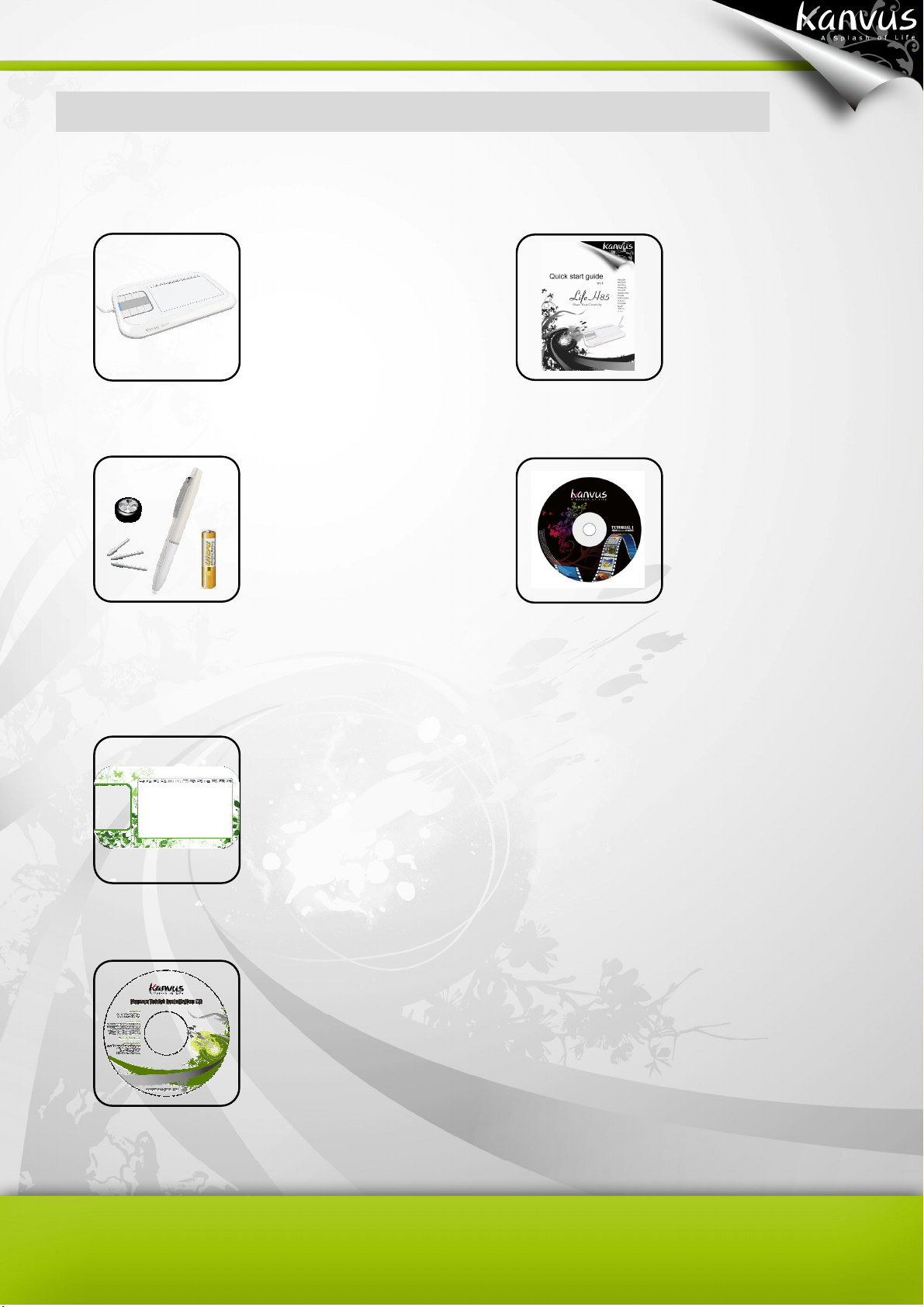1
Table of the Contents
About This User’s Manual ......................... 2
Notes for This Manual ............................... 2
Safety Information ..................................... 3
Care and Cleaning .....................................3
1. Product Introduction.............................. 4
Package Contents................................. 5
Tablet .................................................... 6
Digital Pen ............................................ 8
2. Getting Started ....................................... 10
Installation........................................... 11
Windows ...................................... 11
Mac OS........................................ 13
Configuration ...................................... 17
Windows ...................................... 17
Mac OS........................................ 37
3. Using the Tablet ...................................50
Holding the Pen ..................................51
Working Area ...................................... 52
Positioning .......................................... 53
Clicking ............................................... 54
Dragging ............................................. 55
Pressure Control................................. 56
4. Using the Bundled Software ............... 57
System Requirements......................... 58
Introduction to Tablet Software ........... 59
Supporting Operating Systems ........... 60
Installing Tablet Software .................... 61
Uninstalling Tablet Software................ 63
5. Specification Summary ....................... 64
Tablet .................................................. 65
Digital Pen .......................................... 66
6. Troubleshooting................................... 67
Testing your device ............................. 68
FAQ .................................................... 70
Service and Technical Support ........... 72
Driver Download ................................. 72
Appendix .................................................. 73
Declarations and Safety Statements... 74
FCC ............................................. 74
CE................................................ 74
Ordering Components and
Accessories ...................................... ..75
Copyright Information ......................... 76
Limitation of Liability............................ 76