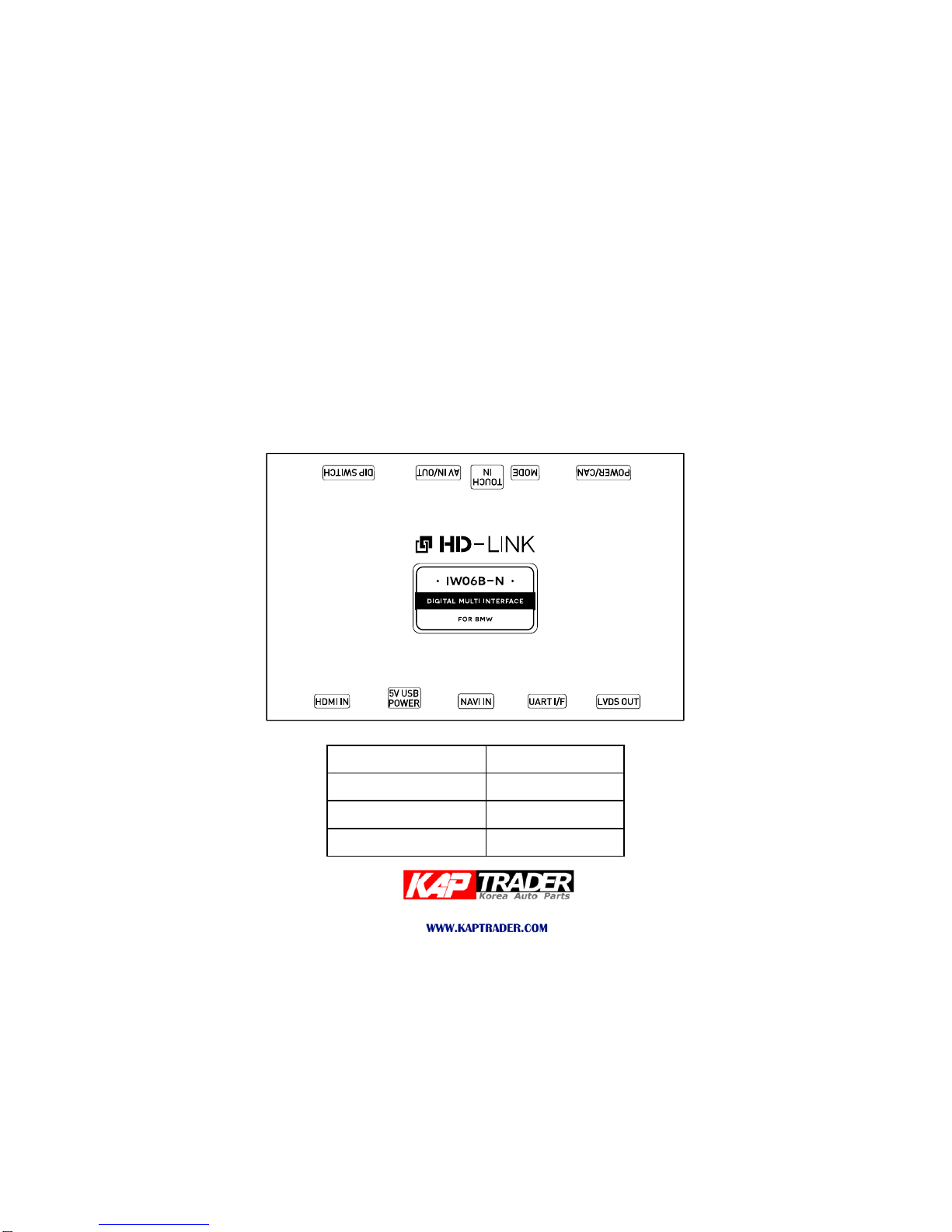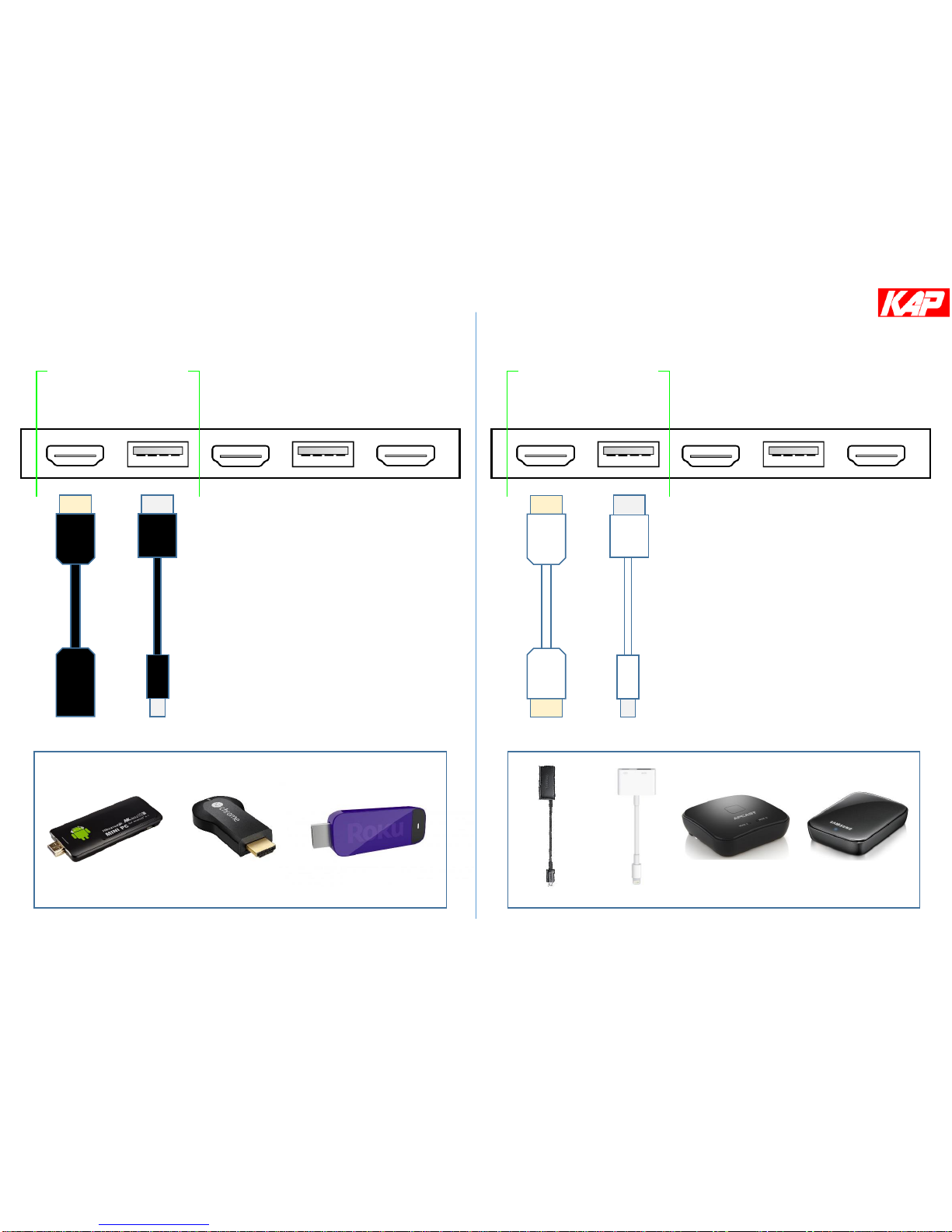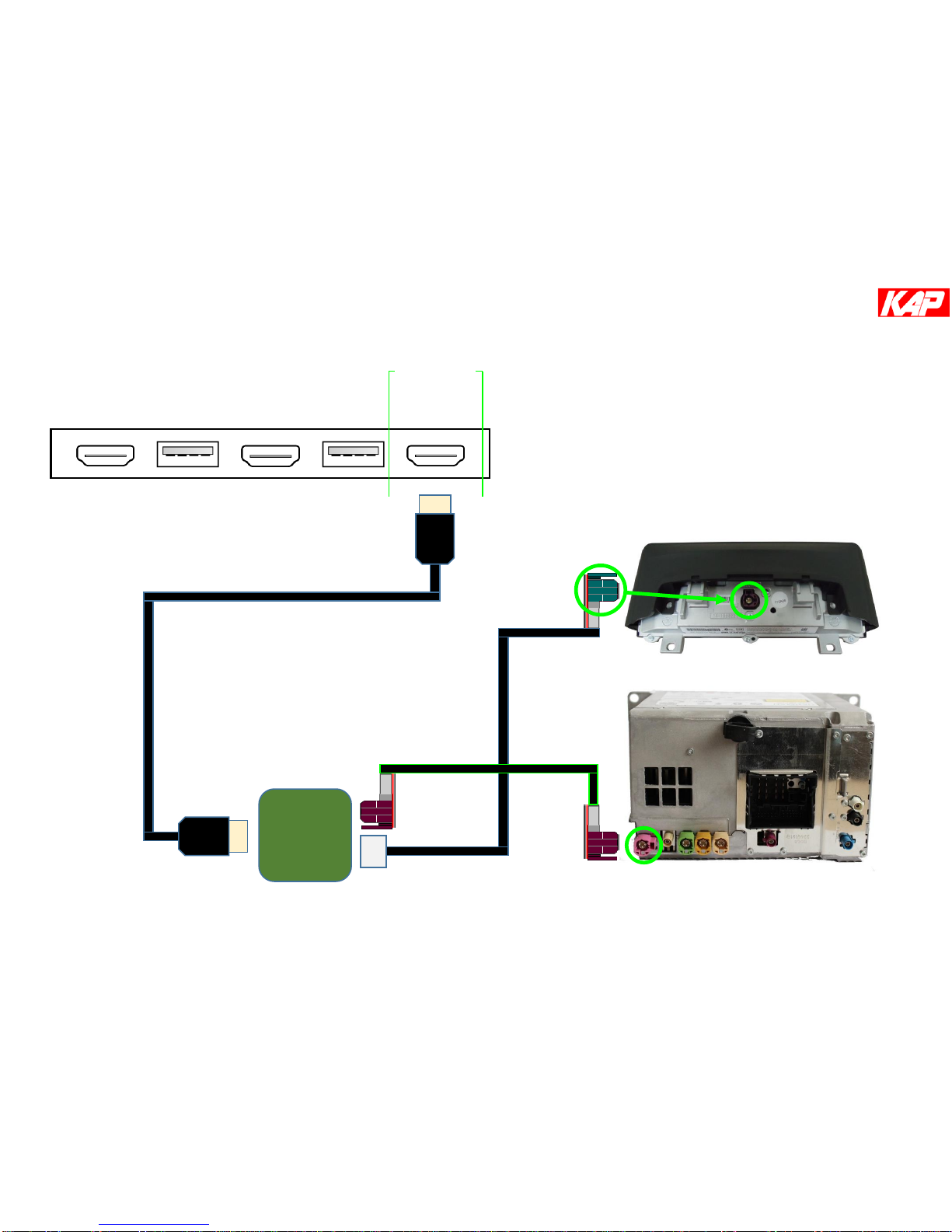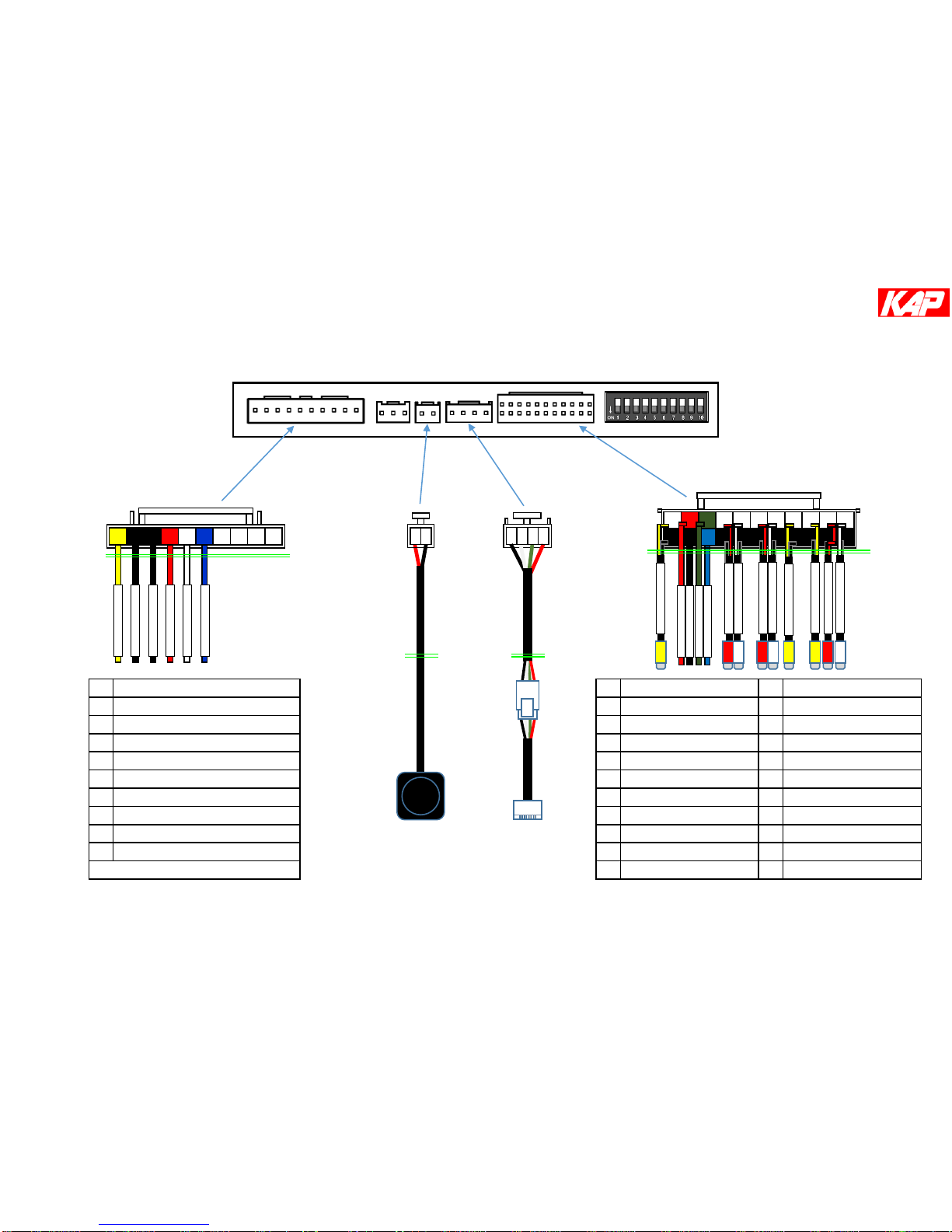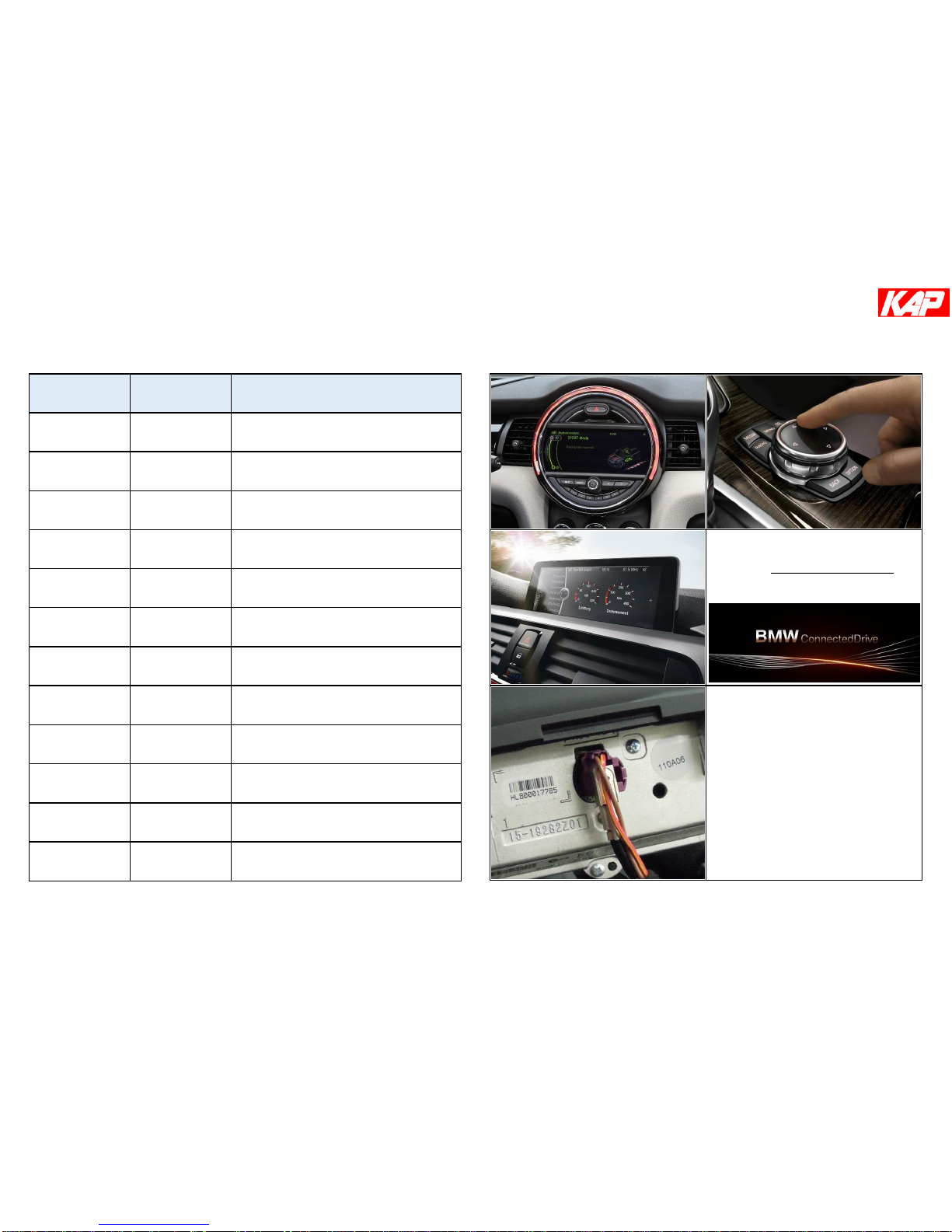IW06B-N-related
•You should check the names and colors of each wires exactly, before you connect the wires.
ex) CAN HIGH: White wires / CAN LOW: Blue wires
• The ‘POWER / CAN Cable’ should always be connected last and be disconnected first.
•The 'Mode Switch' is an optional part to change modes forcibly without CAN-BUS.
Generally, the CAN-BUS wires are connected for changing modes by original buttons.
•When the reverse gear is not detected by CAN-BUS,
the 'REVERSE 12V IN wire’ should be spliced with 12V power of reverse light.
HDMI device-related
•HDMI mode accepts general-screen resolution of HDMI devices.
If screen size of HDMI does not fit on the monitor, should adjust screen size & position in 'settings mode'.
•Generally, '5V 1A Power output(5V USB POWER)' is a standard voltage for charging smartphone.
If you need higher voltage than 5V, you should add a separate power supply.
Navigation(GPS) box-related
•When you connect the power wires(B+, ACC) to the navigation(GPS) box,
the 'ACC (12V) OUT' wire supported by IW06B-N should be spliced with anACC wire of navigation box.
•After installation is done, select an applicable navigation(GPS) box model in the 'Navigation model selection
menu' of setting mode.
•The navigation box should be powered off before unplugging the HDMI cable.
Cautions