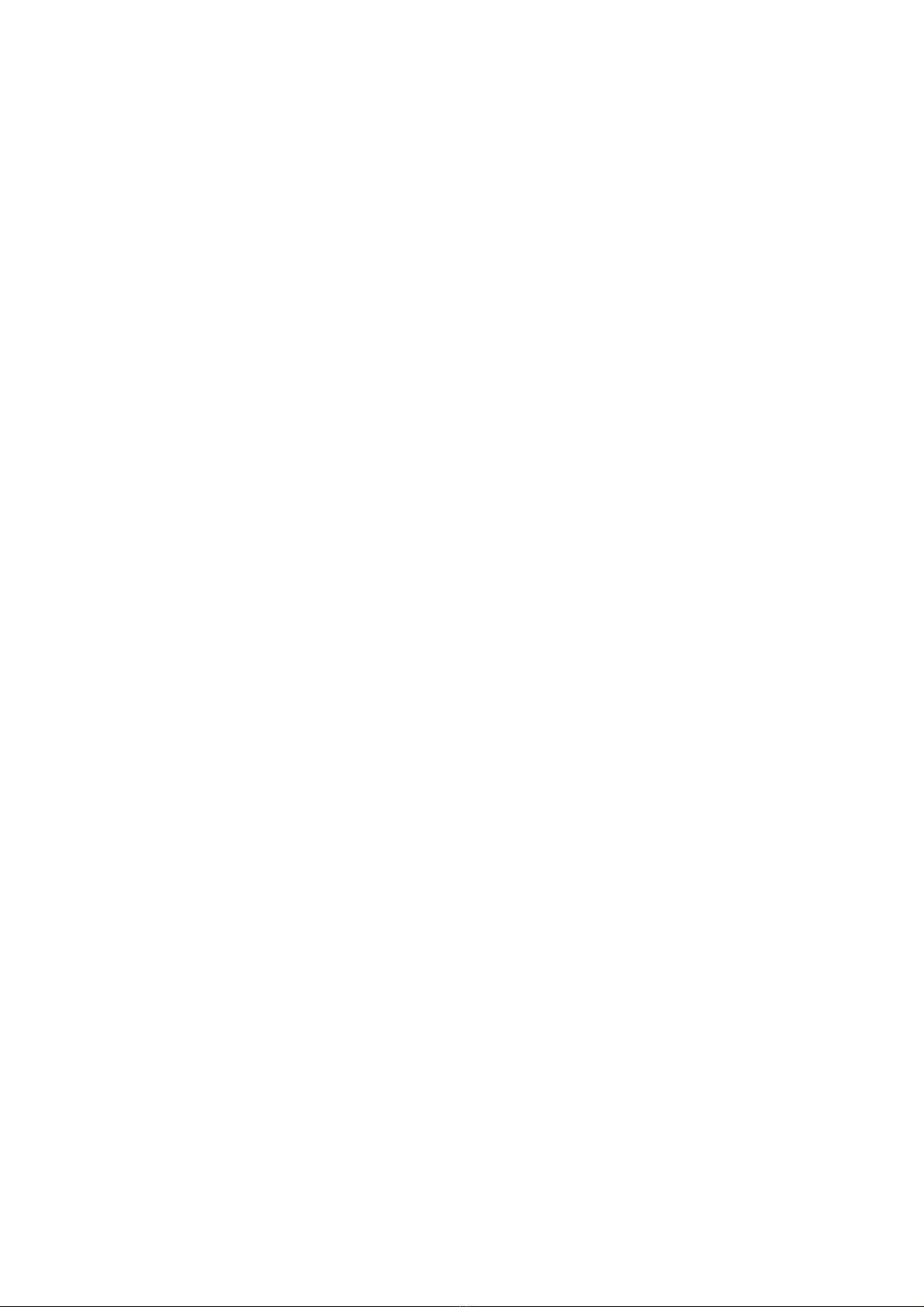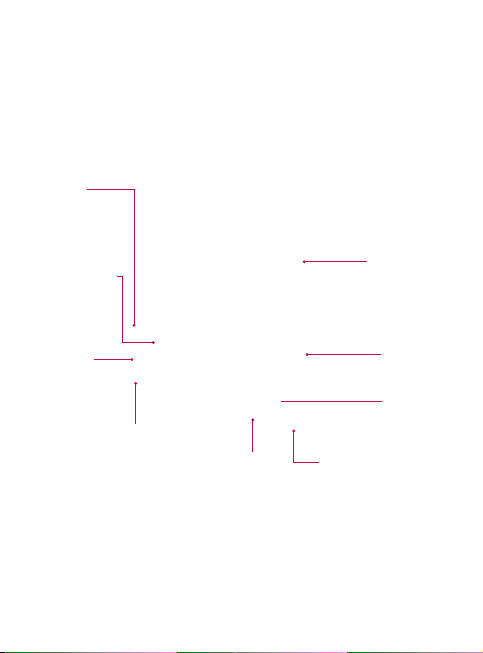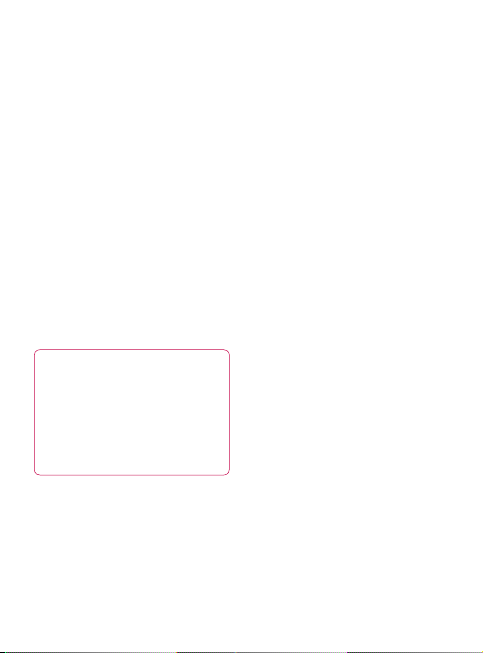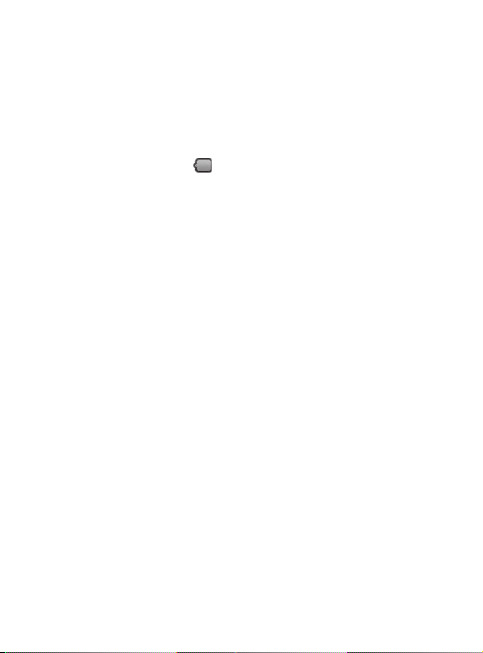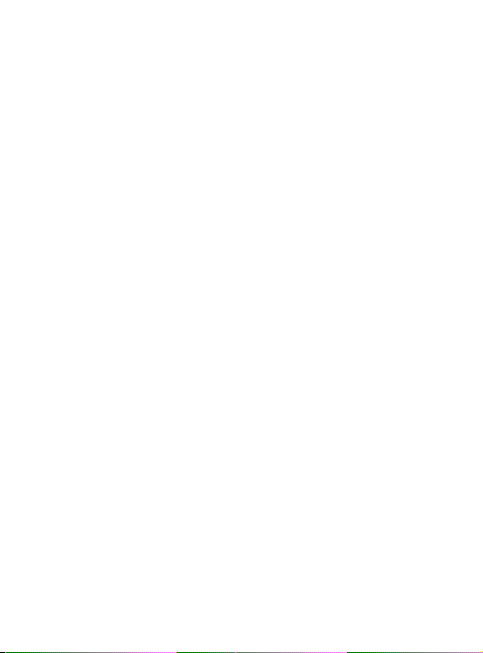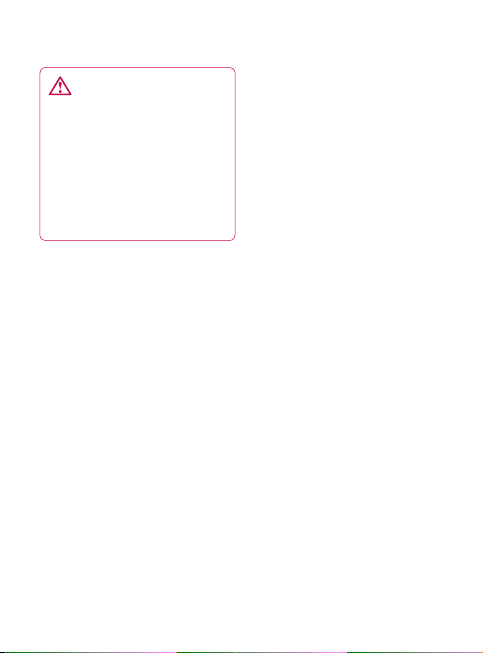13
WARNING!
Do not insert or remove
the memory card when the
phone is on. Otherwise, it may
damage the memory card as
well as your phone, and the
data stored on the memory
card may be corrupted.
Formatting the memory
card
Your memory card may already
be formatted. If it isn’t, you must
format it before you can use it.
NOTE: All files on the card are
deleted when you format the
card.
1 Select Settings�
2 Scroll to and touch SD Card &
Phone Storage. Then scroll to
and select Format SD Card.
3 Touch Format SD Card, then
confirm your choice.
4 Enter the password, if you
have set one. The card will
then be formatted and ready
to use.
NOTE: If there is content on
your memory card, the folder
structure may be different after
formatting since all the files will
have been deleted.