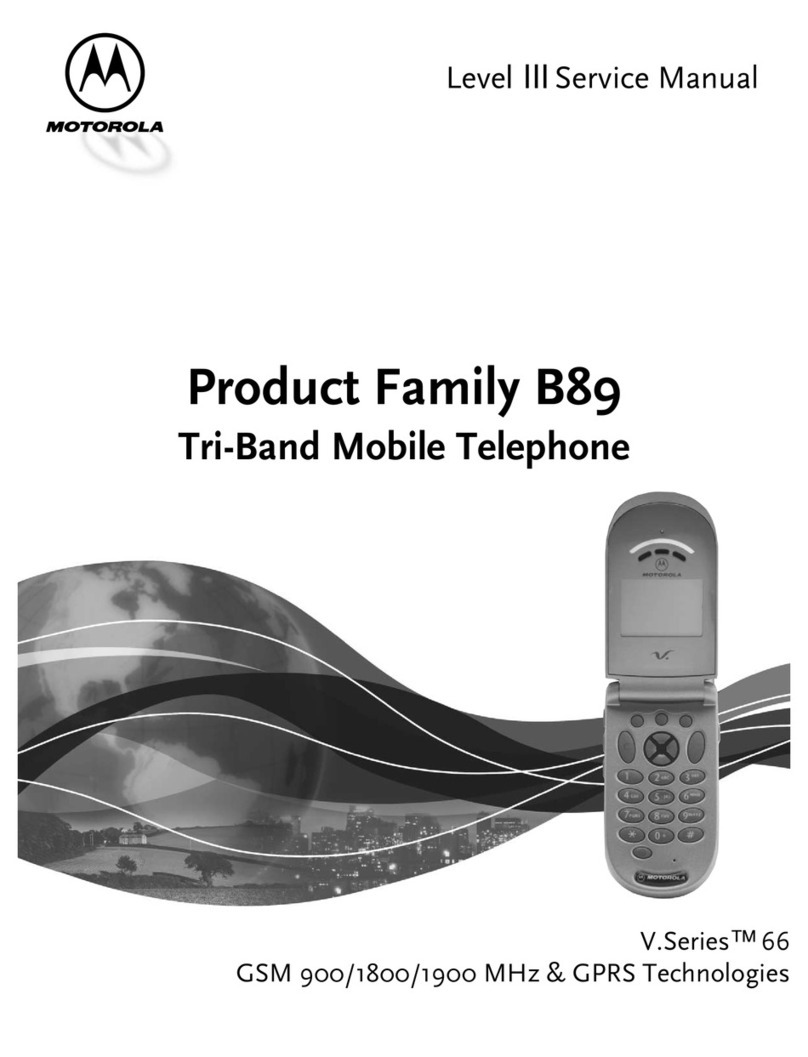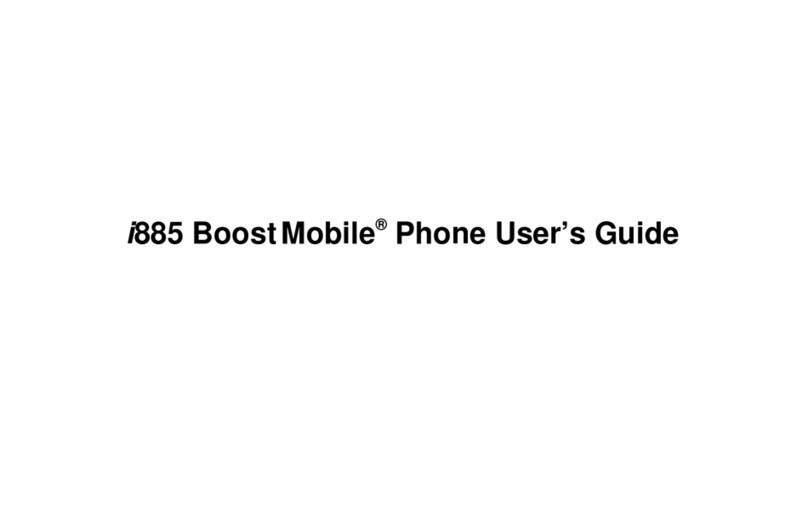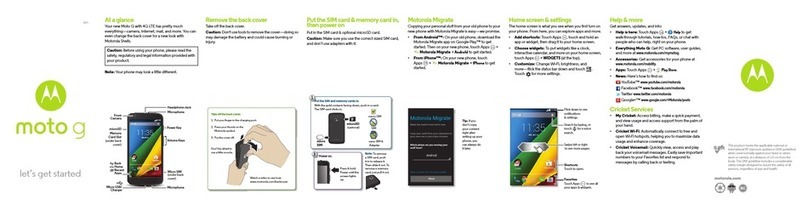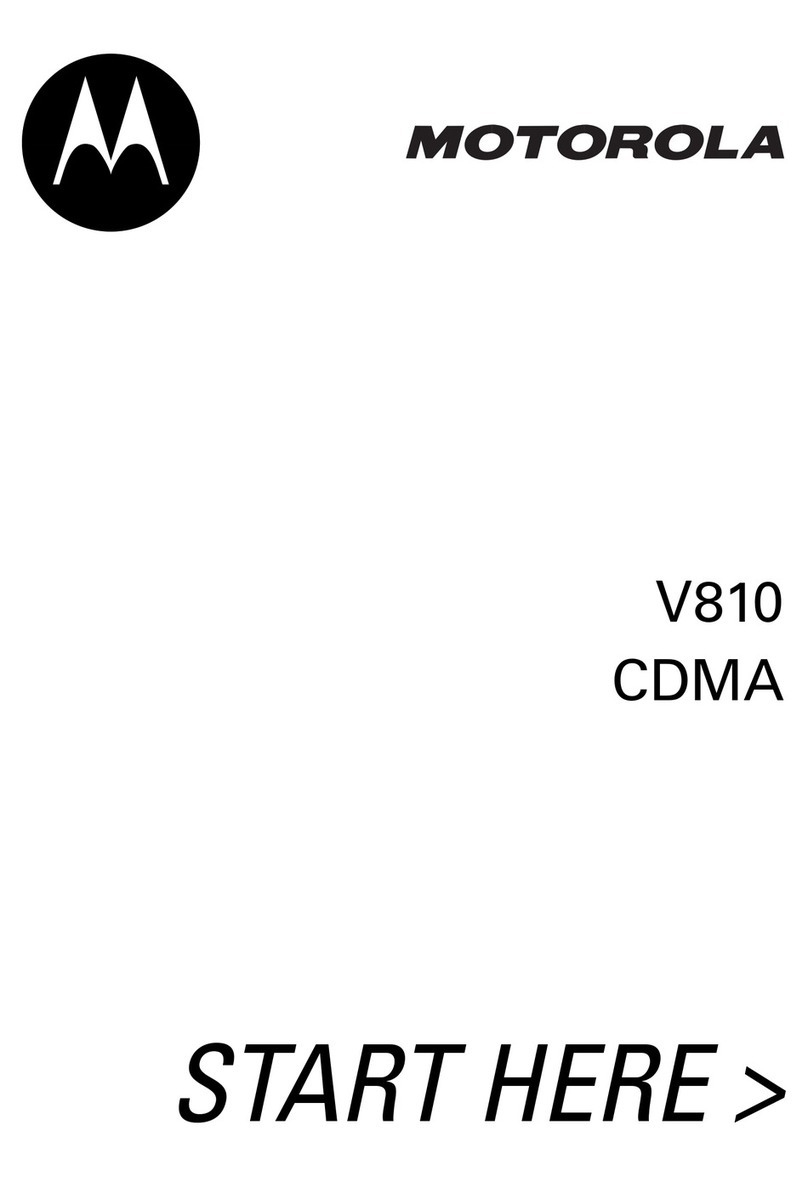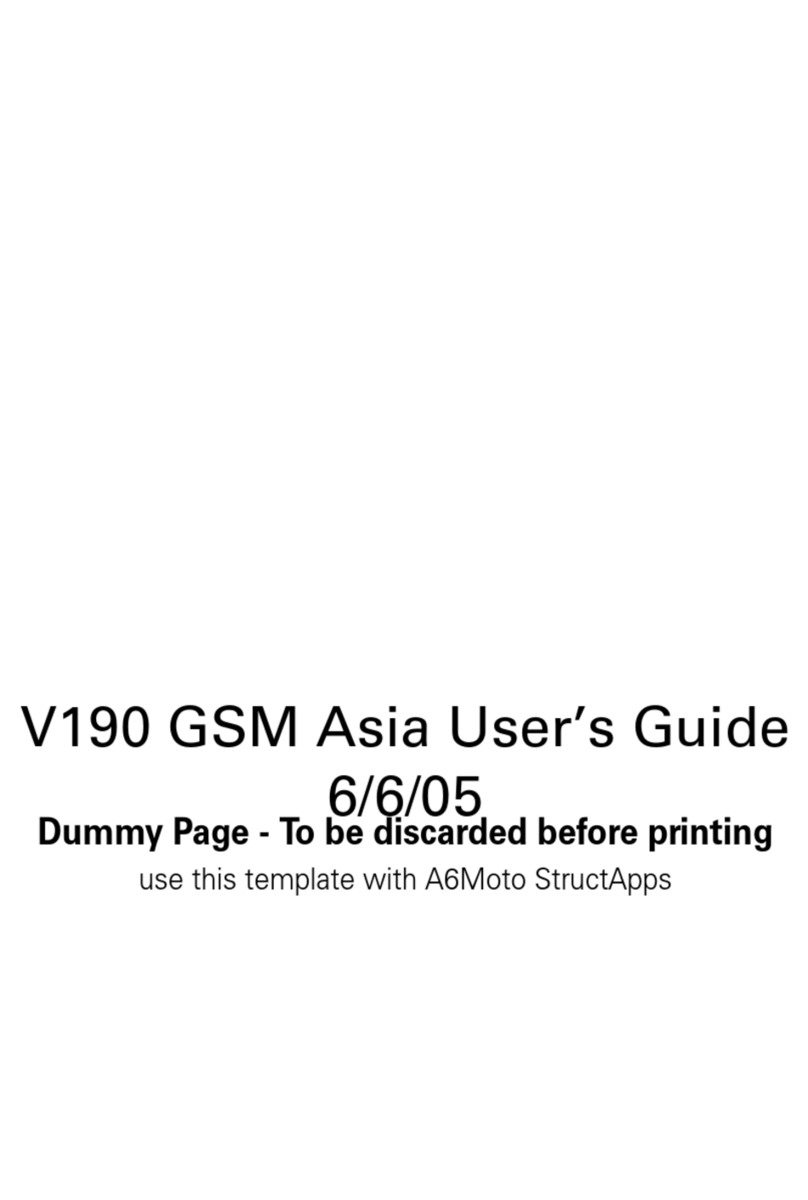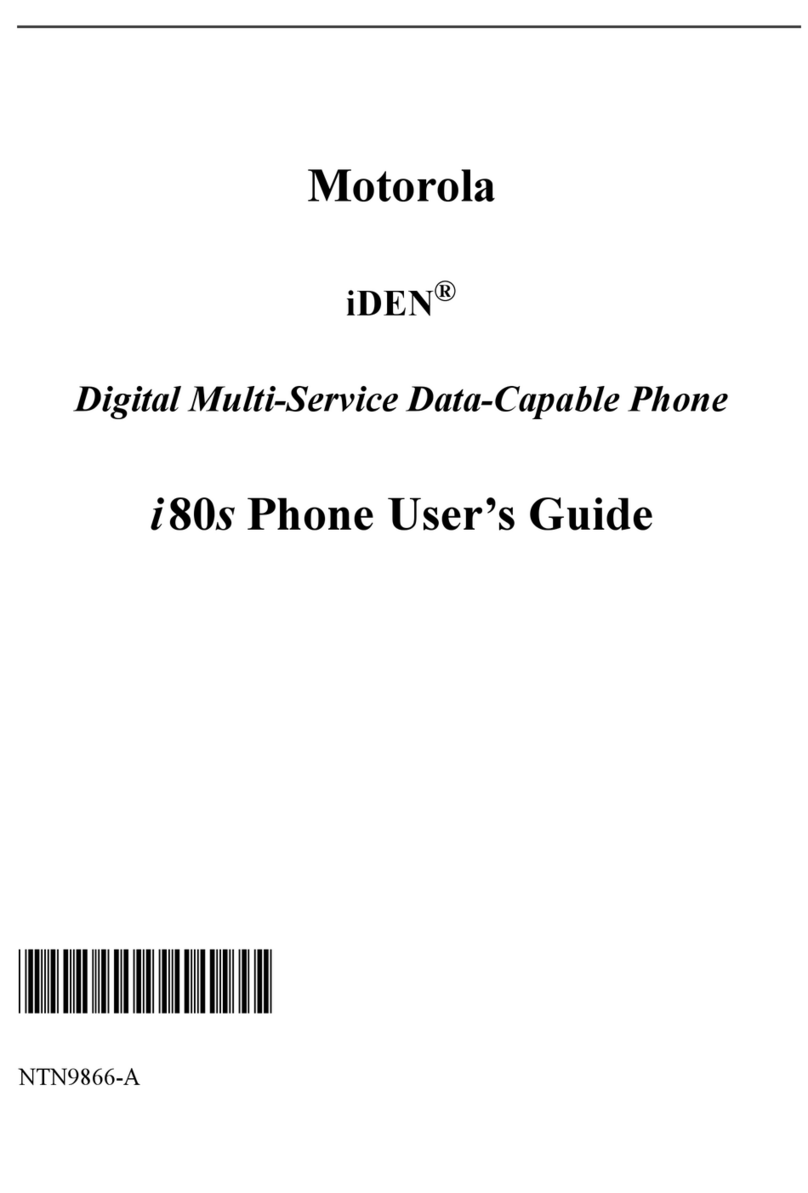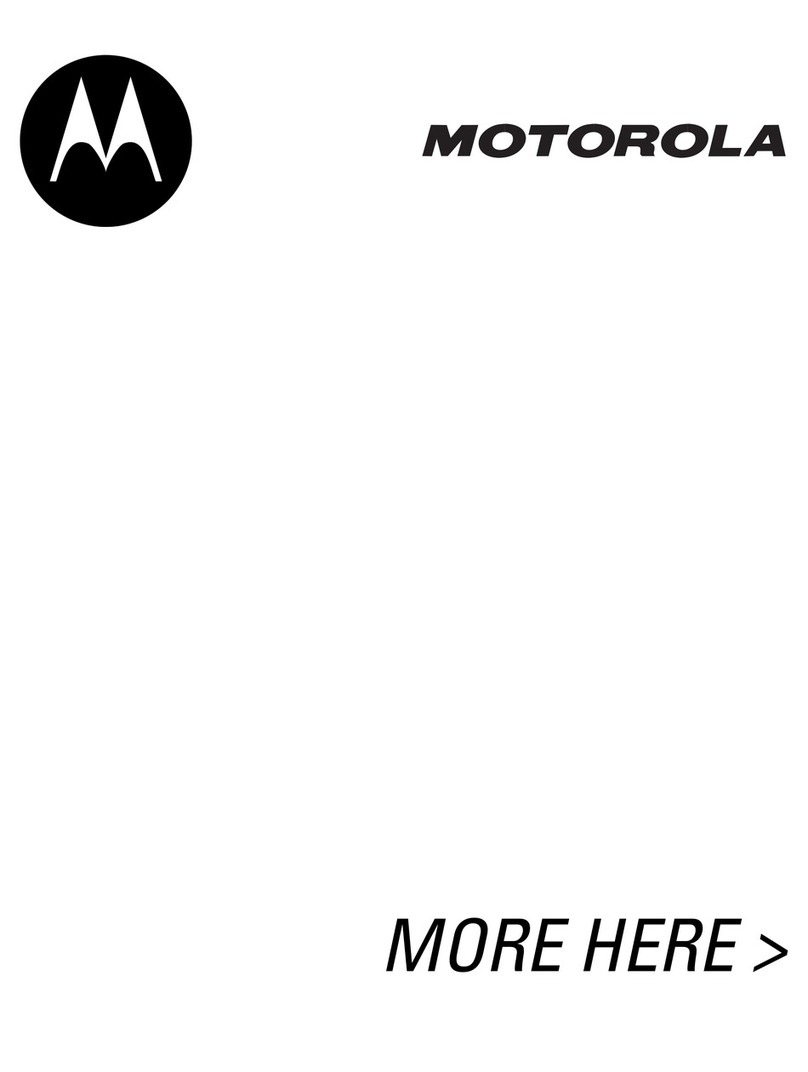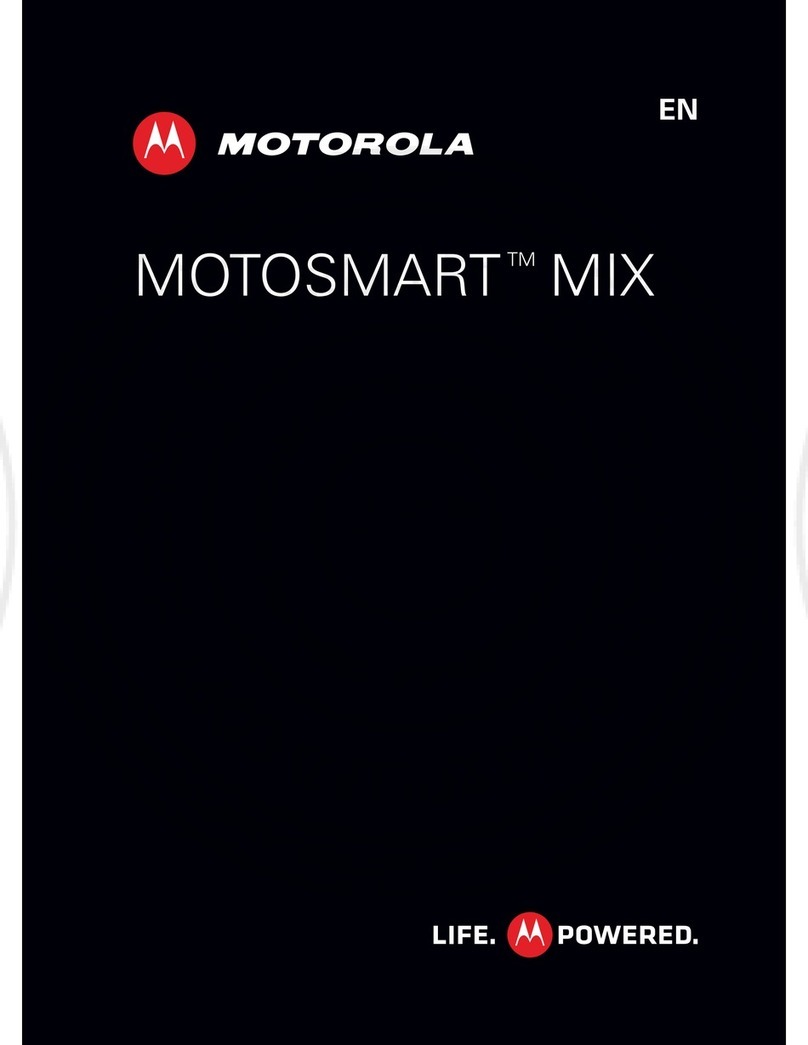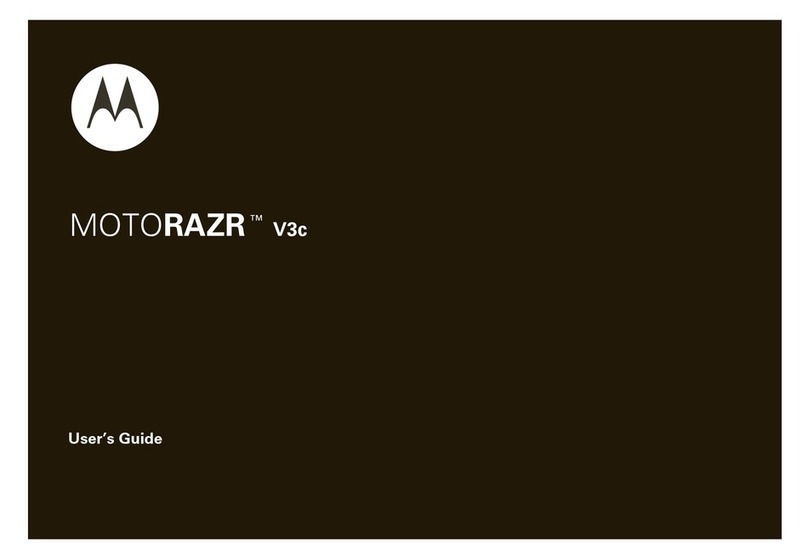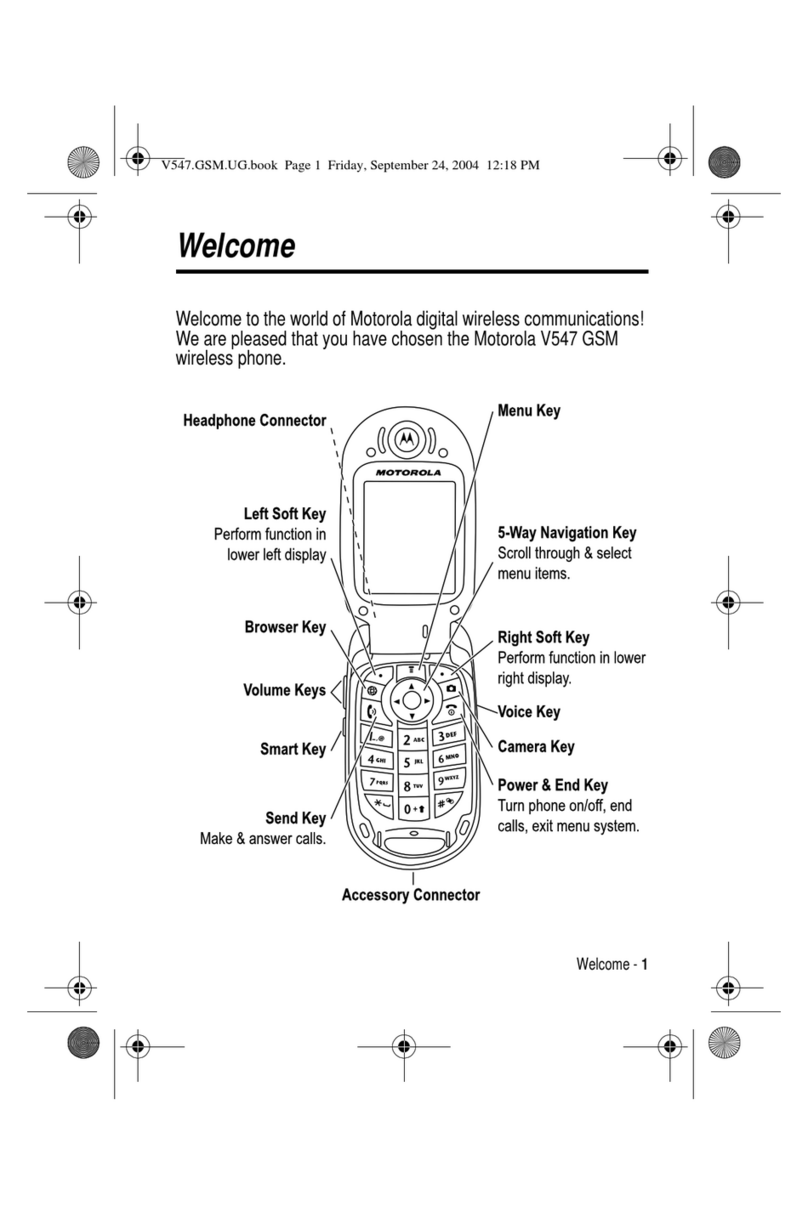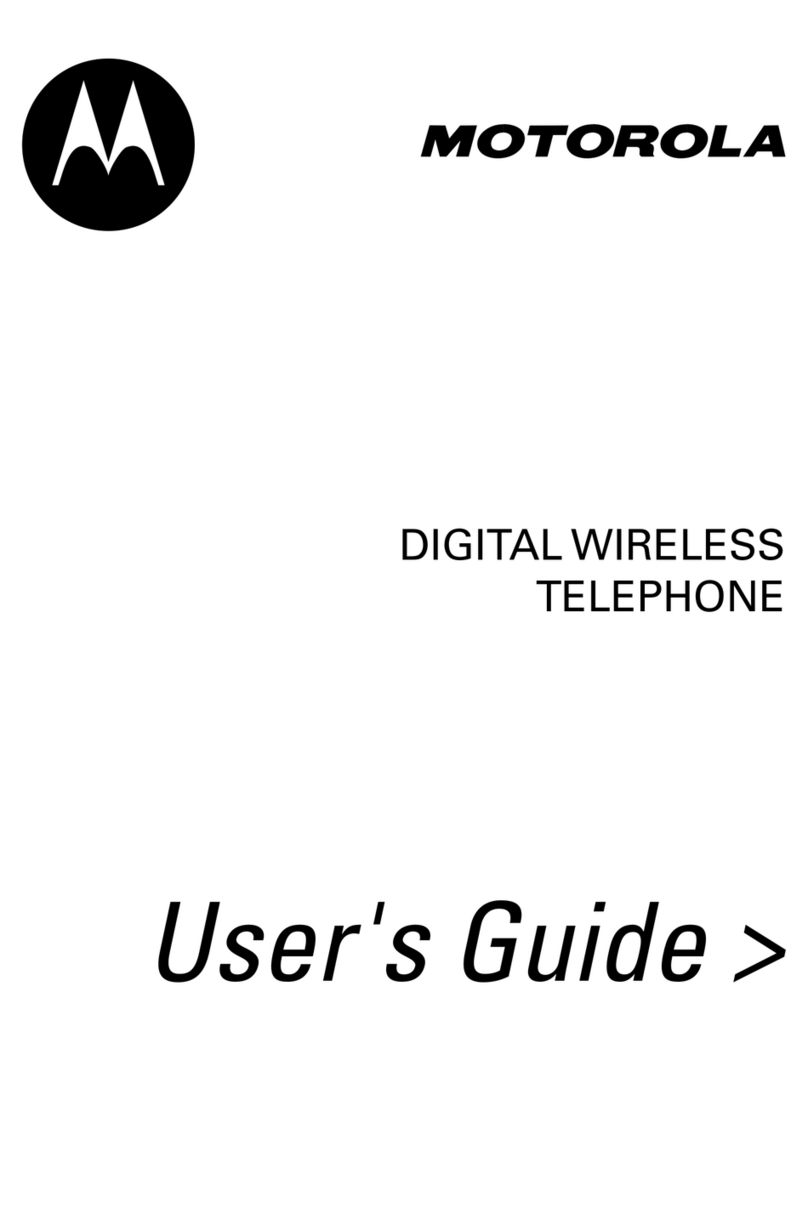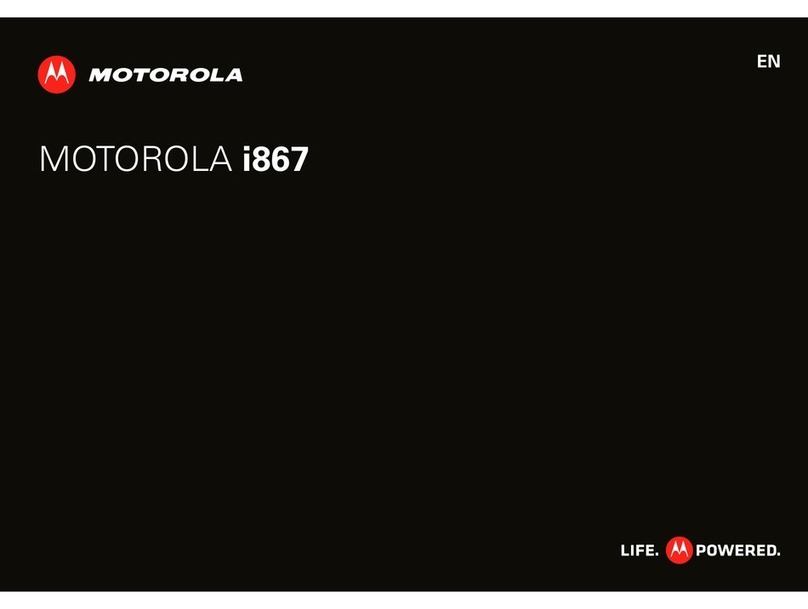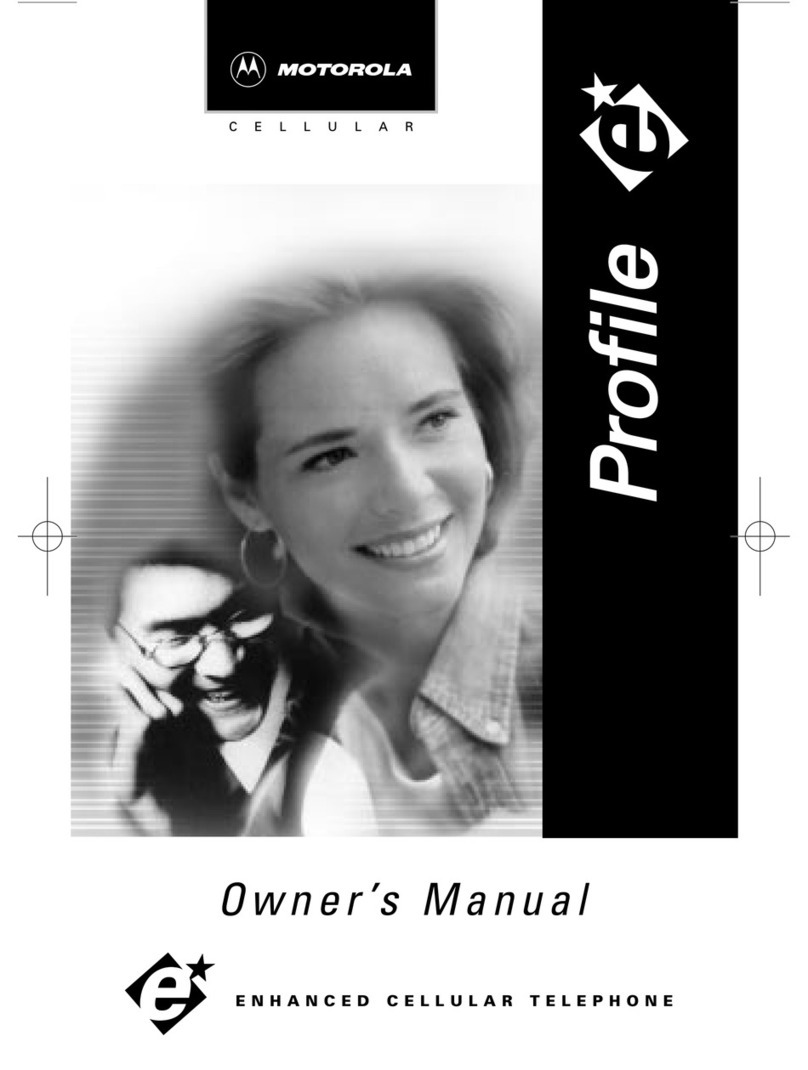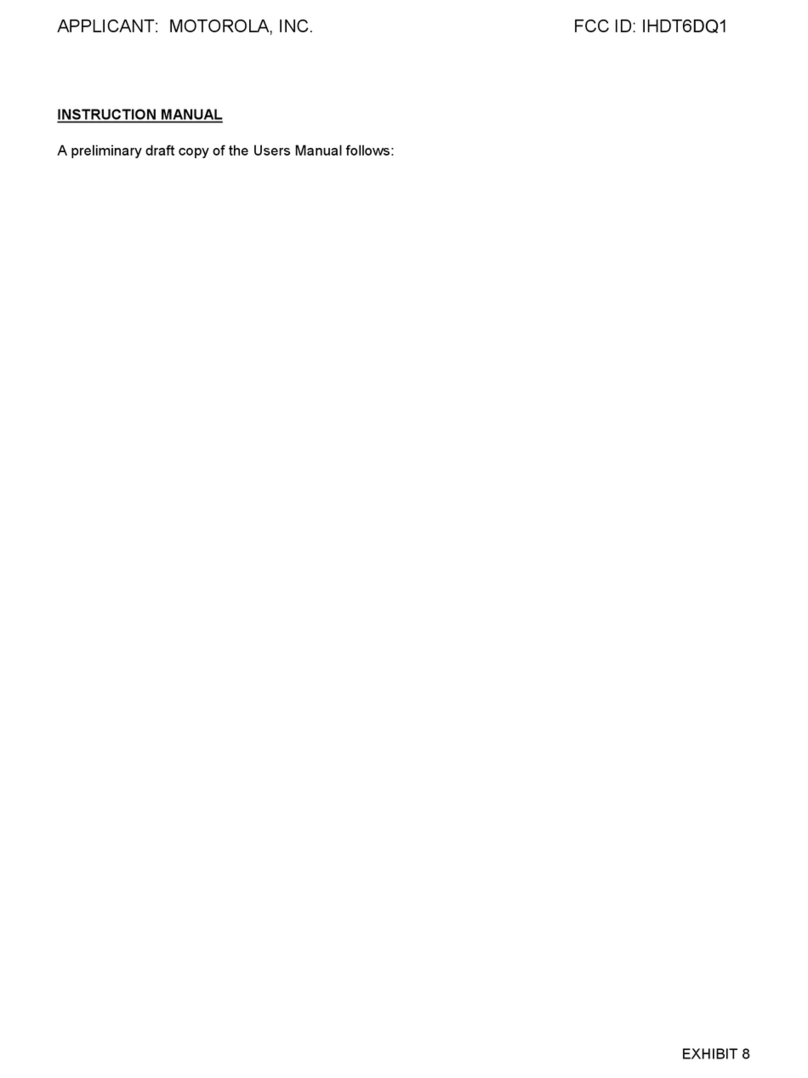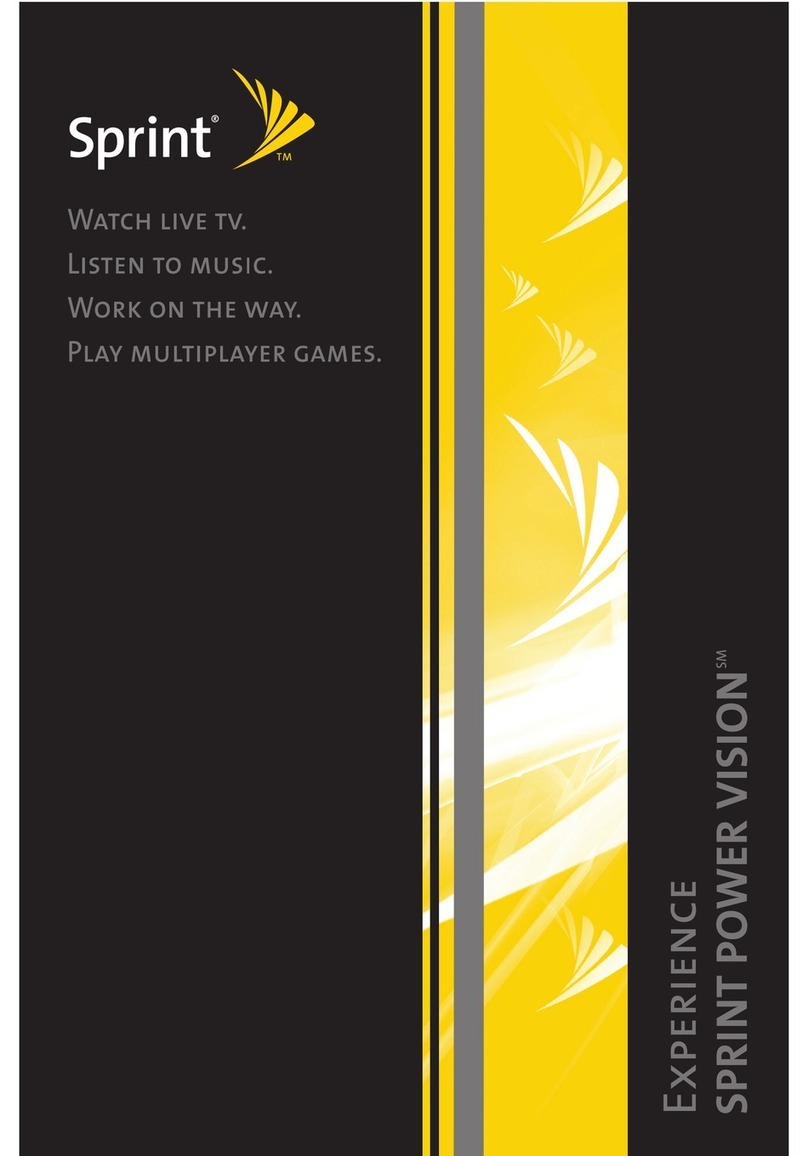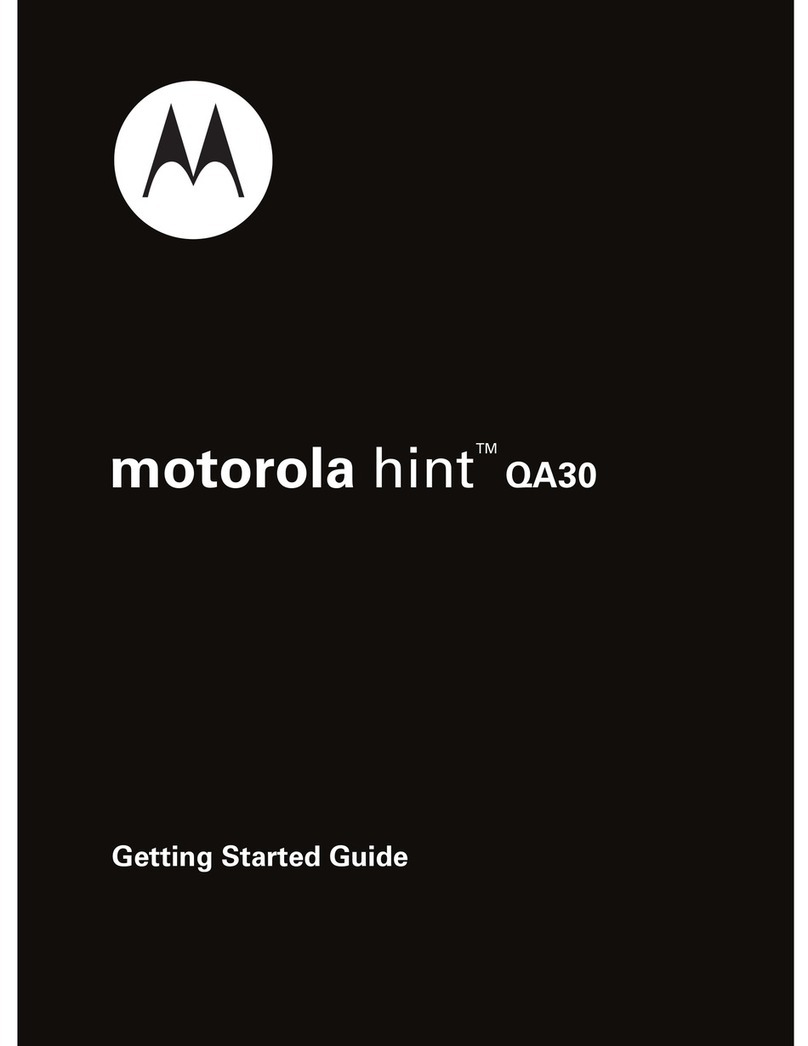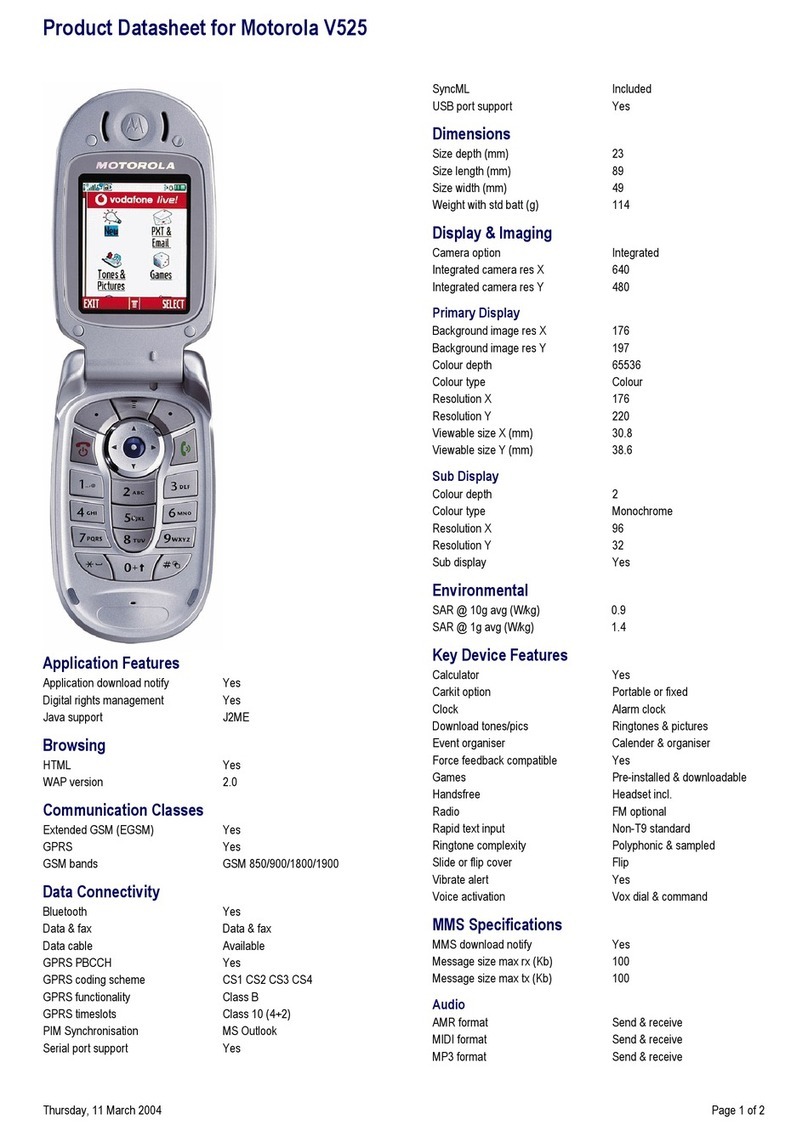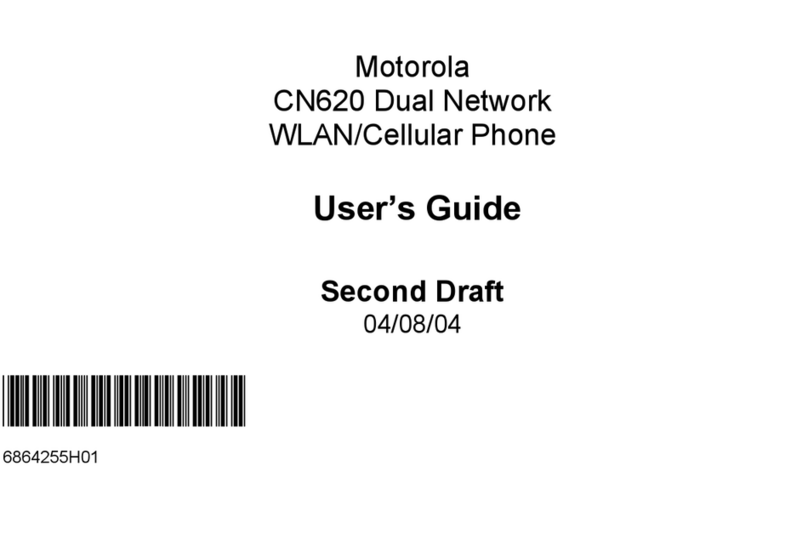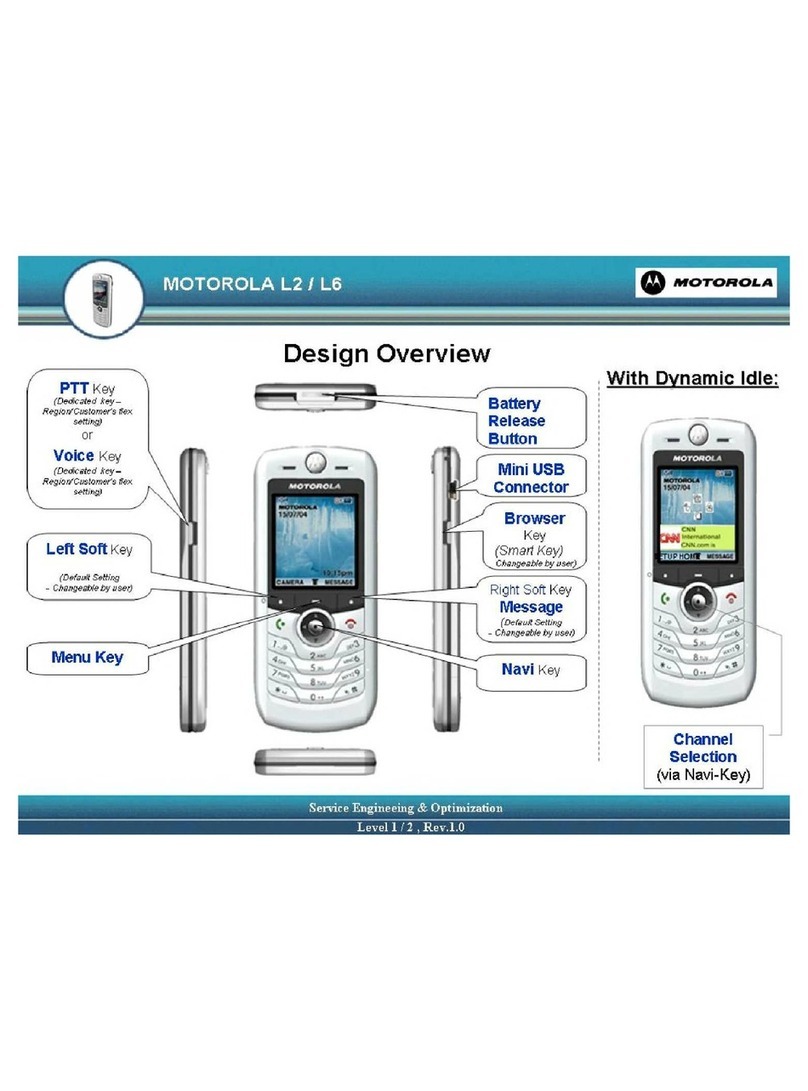INTERNET**
Web Access Press left on the Navigation Key to connect to
the Web. Scroll by using the Navigation Key .
Use the Soft keys to link or to go back to the
previous page.
DOWNLOADS – GAMES AND APPLICATIONS
Download Application Scroll down using the Navigation Key . Press
“SELECT” for “Mobile Shop”. Select category and
download the desired application. Use the “SELECT”
key to select/confirm. Use key to go
back/delete.
Launch Application Scroll down using the Navigation Key for
games and applications. Scroll to the desired
application using the Navigation Key and
press “SELECT” to launch the application.
PERSONAL SETTINGS
Programming Menu and
Press Menu Key , select “Settings”, select
Speed Access Keys
“Personal Settings”, select “Home Screen” to change
the Start Keys (the Navigation Key and Select Keys)
or select “Menu” to change the order of
menu items.
Creating a Shortcut Select the desired menu, hold down until
you are prompted to confirm the shortcut. Press
“Done”.
Launching a Shortcut Press “SELECT” then enter the shortcut number
you have chosen and wait for the shortcut to appear.
MISCELLANEOUS
Speakerphone To turn the speaker on or off, hold down the speaker
key on the left side of the phone.
Alarm Press , select “Tools” and select “Alarm”.
Selecting Language Press Menu Key , select “Settings,” select
“Initial Setup”, scroll and select Language, then
select the desired language.
Datebook Press , select “Tools” and select “Datebook”.
Calculator Press Menu Key , select “Tools” and select
“Calculator”.
To See Phone Number Press , then press .
SHORT USER’S GUIDE
ACTIVATION
Turning On/Off Press and hold until the display turns on/off.
Answering a Call Open the flip or press when the phone is open.
Ending a Call Close the flip or press .
Making a Call Dial the phone number including the area code and
press .
Scrolling through Press Menu Key , use 4-Way Navigation Key to
Menus select .
Last Calls Press , the blue arrow sign indicates calls made,
the orange arrow indicates calls received, the
sign “v” indicates an answered call.
CHOOSING A NETWORK
Changing Networks Press Menu Key , select “Settings” select “Phone
Mode” and select CDMA or GSM roaming.
MULTIMEDIA
Camera
Press the key with the “Camera” illustration , point
the camera lens to the object to be photographed and
press “CAPTURE” before taking the photograph.
You can also press for access to “Picture Menu”
in order to change settings, delete pictures and more.
The camera can also be used when the phone is closed.
Press and hold the upper right hand key on the phone,
direct the camera lens; press to take the picture, and
press again to store it.
Video Camera Press , select “Multimedia”, then select “Video
Camera”, press “CAPTURE” and press “STORE” to stop,
and to store or send in a message.
MP3 Player Press and select “Multimedia” select “Sounds,”
scroll, select a song and press “PLAY.”
*This phone contains a port for a Transflash memory card. If you have
purchased this card, you can play songs and video files and view
photographs from the memory card – press for viewing files and
select “Switch Storage Device.”
PHONEBOOK
Storing a Number Enter the phone number and press “STORE” then
add the name, select a type (work, private etc.), and
voice calling,
identifying ring tone or picture, then select “Done.”
Searching a Number Press Left Soft Key “Phonebook.” Press the first
letter of the name and scroll to the desired name, or
press “SEARCH,” type in the name or a part of
the name, then press “SELECT.” Press to dial.
TEXT**
You can send and receive text messages in English and in Hebrew.
Sending a Text Press “Messages,” select “New
Message Message” select “New Text Message”. Enter the phone
number or press “Phonebook” to select phone
number from phonebook. Enter the text or select
“INSERT” to add a pre-written message. Press
“SELECT” then press “SEND” to send message.
Sending a Multimedia Press “Messages” select “New Message”
Message select “New Multimedia Msg”. Press “INSERT” and
select one of the insert options (picture, song, video,
etc.). Scroll using , select “Phonebook” to select
a phone number, and press “INSERT” (up to 10
recipients). Press “Done”, then press “SELECT”.
Press “SEND” to send the message.
Reading Messages Press “Messages” and select “Inbox”, select the
desired message and press “READ”. Scroll down using
to view additional files in multimedia messages.
Now press to answer the message, to dial, to
delete the message, etc.
RING TONES
Ringer Volume Press the up and down volume keys on the side of the
phone to increase and decrease the ringer volume, for
vibrate mode or for silent mode. Press the down volume
key continuously for vibrate mode and then silent
mode. Press the up volume key to reset ring alert.
Earpiece Volume Press the up and down volume keys to increase and
decrease Earpiece Volume during a call.
Setting a Ring Type Press , select “Setup” then select “Ring Styles”
Scroll to the “Style Detail” to select an alert type.
Select “Calls” to set the desired ring tone.
Turn Off a Call Alert
While the phone is ringing, press one of the Volume Keys.
6803605B59
Voice Mail Key
Camera Lens
(at the front of the phone)
Microphone Jack
Left Soft Key
Volume Keys
Camera Key
Speaker Key
Send Key Power Key & End Key
4-Way Navigation Key
Accessory Connector Port
Memory Card Port
Menu key
Right Soft Key
Camera Side Key
Voice Key
Clear/Erase Key
A840