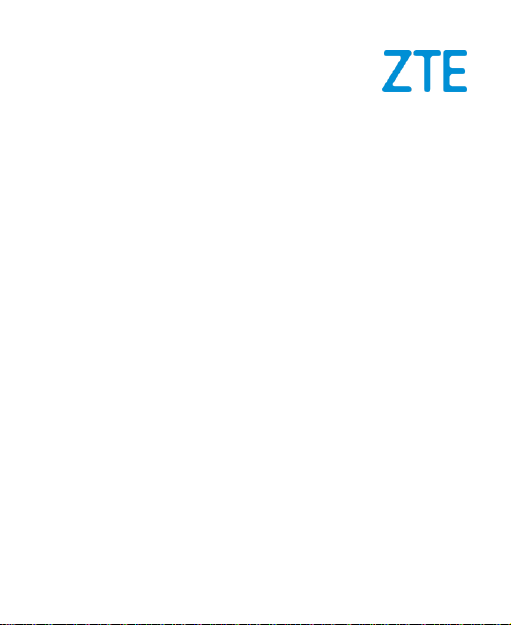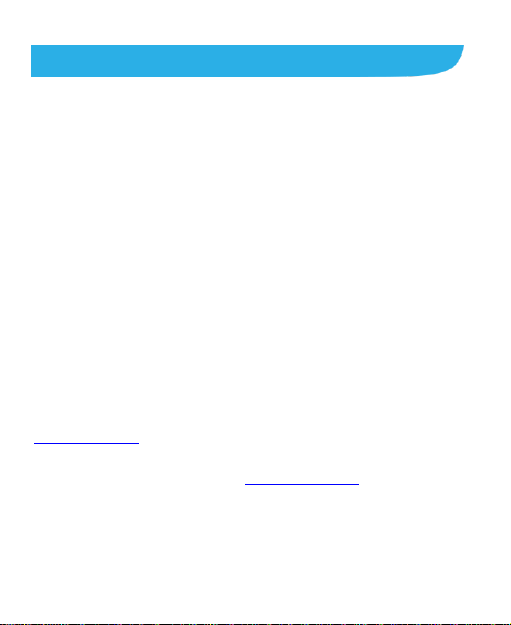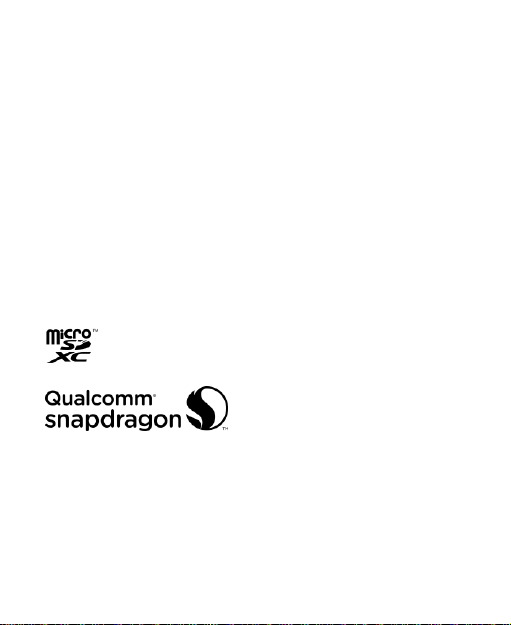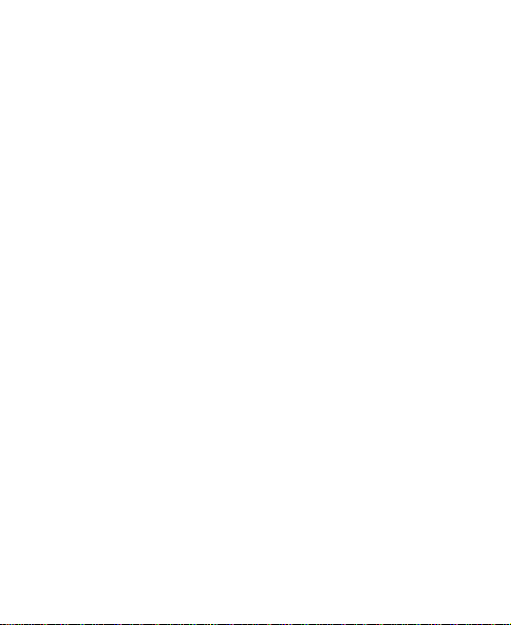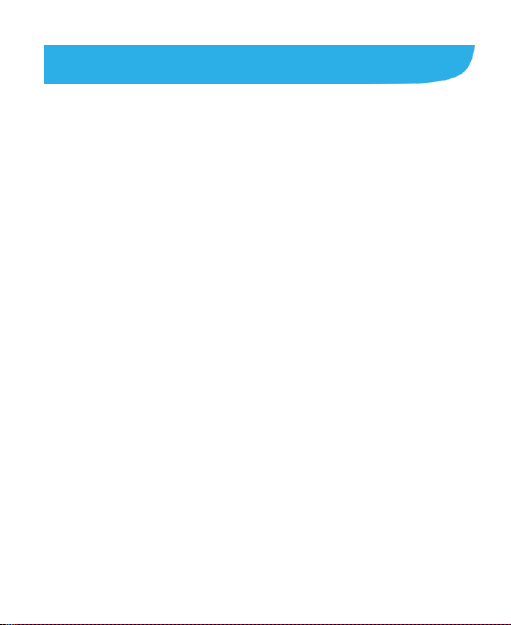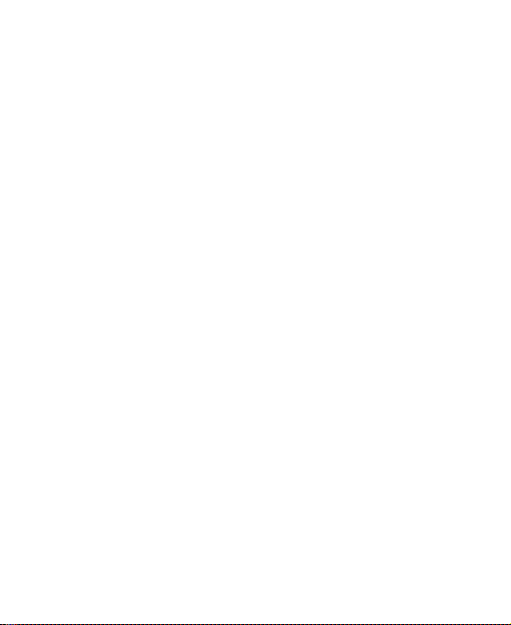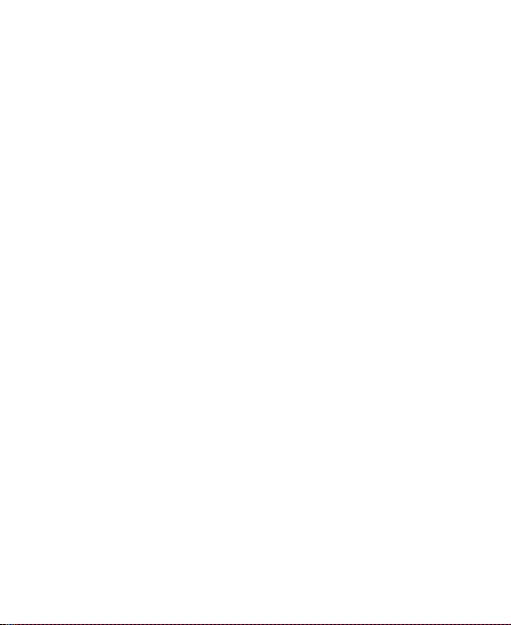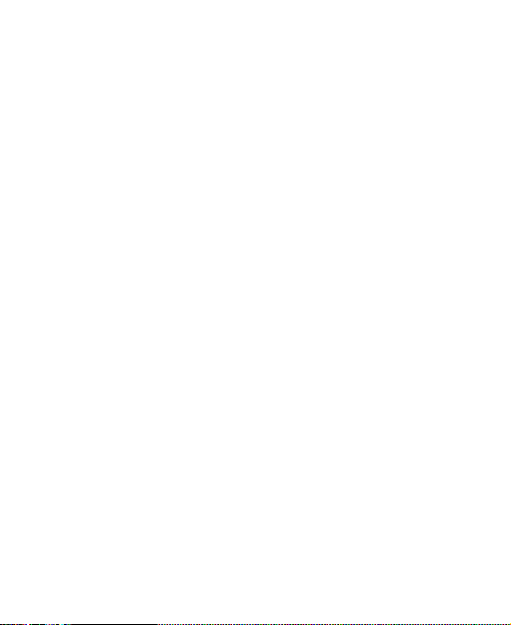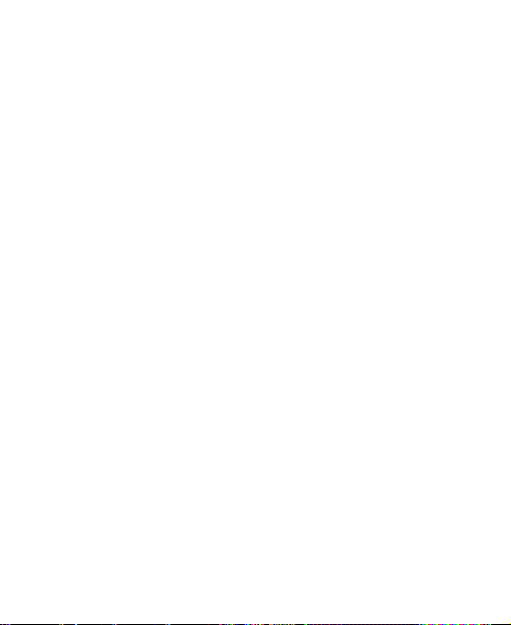7
Managing Multi-party Calls...............................................68
Adjusting Your Call Settings .............................................70
Contacts .................................................................77
Checking Contact Details.................................................77
Adding a New Contact......................................................77
Setting Up Your Own Profile.............................................78
Importing, Exporting, and Sharing Contacts......................78
Working With Favorite Contacts .......................................81
Working With Groups.......................................................81
Searching for a Contact....................................................83
Editing Contacts...............................................................83
Web Accounts........................................................86
Adding or Removing Accounts..........................................86
ConfiguringAccount Sync ................................................87
Email.......................................................................89
Setting Up the First EmailAccount ...................................89
Checking Your Emails ......................................................89
Responding to an Email...................................................90
Writing and Sending an Email ..........................................91
Adding and Editing Email Accounts..................................92
Changing General Email Settings.....................................93
Messaging..............................................................94
Opening the Messaging Screen .......................................94
Sending a Message .........................................................94