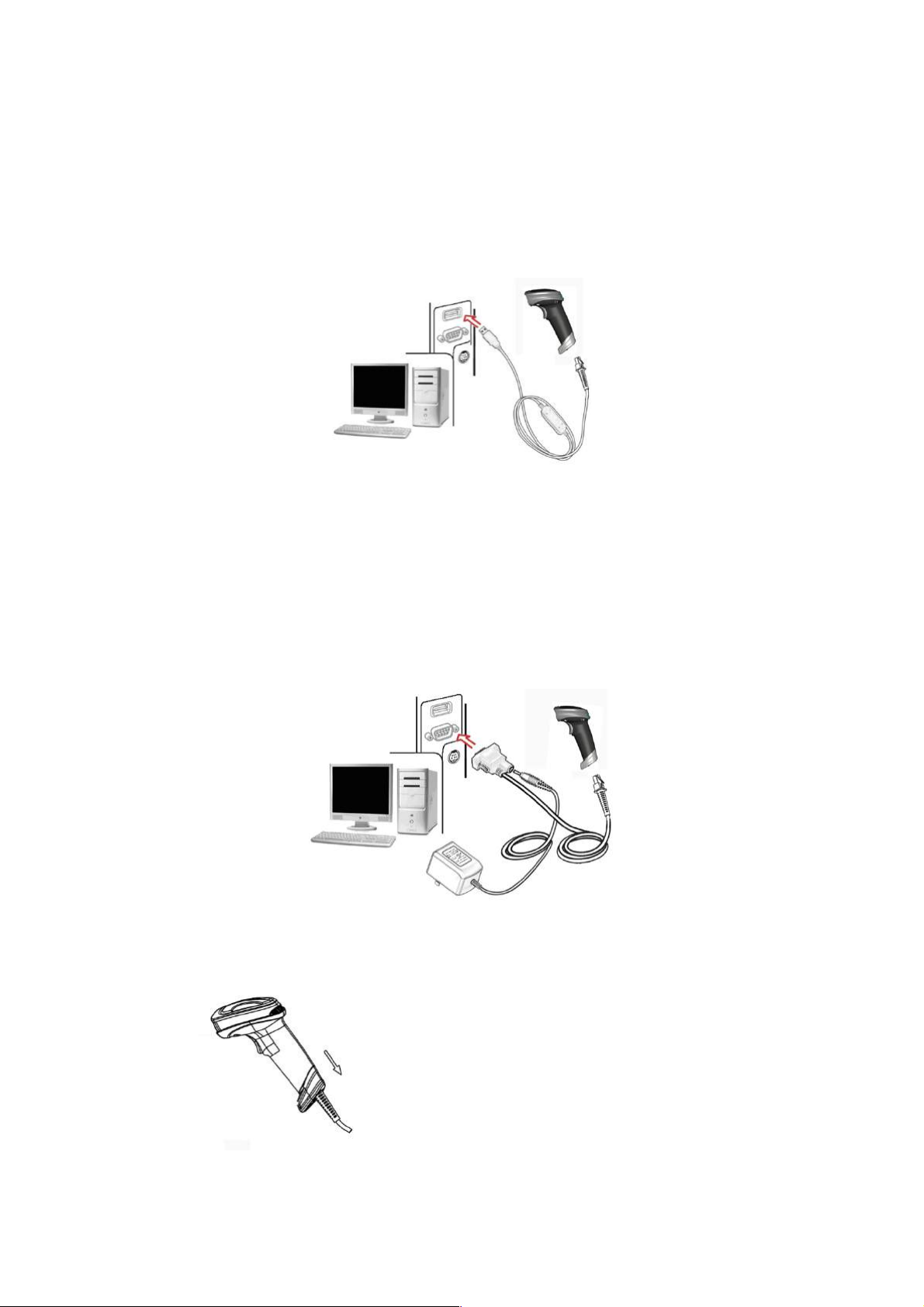KP1200 User Manual Version 1.00-EN
Index
Index ......................................................................................................................................................... 5
1 Specifications ......................................................................................................................................... 7
1-1 Technical specifications .................................................................................................................. 7
1-2 Default setting for each barcode ..................................................................................................... 8
2 Get started ............................................................................................................................................. 9
2-1 Dimensions ...................................................................................................................................... 9
2-2 Parts of the scanner ........................................................................................................................ 9
2-4 Installation and uninstallation of cable ........................................................................................... 10
2-4-1 Installation - USB .................................................................................................................... 10
2-4-2 Installation - RS-232 ............................................................................................................... 10
2-4-3 Uninstallation of cable ............................................................................................................ 10
3 Programming ........................................................................................................................................ 11
3-1 Example 1: Single-parameter setting by scanning 1D barcodes ................................................... 12
3-2 Example 2: Multiple-parameter setting by scanning a QR code barcode ..................................... 13
3-3 Operate the scanner by receiving command via UART ................................................................ 14
3-4 Interface selection ......................................................................................................................... 14
3-5 RS-232 interface ........................................................................................................................... 15
3-6 USB interface ................................................................................................................................ 18
3-7 Scan mode & some global settings ............................................................................................... 21
3-8 Indication ....................................................................................................................................... 27
3-9 Decode illumination and decode aiming pattern ........................................................................... 28
3-10 Other settings .............................................................................................................................. 30
3-11 UPC-A ......................................................................................................................................... 33
3-12 UPC-E ......................................................................................................................................... 35
3-13 UPC-E1 ....................................................................................................................................... 37
3-14 EAN-13 (ISBN/ISSN) ................................................................................................................... 39
3-15 EAN-8 .......................................................................................................................................... 41
3-16 Code 39 (Code 32, Trioptic Code 39) ......................................................................................... 43
3-17 Interleaved 2 of 5 ......................................................................................................................... 46
3-18 Industrial 2 of 5 (Discrete 2 of 5) ................................................................................................. 48
3-19 Matrix 2 of 5 ................................................................................................................................. 49
3-20 Codabar ....................................................................................................................................... 50
3-21 Code 128 ..................................................................................................................................... 52
3-22 UCC/EAN 128 ............................................................................................................................. 54
3-23 ISBT 128 ..................................................................................................................................... 56
3-24 Code 93 ....................................................................................................................................... 57
3-25 Code 11 ....................................................................................................................................... 58
3-26 MSI/Plessey ................................................................................................................................ 60