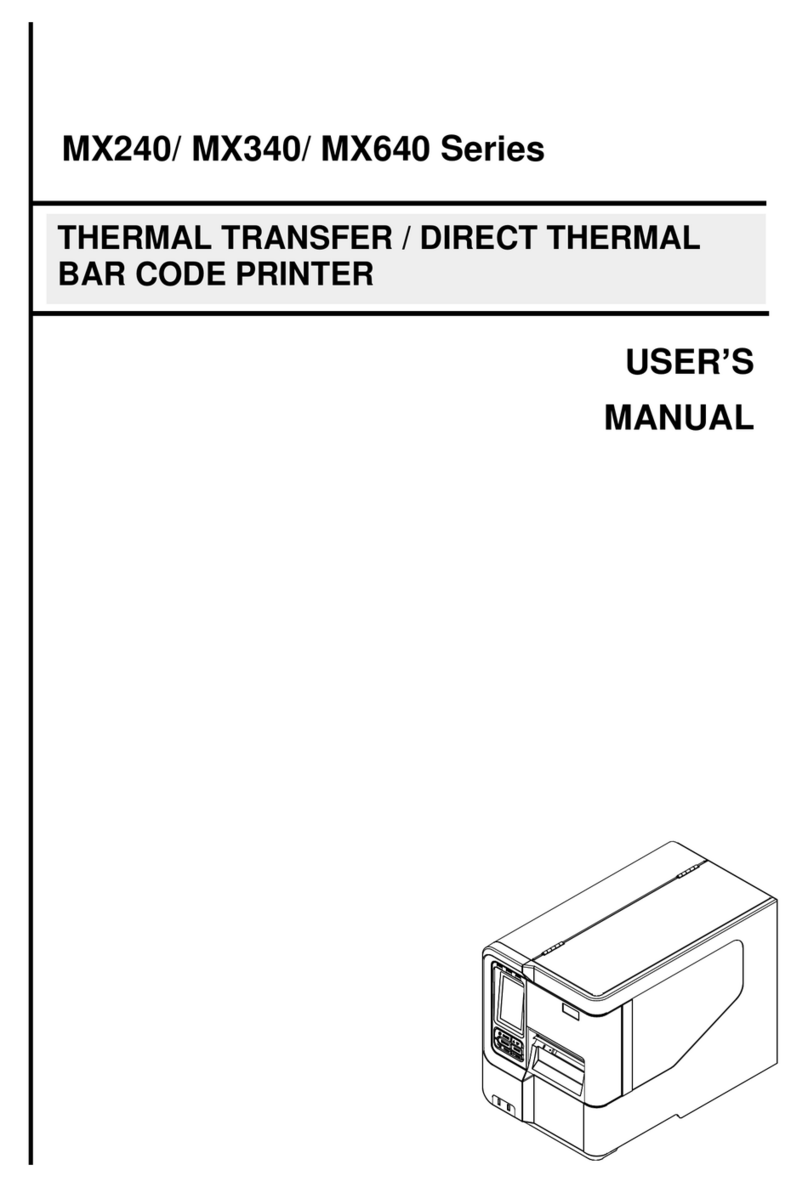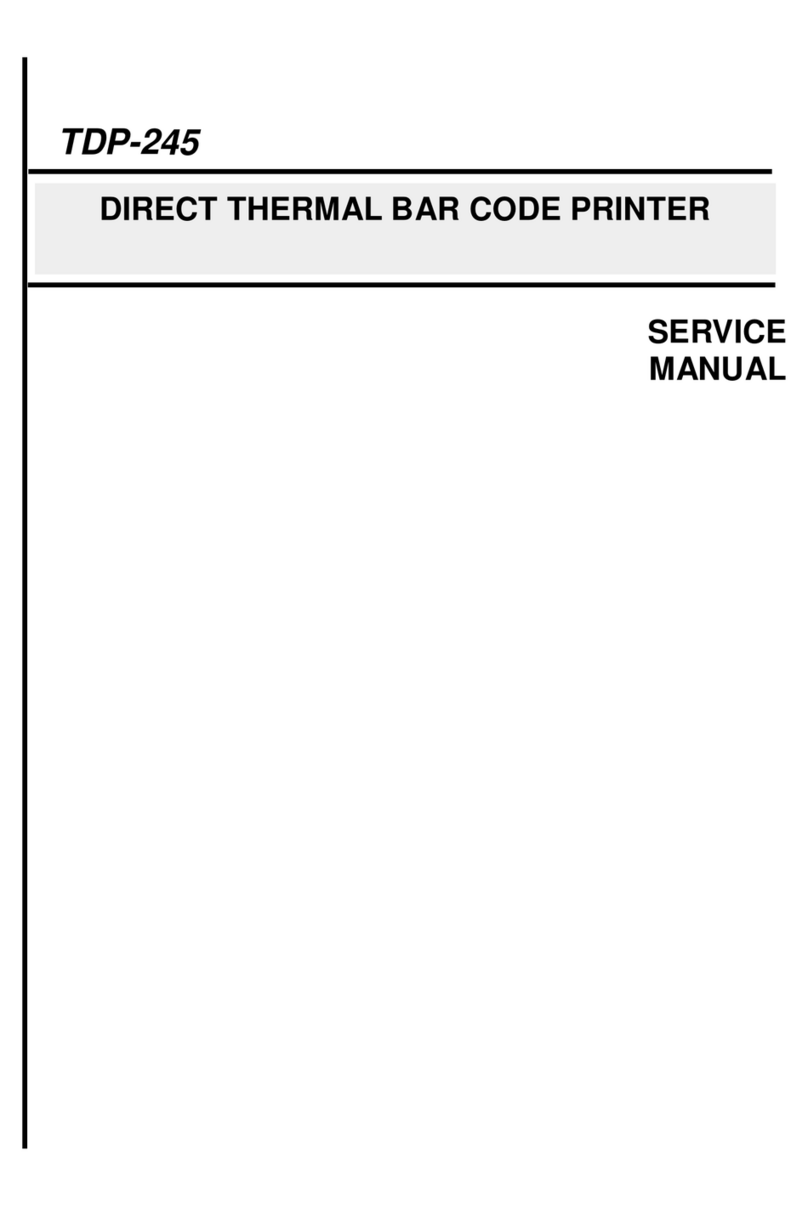- iii -
Contents
1. Introduction......................................................................................................................................... 1
1.1 Product Introduction..................................................................................................................... 1
1.2 Product Features.......................................................................................................................... 2
1.2.1 Printer Standard Features................................................................................................ 2
1.2.2 Printer Optional Features................................................................................................. 3
1.3 General Specifications ................................................................................................................. 4
1.4 Print Specifications....................................................................................................................... 4
1.5 Media Specifications .................................................................................................................... 5
2. Operations Overview.......................................................................................................................... 6
2.1 Unpacking and Inspection............................................................................................................ 6
2.2 Printer Overview........................................................................................................................... 7
2.2.1 Front & rear........................................................................................................................ 7
2.2.2 Interior View....................................................................................................................... 8
2.3 LED and Button Function............................................................................................................. 9
2.3.1 LED Indication................................................................................................................... 9
2.3.2 Regular Button Function.................................................................................................. 9
3. Setup ................................................................................................................................................ 10
3.1 Setting up the Printer.................................................................................................................. 10
3.2 Loading the Media...................................................................................................................... 11
3.2.1 Loading the Roll Labels ................................................................................................. 11
3.2.2 Loading External Media.................................................................................................. 13
4. Power-on Utilities.............................................................................................................................. 15
4.1 Gap/Black Mark Sensor Calibration........................................................................................... 16
4.2 Gap/Black Mark Calibration, Self-test and Dump Mode ............................................................ 17
4.2.1 Self-test............................................................................................................................ 18
4.2.2 Dump mode ..................................................................................................................... 20
4.3 Printer Initialization..................................................................................................................... 21
4.4 Set Black Mark Sensor as Media Sensor and Calibrate the Black Mark Sensor..................... 22
4.5 Set Gap Sensor as Media Sensor and Calibrate the Gap Sensor........................................... 22
4.6 Skip AUTO.BAS........................................................................................................................ 23
5. Diagnostic Tool................................................................................................................................. 24
5.1 Start the Diagnostic Tool............................................................................................................ 24