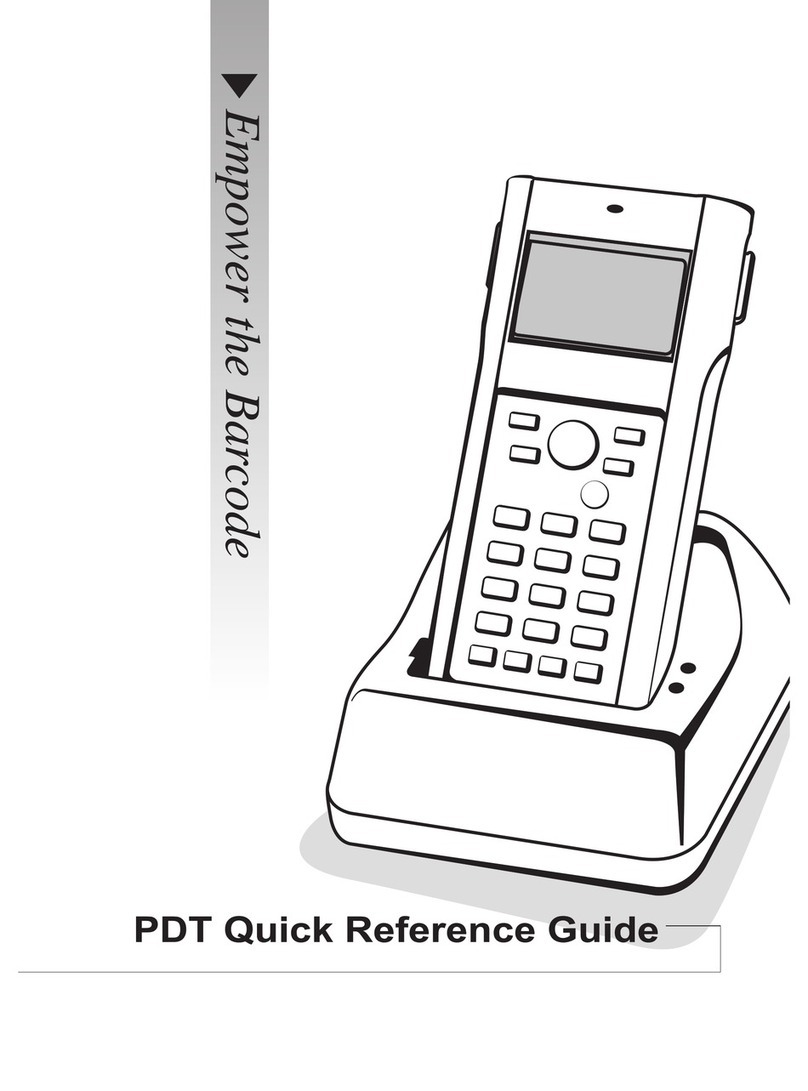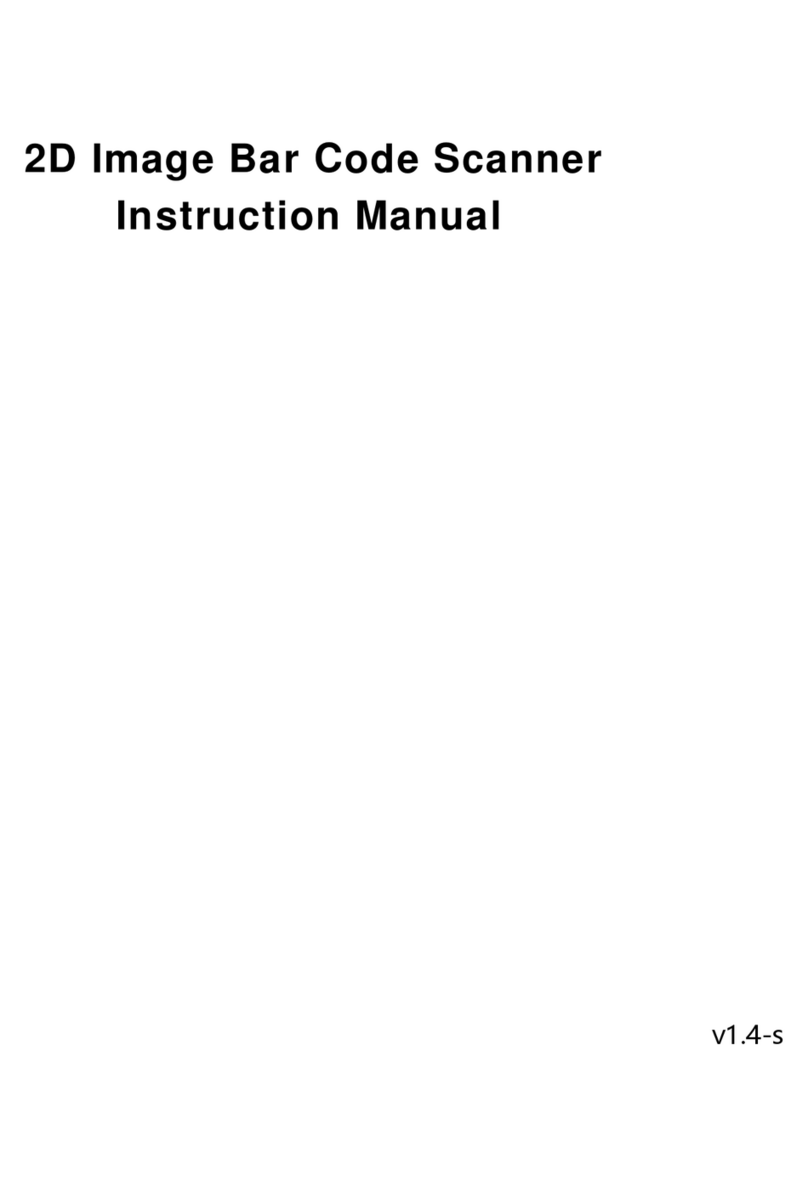Argox AS-8520 User manual
Other Argox Barcode Reader manuals

Argox
Argox AS-8000 Series User manual

Argox
Argox OS-214 plus User manual

Argox
Argox OS-214 plus User manual
Argox
Argox AS-8512 User manual

Argox
Argox AS-9600 User manual

Argox
Argox D2 Series User manual

Argox
Argox AS-8110 User manual

Argox
Argox AS-8000 Series User manual

Argox
Argox Smart CP-2140 User manual

Argox
Argox OS-214 plus User manual

Argox
Argox AR-300 User manual

Argox
Argox AS-8060 User manual

Argox
Argox D2 Series User manual

Argox
Argox D2 Series User manual
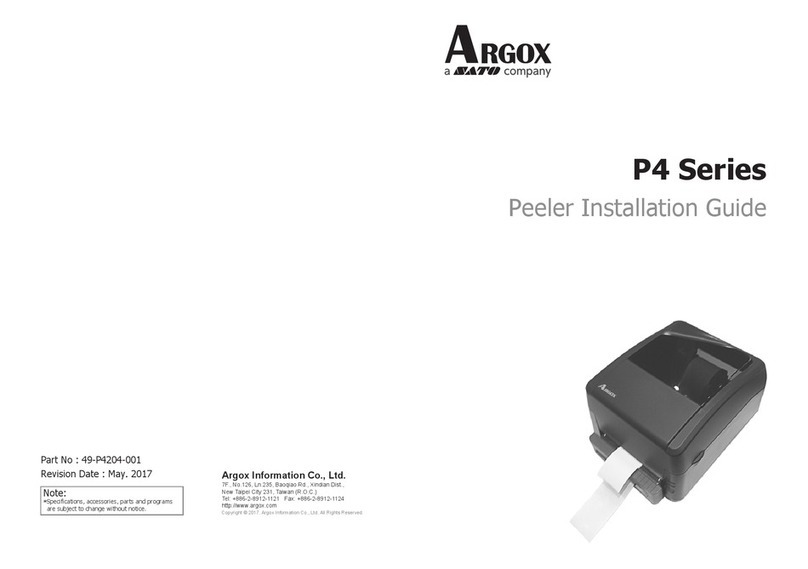
Argox
Argox P4 Series User manual
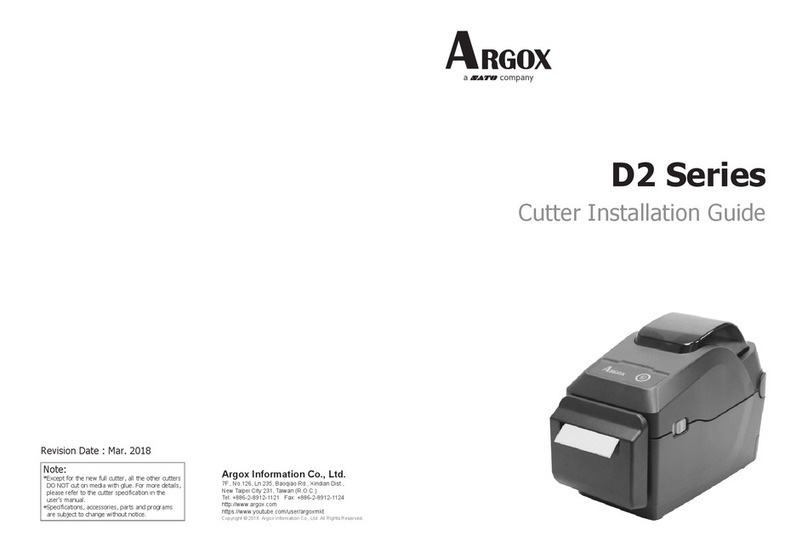
Argox
Argox D2 Series User manual

Argox
Argox AR-3201 User manual

Argox
Argox AS-8520 User manual

Argox
Argox P4 Series User manual

Argox
Argox Smart CP-2140 User manual