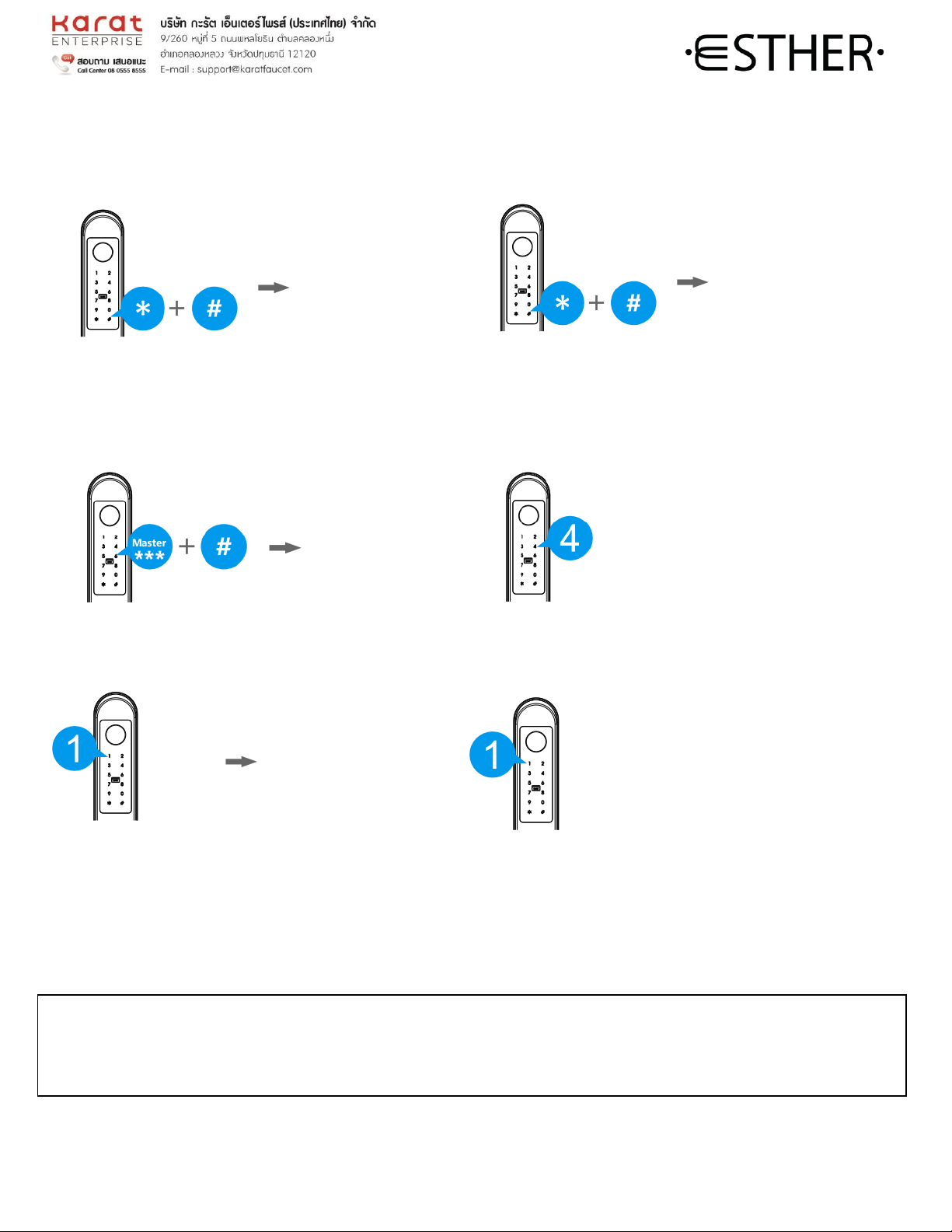Operation
Register Master User
AInput * + # BInput the master user for authorization, if use
“*”+ “#”passcode password need to press “#”to confirm
“#”
CInput 1 for master user, Then select which password type are looking for use as masterpasswordand follow below
instruction
,
D.Fingerprint: Place the finger E. Password: input the password F.Card: place the card close to
on the sensor for 4 times to register and press # to confirm 2 times the card reader to register.
: “#”()
!The master Password can be 6 to 10 digits ( -)
! For new lock,there is no master user authorization needed, you can register the master user directly after select * + #.
The first users registered in the lock has to be the master use (
* + # )
! There are up to 9 master users available in the lock
th (
)
! It is suggested to make a list to record the users ID number for a better management (Users ID number
)
! Once finishing the operation, please try to unlock the lock to confirm the operation is successful. (
)