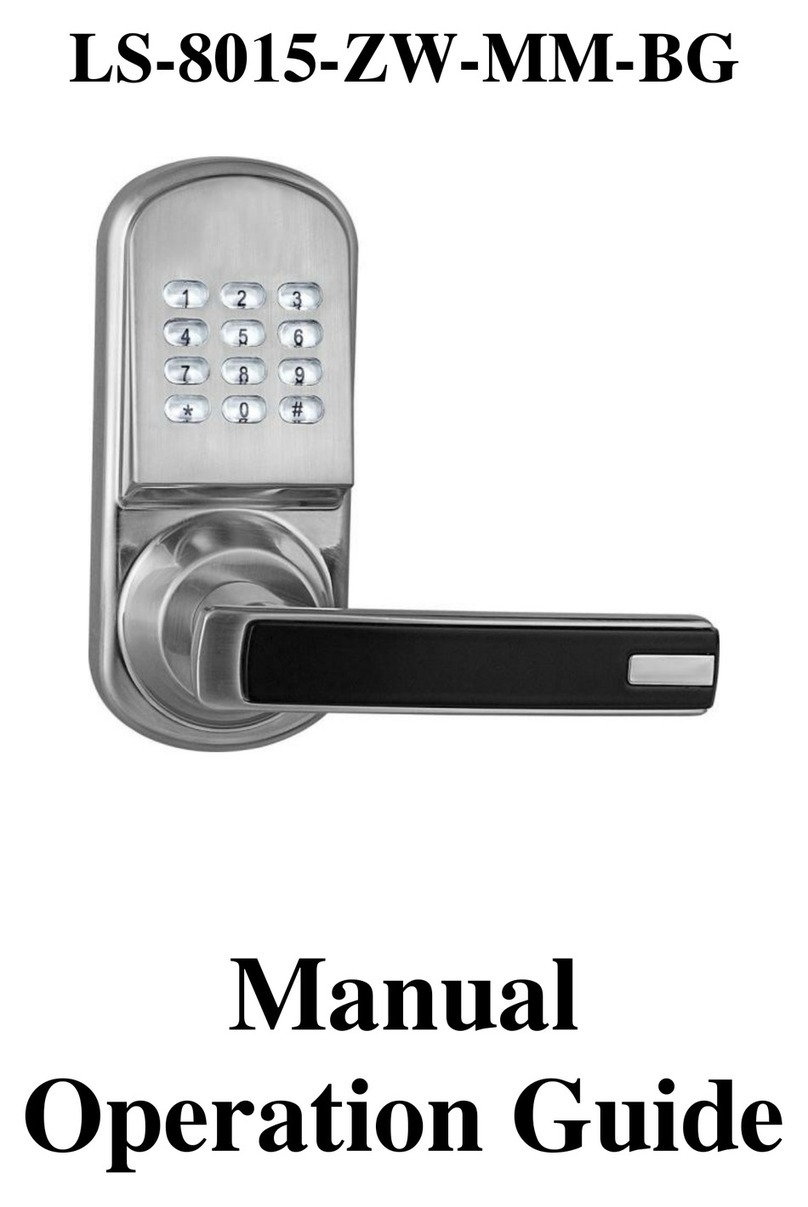5
3 Add a User RFID Card
1. Capacity: 100, User IDs ‘00’ – ‘09’
2. Add a User Card, RFID Tag to the lock for door access.
3. Each card needs to have a unique <ID> 2 digits in length. If you enter an <ID> which is not 2 digits, the
setting will be unsuccessful.
4. NOTE: keep track of which <ID> is for which RFID tag to be able to individually delete a lost RFID tag by
ID.
Format: “* * <Management Code> # 2 <ID1> # <SwipeRFID1> 2 <ID2> # <SwipeRFID2>
… 2 <IDn> # <Swipe RFID n> “
Example: “* * 888888 # 2 00 # <swipeRFID1> 2 01 # <swipeRFID2> ”
Successful setting: 1 long beep
Unsuccessful setting: 2 short beeps and/or RFID tag is already programmed.
Exit programming mode by pressing “ * * “
4 Delete Individual User RFID Card/Tags
1. Delete a RFID Tag from the lock to revoke RFID door access.
2. The RFID Tag must exist in the lock for successful deletion.
3. If you have the RFID Tag, you don’t need to remember the unique <ID>.
4. If you do not have the RFID Tag, you need to enter it’s programmed <ID> in order to individually delete it.
If you don’t remember it you may need to delete ALL user cards.
Delete Individual User Card by <Swipe Tag>
Format: “* * <Management Code> # 8 # <Swipe Tag To Delete> “
Example: “* * 888888 # 8 # <Swipe Tag> ”
Successful setting: 1 long beep
Unsuccessful setting: 2 short beeps
Exit programming mode by pressing “ * * “
Delete Individual User Card by <ID>
Format: “* * <Management Code> # 3 <ID> # “
Example: “* * 888888 # 3 00 # ”
Successful setting: 1 long beep. Removes card with <ID> = “00”
Unsuccessful setting: 2 short beeps
Exit programming mode by pressing “ * * “