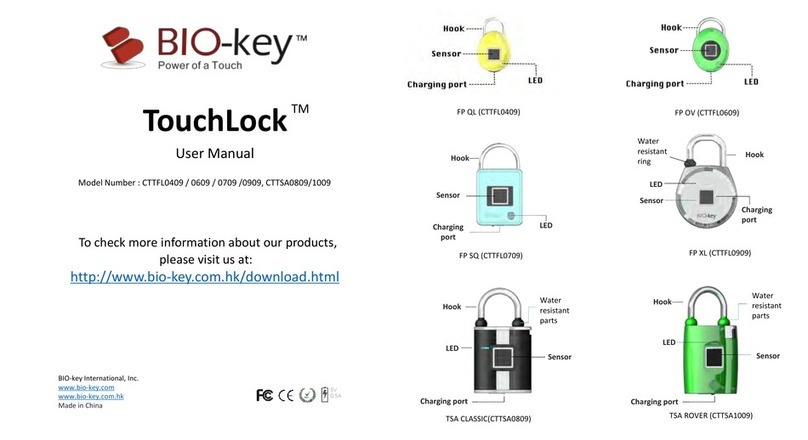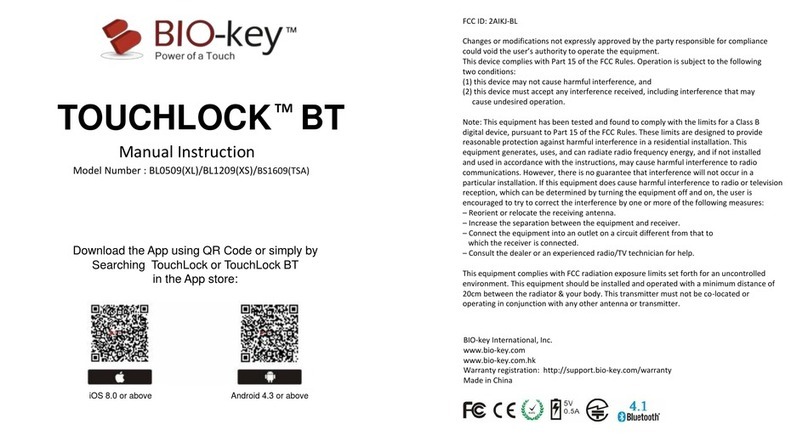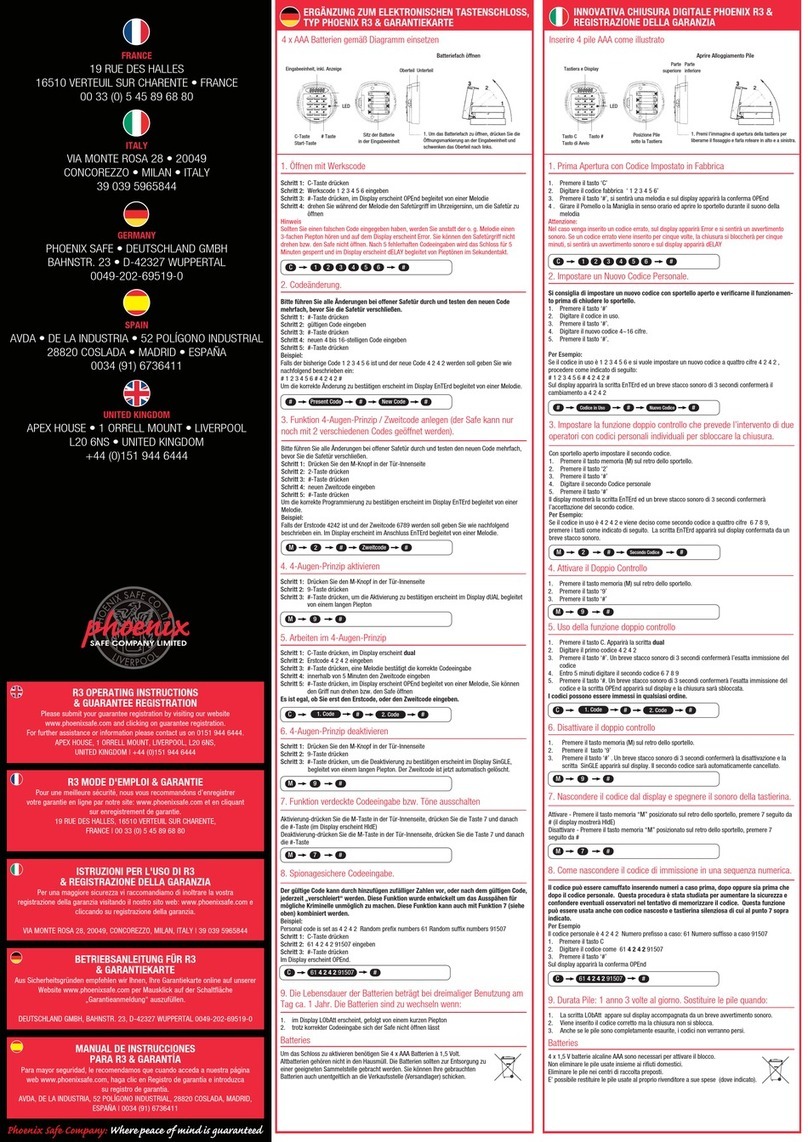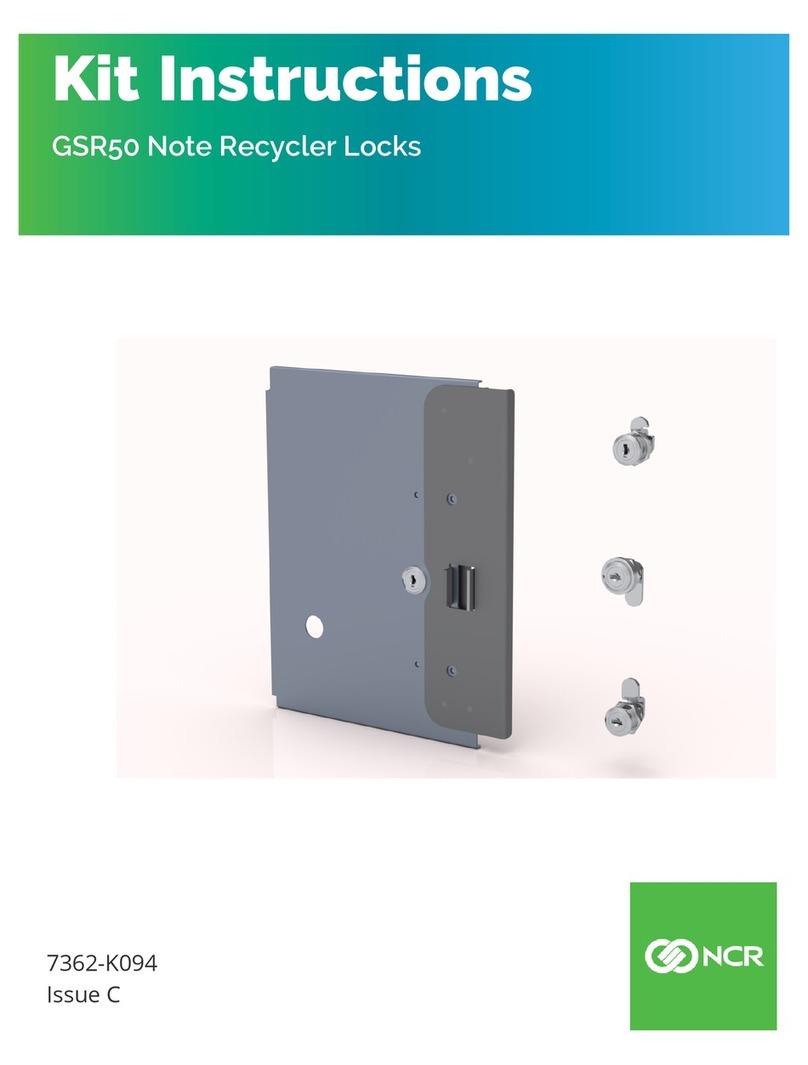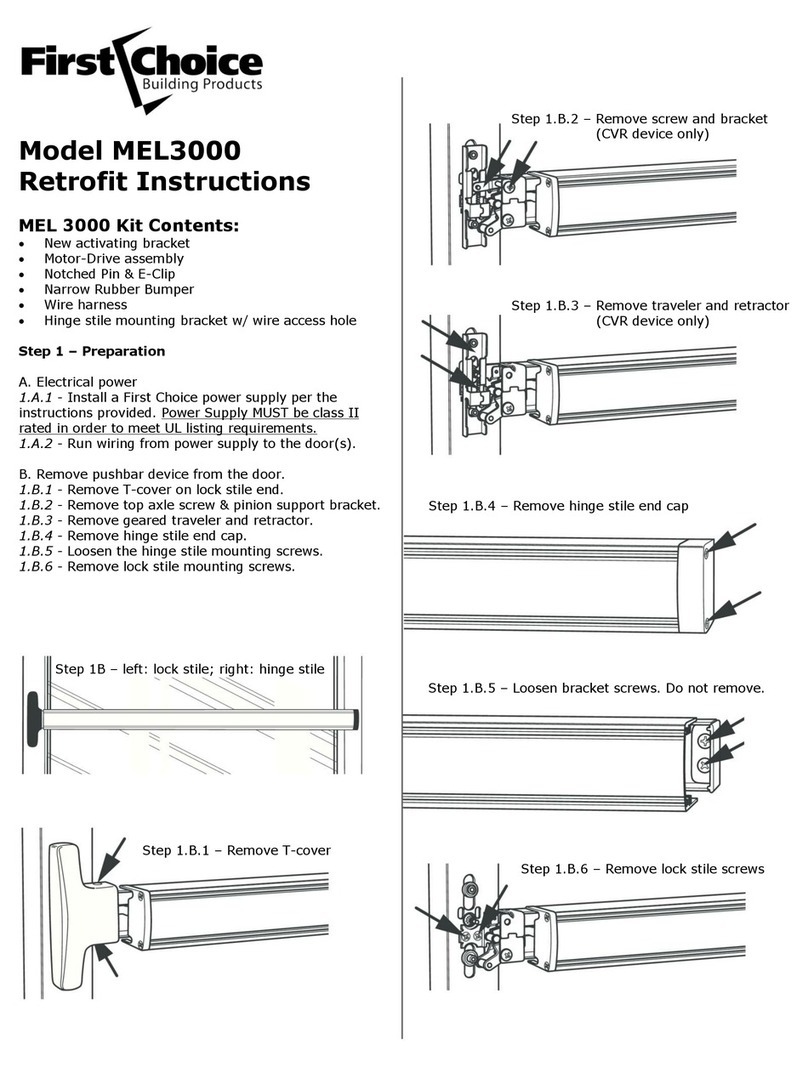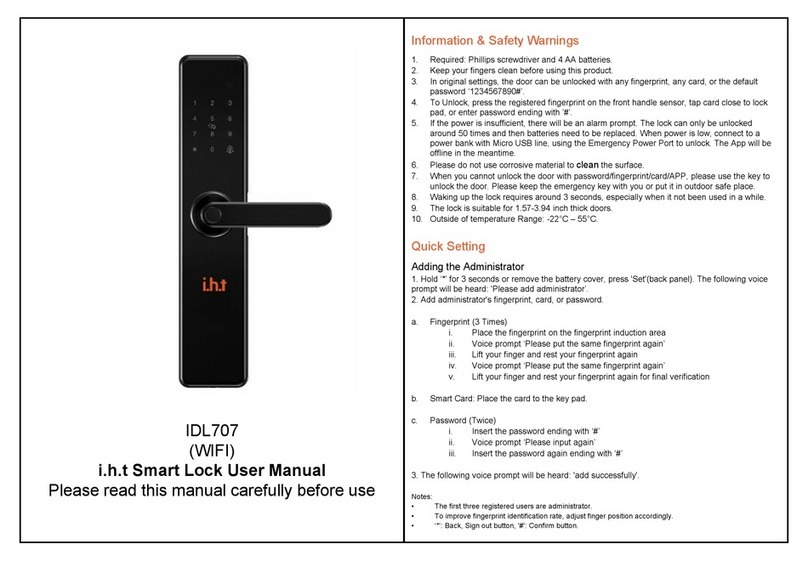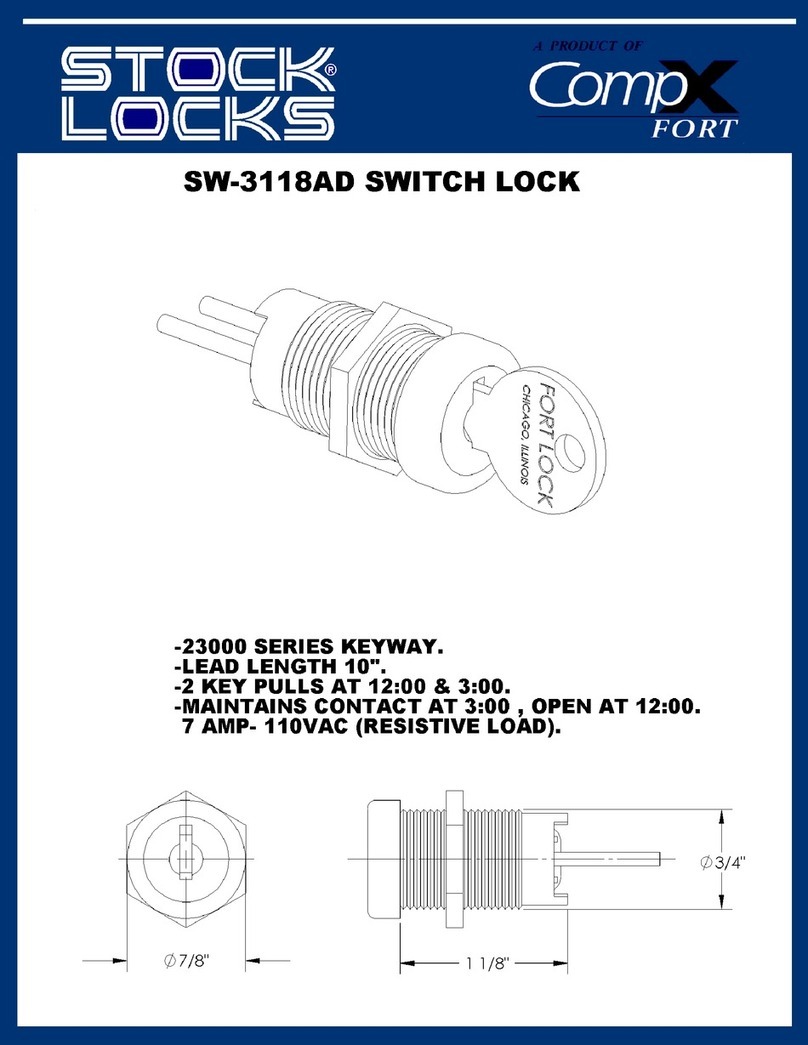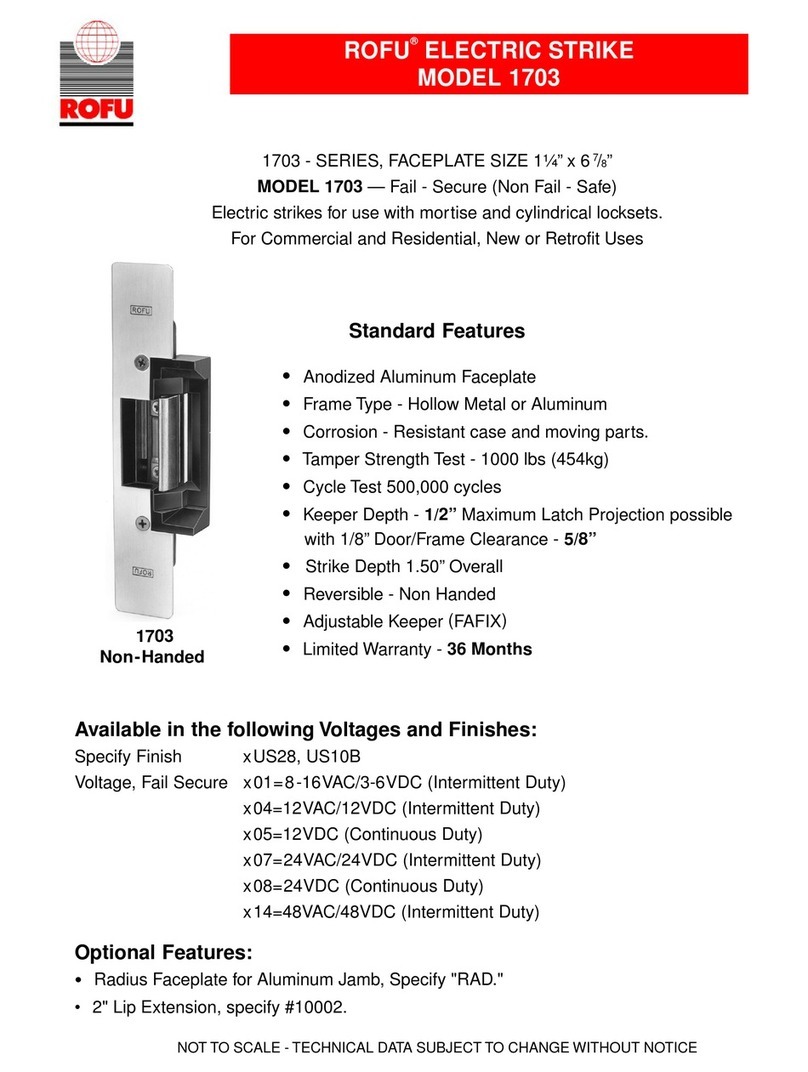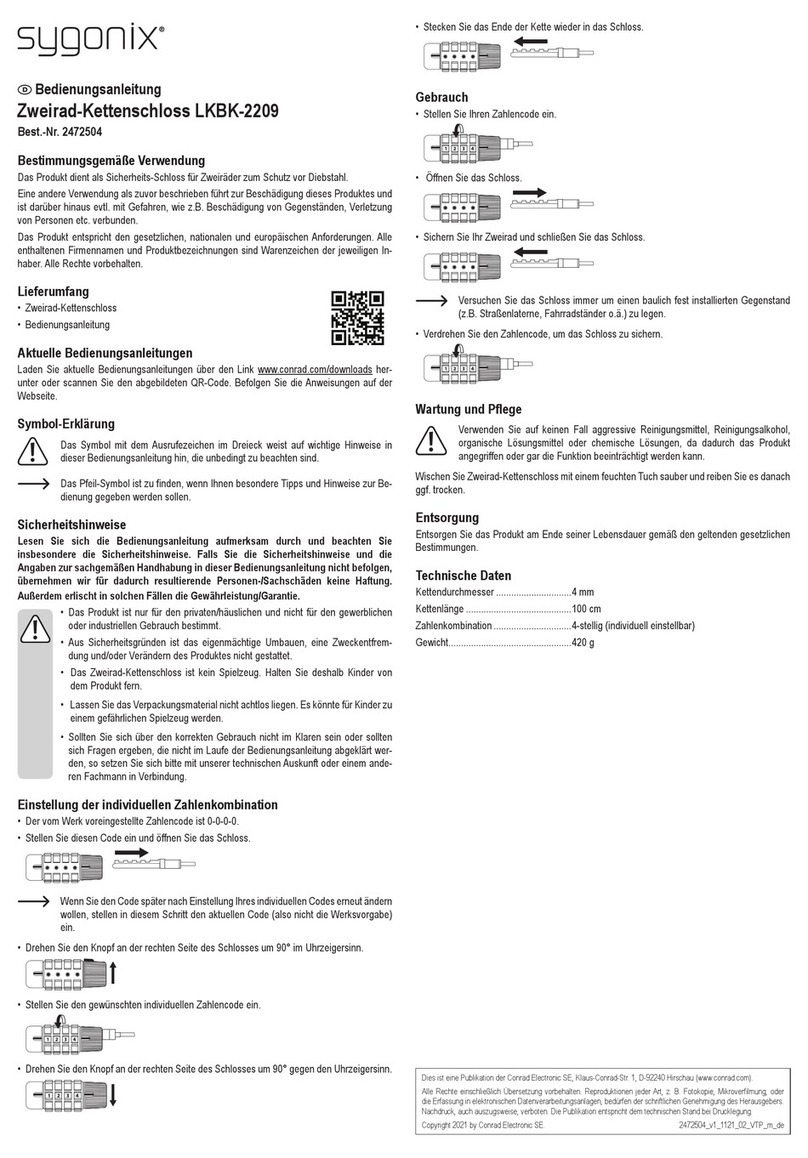BIO-key TouchLock XL User manual

Press hook once, you
will see a blinking
blue and red
light.
Touch the sensor for 5
times(you will see a blue
light for 2 seconds
after
each successful scan).
*If a red light flashes,
please try again.
A blue light will be activated and stayed
on for 2 seconds and lock hook would
pop up after the successful enrollment.
*Please make sure to put the finger flat
on the sensor to get an accurate scan.
To Power On:
Press the hook once to turn the power on.
Note:
If the LED does not light up or red light flash, you may need to re-charge via the
micro-USB charging port.
If no action is proceeded within 15 seconds after the lock is activated, the power
will be turned off automatically.
TouchLock is a smart padlock. There is no need for keys or combinations.
The lock can store up to 20 fingerprints which easily allows you to share your lock
with your family and friends. Our TouchLock XL comes with a waterproof rubber ring
which is specially designed for all outdoor usage of the locks.
Fingerprint Enrollment
Charging port
Sensor
LED
Hook
Waiting for Blue
light to touch
Water resistant
ring Flashing red
and blue light Solid blue light
TouchLock XL
TM
FINGERPRINT ACCESS :
Unlock
Press the hook
once and wait
for the flashing
blue light.
Put your enrolled finger on the touch sensor
and hold until
you see the solid blue light;
*If a red light flashes, please put your finger
on the sensor
and try again.
TouchLock
will then unlock
.
Waiting for Blue
light to touch
Flashing blue light

Press the hook for
6 seconds until the
blue light flashes
rapidly.
Touch and hold the sensor with the
first enrolled finger until you see a
solid blue light activates and stays on
for 2 seconds.
*if a red light flashes, please try again.
When the red and blue light
flashes, press the
hook for 6
seconds again until the red
light flashes rapidly and then
release the hook.
Flashing red
and blue light
Touch the sensor while
the red light flashes
Enrollment of Additional Fingerprints
Press hook for
6 seconds until you
see a rapid flashing
blue light.
Touch the sensor with the
first enrolled
finger until you see a blue light flashes for 2
seconds.
*if a red light flashes, please try again.
Wait till a red and blue
light is activated and
then you can begin to
enroll a new fingerprint.
6 sec
*Refer to “Fingerprint
Enrollment” section
Red and blue
light flash
Waiting for Blue
light to touch
Flashing blue light
Touch the sensor 5 times
Blue light flashes
for 2 sec
Touch the sensor 5 times for 5 successful
scans.
• you will see a blue light
for 2 seconds
after each successful scan.
• If a red light flashes, please try again.
A solid blue light will be activated for 2 seconds
and lock hook would pop up and that indicates
finger is enrolled successfully!
Erase Fingerprint Records
6 sec
Waiting for Blue
light to touch
Flashing
blue light
Blue light flashes
for 2 sec
Touch the sensor with the first enrolled
finger when you see the rapidly
flashing red light.
Hold the finger
untill you see the blue light
activates for 2 seconds and that indicates all the
enrolled fingerprints are erased successfully.

SAFETY WARNING & INSTRUCTION
Read before using your Lock
The following sections provide critical safety and regulatory information for TouchLock BT and
instructions on how to access more detailed electronic version of the publications developed
for your Lock.
To watch the video instructions or download the electronic version of
this manual instruction, please visit:
http://www.bio-key.com.hk/download.html
DANGER
!
Failure to follow the safety precautions described below may result in severe injury
to people, damage to the product or property.
*Do not attempt to disassemble or modify the product.
Attempting to do so can cause personal injury, burning, electric shock or fire.
*Keep the product away from fire.
WARNING
!
Failure to follow the safety precautions described below may result in severe injury
to people, damage to the product or property.
*Please use the proper voltage when charging.
The use improper power usage supply may result in product being damaged.
To avoid possible injury:
*Discontinue use immediately if you sense abnormal smell, smoke, discoloration or if there
is any allergic reaction.
*Avoid heavy impacts such as throwing or slamming.
*Avoid placing a conductive substance in terminal, or do not short-circuit it.
*Avoid touching the terminal.
CAUTION
!
Failure to follow the safety precautions described below may result in severe injury
to people, damage to the product or property.
*Discontinue use if the product is damaged.
*Discontinue use if the terminal or micro-USB cable is damaged.
*Remove the micro-USB cable from the product when it is not in use or being charged.
*Parental supervision is recommended for age 12 or under.
*Recharge the battery if the product is left long and not being used.
*Do not put the product in trash that is disposed of in landfills. When disposing of the
product, comply with local ordinances or regulations.
To Reset via Computer Without Fingerprint
If you are unable to operate the lock using the above-mentioned instructions, please read the
following instructions:
1. Download and install the TouchLock PC Reset Tool from the link below:
http://www.bio-key.com.hk/download.html
2. Connect the lock to your computer via the USB port using a micro-USB cable.
To unlock:
1. Click on the “Unlock by Password” button as shown below and type in the unlock password:
* Note: The default password is "0000“;
FOR SECURITY REASONS, PLEASE RESET YOUR PERSONAL PASSWORD.
To erase all enrolled fingerprint records:
•Click on the “Delete Fingerprints”.
•Click “yes” and enter the 4 digit password.
•Then click “Confirm”.
Change the password:
1. Click on “change password”
2. Enter the current 4 digit password
3. Enter and confirm the new 4 digit Password
Backup Unlock by PC with TouchLock Tool
–Please change your password before using the lock
The default password is “0000”. Please change the default password using PC reset tool before
using the lock. Please read the “Reset the Lock Using PC Tool”section for the instructions.

最初の指紋の登録
1. フックを一回押します。赤と青のライトが点滅します。
2.指でセンサーをタッチして、スキャンします(スキャンできたときは、青色のライトが2秒間点灯
します)。同じ指で5回スキャンを繰り返します。
* 赤色のライトが点滅したときは、もう一度、センサーに指を置いて下さい。
3.登録が成功したときは、青色のライトが2秒間点灯し、錠が開きます。
* 指を平らにしてセンサーに置くと、より正確にスキャンできます。
開錠
1. フックを一回押すと、青いライトが点滅します。
2. 登録されている指を指紋センサーに置いて、青いライトが点灯したら離します。
*赤いライトが点滅したときは、もう一度、センサーに指を置いて下さい。
3."カチッ"という音がして、開錠します。
指紋の追加登録
1. フックを6秒間押し続けると、青いライトがすばやく点滅します。
2.登録されている指で指紋センサーにタッチすると、青色のライトが点灯します。
*赤色のライトが点滅したときは、もう一度、センサーに指を置いて下さい。
3.青と赤のライトが点滅したら、新しい指紋が登録できます。
4.指でセンサーをタッチして、スキャンします。同じ指で5回タッチを繰り返します。
* スキャンできたときは、青色のライトが2秒間点灯します。
* 赤色のライトが点滅したときは、もう一度、センサーに指を置いて下さい。
5.青色のライトが2秒間点灯し、錠が開いたら、指紋の登録が完了です。
* 指紋の追加登録と同様にして、異なる指紋を追加するだけでなく登録済みの指紋を別の
角度で再度登録すると、開錠時の認識率を向上することができます。
登録されている指紋の消去
1. フックを6秒間押し続け、青色のライトがすばやく点滅したらフックを離します。
2. 登録されている指で指紋センサーにタッチすると、青色のライトが点灯します。
* 赤色のライトが点滅したときは、もう一度、センサーに指を置いて下さい。
3. 赤と青のライトがすばやく点滅したら、もう一度、フックを6秒間押し続け ます。赤いライトがすば
やく点滅したら、ボタンを離します。
4. 登録されている指でもう一度、指紋センサーにタッチすると、青色のライトが2秒間点灯します。
5. 登録されている指紋はすべて消去されました。
PCのツールで錠をリセット
これまでの操作説明の通りに錠が操作できないときは、次の操作を参照して
ください。
1.次のリンクからTouchLockツールをダウンロードしてインストールします:
http://www.bio-key.com.hk/download.html
2.錠とコンピュータのUSBポートをmicro-USBケーブルで接続します。
開錠:
1."Unlock by Password(パスワードで開錠)"ボタンをクリックして、
開錠パスワードを入力します。
*注:パスワードの初期値は"0000"です。
セキュリティ上の理由から、専用のパスワードに変更して下さい。
登録されている指紋の消去:
1."Delete Fingerprints(指紋の消去)"をクリックします。
2."yes(はい)"をクリックして4桁のパスワードを入力します。
3."Confirm(確認)"をクリックします。
パスワードの変更:
1. "change password(パスワードの変更)"
をクリックします。
2. 4桁のパスワードを入力します。
3. 4桁の新しいパスワードと確認用のパスワ
ードを入力します。
センサー
充電
ポート
LEDライト
フック 起動
フックを押して錠を起動する:
・LEDが点灯しないときは、micro-USBを
使用して錠を充電してください。
・錠を起動してから何も操作をせずに15
秒経過すると、電源が自動的にオフにな
ります。
防水リング
TouchLock XL
TM
はじめに:

・ご使用の前に、この「安全上のご注意」をよくお読みの上、正しくお使いください。また、お読
みになった後は大切に保管してください。
・ここで記述された注意事項は、お使いになる人や、他の人への危険、財産への損害を未然
に防ぐための内容を記載していますので、必ずお守りください。
表示の説明
・次の表示の区分は、表示内容を守らず、誤った使用をした場合に生じる危害や損害の程度
を説明しています。
・分解、改造をしないでください。
-火災、やけど、けが、感電などの原因となります。
・火の中に投入したり、電子レンジ、IH調理器などの過熱調理器で熱を加えたり、圧力釜などの
高圧容器に入れたり、近くに置いたりしないでください。また炎天下の車内などに放置しないでく
ださい。
-火災、やけど、けが、感電などの原因となります。
・指定の電源、電圧で使用してください。
-誤った電源、電圧で充電すると本機の故障の原因となります。
・使用中、充電中、保管中に、異臭、イオン、発煙、発熱、変色、変形などの異常が見られた場
合は、ただちに使用を中止してください。
-本機の故障の原因となります。
・落下させる、踏みつける、投げつけるなど強い衝撃、振動を与えないでください。
-本機の故障の原因となります。
・本機の端子に導電性異物(金属片、鉛筆の芯など)を接触させたり端子をショートさせないでく
ださい、また、水などの液体やほこりが内部に入らないようにしてください。
-本機の故障の原因となります。
・本機にmicro-USBケーブルを抜き差しするときは、金属製ストラップなどの金属類を端子に接
触させたり、手や指など体の一部を触れないでください。
-本機の故障の原因となります。
・本機が破損したまま使用しないでください。
・micro-USBケーブルのコードや端子が痛んだら使用しないでください。
・使用しない場合には本機からmicro-USBケーブルを抜いてください。
・子供が使用する場合は、保護者が取扱い方法を教え、誤った使い方をさせないでください。
・乳幼児の手の届く場所に置かないでください。
-誤って飲み込んだり、けがなどの原因になります。
・本機を長時間放置しておくと自己放電により電圧が低下します。ご使用の前に充電を行ってく
ださい。
・不要になった本機を一般のゴミと一緒に捨てないでください。地方自治体の条例に従って処理
するようお願いします。
初期パスワードは"0000"です。錠を使用する前にPCのリセットツールで初期パス
ワードを変更してください。"PCのツールで錠をリセット"の説明を参照してください。
この表示は、取扱いを誤った場合、「死亡または重傷を負う危険が切迫
して生じることが想定される」内容です。
この表示は、取扱いを誤った場合、「死亡または重傷を負う可能性が想定
される」内容です。
この表示は、取扱いを誤った場合、「軽傷を負う可能性が想定される場合
および物的損害の発生が想定される」内容です。
安全上のご注意
TOUCHLOCKツールを使用してPCによる開錠をサポート
-錠を使用する前にパスワードを変更してください

充電口
指紋
感應器
LED燈
鎖鈎 啟動
按鎖鈎一次啓動電源
•如果按完鎖鈎後,LED 沒有亮或紅灯在慢
慢閃, 請透過micro-USB 充電口充電
•如鎖啟動後15 秒內沒有操作, 鎖會自動
關上.
指紋登錄
1. 按壓鎖鈎一次,紅燈和藍燈交叉閃爍。
2. 觸摸傳感器5次(每次掃描成功後,藍燈持續2秒)。
*如果紅燈亮,請再試一次。
3. 成功注冊後,藍燈亮且持續保持2秒,然後鎖鈎彈開。
*請務必將手指平放在傳感器上以獲得准確的掃描。
開鎖
1.按壓鎖鈎一次直到看到藍燈閃。
2.用已注冊的手指觸摸和按壓傳感器直到藍燈閃爍2秒。
*如果紅燈亮,請再試一次。
登記更多的指紋
1.按住鎖鈎6秒,直到你看到藍燈快速閃爍。
2.用首隻已注冊的手指觸摸和按壓傳感器直到藍燈亮且持續2秒。
*如果紅燈亮,請再試一次。
3.等到紅藍燈交叉閃爍後就可以開始注冊新的指紋。
4.觸摸傳感器5次,成功掃描5次。
*每次掃描成功後,你會看到藍燈持續2秒.
*如果紅燈亮,請再試一次。
5.當藍燈持續亮2秒和鎖鈎彈開,意味著指紋注冊成功。
清除指紋記錄
1. 按鎖鈎6 秒直到藍灯快閃.
2. 以首隻已注冊之指紋按感應器直至藍灯亮.
* 如紅灯閃, 請再放你的手指放感應器上重試.
3. 當紅藍灯閃, 按鎖鈎6 秒, 直到看到紅灯閃時松開鎖鈎.
4. 以之前已登錄的指紋按感應器直至藍灯閃2秒.
5. 所有指紋記錄清空成功.
用電腦重設
如你不能用鎖跟據上面說明操作鎖,請閱讀以下指示:
1. 在以下鏈接下載及安裝TOUCHLOCK TOOL :
http://www.bio-key.com.hk/download.html
2. 鎖以micro-USB 線, 透過USB 充電口連接電腦
開鎖:
1. 點擊"UNLOCK BY PASSWORD" ,輸入開鎖密碼 :
* 註: 預設密碼為"0000";
為了保安理由, 請重設你的個人密碼
消除已登記之指紋記錄:
. 點擊"DELETE FINGERPRINTS"
. 點擊"YES" 及輸入四位密碼
. 然後點擊"CONFIRM"
更改密碼:
1. 點擊 "CHANGE PASSWORD"
2. 輸入現有四位密碼.
3. 輸入及確認新四位密碼.
防水圈
TouchLock XL
TM
指紋錄入:

*使用此產品前, 請先閱讀安全警告及指引及正確使用此產品. 閱讀後也請保存
好此指引.
*此指引是為了用家正確使用, 避免不當使用傷及自身或其它人, 以及防止不當
使用破壞此產品. 請跟據指引來使用.
各標示的說明
*以下標示說明如不根據以下各項指引使用的可能帶來的傷害及破壞程度, 以及不當使用
此產品.
*不要試圖打開維修, 拆開, 改裝或打開產品
-以避免做成個人受傷, 燙傷,觸電或燒傷
*不要放在火種上, 不要放入或放近煮食用具,焗爐, 微波爐, 壓力煲或其它用具內加熱,, 不要
放在太陽底下晒著的汽車內.
-以避免做成個人受傷, 燙傷,觸電或燒傷
.
*請使用正確的電源及電壓充電
-如果用不當原源或電壓充電, 或會做成產品損壞
*當發現產品存放後, 正在使用中或充電中出現異味, 出烟,過熱, 變色或變形,請停止使用
-如不停止使用或會做成受傷或燙傷.
*不要使用過大用度拍打, 拋, 搖動,擠壓.
-以避免做成產品損壞.
*不要放導電物進充電口的端子(例如, 金屬件或鉛筆), 或不要做成充電端子短路, 也不要放
液体或灰塵進充電口
-以避免做成產品損壞.
*在插充電絡及拔充電線時,不要用手觸碰充電端子, 及不要用手指或金屬件插內充電口.
-以避免做成產品損壞.
** 指紋感應器請勿靠近磁性物質
-以避免做成產品損壞
*當產品損壞了, 不要使用產品.
*如充電端子或充電線損壞請不要使用.
*當產品不在使用及不在充電, 請拔掉充電線.
*兒童使用此產品, 家長請教導正確使用方法及確保正常使用.
*請保存此產品在幼兒不能接觸到的地方.
-以避免幼兒不小心吞入肚或做成受傷
*如產品放久了沒用, 電壓或會降低因電池慢慢自然放電, 再使用前請充電.
*不要當一般廢物丟廢物箱, i請跟據當地規定處理帶電池產品的方法處理.
預設密碼為 "0000", 在使用前請用PC重設你的密碼.
請參閱"用電腦重設"部份說明
如不跟安全措施使用, 有較高可能可能做成嚴重傷害甚或死亡.
如不跟安全措施使用, 有可能可能做成嚴重傷害甚或死亡
如不跟安全措施使用, 或會做成受傷或損壞附近的物品
安全警告及指引
用電腦 TOUCHLOCK TOOL 後備開鎖
-請使用前更改你的密碼

Fast-Click Unlock Mode
Caution: Please set up your personalized Fast-Click Code
after admin fingerprint registration IMMIDIATELY.
Code Registration :
Fast-Click allows you to create a custom access code of short and long taps to manually un-
lock without computer for backup unlock.
Set-up Guide:
The Fast-Click code is a 6-digit code made up of a string of 6 long and short taps.
Example:
1.1 To enter the code registration mode:
- Tap and hold the hook for 5 seconds and wait for a flashing blue light, continue
holding until the red and blue light flashes.
1.2 Input your first Fast-Click digit:
- A long tap is longer than 1 second red and blue light turns on and that indicates a successful
enrollment of a long tap.
- A short tap is less than 1 second, LED change to a rapid flashing blue light, indicates a
successful enrollment of a short tap.
1.3 The red and blue light will flash rapidly after each successful enrollment.
1.4 Repeat step 2 until all 6 digits are successfully enrolled. After a code has been successfully
registered, a blue light will be activated and stay on for 4 seconds.
* Please write down your code after registration: __ __ __ __ __ __
Unlock Using Fast-Click Code or Change Your Code:
To Unlock:
2.1 Tap and hold the hook for 5 seconds and wait for a flashing blue light, continue holding
until the red and blue light flashes slowly.
2.2 Enter your registered code and wait until the blue light activates, that indicates the code is
entered correctly. The lock will be unlocked after 3 seconds.
2.3 If the code is entered incorrectly, a red light will be activated and turns into a slow
flashing red and blue light right after, then you can re-enter your registered Fast-Click code.
* The lock will exit the Fast-Click Unlock Mode after 4 attempts of entering the wrong code.
Erase the Fast-Click code
-When clear all fingerprint record, Fast-Click code record would also be erased, method please refer to
ease fingerprint record section in this manual
FAQ :
--In the unlikely event the battery dies while locked, TouchLock should be charged using an
external battery to provide quick access to un-lock.
-- For other questions or more instructions,
please visit us @ http://www.bio-key.com.hk/download.html
Change Your Code:
3.1 Repeat the previous step 2.1,2.2 and tap the hook within 3 seconds after the blue light is
activated, then a rapid red blue light will flash, indicates a new code can be enrolled. (The
previous registered code will be erased automatically)
3.2 Repeat step 1.2,1.3 and 1.4 in Code Registration section to input your new Fast-Click Code.

以摩斯密碼後備開鎖
注意 : 鎖注冊指紋后, 請立即設置摩斯密碼, 以防其它人搶先
設置摩斯密碼入去
摩斯密碼注冊 :
1. 鎖注冊指紋後, 可注冊摩斯密碼。
2. 首先長按鎖鈎5秒后,燈轉為藍色快閃, 不放手, 繼續按多三秒, 燈轉為紅藍色燈交替快
閃, 提示可以開始錄入第一節。
3. 摩斯密碼由六節長或短按組成。
4. 長摩斯碼 – 長按鎖鈎大於一秒, 指示燈會轉為紅藍燈同時長亮, 顯示長摩斯碼已綠入。
5. 短摩斯碼-短按鎖鈎小於一秒,指示燈會轉為藍燈快閃, 顯示已錄入短摩斯碼。
6. 按完一個碼後, 指示燈會紅藍燈交替快閃提示繼續錄入下一個碼。
7. 重覆步驟4 , 5 直至成功設置 6 位摩斯碼後,藍燈會長亮4 秒, 表示摩斯密碼設置成功。
摩斯密碼開鎖或更改:
1. 首先長按鎖鈎5秒后,燈轉為藍色快閃, 不放手, 繼續按多三秒, 燈轉為紅藍色燈交替
慢閃, 提示可以開始輸入已注冊之摩斯碼。
2. 通過后,藍燈會長亮三秒,如三秒內沒有按動鎖鈎動作, 便會自動開鎖, 如三秒內短按
鎖鈎一下, 隨即轉紅藍燈交替快閃, 提示錄入新的摩斯密碼, 新的錄入後, 舊的會隨即
被替代。
3. 如不通過, 紅燈會亮起, 然後紅藍燈交替慢閃, 提示重新轉入。
4. 按摩斯碼如 4 次不成功, 程式會退出摩斯密碼模式, 需重新進入。
清除摩斯密碼
-清除指紋時, 會連帶摩斯密碼, 方法請參照本說明書清空指紋紀錄部份。
常見問題:
-當開鎖環境溫度太低而開不了鎖,可用充電線接上強力移動電源開鎖
-如遇上其它問題, 或想查看更詳細說明, 可瀏覽網站
http:// www.bio-key.com.hk/download.html
フック・クリック・コードを利用した補助開錠モード
注:錠に指紋を登録した後は、他の人が開錠できないようにするために
フック・クリック・コードを登録してください
フック・クリック・コードの登録
1. 指紋を登録すると、フック・クリック・コードが登録できます。
2. はじめに、フックを長押しします。5秒経つと青のライト点滅するので、そのままフックを離さずにさらに3秒押し
続けると、赤と青のライトが同時にすばやく点滅し、フック・クリック・コードの1番目のコードが入力できるように
なります。
3. 錠のフックの長押しと短い押下げを6回組み合わせて一組のフック・クリック・コードとして登録することができま
す。
4. 長いクリック:フックを1秒以上長押しします。赤と青のLEDライトが同時に点灯したら、長押しの登録が成功です。
5. 短いクリック:フックを押して、1秒未満で離します。青いLEDライトがすばやく点滅したら、短い押下げの登録が
成功です。
6. 1つのフック・クリックを登録し終えると、赤と青のライトが同時にすばやく点滅し、次のクリックが入力できます。
7. 4または5の動作を繰り返します。6個のクリックを入力し終えると、青いライトが4秒間点灯し、フック・クリック・
コードの設定は完了です。
フック・クリック・コードで開錠、またはフック・クリック・コードの変更
1. はじめに、フックを長押しします。5秒経つと青いライトが点滅するので、そのままフックを離さずにさらに3秒押し
続けると、赤と青のライトが同時にゆっくり点滅し、登録したフック・クリック・コードが入力できるようになります。
2. コードが正常に入力されると、青いライトが3秒間点灯します。この3秒間にフックを何も操作しなければ、自動
的に開錠します。この3秒間にフックを短く押すと、赤と青のライトがすばやく点滅します。ここで、新しいフック・
クリック・コードを入力すると、古いコードから変更できます。
3. フック・クリック・コードの入力に失敗したときは、赤いライトが点灯した後、赤と青がゆっくりと点滅します。フッ
ク・クリック・コードを再入力してください。
4. フック・クリック・コードの入力に4回失敗すると、フック・クリック・コードの入力が終了しますので、始めからやり
直してください。
フック・クリック・コードの消去
-指紋の全消去をすると、フック・クリック・コードも消去されます。操作は、本マニュアルの「指紋の全
消去」を参照してください。
よくある質問
-低温環境で錠が開錠できないときは、充電器を錠のUSBポートに接続してください。
-錠の操作の詳細は、http://www.bio-key.com.hk/download.htmlのビデオを参照してください。
This manual suits for next models
1
Table of contents
Other BIO-key Lock manuals