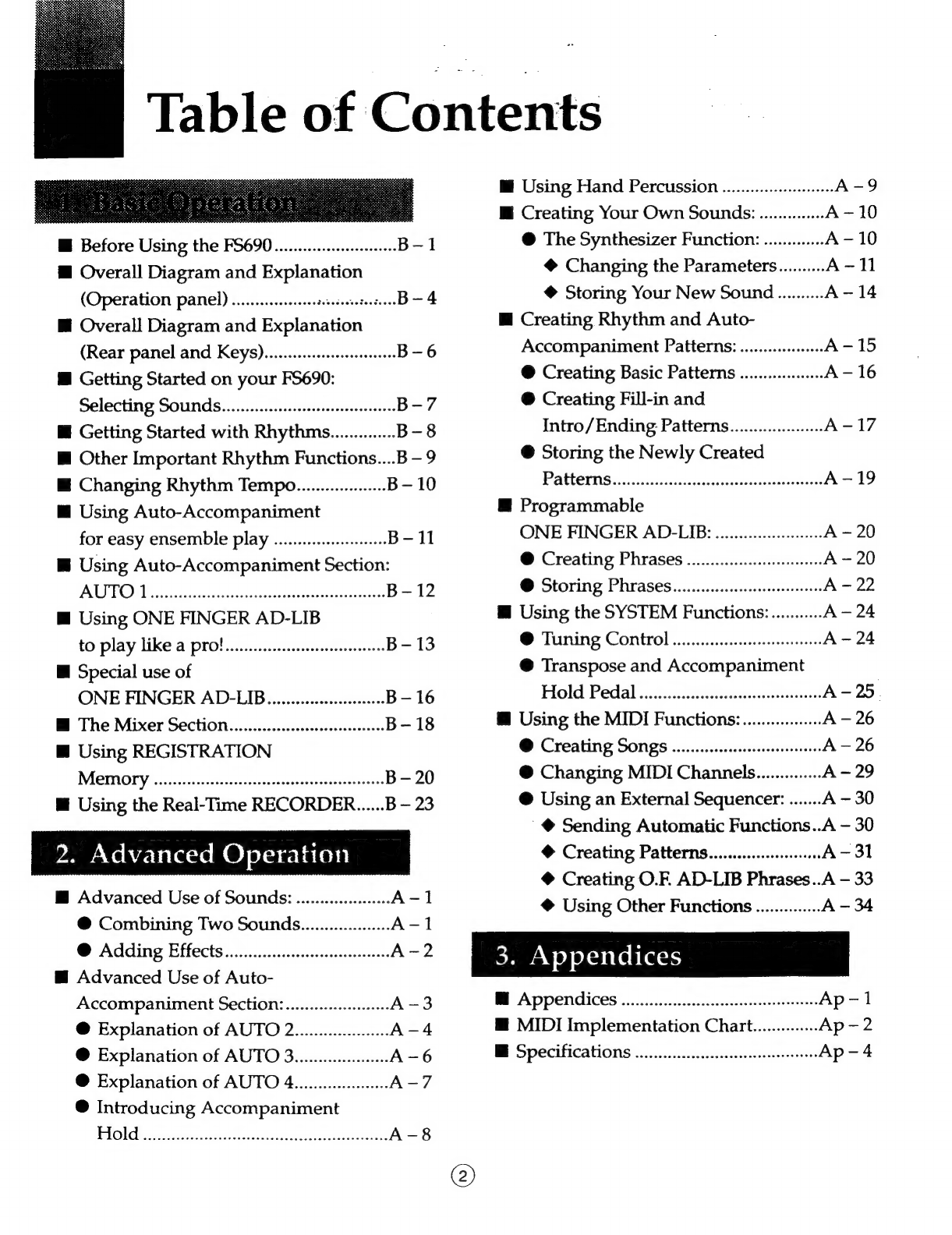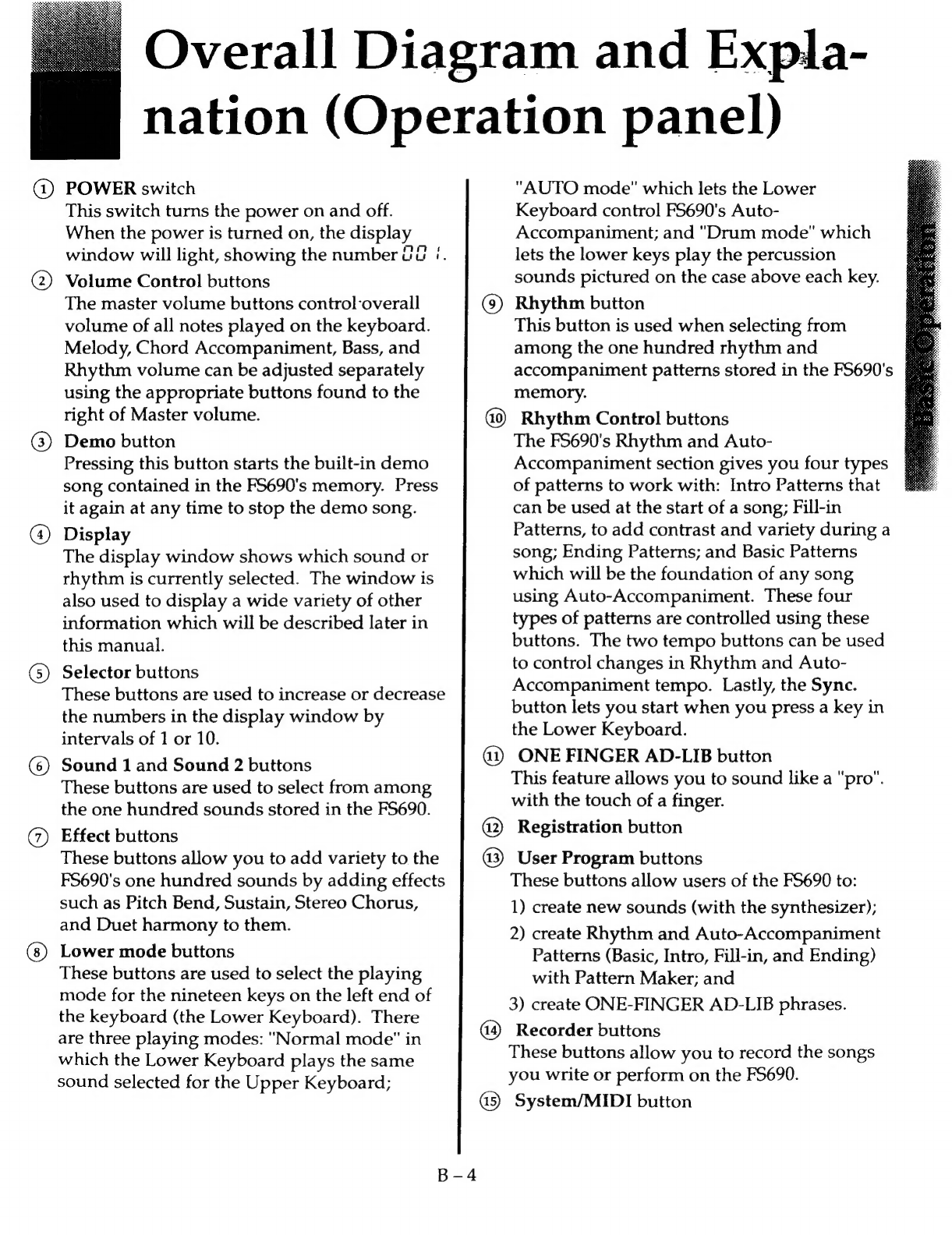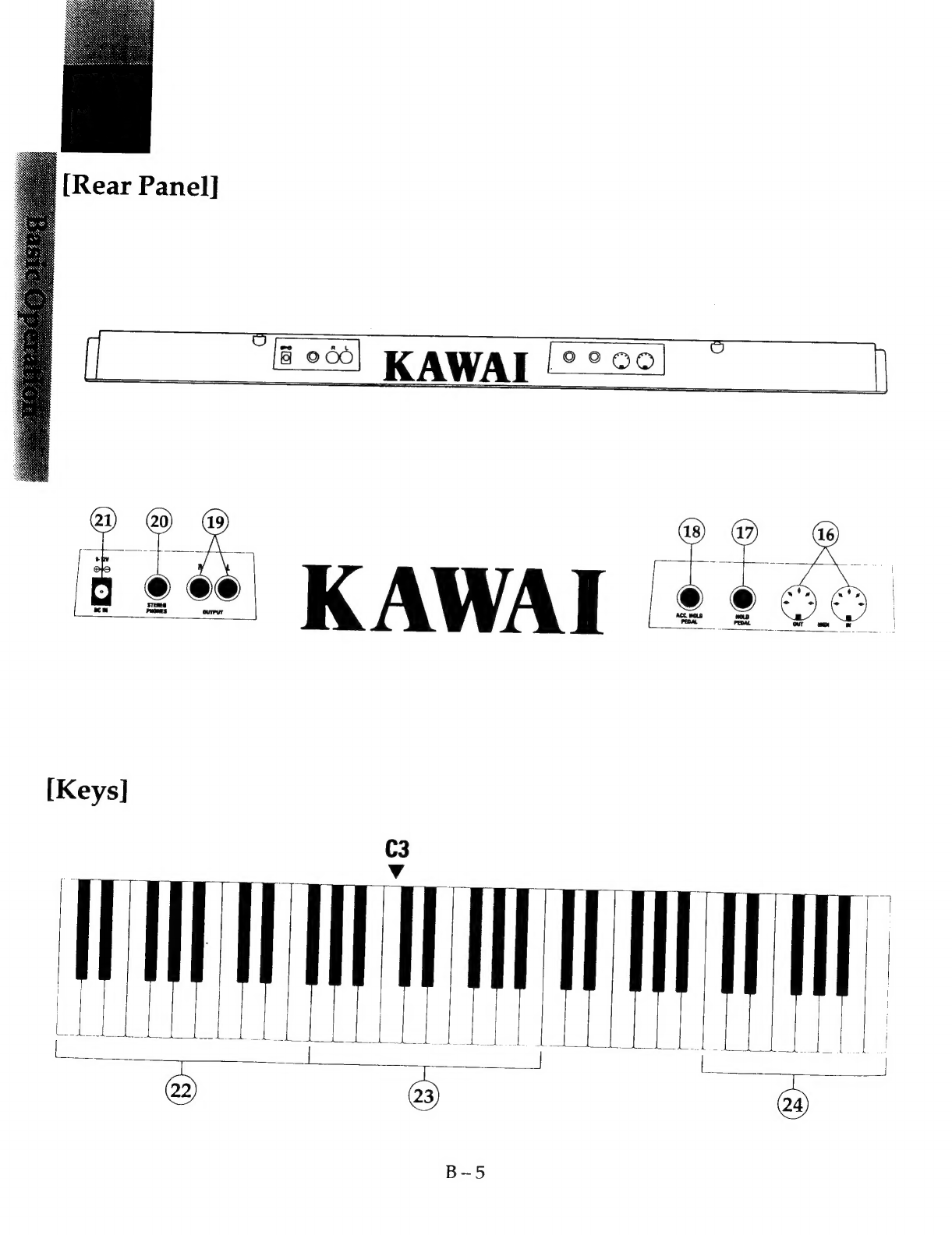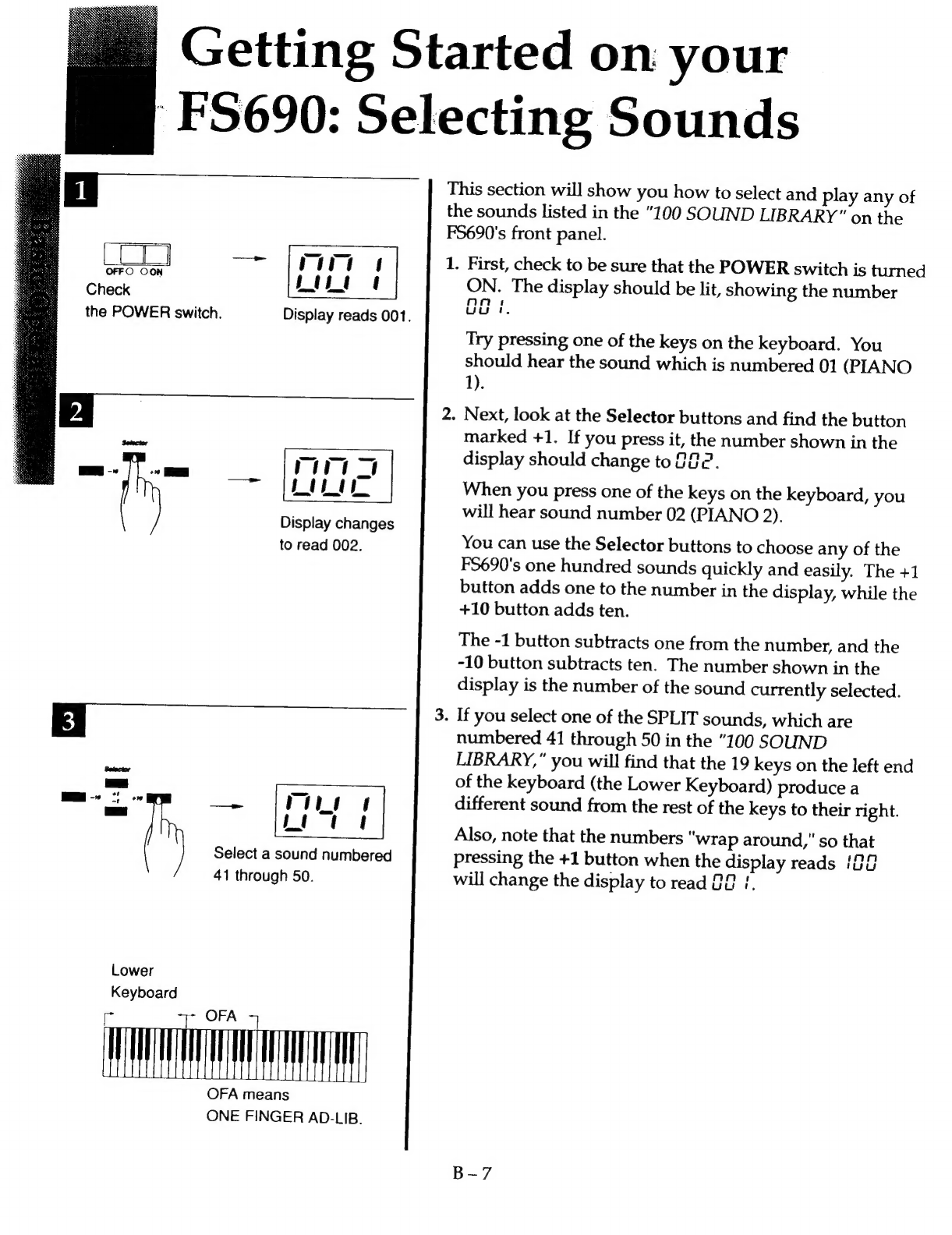@
Before
Using
the
FS690...........cccceeees
B-1
@
Overall
Diagram
and
EAD
eees
(Operation
panel)
...............+
iisseteteteD
—
4
@
Overall
Diagram
and
Eepigtation
(Rear
panel
and
KeyS)..........cssescsssseeeees
B-6
@
Getting
Started
on
your
FS690:
Selecting
Sounds...........ccsecssssssecsssesseres
B-7
@
Getting
Started
with
Rhythme..............
B-8
@
Other
Important
Rhythm
Functions....B
—
9
@
Changing
Rhythm
Tempo...................
B-10
@
Using
Auto-Accompaniment
for
easy
ensemble
play
............:::0
B-11
B
Using
Auto-Accompaniment
Section:
AUTO
pasesiescinng
hacia:
B-12
@
Using
ONE
FINGER
AD-LIB
to:
play
like'a
pro!
sessicsdecsrsisteaetvasnceans
B-13
@
Special
use
of
ONE
FINGER
AD-LIB.......cccssceceeeeeees
B-16
WM
The
Mixer
Section.
.......ccccsseeereseeneeees
B-
18
@
Using
REGISTRATION
MO@MOLy
aicocin
ciate
B-20
@
Using
the
Real-Time
RECORDER.......B
—
23
2.
Advanced
Operation
@
Advanced
Use
of
Sounds:
.............00
A-1
@®
Combining
Two
Sounds.............04
A-1l
@
Adding
Bitects
sit
ciiinsinssaneinds
A-2
@
Advanced
Use
of
Auto-
Accompaniment
Section:
.........cceee
A-3
@
Explanation
of
AUTO
2...........c0
A-4
@
Explanation
of
AUTO
3...
A-6
@
Explanation
of
AUTO
4...
A-7
@
Introducing
Accompaniment
Table
of
Contents
M@
Using
Hand
Percussion.
..........:cccseee
A-9
@
Creating
Your
Own
Sounds:
..............
A-10
@
The
Synthesizer
Function:
.............
A-10
@
Changing
the
Parameters..........
A-11
@
Storing
Your
New
Sound..........
A-14
@
Creating
Rhythm
and
Auto-
Accompaniment
Patterns:.............++
A-15
@
Creating
Basic
Patterns
..................
A-16
@
Creating
Fill-in
and
Intro/Ending
Patterns................04
A-17
@
Storing
the
Newly
Created
PaAtl@DnS
éisiss
eccsdnaeradneioasiadinanene
A-19
@
Programmable
ONE
FINGER
AD-LIB:
........:.cceceeseees
A
-
20
@
Creating
Phrases
............ccceeees
A-~20
@
Storing
Phrases...........scssseeeeeees
A-22
@
Using
the
SYSTEM
Functions............
A-24
©
lining
Control
iicismangrtiacsss
A
-
24
@
Transpose
and
Accompaniment
Hold
Pedall:.i.tisscistdtesccisiessenaieatenseet
A-25
@
Using
the
MIDI
Functions..................
A-26
@
Creating
Songs
.........cccceeeeeeeeeees
A
-
26
@
Changing
MIDI
Channels..............
A-29
@
Using
an
External
Sequencer:
.......A
—
30
@
Sending
Automatic
Functions..A
—
30
®
Creating
Patterns............cce
A-31
@
Creating
O.F
AD-LIB
Phrases..A
—
33
®
Using
Other
Functions
..............
A
-
34
3.
Appendices
ME
Appendices
in
nciesscsitiespuathnascaiwndancsteaelss
Ap-1
@
MIDI
Implementation
Chart..............
Ap-2
WE
Specifications
:....:c..ccasccscsscsserideassenssnorss
Ap-4