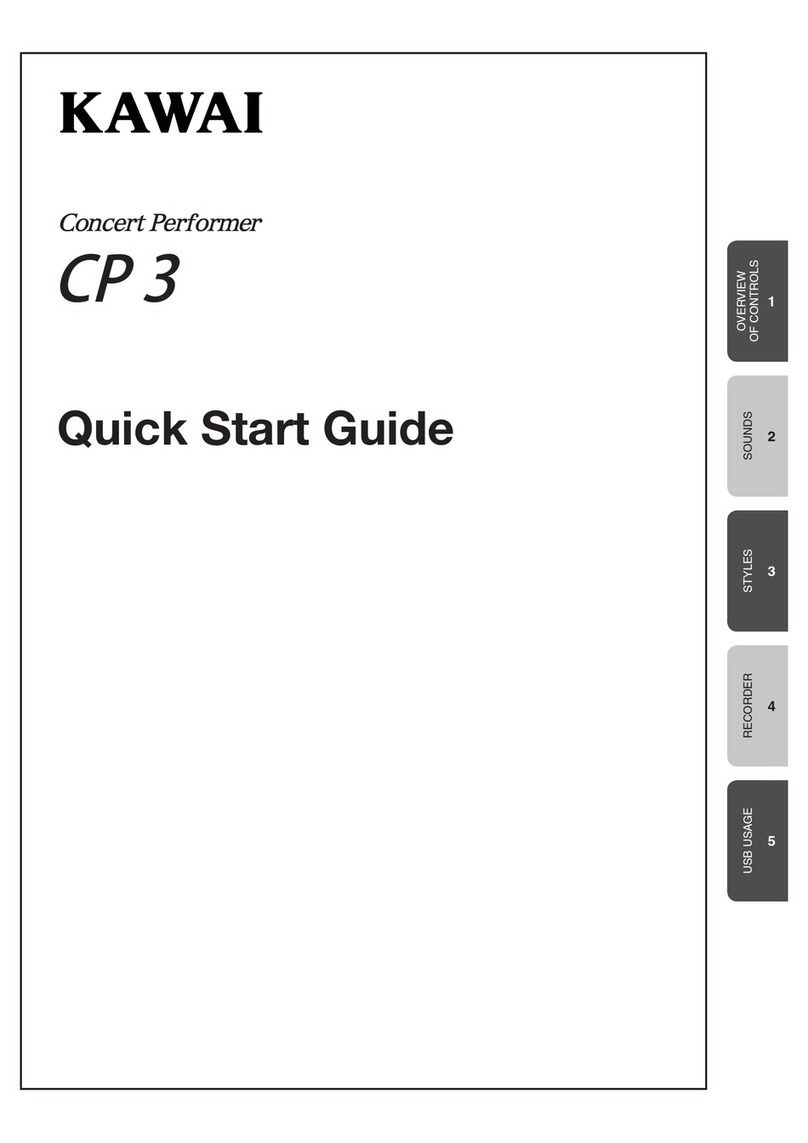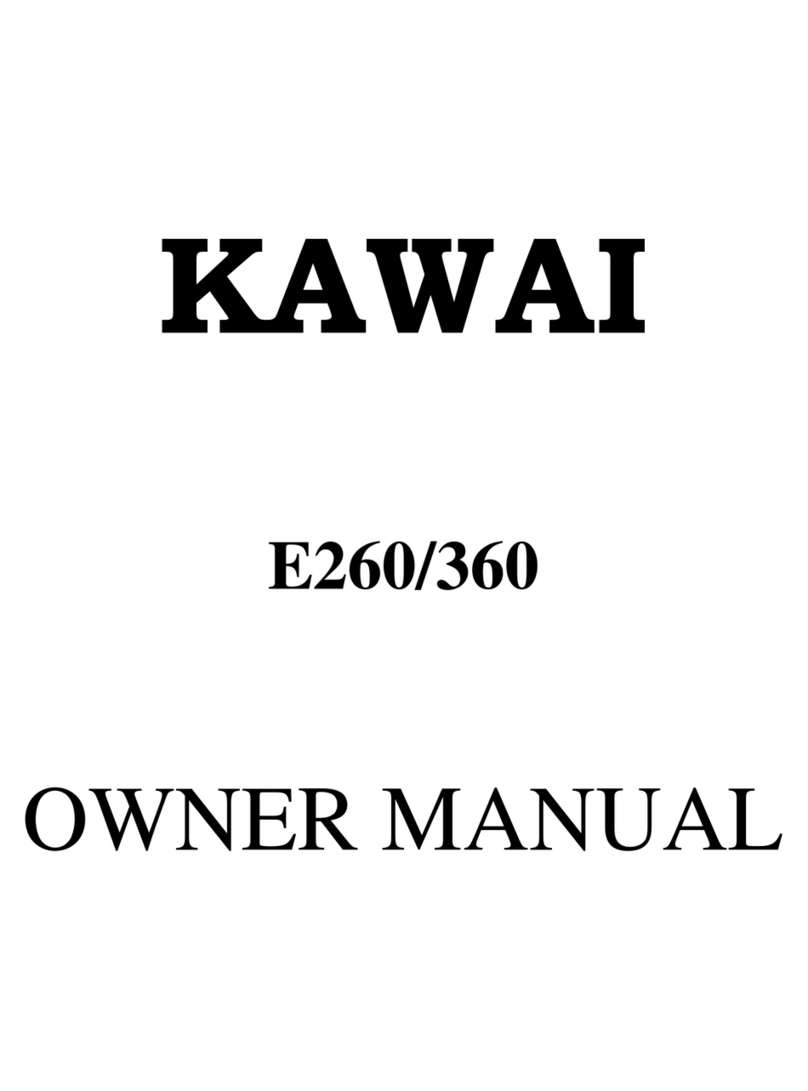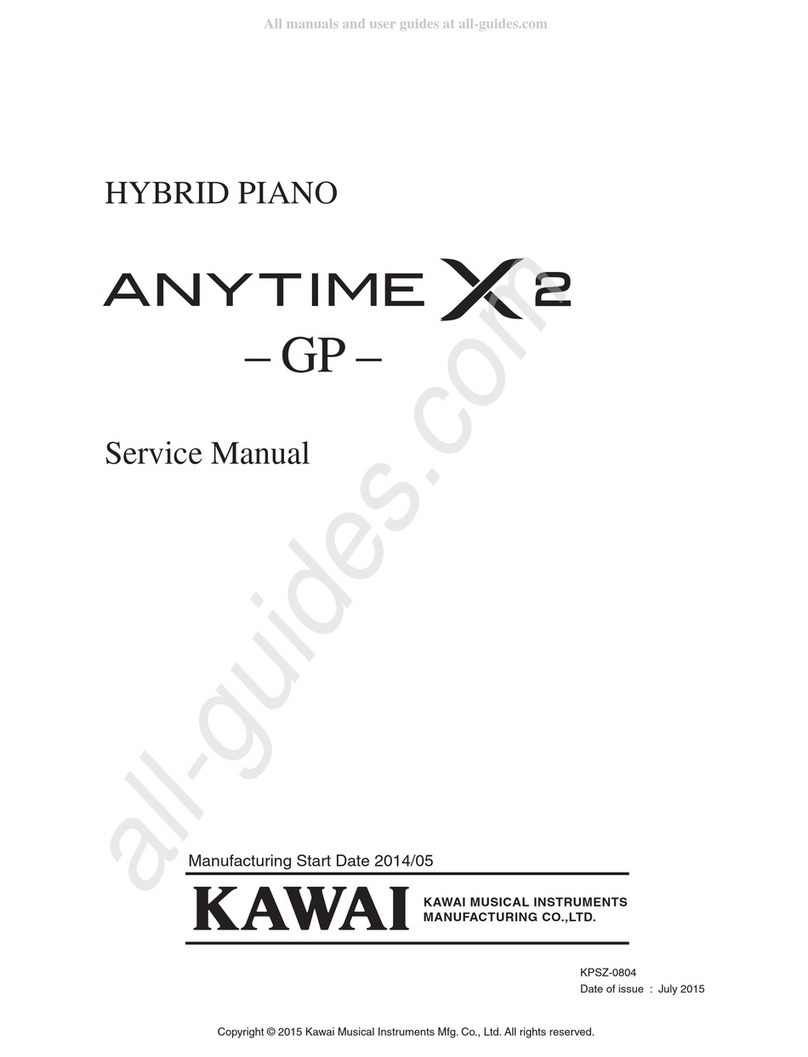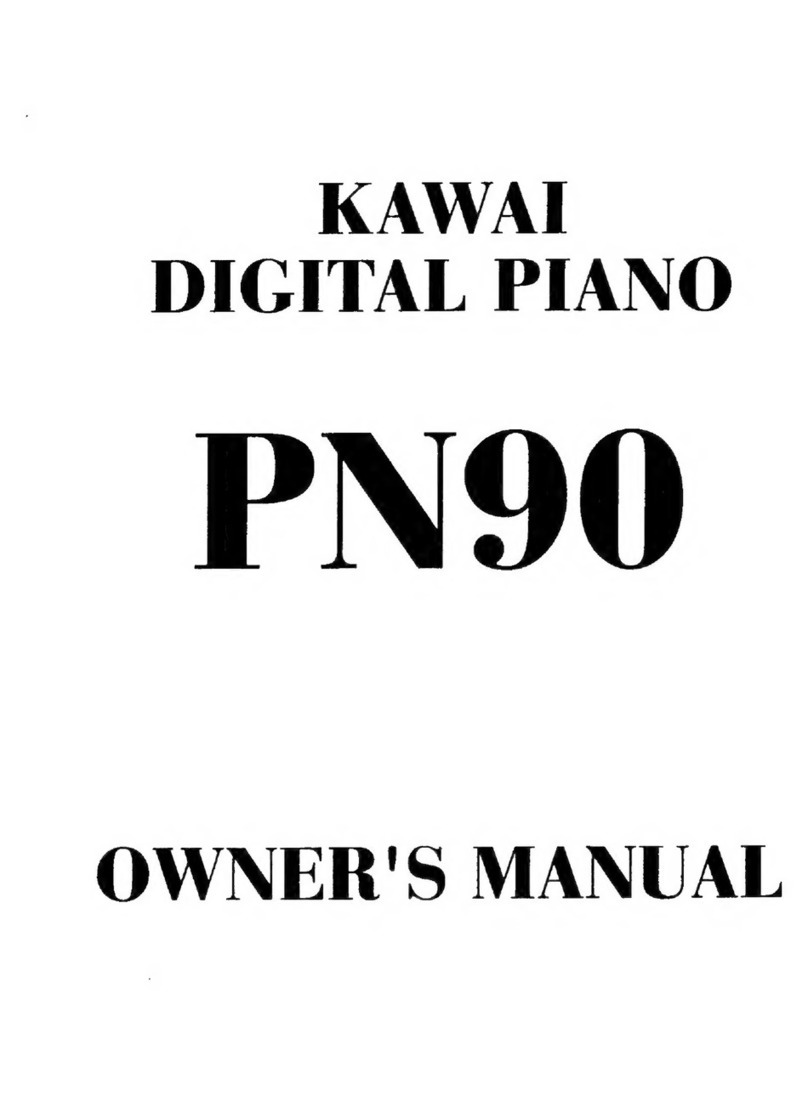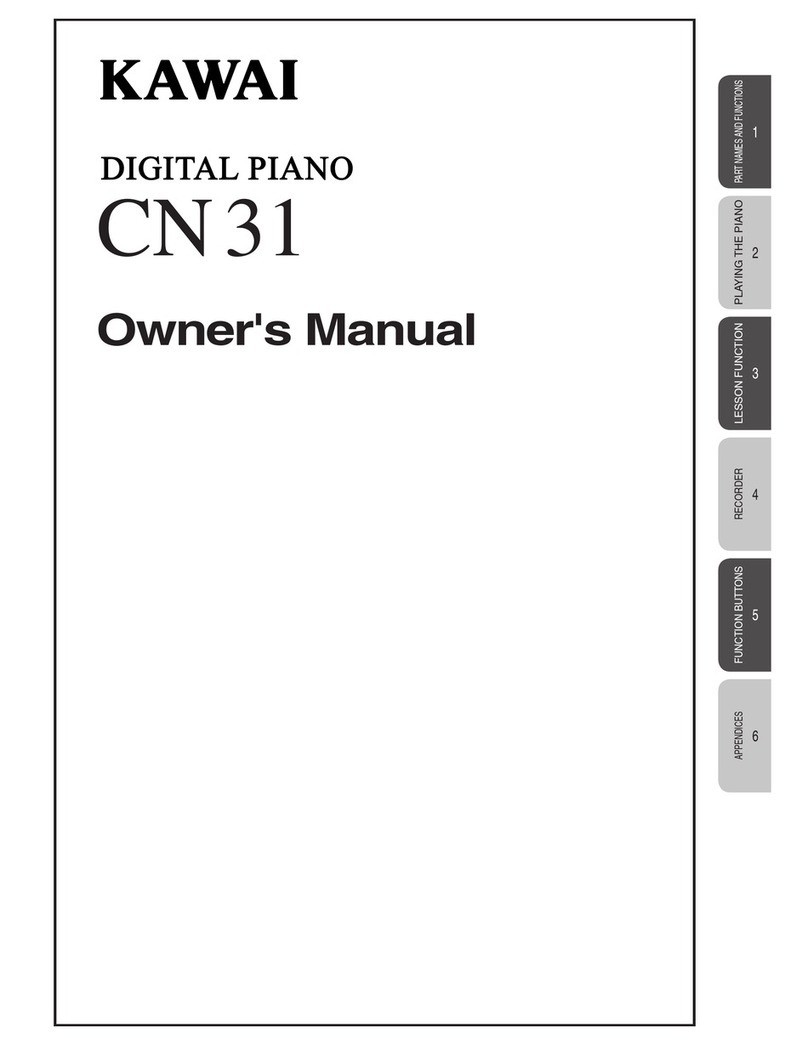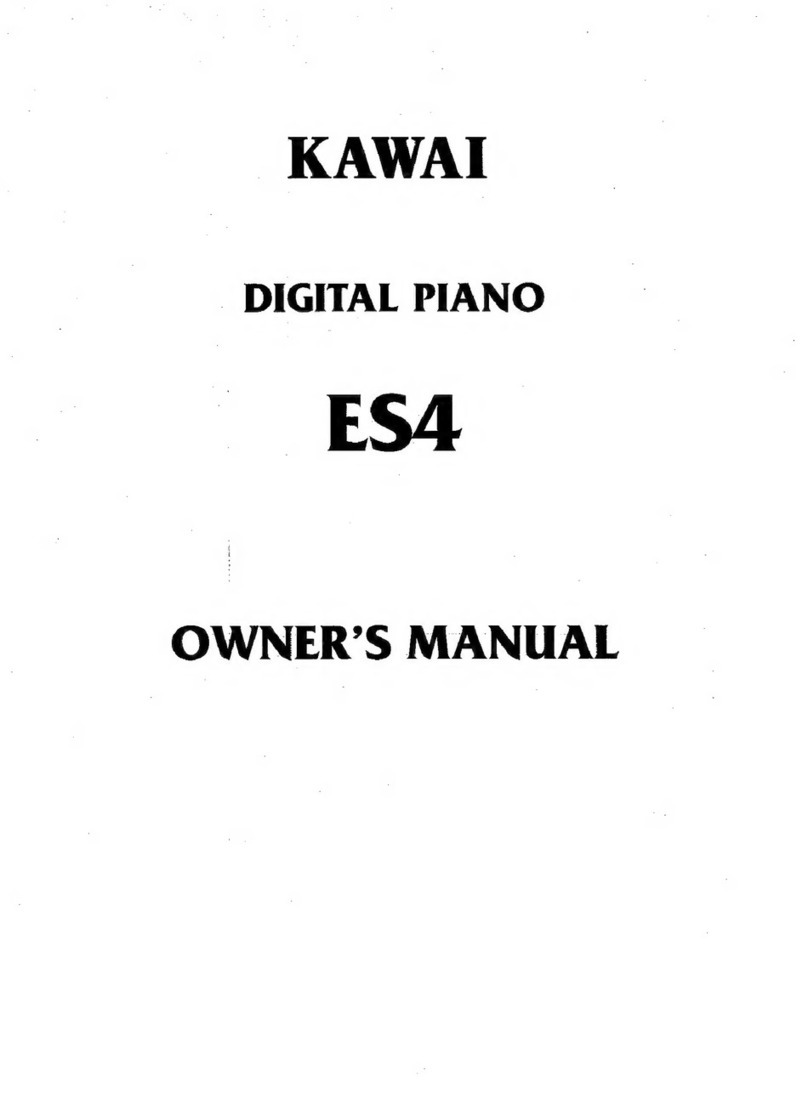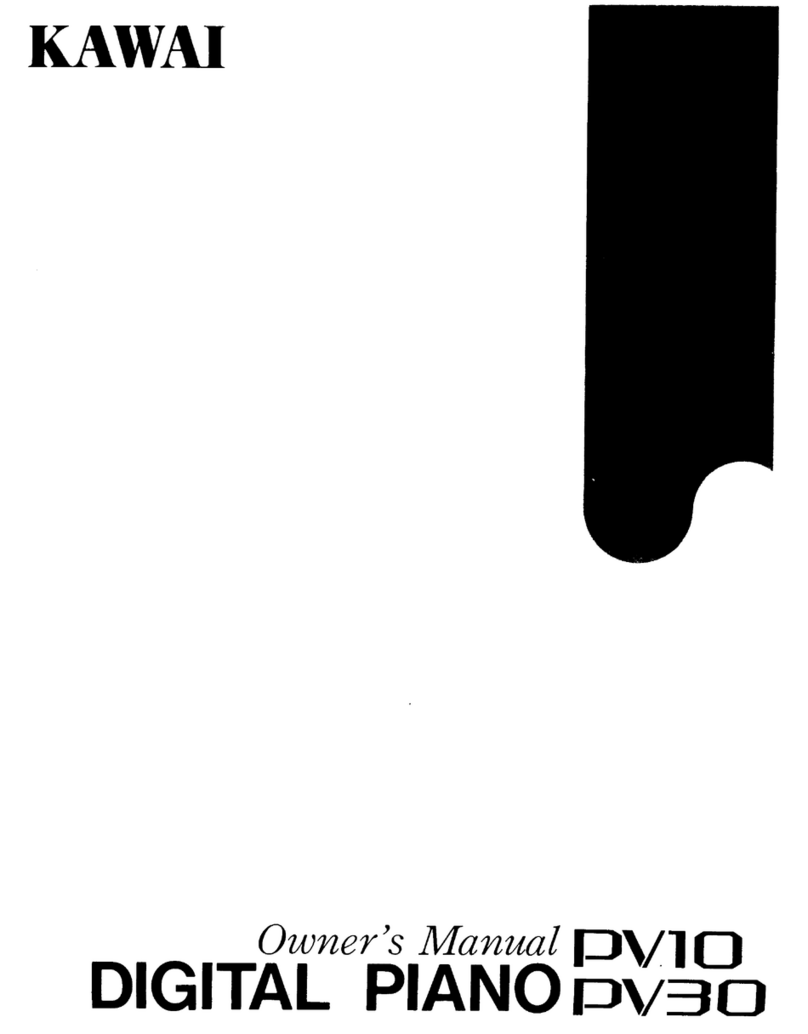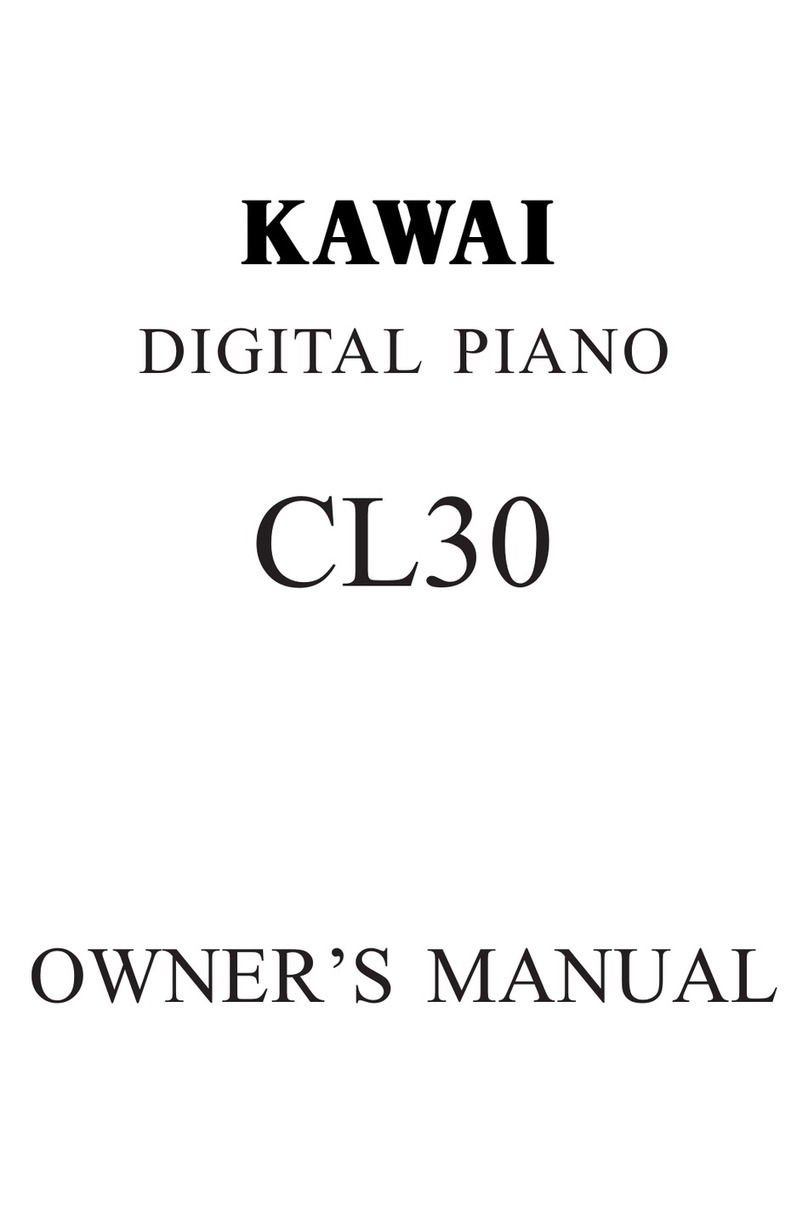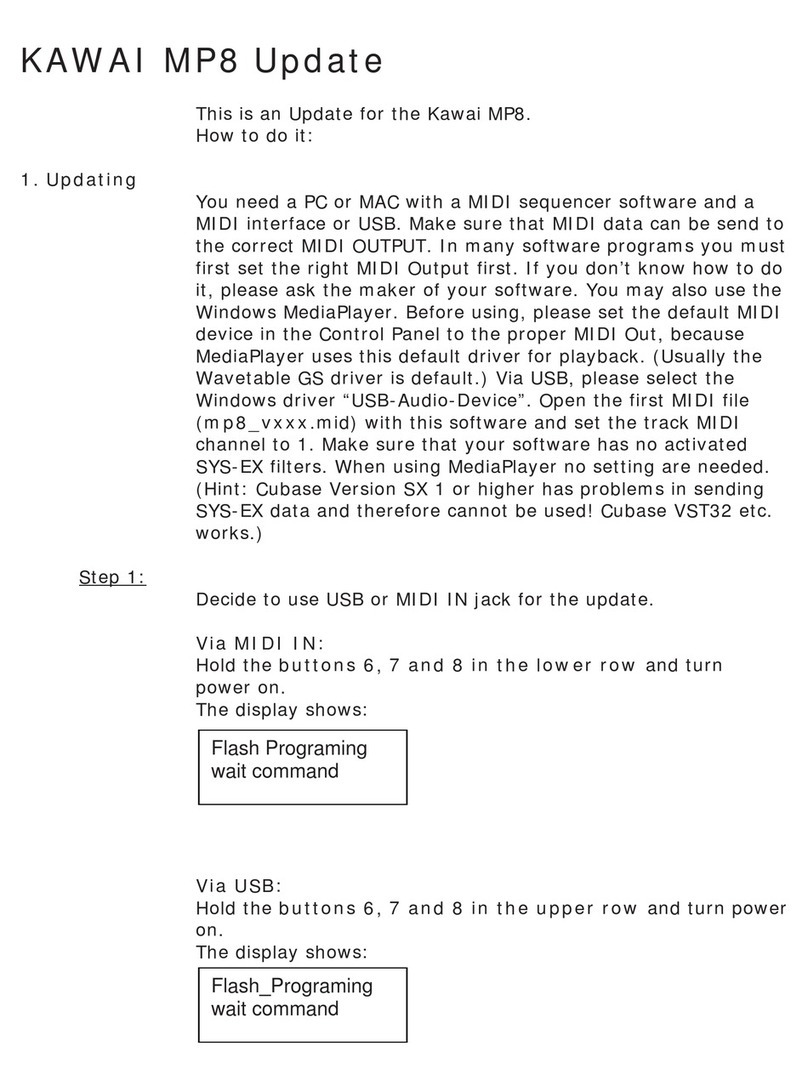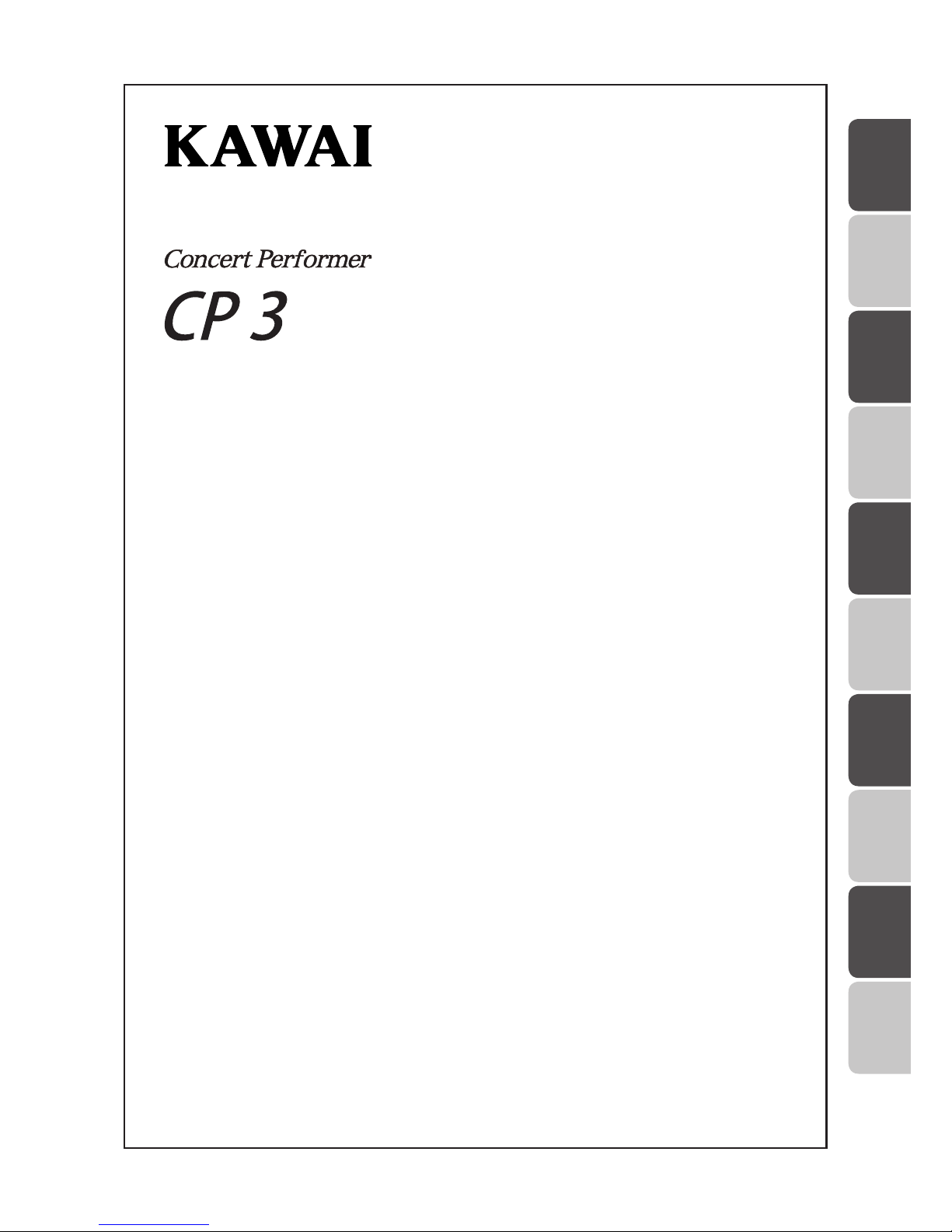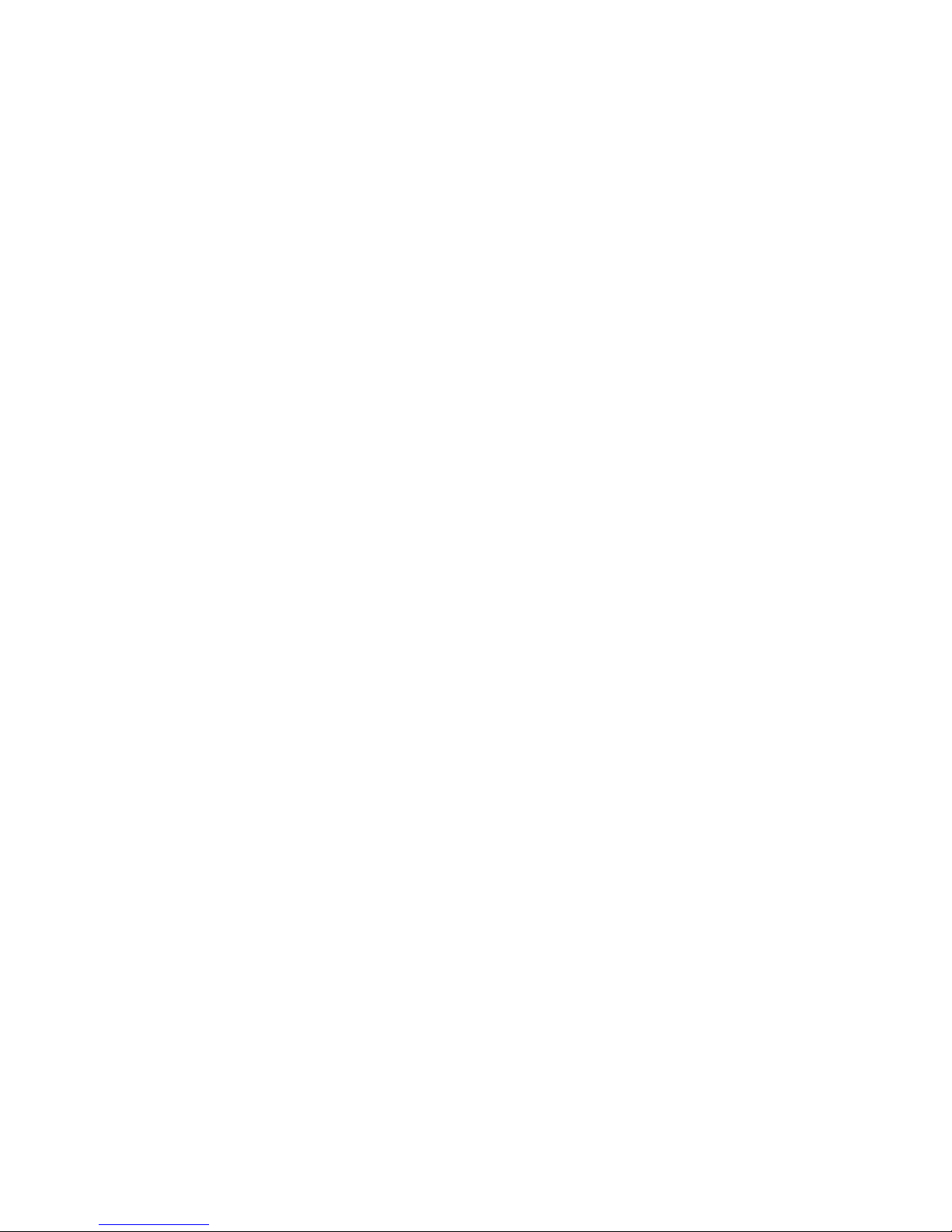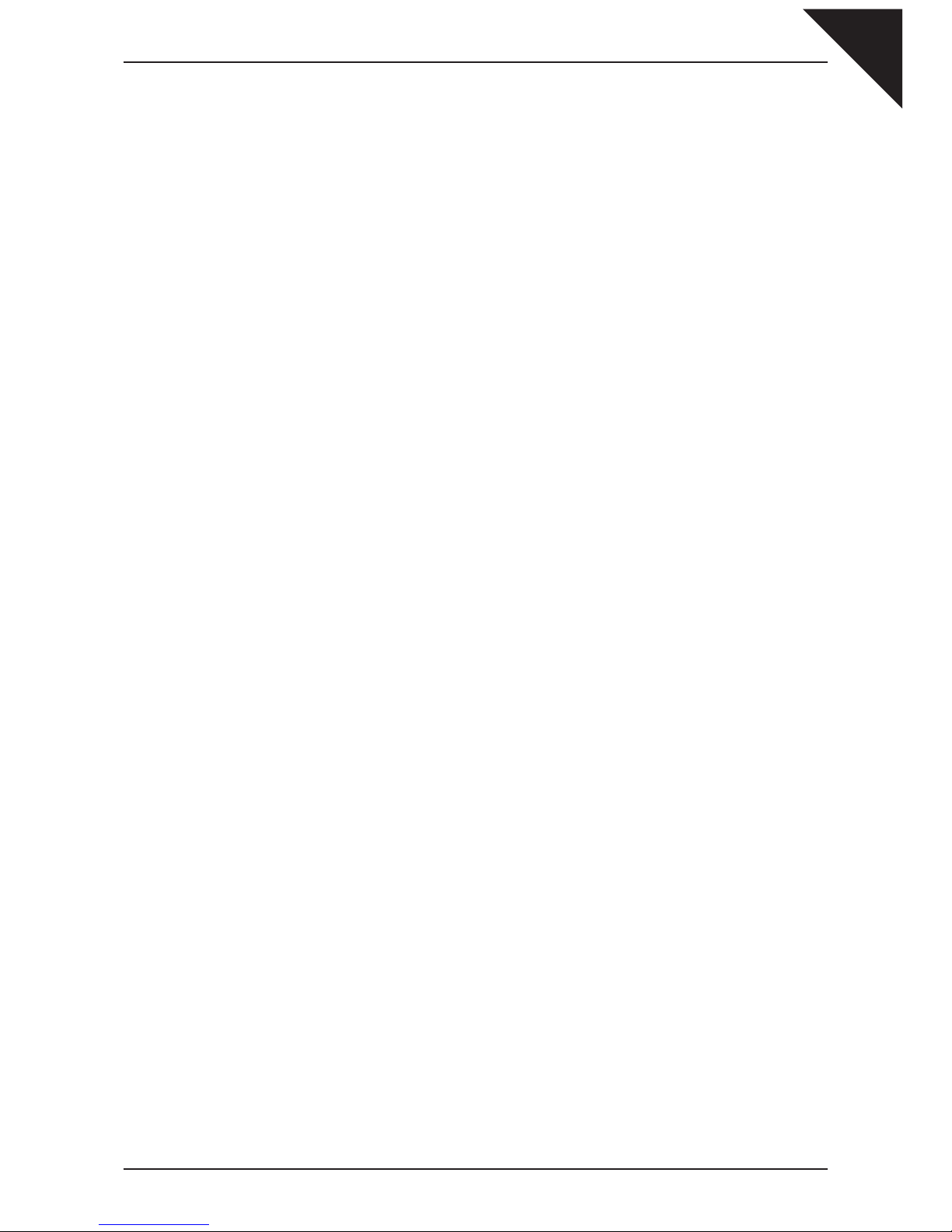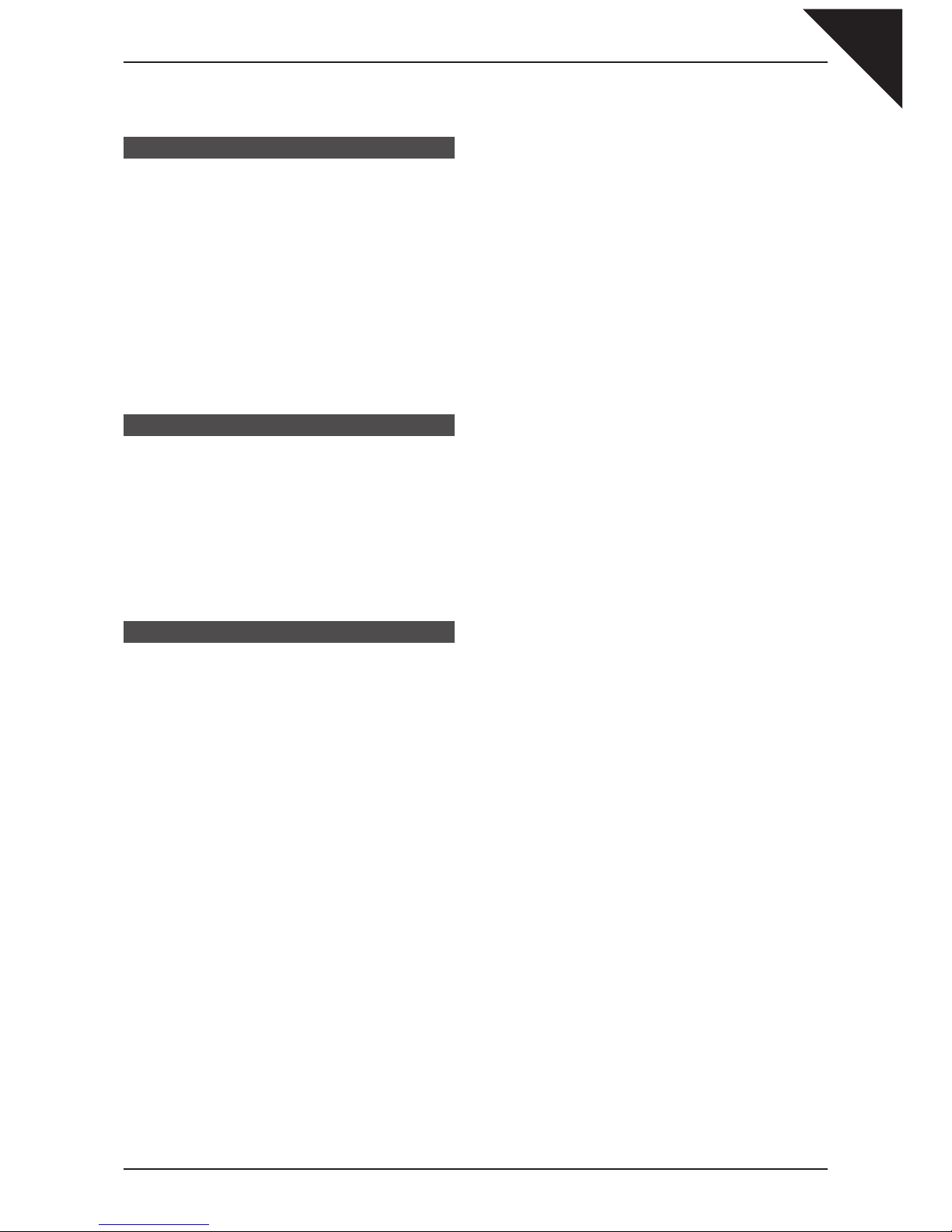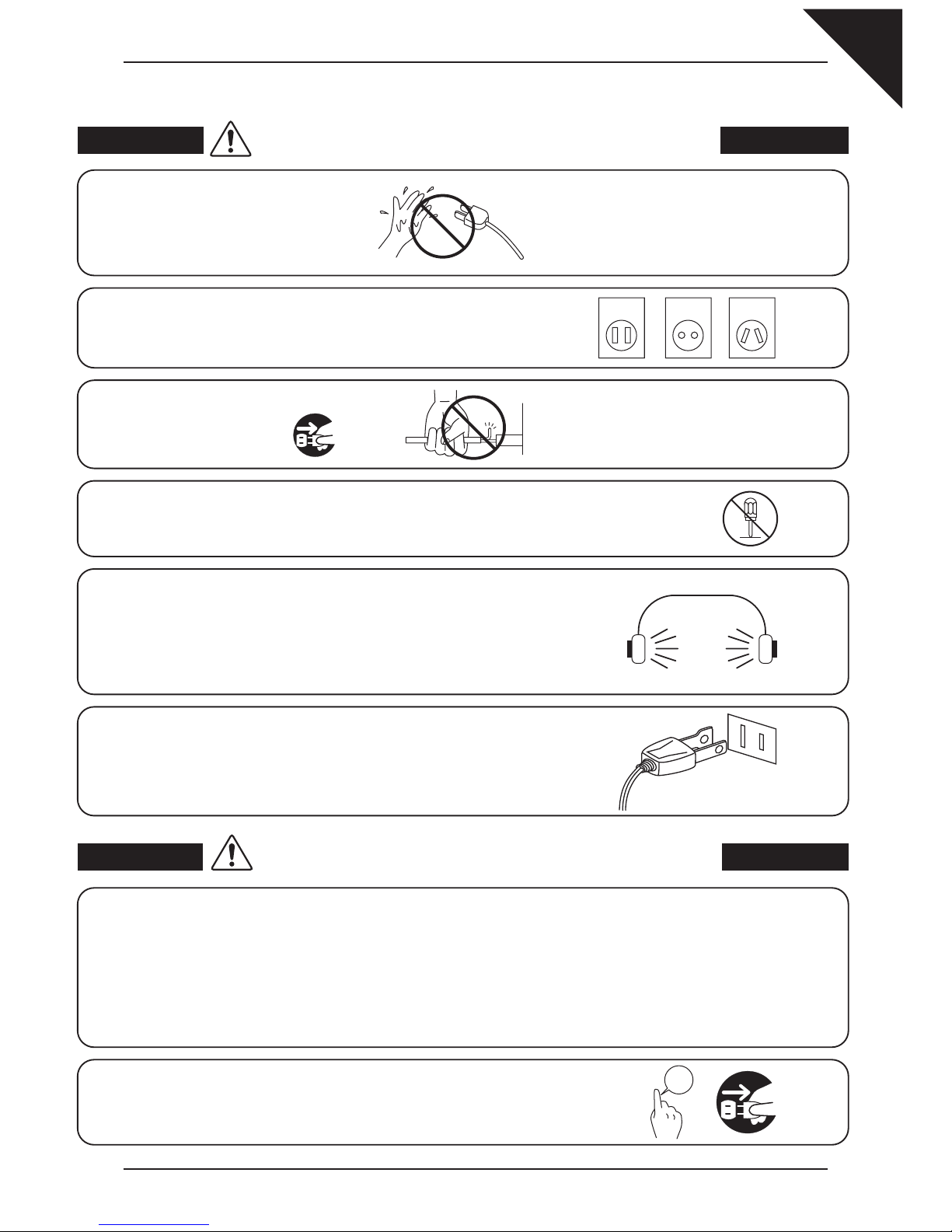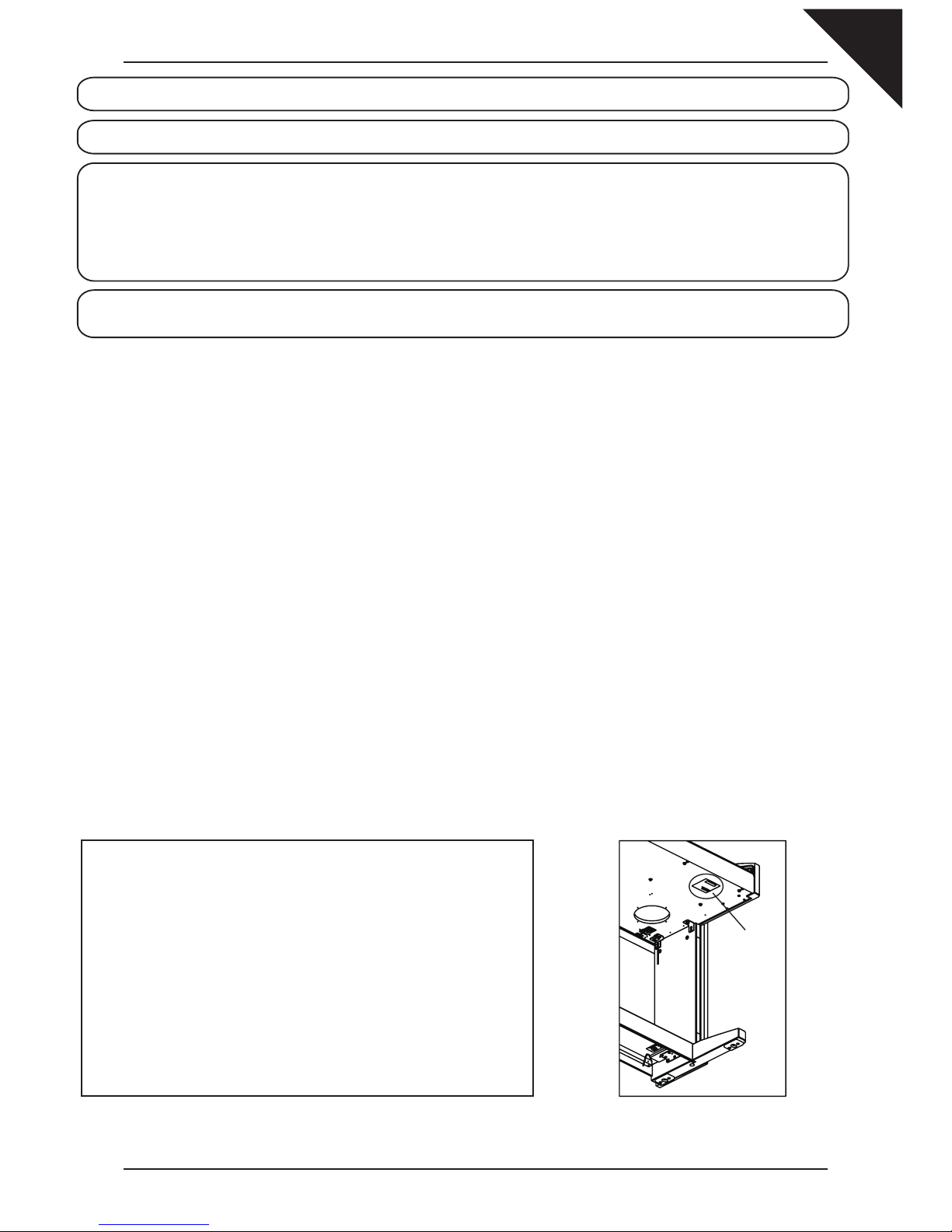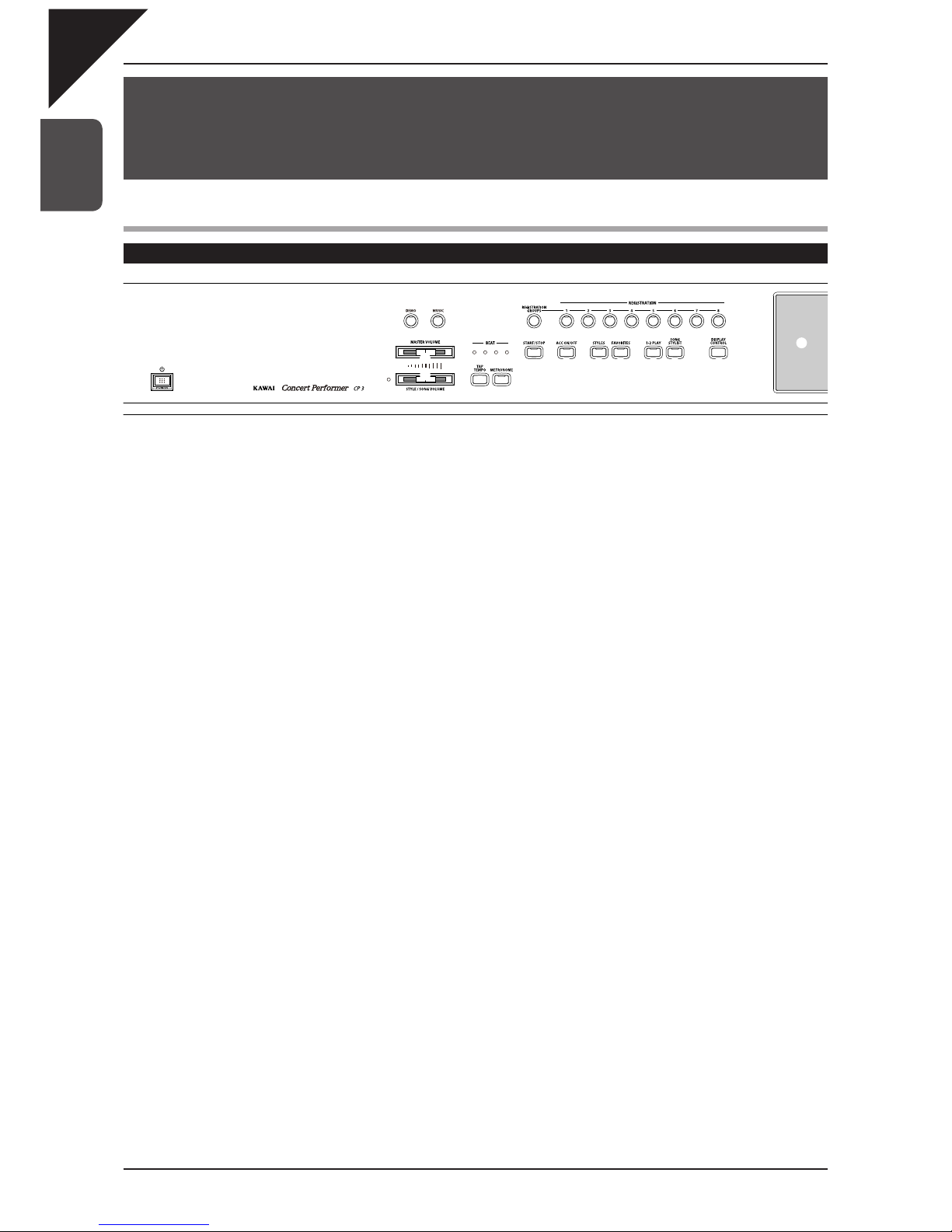Page
4
¡Important Safety Instructions..............6
1. Part Names and Functions ...............10
1) Parts and Names............................................................ 10
Pedals ........................................................................ 12
Front Terminals........................................................... 12
Rear Terminals........................................................... 12
2) Overview of Controls ...................................................... 13
2. Listening to the Piano .......................15
1) Demonstrations .............................................................. 15
3. Playing the Piano (Basic Controls) ...........16
1) Selecting a Part to Play .................................................. 16
Splitting the keyboard................................................. 17
2) Selecting Sounds............................................................ 18
Favorite Sounds. ........................................................ 19
3) Mixer............................................................................... 20
4) Effects............................................................................. 22
Adding Reverb ........................................................... 22
Adding Chorus ........................................................... 23
Adding an Effect......................................................... 24
Effect Priority Guidelines............................................ 25
5) Transpose and Octave Shift............................................ 27
6) Metronome ..................................................................... 28
7) Piano Only...................................................................... 29
8) KBD Settings Button....................................................... 30
LEFT PEDAL and CENTER PEDAL Override ........... 30
KBD SETTINGS BUTTON ASSIGN (Portamento, Panel Lock)
......... 31
LEFT MODE .............................................................. 32
4. Recording a Song .............................33
1) Easy Recording .............................................................. 34
Re-recording or adding another Part ......................... 35
Storing the song in Internal Memory.......................... 36
Erasing the song........................................................ 36
Easy Loop.................................................................. 37
Display of a Score...................................................... 37
2) Advanced Recording ...................................................... 39
Real-time Recording .................................................. 39
Mixer .......................................................................... 41
Track Settings............................................................. 42
Loop Settings............................................................. 43
Style Paste................................................................. 44
Punch-In Recording ................................................... 45
Step Recording .......................................................... 46
Song Edit ................................................................... 48
Bar Editing ................................................................. 49
Event Edit................................................................... 55
Style Maker ................................................................ 56
5. Using a Style.....................................57
1) Selecting and Playing a Style......................................... 57
Intro/Ending................................................................ 59
Fill-In and Variation .................................................... 59
Favorites Button ......................................................... 59
2) Auto Accompaniment System ........................................ 60
3) 1-2 Play .......................................................................... 62
4) Registration .................................................................... 63
5) Song Stylist..................................................................... 66
6) Keyboard Harmony......................................................... 69
7) Creating Your Own Styles............................................... 70
8) Conductor....................................................................... 71
Easy Edit.................................................................... 71
Style Effect................................................................. 72
9) Making a Style with Get Phrase from Recorder ............. 73
Auto-accompaniment System .................................... 75
10) Making a Style with Phrase Combination.............................77
11) Editing Sounds ............................................................. 79
Editing the Preset Effect Settings............................... 79
Making a User Sound ................................................ 80
6. Music Menu.......................................82
1) Concert Magic ................................................................ 82
Selecting a Concert Magic Song................................ 82
Performing a Concert Magic Song............................. 84
Concert Magic Song Arrangements........................... 86
Steady Beat Play........................................................ 87
Creating a Concert Magic Song................................. 87
2) Lesson Function ............................................................. 88
Selecting a Lesson Book/Song.................................. 88
Listening to the selected Lesson Song ...................... 89
Repeating a passage of the selected Lesson Song... 89
Adjusting the Left/Right hand volume balance........... 90
Adjusting the playback tempo .................................... 90
Recording a Lesson Song practise............................ 90
Finger Exercises ........................................................ 91
3) My Songs........................................................................ 92
7. Settings Menu...................................93
1) Tuning ............................................................................. 93
2) Concert Magic Sound..................................................... 94
3) Pedal Assign................................................................... 95
4) Fill-in Mode..................................................................... 97
5) Effect for Sound.............................................................. 98
6) Sound Select Mode ........................................................ 99
7) Style Select Mode......................................................... 100
8) MIDI Menu.................................................................... 101
MIDI Settings ........................................................... 101
Transmit MIDI Data .................................................. 102
Channel Receive On/Off.......................................... 102
MIDI Accordion ........................................................ 103
MIDI Sound Settings................................................ 103
9) Power Up Settings........................................................ 104
10) Registration Filter ....................................................... 105
11) Soft Reset................................................................... 106
12) Software Version......................................................... 107
Display Control ................................................................. 108
Table of Contents