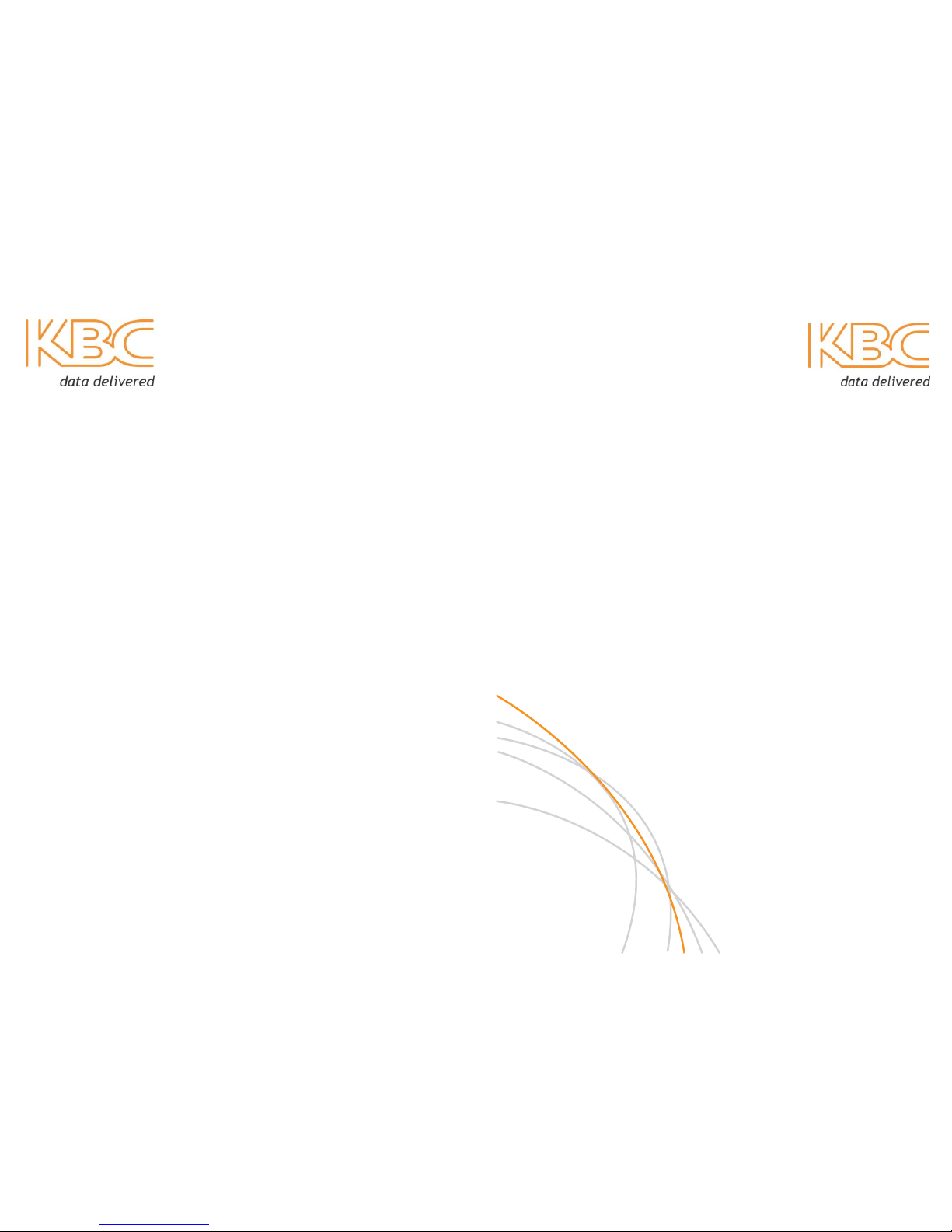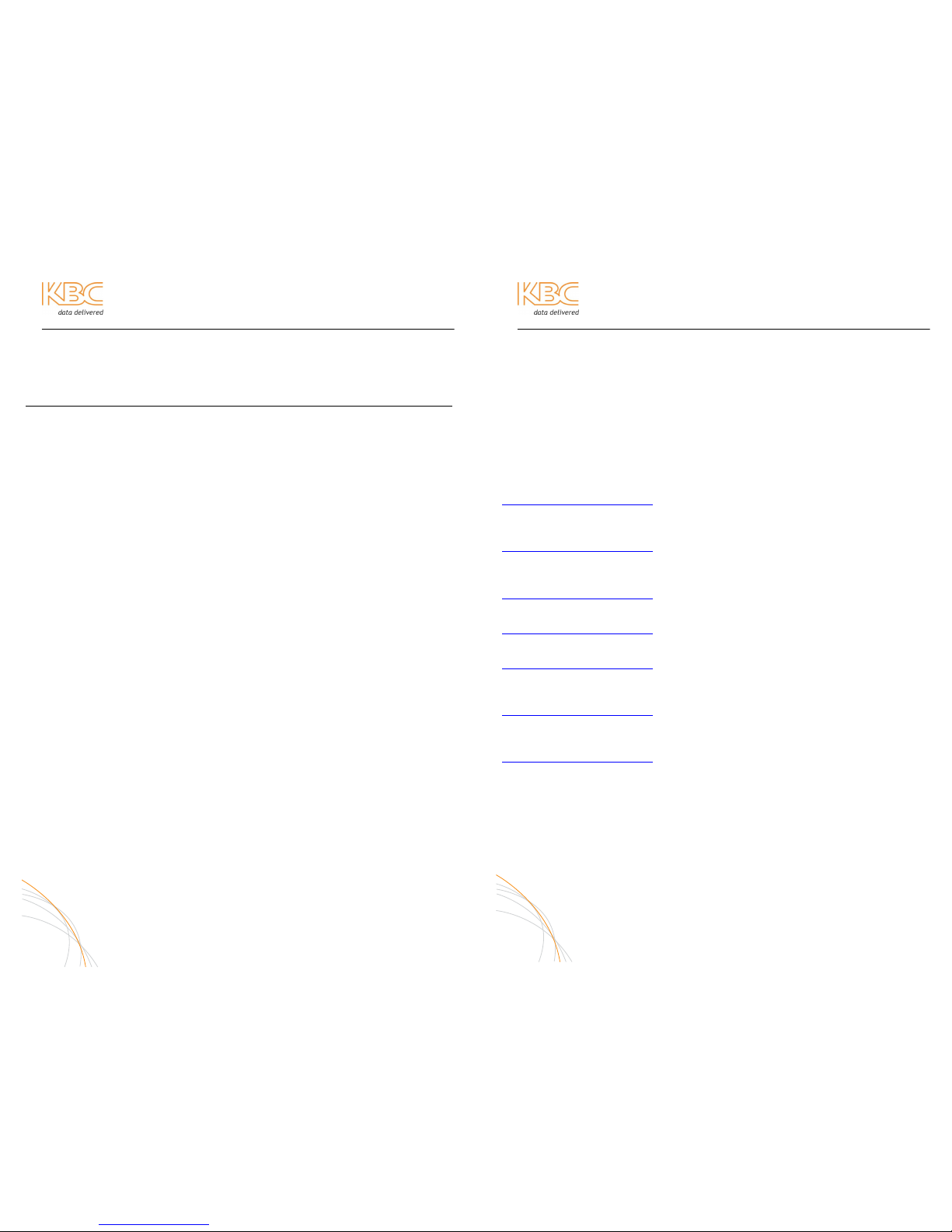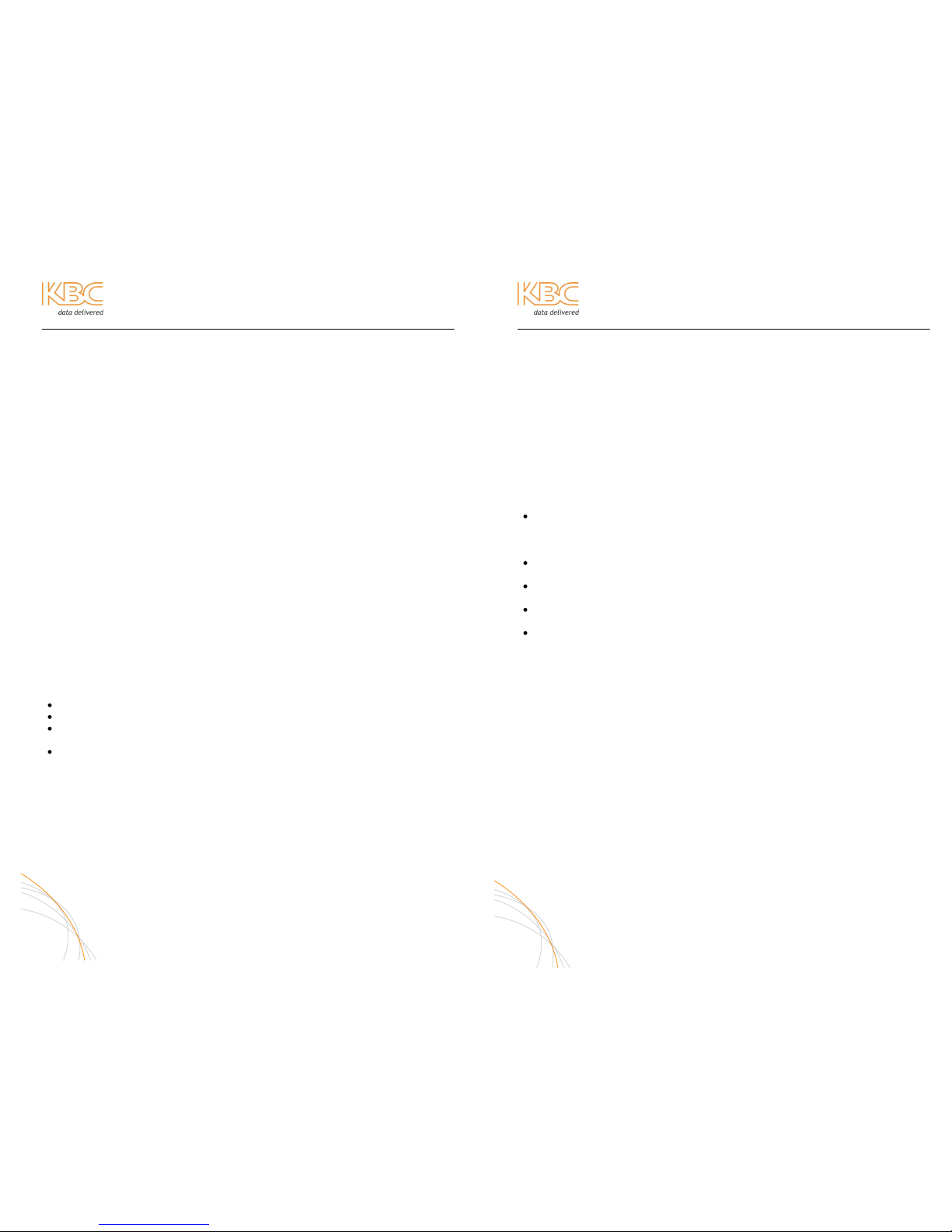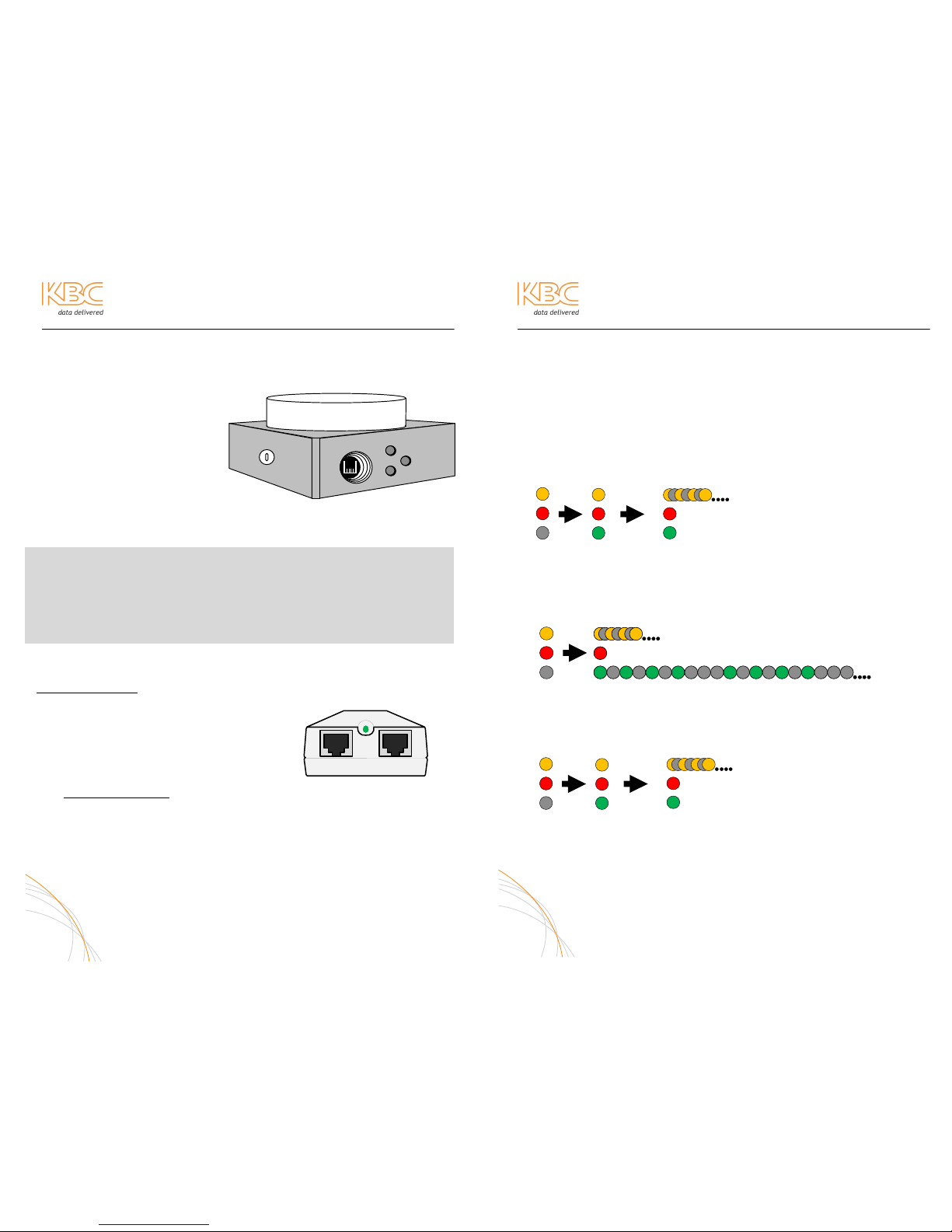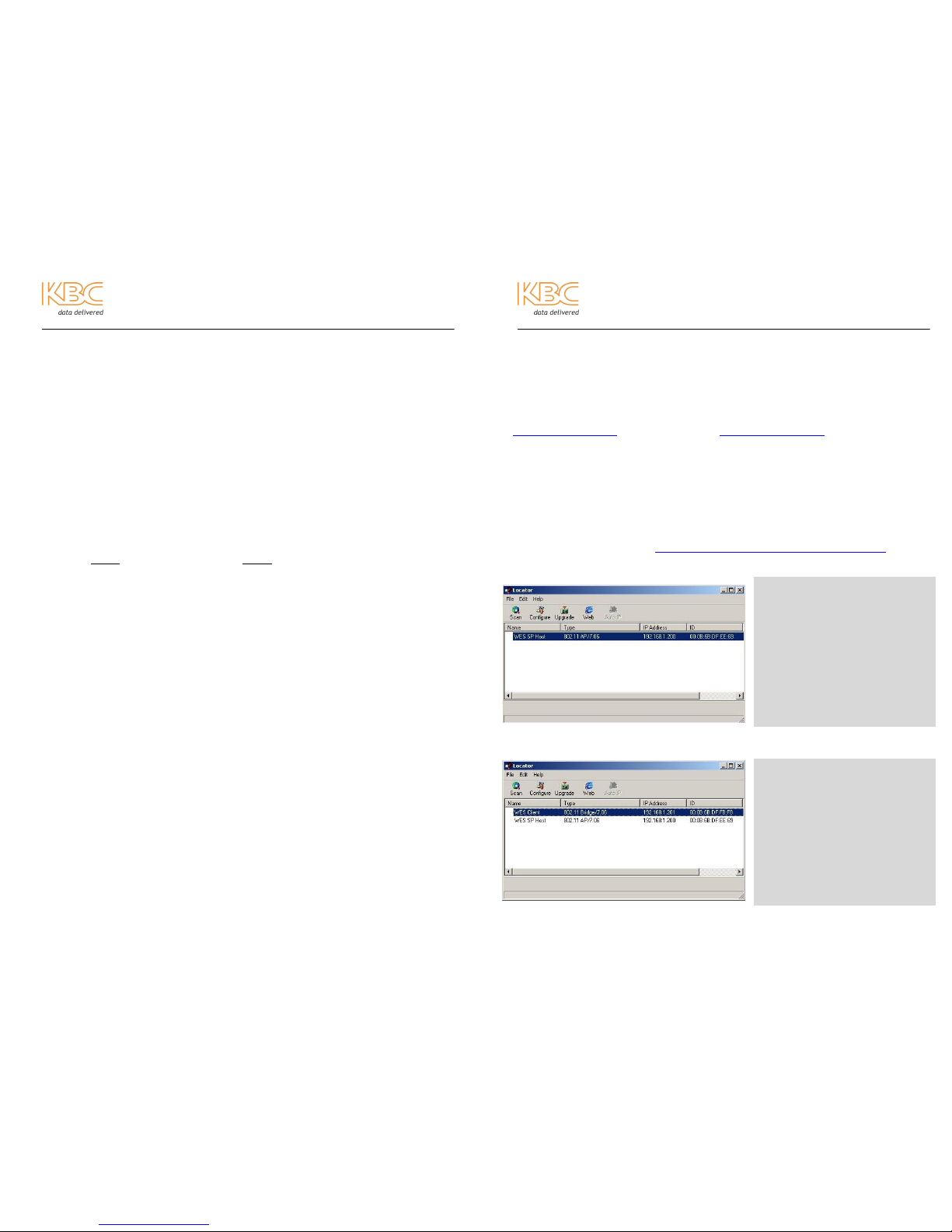Wireless Ethernet PtP & MP System Operations Manual
FCC REQUIRED INFORMATION –RADIO FREQUENCY
INTERFERENCE STATEMENT FOR CLASS A DIGITAL DEVICES
This equipment has been tested and found to comply with the limits for a Class A
digital device, pursuant to Part 15 of the FCC Rules. These limits are designed to
provide reasonable protection against harmful interference when the equipment is
operated in a commercial environment. This equipment generates, uses, and can
radiate radio frequency energy and, if not installed and used in accordance with the
instruction manual, may cause harmful interference to radio frequencies. Operation
of this equipment in a residential area is likely to cause harmful interference in
which case the user will be required to correct the interference at his own expense.
This equipment is designed to be professionally installed exclusively for fixed point-
to-point and/or multipoint applications. These products must be controlled due to
radio frequency power output levels emitted with special consideration given to
antenna placement as it relates to human exposure. Compliance is the responsibility
of the installer and user.
RADIO FREQUENCY INTERFERENCE STATEMENT
This equipment has been tested and found to comply with the limits for an
intentional radiator, pursuant to Part 15, Subpart C of the FCC Rules. This
equipment generates, uses, and can radiate radio frequency energy. If not installed
and used in accordance with the instructions, it may cause interference to radio
communications. The limits are designed to provide reasonable protection against
such interference in a residential situation. However, there is no guarantee that
interference will not occur in a particular installation. If this equipment does cause
interference to radio or television reception, which can be determined by turning the
equipment on and off, the user is encouraged to try to correct the interference by
one or more of the following measures:
Reorient or relocate the receiving antenna of the affected radio or television.
Increase the separation between the equipment and the affected receiver.
Connect the equipment and the affected receiver to power outlets on
separate circuits.
Consult the dealer or an experienced radio/TV technician for help.
Shielded cables must be used with this unit to ensure compliance with Class A FCC
limits. Changes or modifications to this unit not expressly approved by the party
responsible for compliance could void the users authority to operate the equipment.
Changes or modifications not expressly approved by KBC could void the users
authority to operate the equipment.
iii
Wireless Ethernet PtP & MP System Operations Manual
FCC POWER OUTPUT RESTRICTIONS
The FCC does not require licensing to implement this device. License-free operation in
the industrial, scientific, and medical band is documented in FCC Rules Part 15.247. It
is the responsibility of the individuals designing and implementing the radio system to
assure compliance with any pertinent FCC Rules and Regulations. This device must be
professionally installed.
EXPOSURE TO RADIO FREQUENCY FIELDS
The WES is designed to operate on the 5 GHz frequency band with up to 50 Watts EIRP
maximum transmit power. This level of RF energy is above the Maximum Permissible
Exposure (MPE) levels specified in FCC OET65:97-01. The following precautions must
be taken during installation of this equipment:
The installed antenna must not be located in a manner that allows exposure of
the general population to the direct beam path of the antenna at a distance
less than 20 centimeters. Installation on towers, masts, or rooftops not
accessible to the general population is recommended; or
Mount the antenna in a manner that prevents any personnel from entering the
area within 20 centimeters from the front of the antenna.
It is recommended that the installer place radio frequency hazard warnings
signs on the barrier that prevents access to the antenna.
During installation and alignment of the antenna, do not stand in front of the
antenna assembly.
During installation and alignment of the antenna, do not handle or touch the
front of the antenna.
These simple precautions must be taken to prevent general population and installation
personnel from exposure to RF energy in excess of specified MPE levels.
INDUSTRY CANADA RESTRICTIONS
This device is in compliance with the applicable sections of the Industry Canada RSS-
210 Spectrum Management and Telecommunications Radio Standard Specification that
governs Low Power License-Exempt Radio communication Devices. Specifically, the
output EIRP of this device relative to antenna gain is factory set to ensure compliance
with section 6.2.2(q1)(iv)(g).
In addition, it is noted for all users that high power radars are allocated as primary
users (meaning they have priority) of the 5250-5350 MHz and 5650-5850 MHz
frequency bands and these radars could cause interference and/or damage to LELAN
devices such as are covered by this manual.
iv