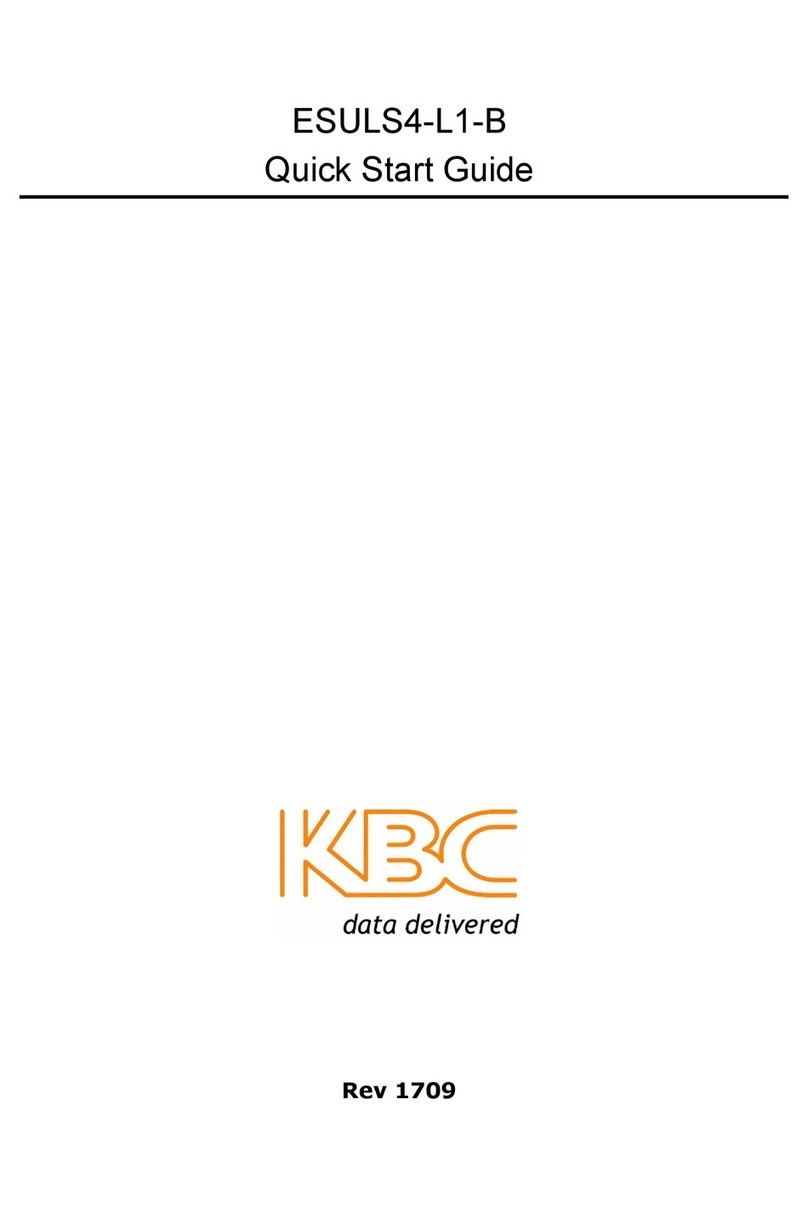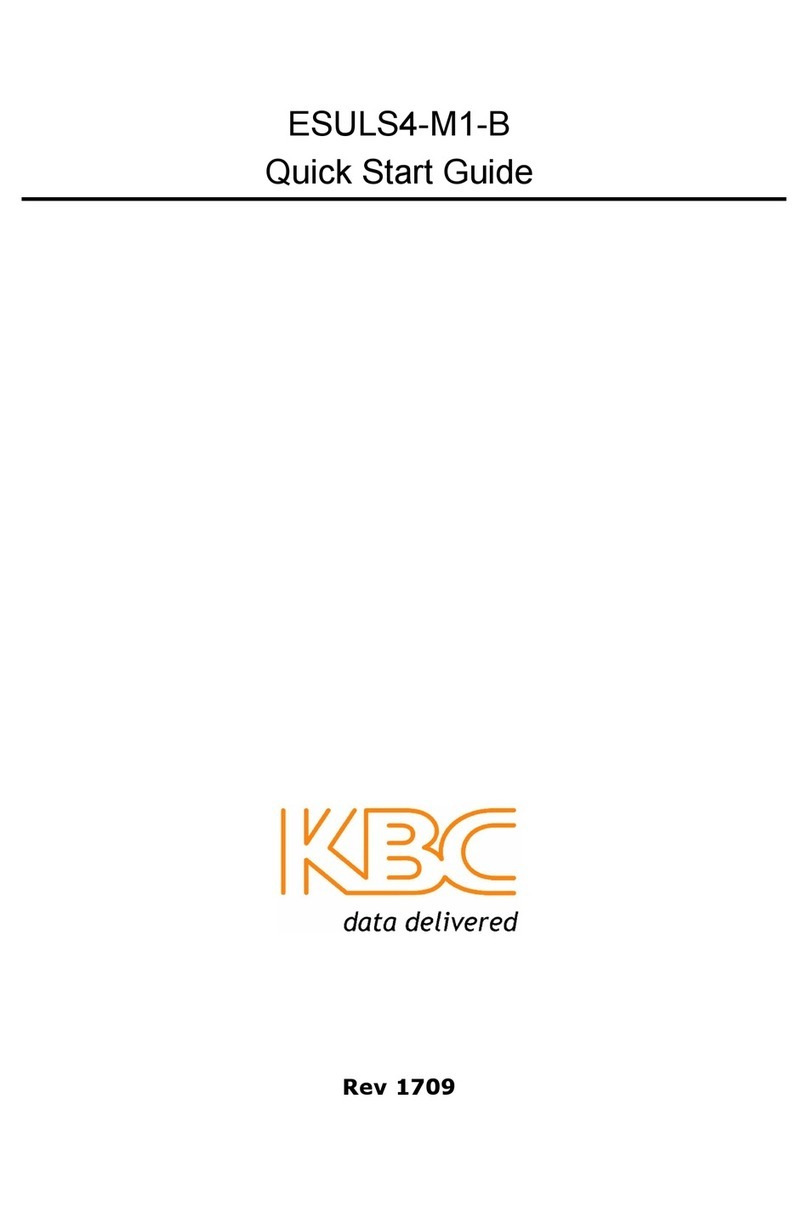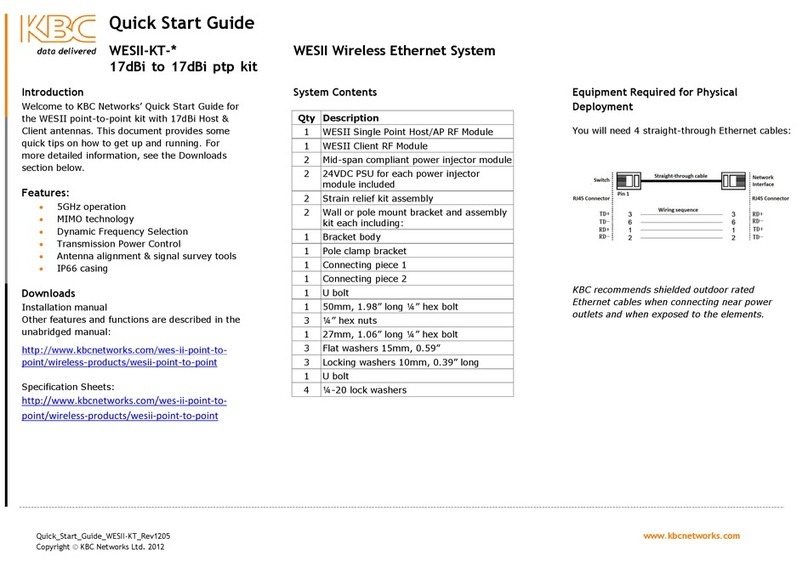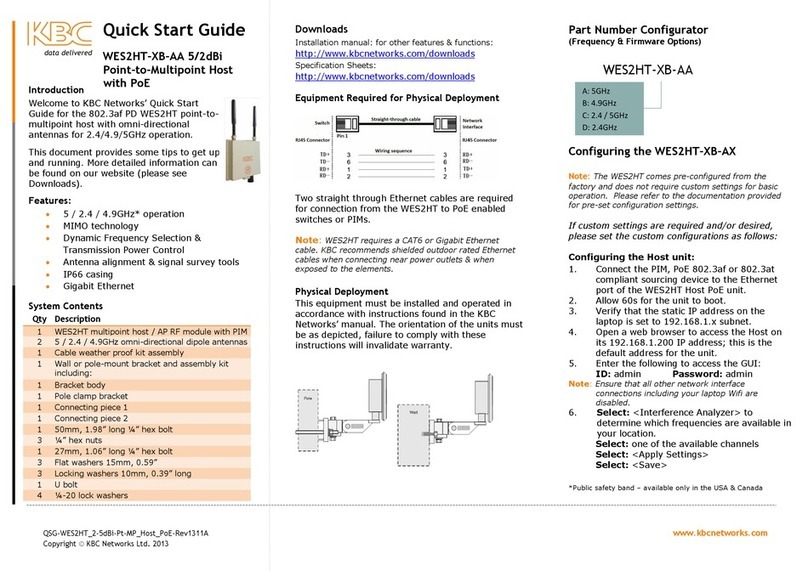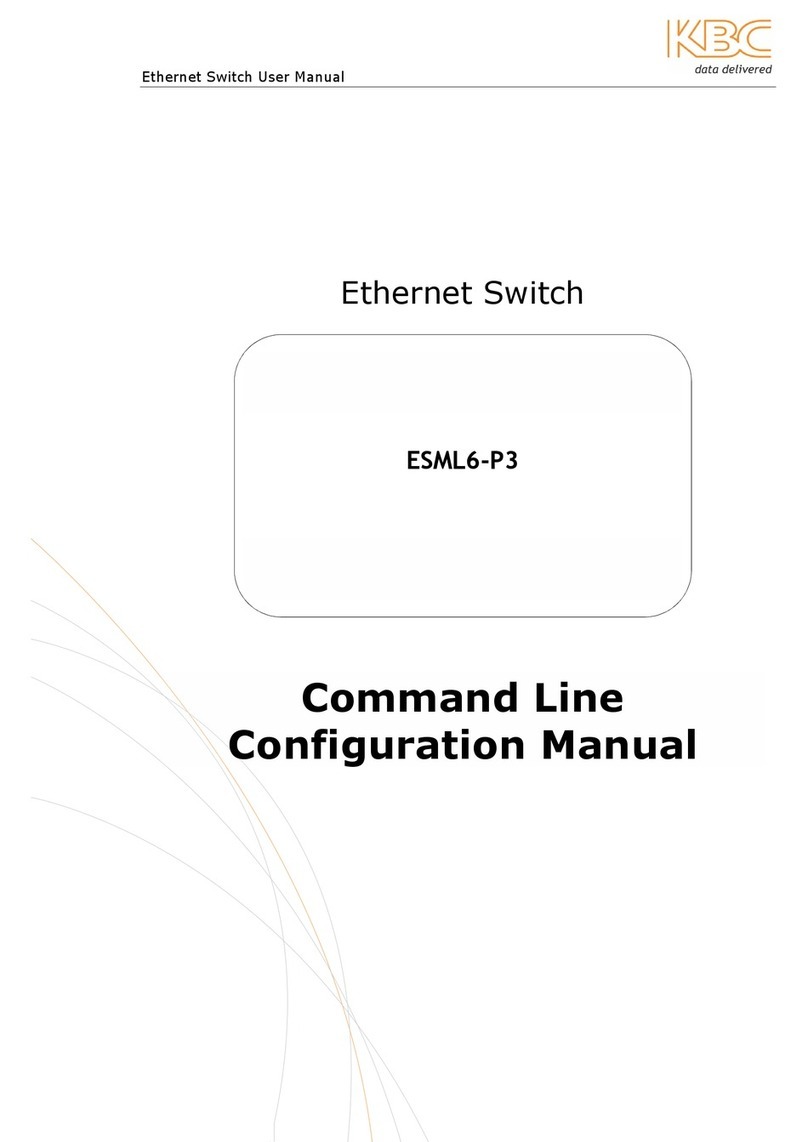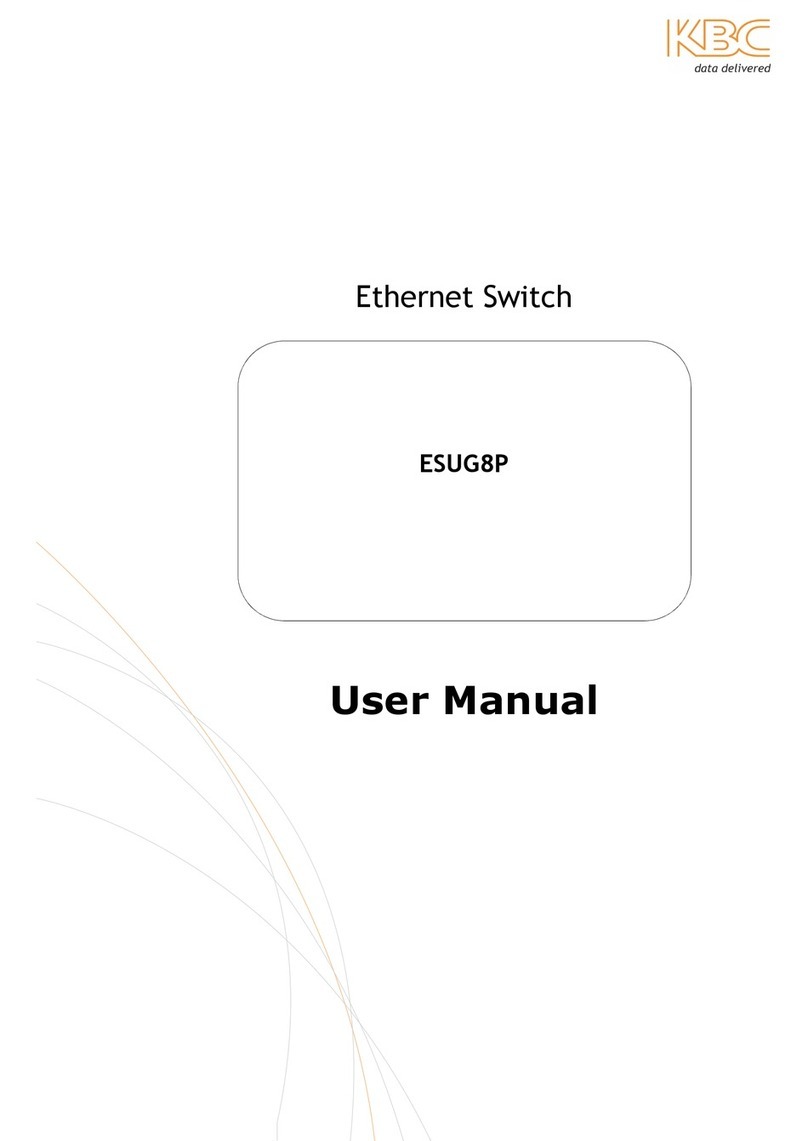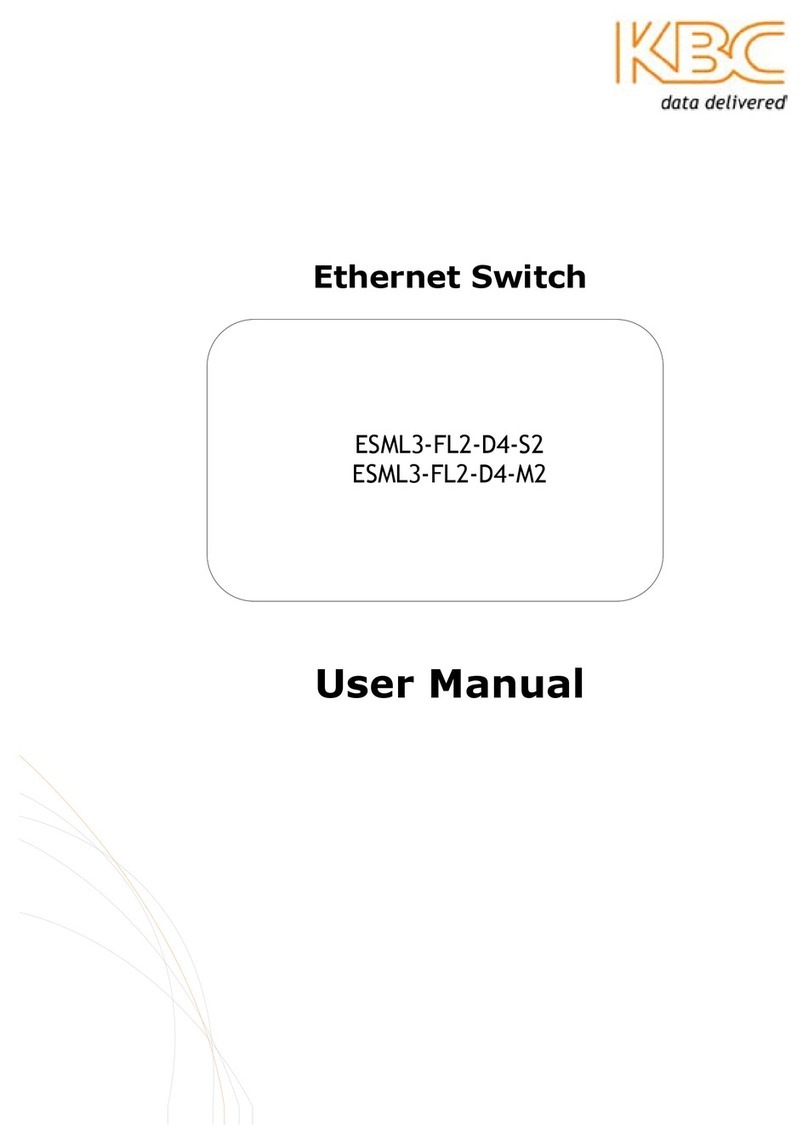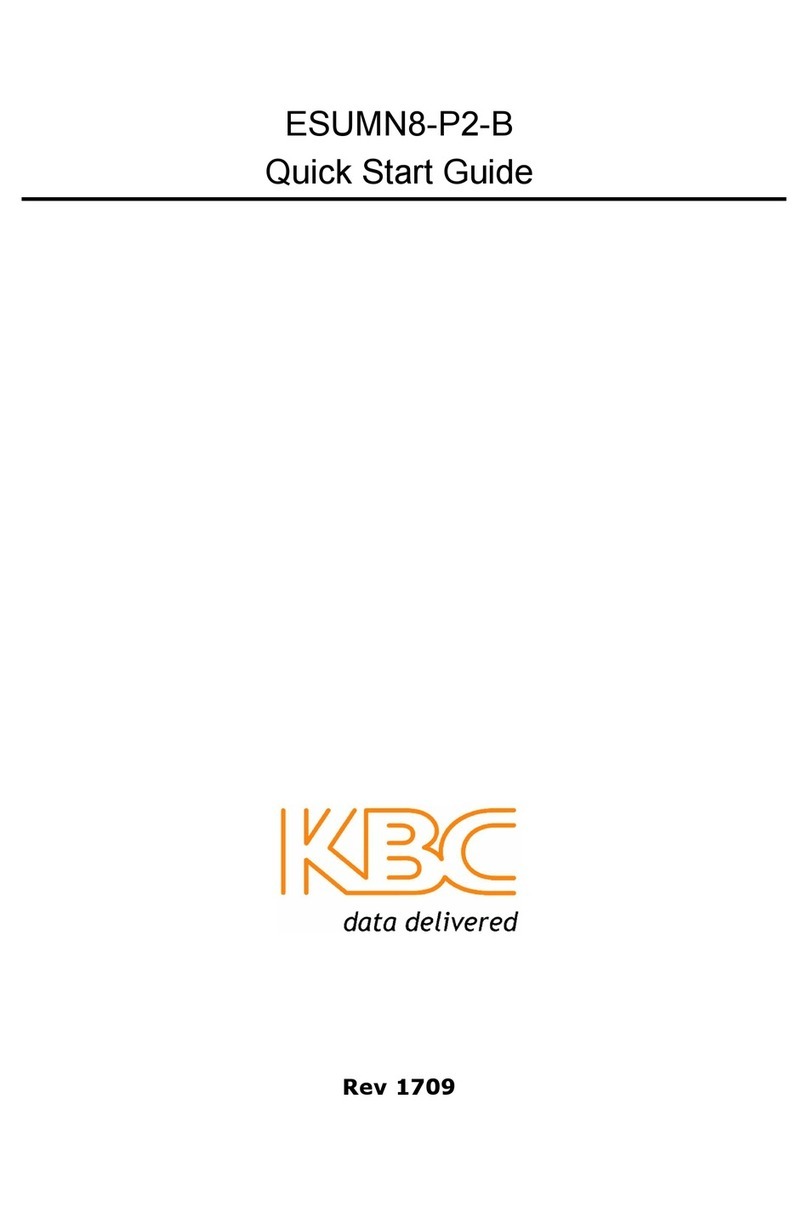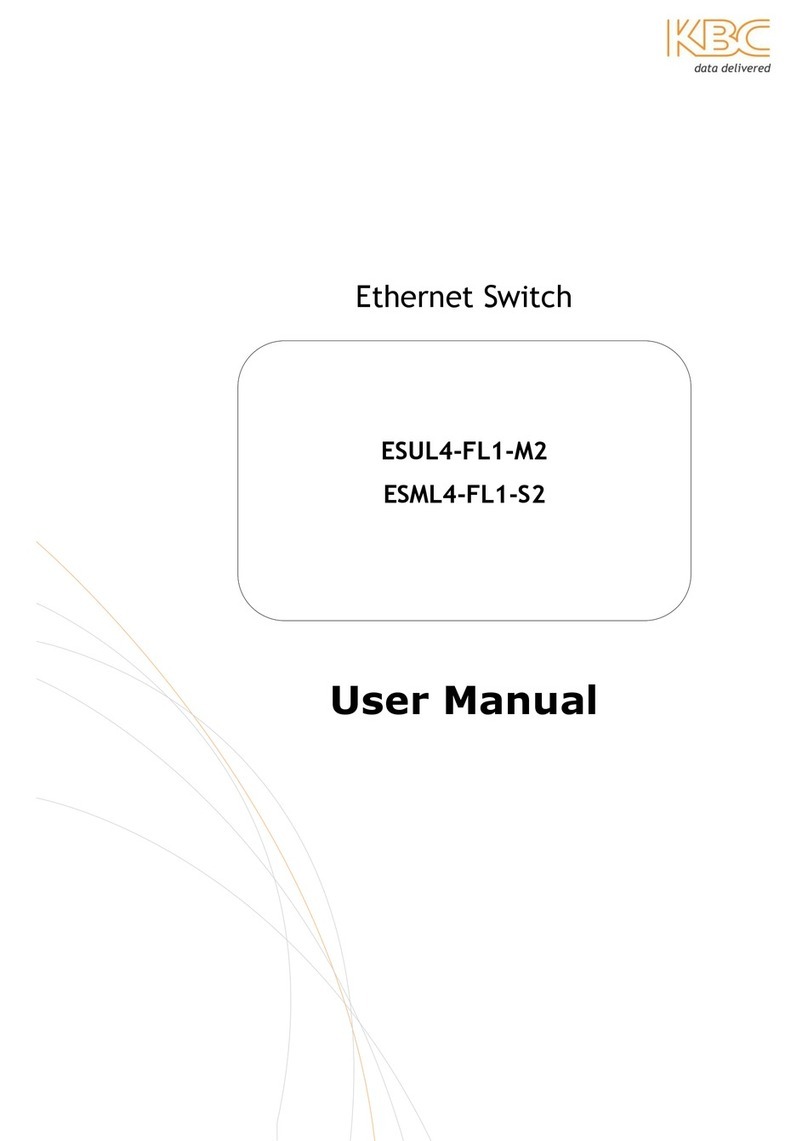Introduction
Welcome to KBC Networks’ Quick Start Guide for
ThruLink. This document has been designed to
provide a step-by-step guide to setting up a
ThruLink server, client and linking them together.
For more detailed information, please see the
Downloads section below.
The KBC ThruLink is an industrial hardware VPN that allows secure communications to be established
over any standard public or private IP network infrastructure. ThruLink performs behind Firewalls,
NAT and through almost any type of network configuration while offering advanced encrypted
communication for all IP protocols regardless of the type of traffic. When deployed, ThruLink provides
an advanced secure and encrypted private network that will not affect TTL, UPnP, VLAN information,
broadcast, multicast or any other traffic. ThruLink can also be provided with an integrated 3G/4G
modem that supports all primary network providers.
Features
•Multiple hardware encryption engines ranging in complexity from 128 to 256bit
•Encryption throughput models: SC (Standard Capacity): 15Mbps, SP (Standard Capacity
Plus): 30Mbps, HC (High Capacity): 100Mbps, HP (High capacity Plus): 200Mbps
•Optimized for stability, reduced latency of large packet streams over Public networks.
•Automatically switch between GSM and LTE networks for best performance.
•Supports MESH topology –no central server required.
•Hardened against DOS and known common network attacks.
•Level 2 and Level 3 capable device.
•Auto re-syncing/authentication after a network failure, enabling a self-healing
Encryption tunnel network.
•Support Multiple failover paths
•Multiple networks can flow separately or combined over the same encryption tunnel.
•Simplified installation.
•Easy-to-use graphical user interface.
•Can be installed within an existing network infrastructure.
Downloads
Full specifications, features and additional support information can be found on the relevant product
page within the KBC Networks site: www.kbcnetworks.com.