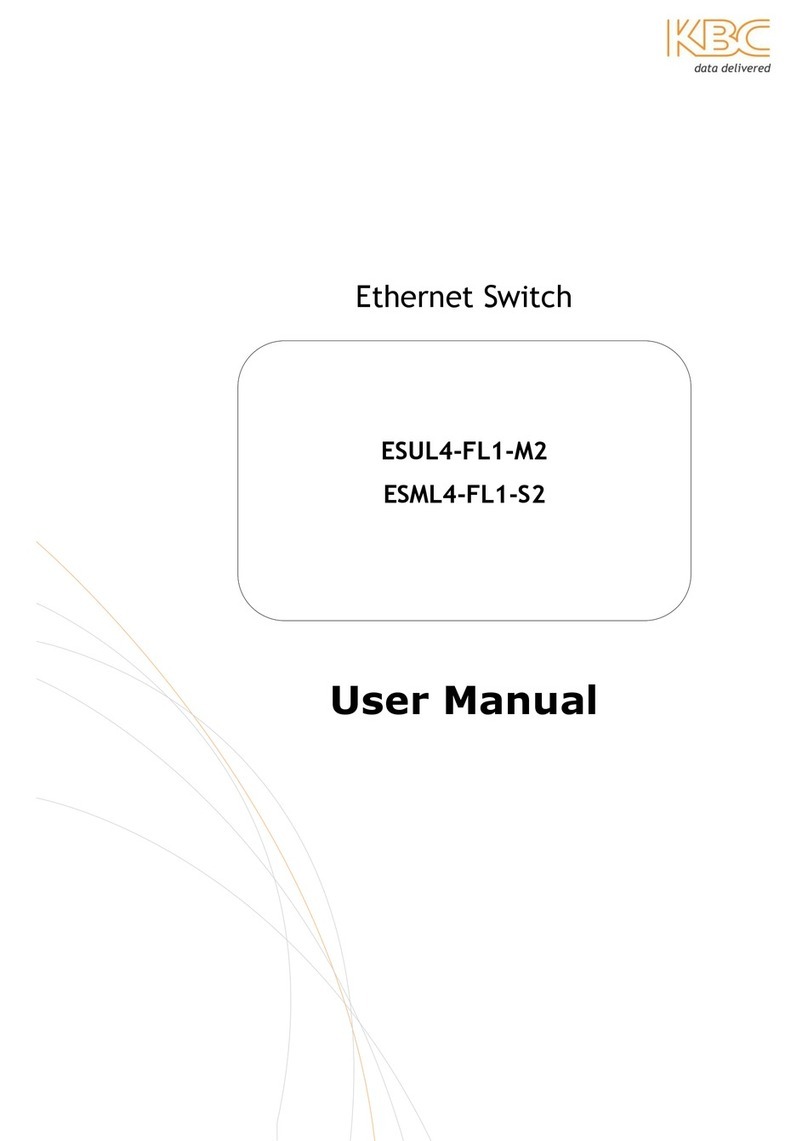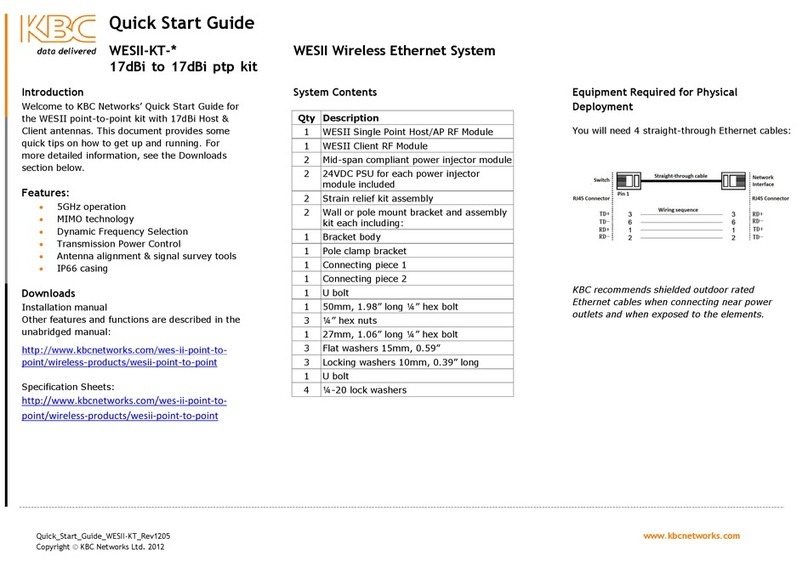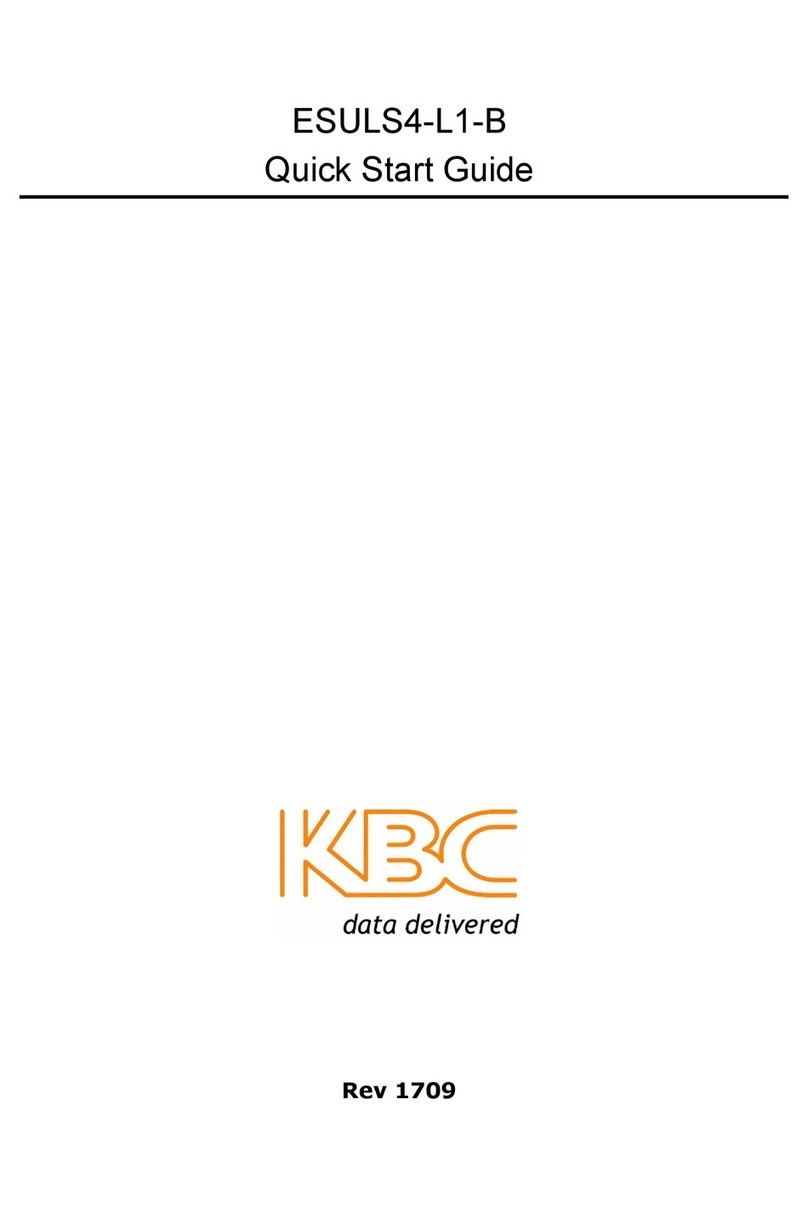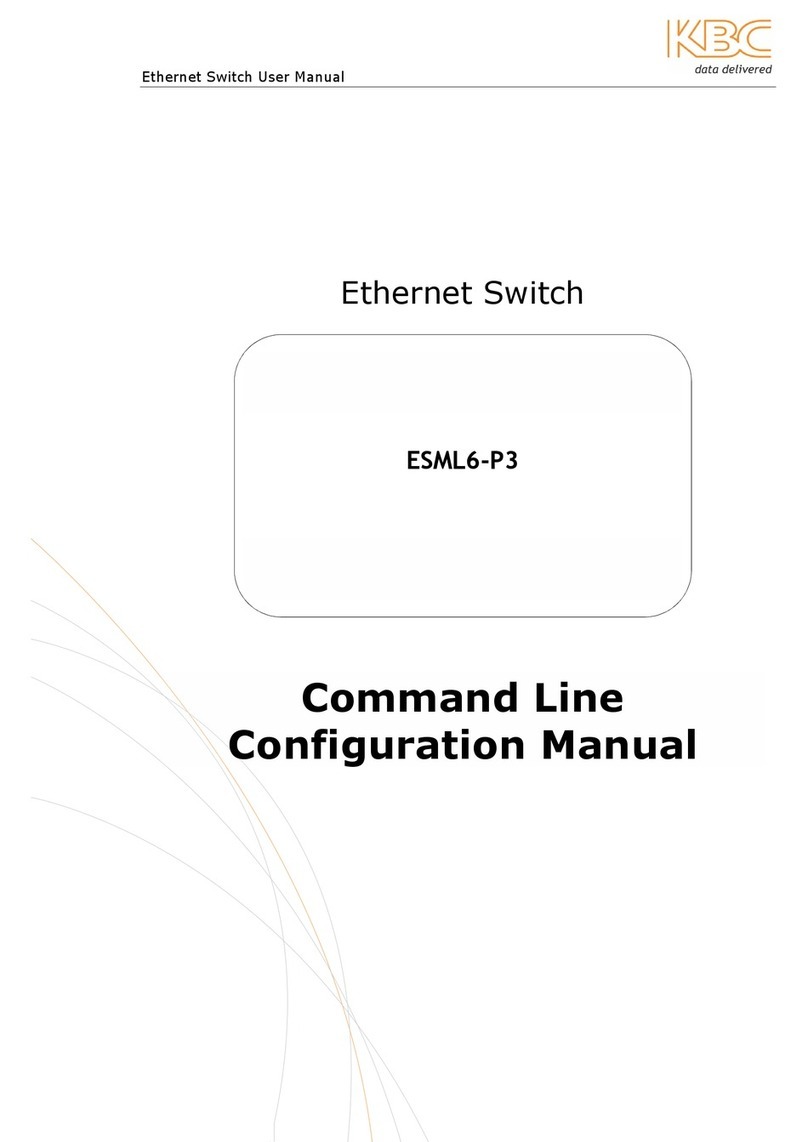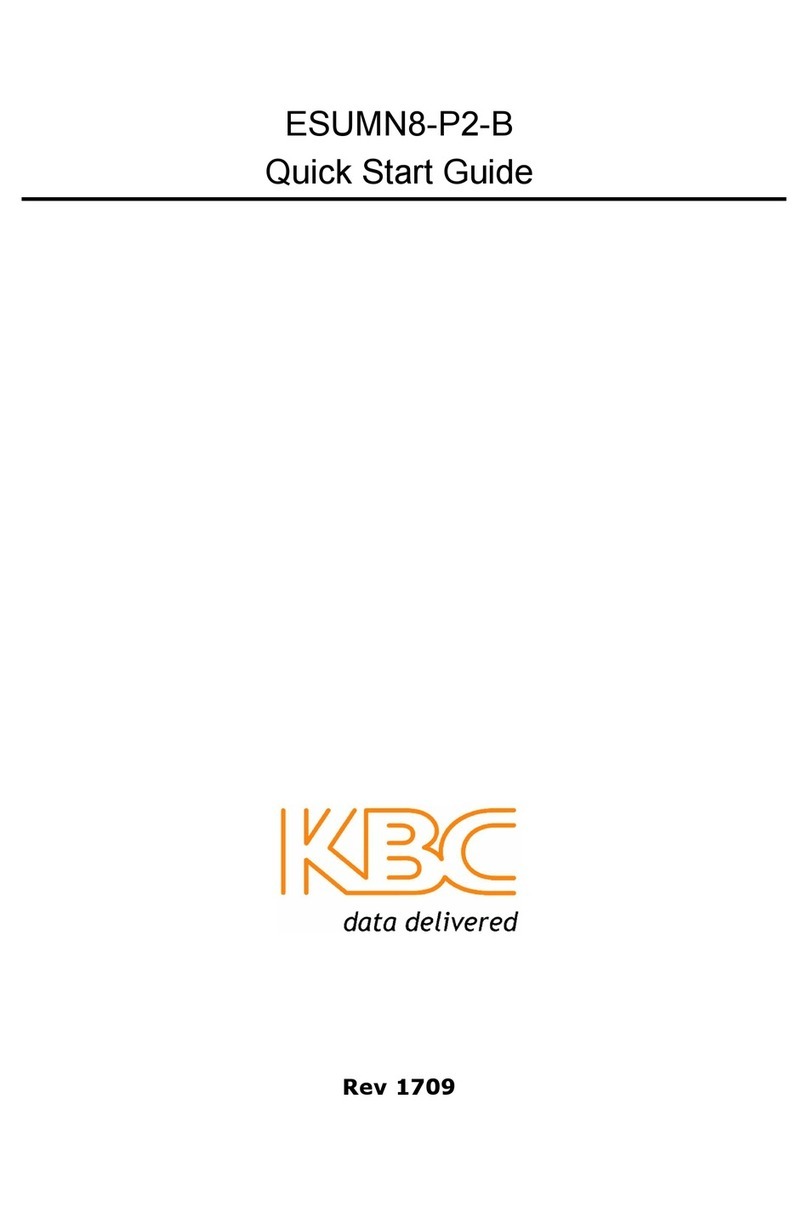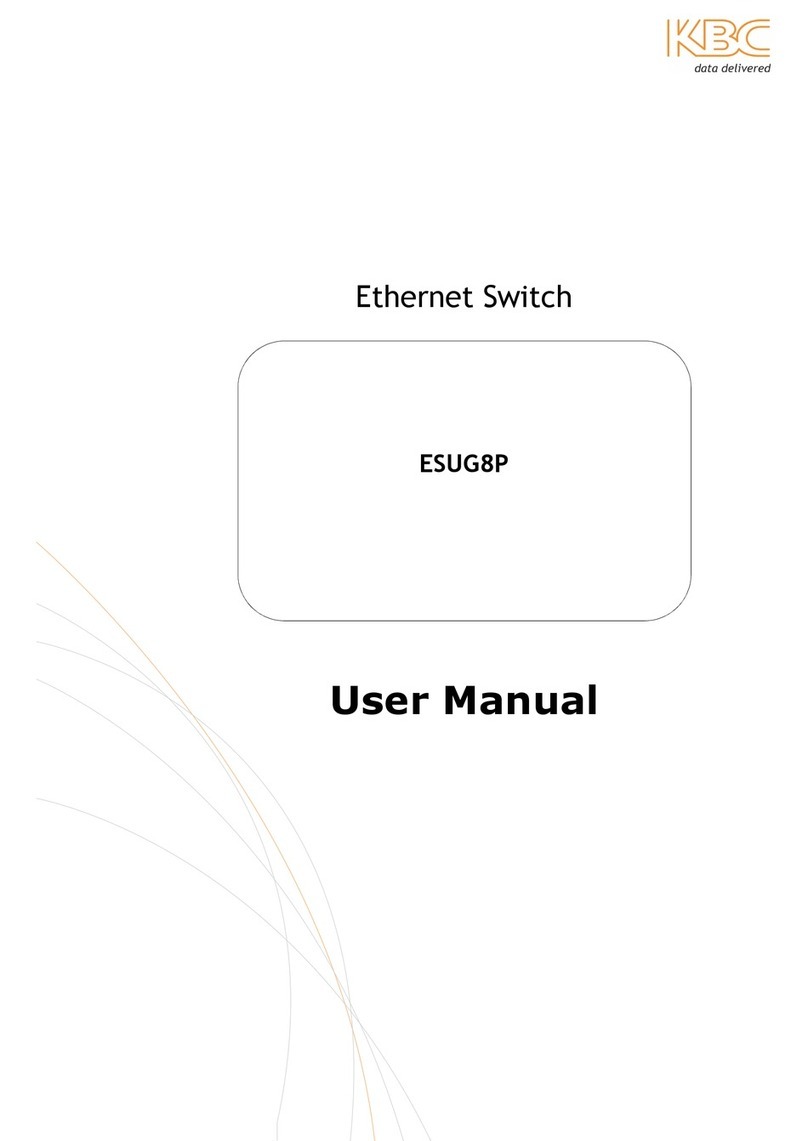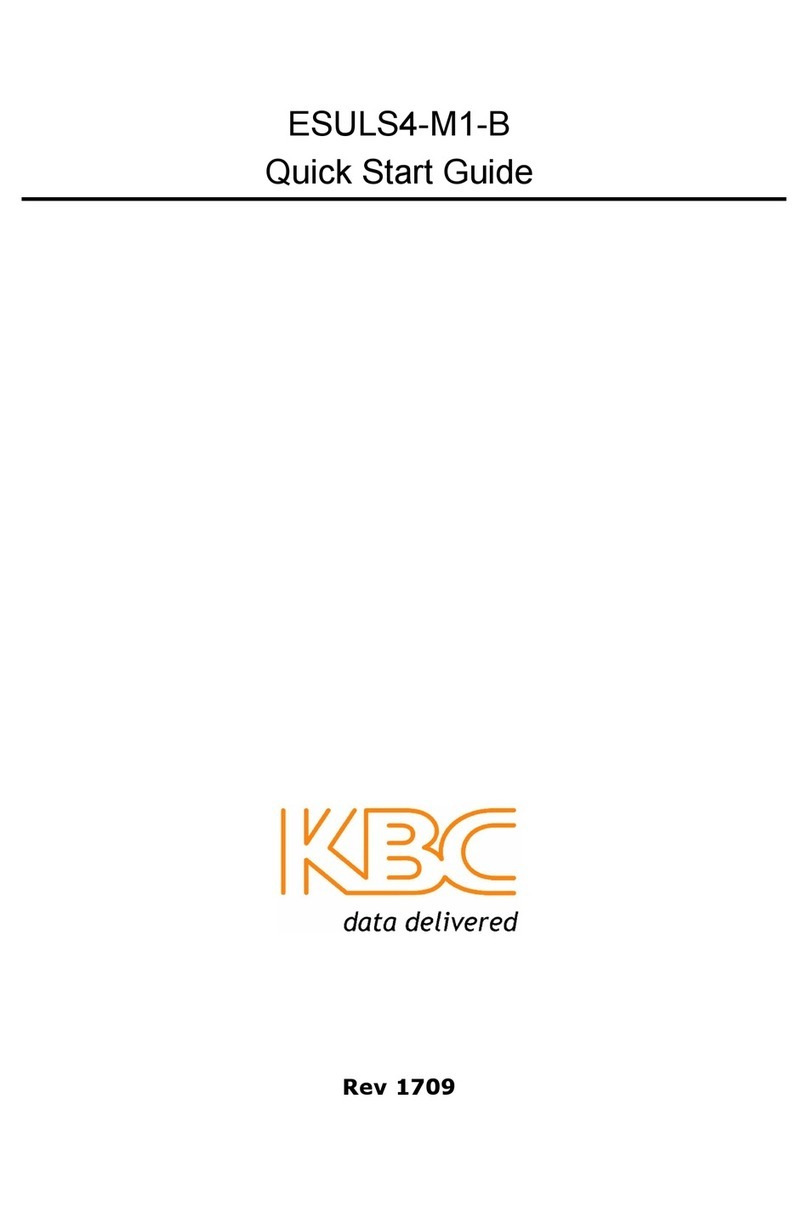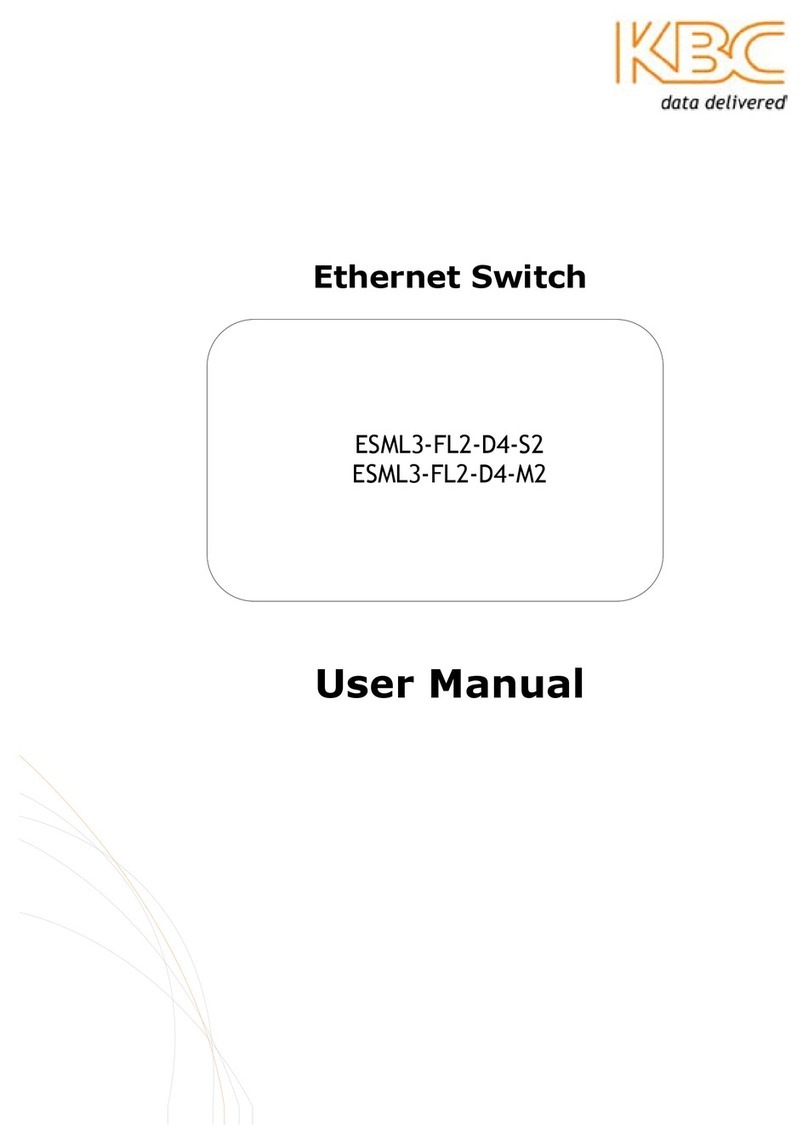Welcome to KBC Networks’ Quick Start
Guide for the 802.3af D WES2HT point-to-
multipoint host with omni-directional
antennas for 2.4/4.9/5GHz operation.
This document provides some tips to get up
and running. More detailed information
be found on our website (please see
Downloads).
Features:
• 5 / 2.4 / 4.9GHz* operation
• MIMO technology
• Dynamic Frequency Selection &
Transmission ower Control
• Antenna alignment & signal survey tools
• I 66 casing
• Gigabit Ethernet
System Contents
WES2HT multipoint host / A RF module with IM
2 5 / 2.4 / 4.9GHz omni-directional dipole antennas
1 Cable weather proof kit assembly
1 Wall or pole-mount bracket and assembly kit
including:
1 Bracket body
1 ole clamp bracket
1 Connecting piece 1
1 Connecting piece 2
1 50mm, 1.98” long ¼” hex bolt
3 ¼” hex nuts
1 27mm, 1.06” long ¼” hex bolt
3 Flat washers 15mm, 0.59”
3 Locking washers 10mm, 0.39” long
1 U bolt
4 ¼-20 lock washers
Installation manual: for other features & functions:
http://www.kbcnetworks.com/downloads
Specification Sheets:
http://www.kbcnetworks.com/downloads
Equipment Required for Physical Deployment
Two straight through Ethernet cables are required
for connection from the WES2HT to oE enabled
switches or IMs.
Note:
WES2HT requires a CAT6 or Gigabit Ethernet
cable. KBC recommends shielded outdoor rated Ethernet
cables hen connecting near po er outlets & hen
exposed to the elements.
Physical Deployment
This equipment must be installed and operated in
accordance with instructions found in the KBC
Networks’ manual. The orientation
be as depicted, failure to comply with these
instructions will invalidate warranty.
(Frequency & Firmware Options)
WES2HT-XB-AA
Configuring the WES2HT-XB-AX
Note:
The WES2HT comes pre-configured from the
factory and does not require custom settings for basic
operation. Please refer to the documentation provided
for pre-set configuration settings.
If custom settings are required and/or desired,
please set the custom configurations as follo s:
Configuring the Host unit:
1. Connect the IM, oE 802.3af or 802.3at
compliant sourcing device to the Ethernet
port of the WES2HT Host oE unit.
2. Allow 60s for the unit to boot.
3. Verify that the static I address on the
laptop is set to 192.168.1.x subnet.
4. Open a web browser to access the Host on
its 192.168.1.200 I address; this is the
default address for the unit.
5. Enter the following to access the GUI:
ID: admin Password: admin
Note: Ensure that all other net ork interface
connections including your laptop Wifi are
disabled.
6. Select: <Interference Analyzer> to
determine which frequencies are available in
your location.
Select: one of the available channels
Select: <Apply Settings>
Select: <Save>
* ublic safety band – available only in the USA & Canada
WES2HT-XB-AA 5/2dBi
Point-to-Multipoint Host
QSG-WES2HT_2-5dBi-Pt-MP_Host_PoE-Rev1311A
www.k cnetworks.com
Copyri ht © KBC Networks Ltd. 2013
A: 5GHz
B: 4.9GHz
C: 2.4 / 5GHz