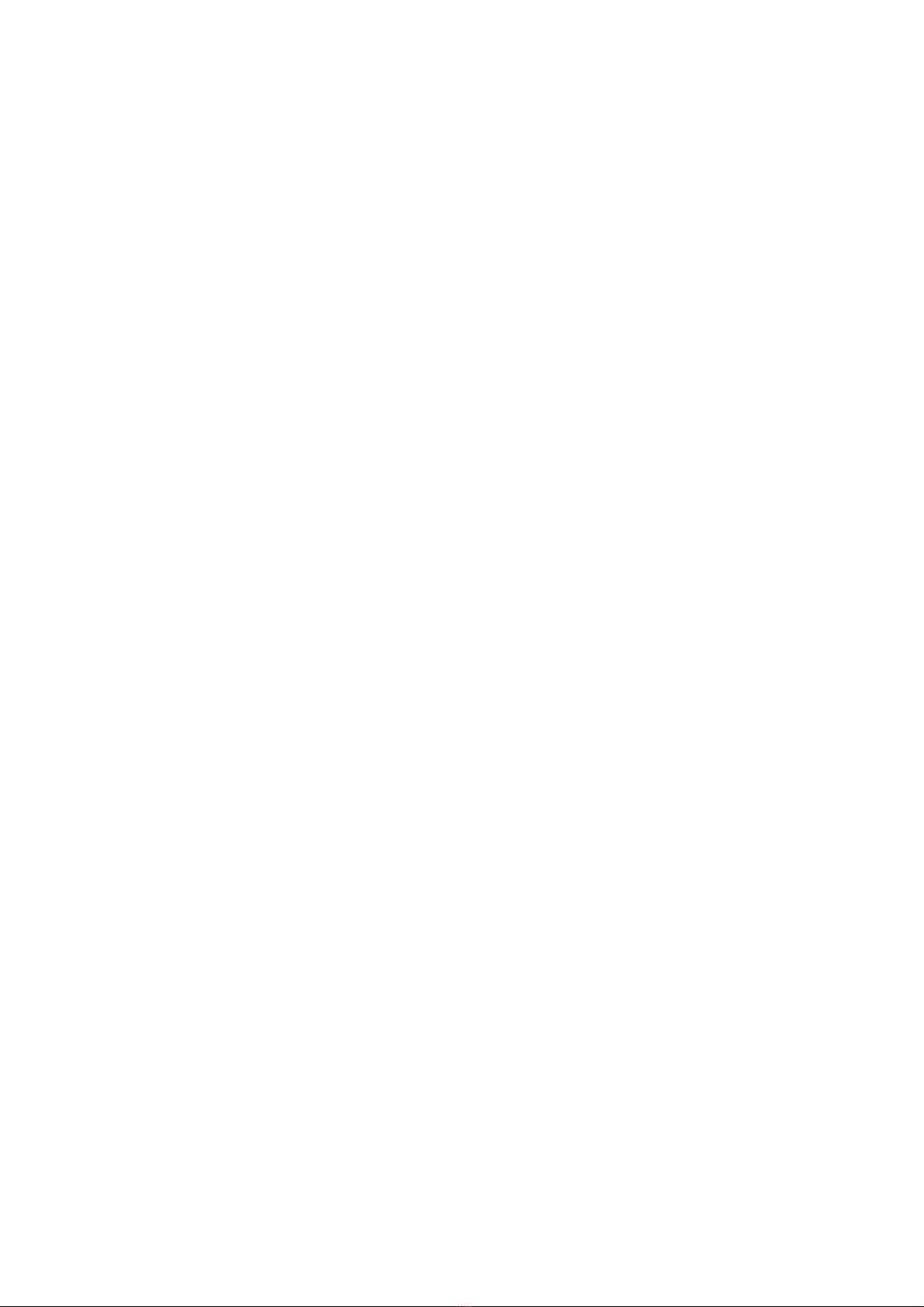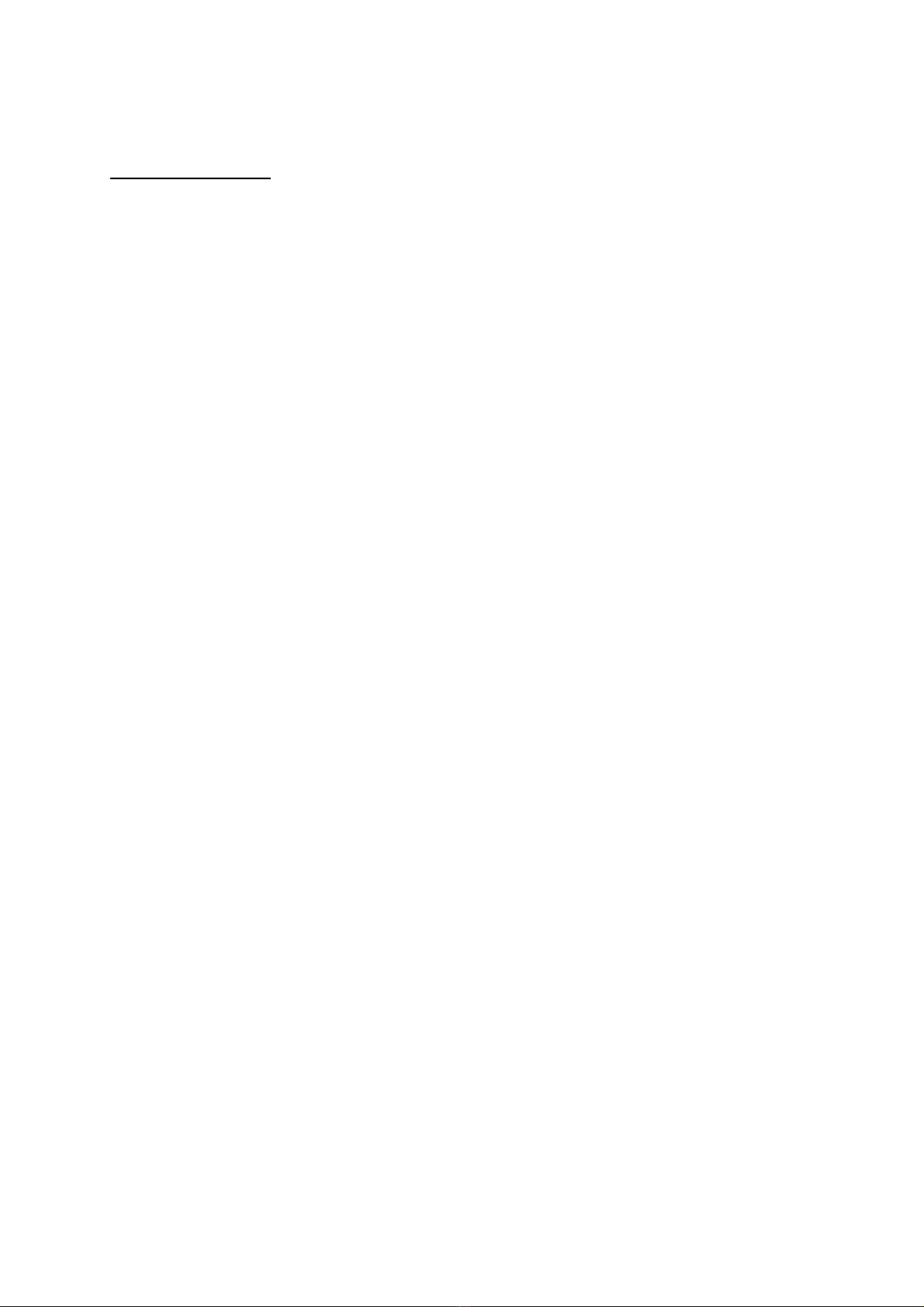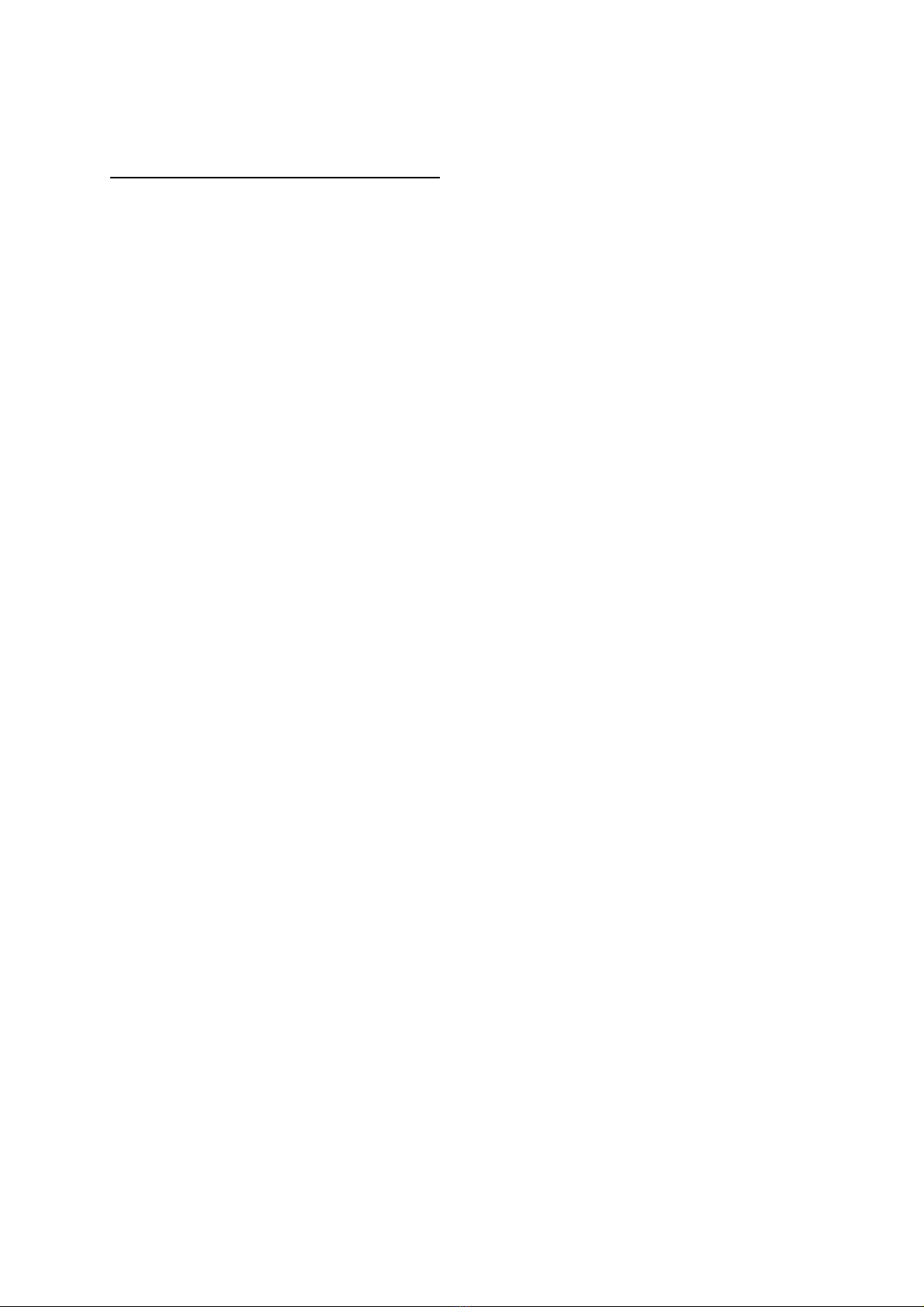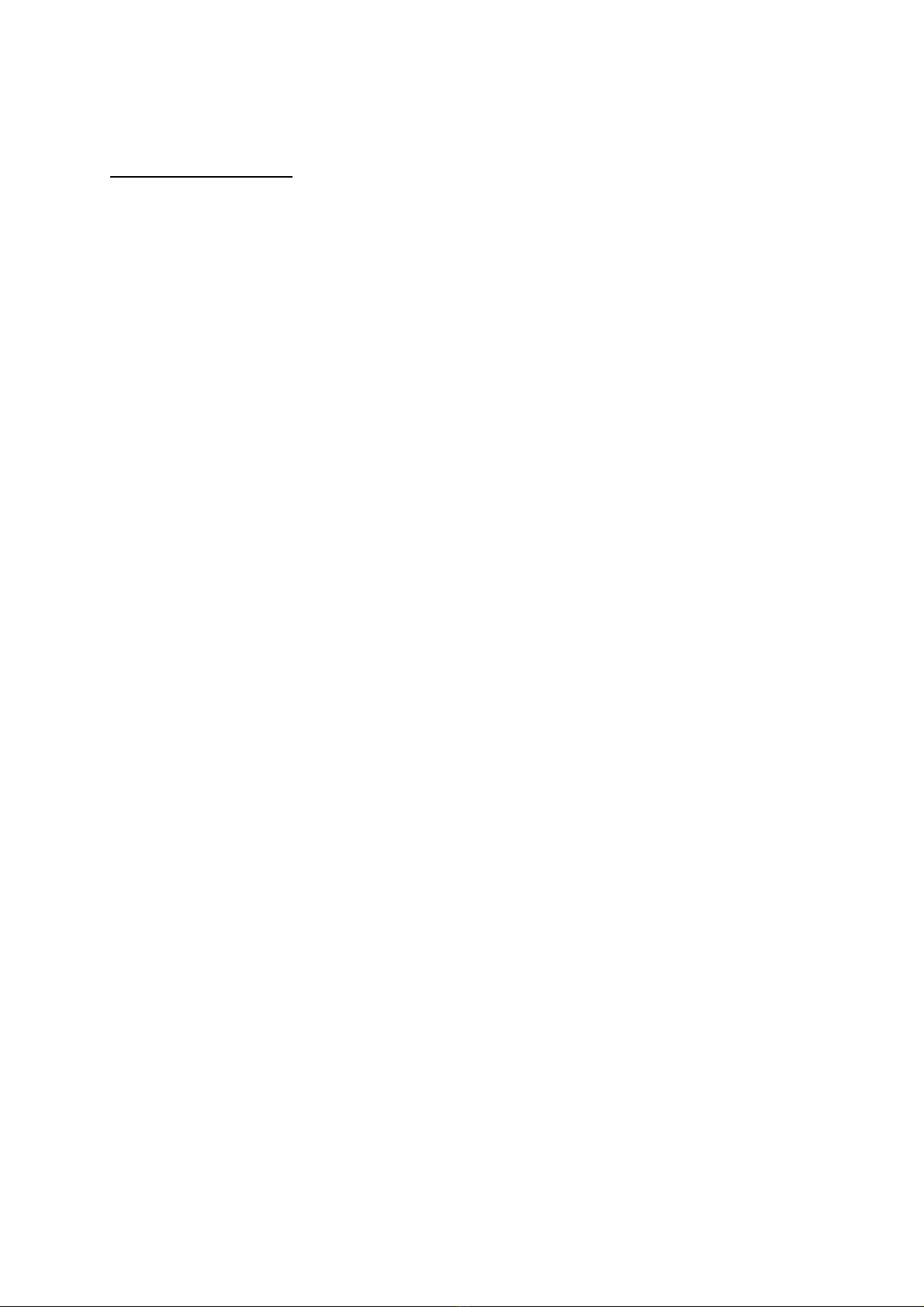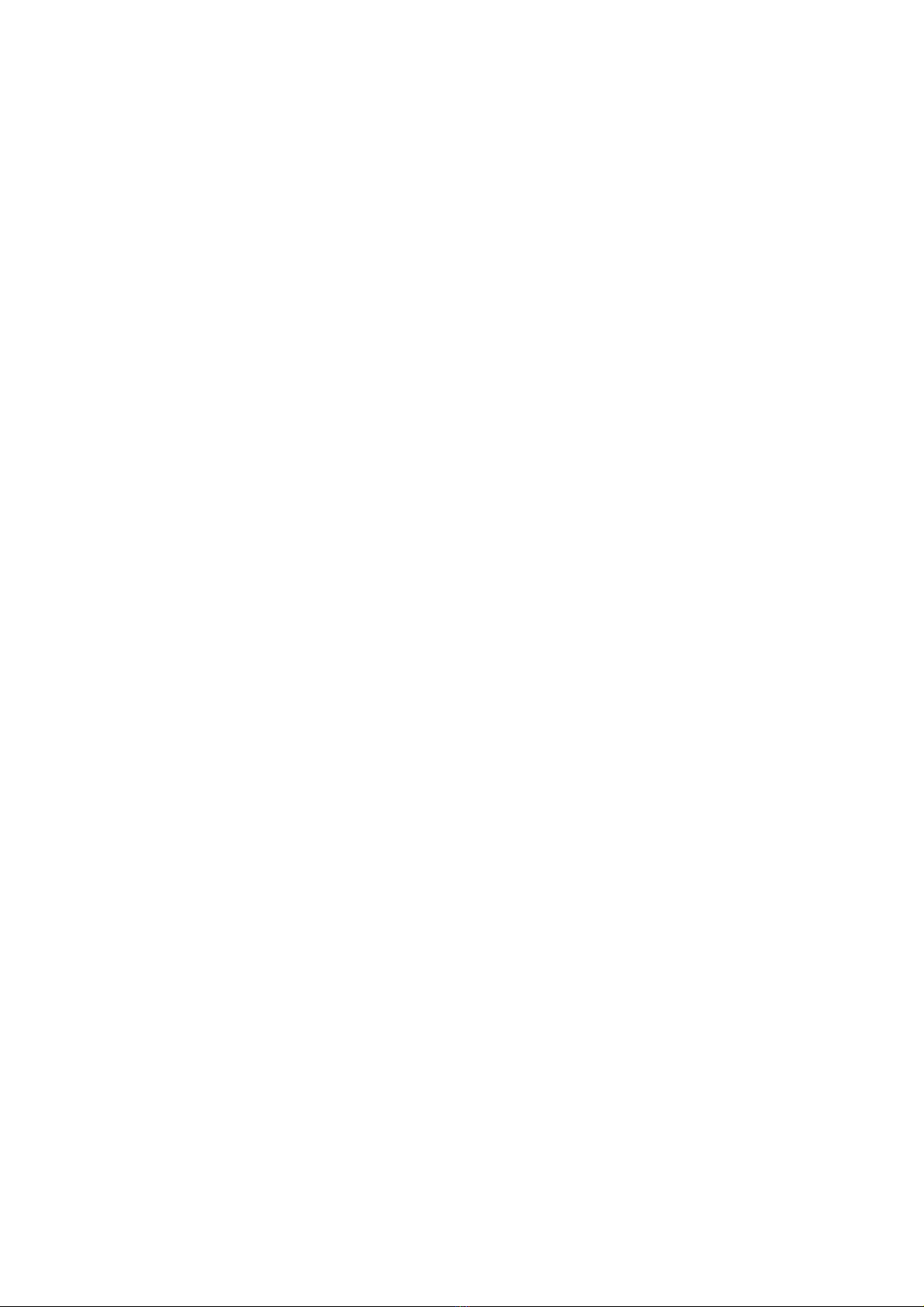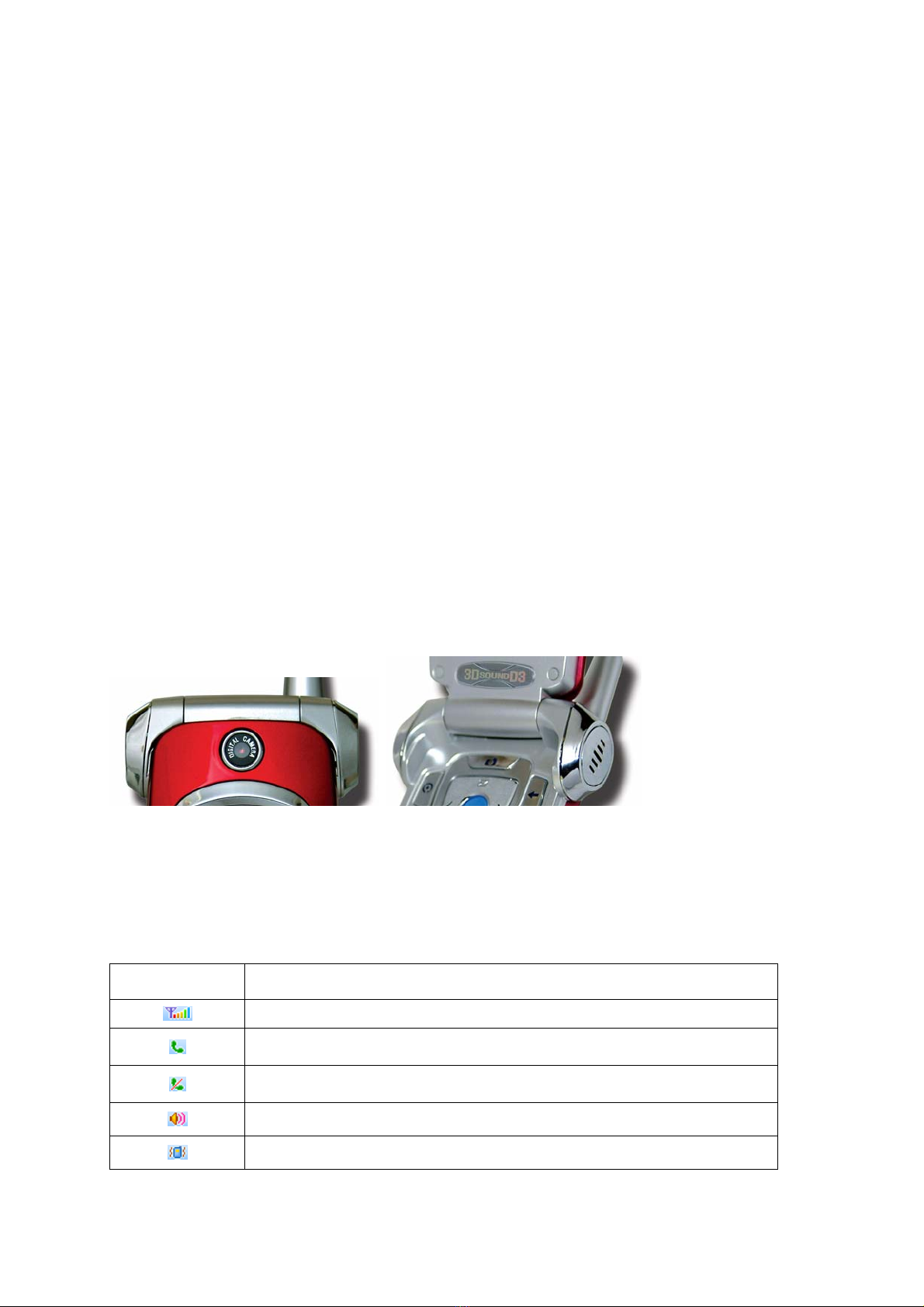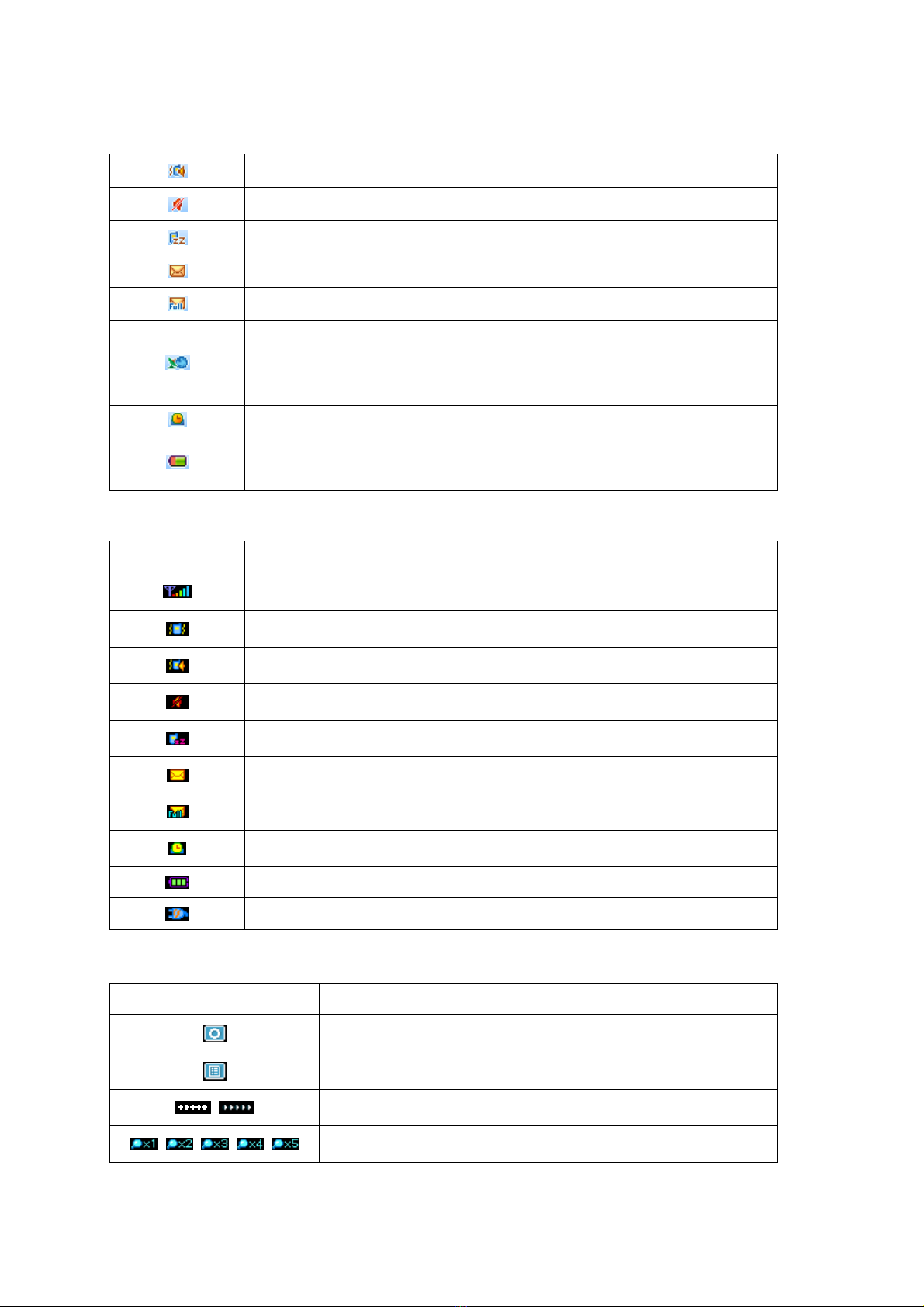10
Appears when alert mode is selected as vibrator&Ring or Vibrator to Ring
Appears when alert mode is selected as silent
Appears when you select the manner mode
Appears when text message has been received
Appears when text messages are full
Appears when the phone is out of your home network area and phone has
registered to the network other than its home service (i.e. when travelling
in other countries with GSM service)
Appears when an alarm clock is enabled.
Shows the level of battery status. The green area shows charged amount of
battery.
< Icons in the sub display screen >
Icon Description
Shows the received signal strength.
Appears when alert mode is selected as vibrator
Appears when alert mode is selected as vibrator&Ring or Vibrator to Ring
Appears when alert mode is selected as silent
Appears when you select the manner mode
Appears when a new text message has been received
Appears when text messages are full
Appears when an alarm clock is enabled.
Shows the level of battery status.
Indicates that the battery of your phone is being charged.
< Icons in the lower camera screen >
Icon Description
Menu softkey Icon
Lists softkey Icon
Shows Brightness Level
Shows Digital Zoom Level