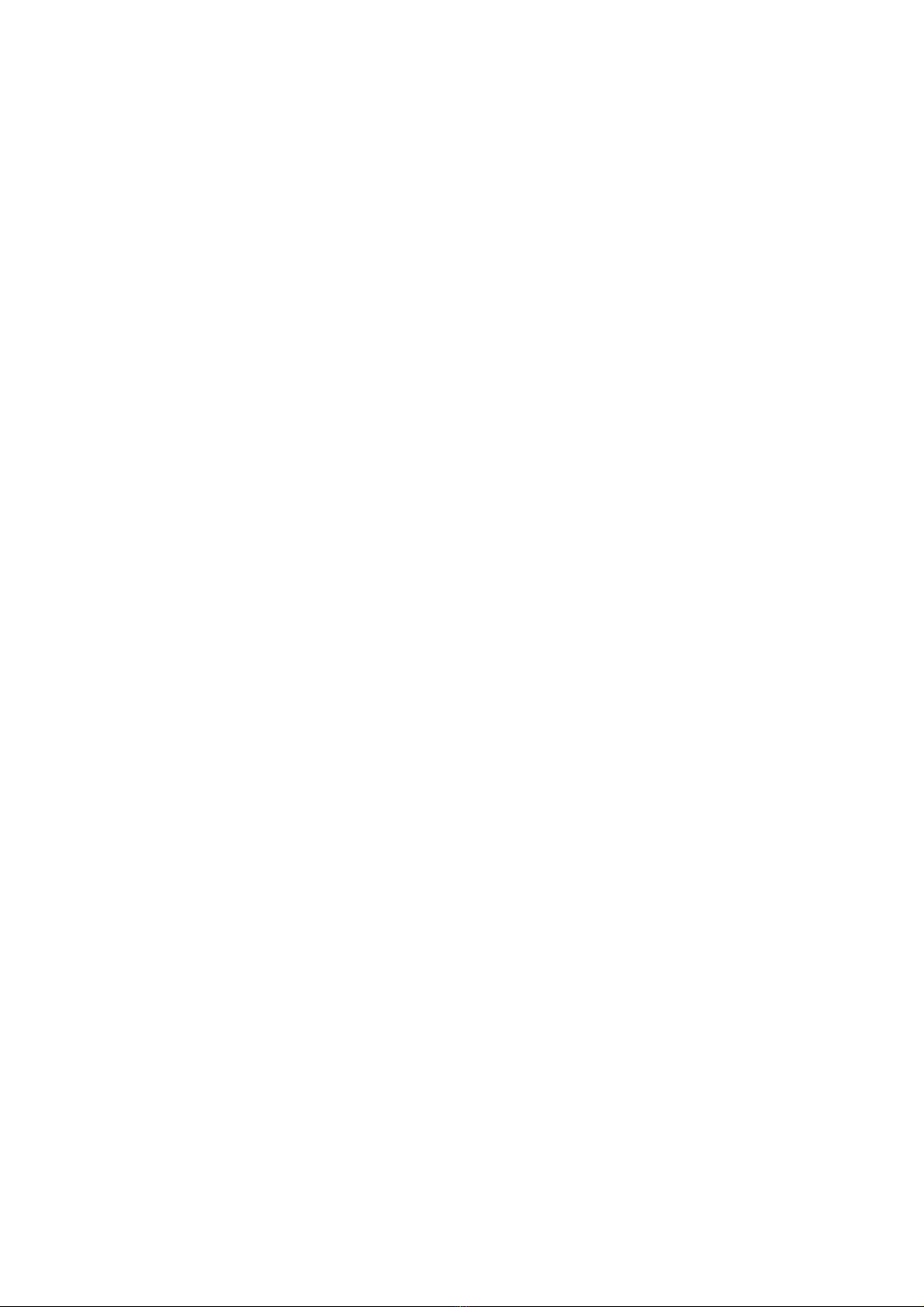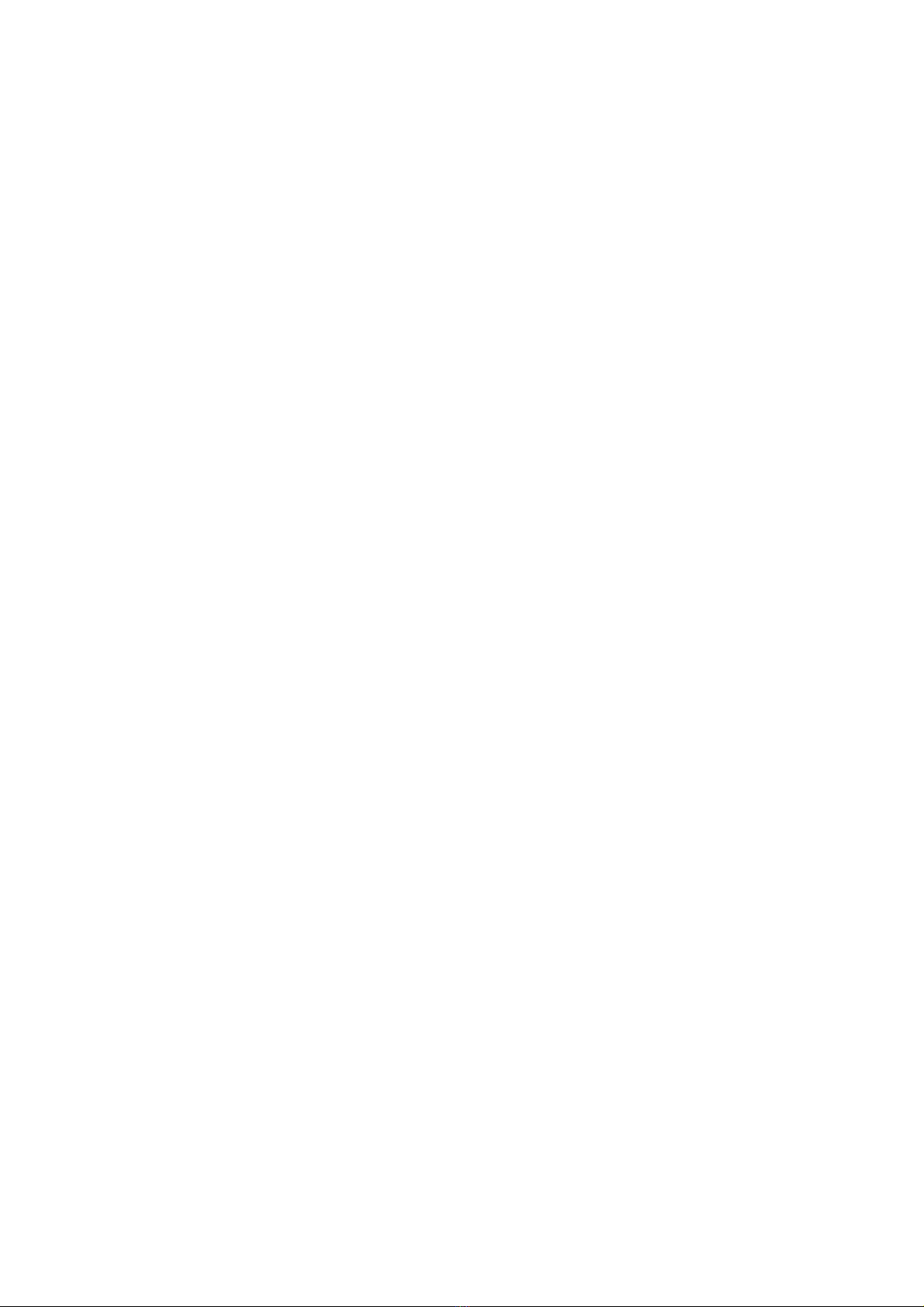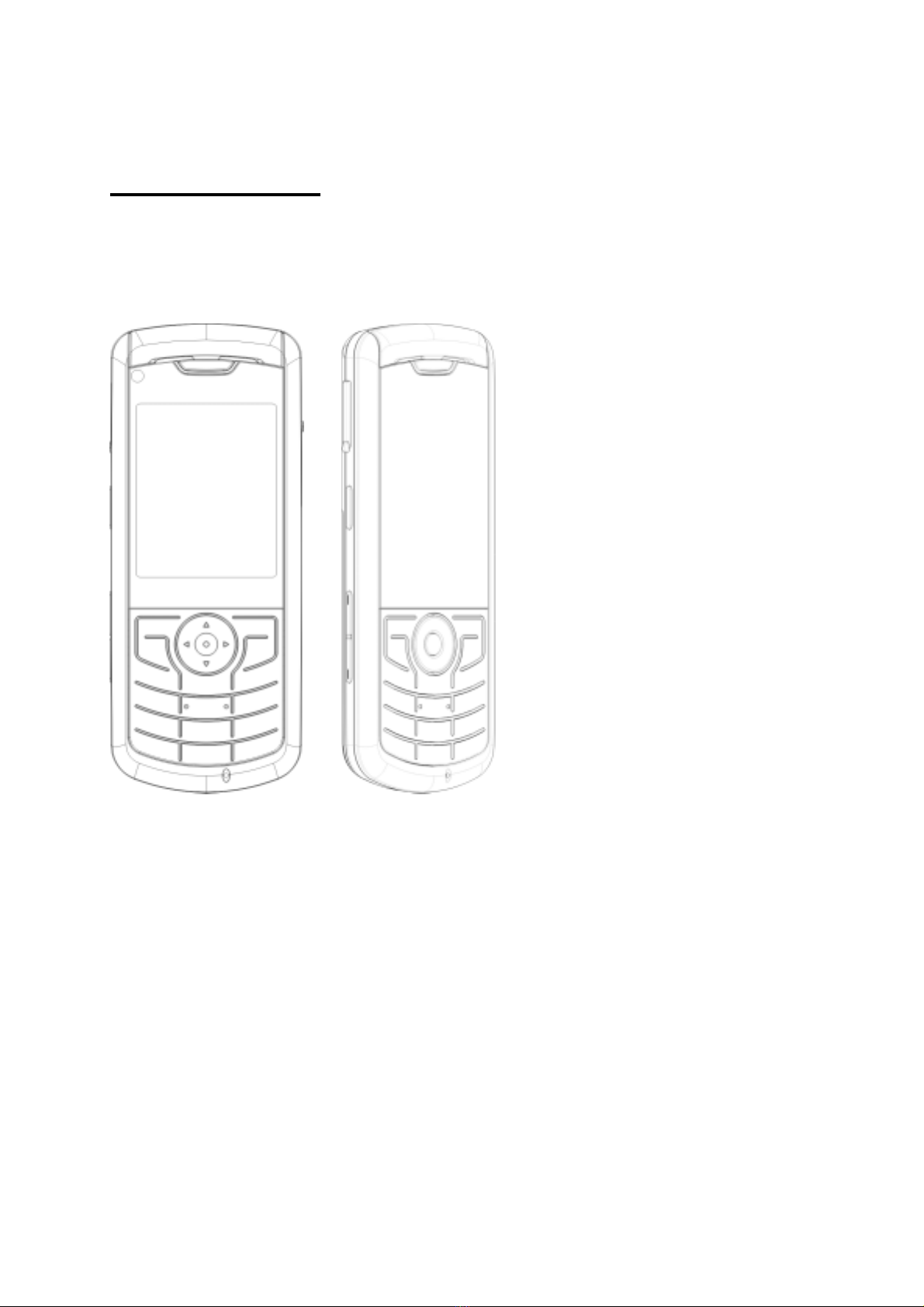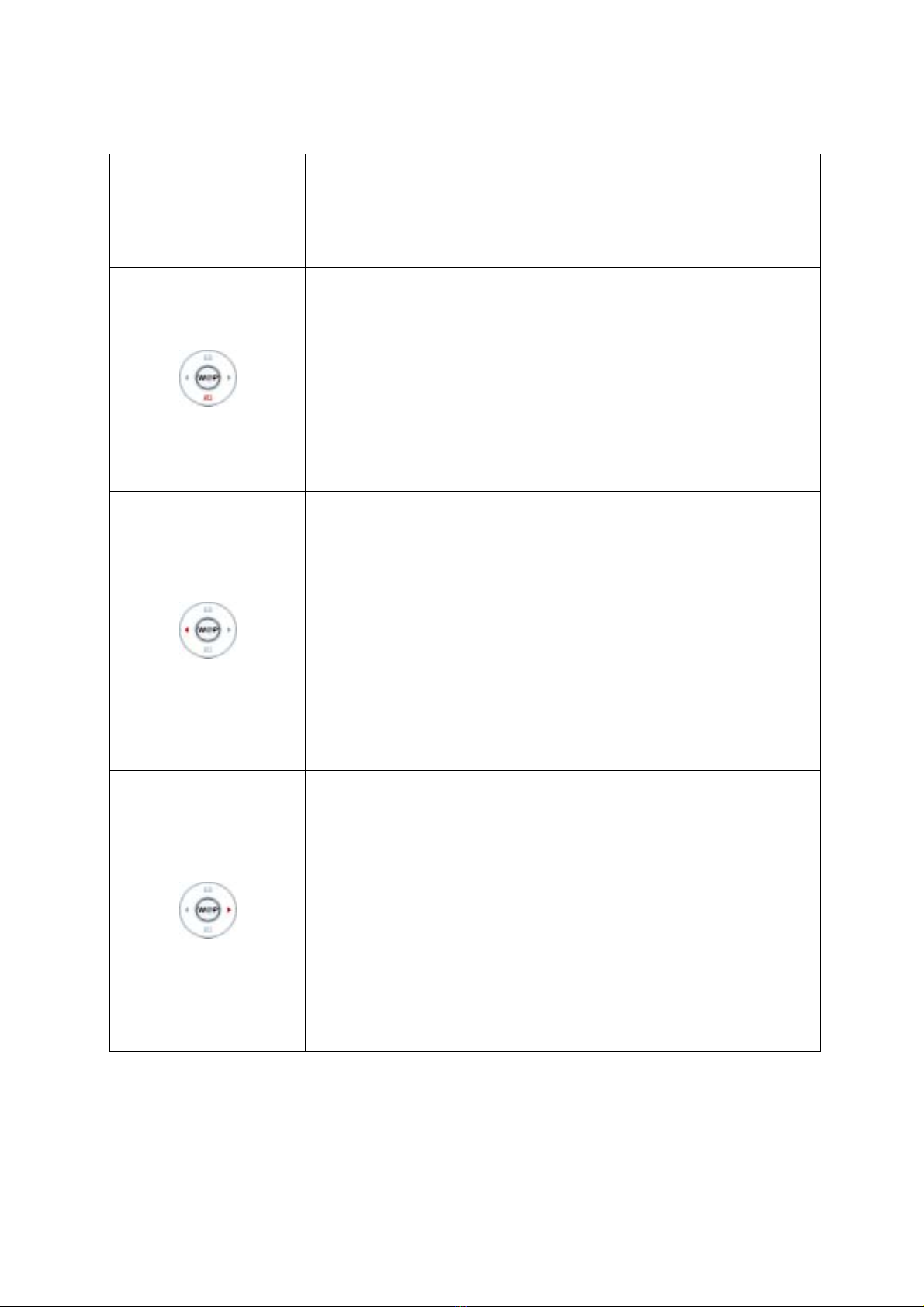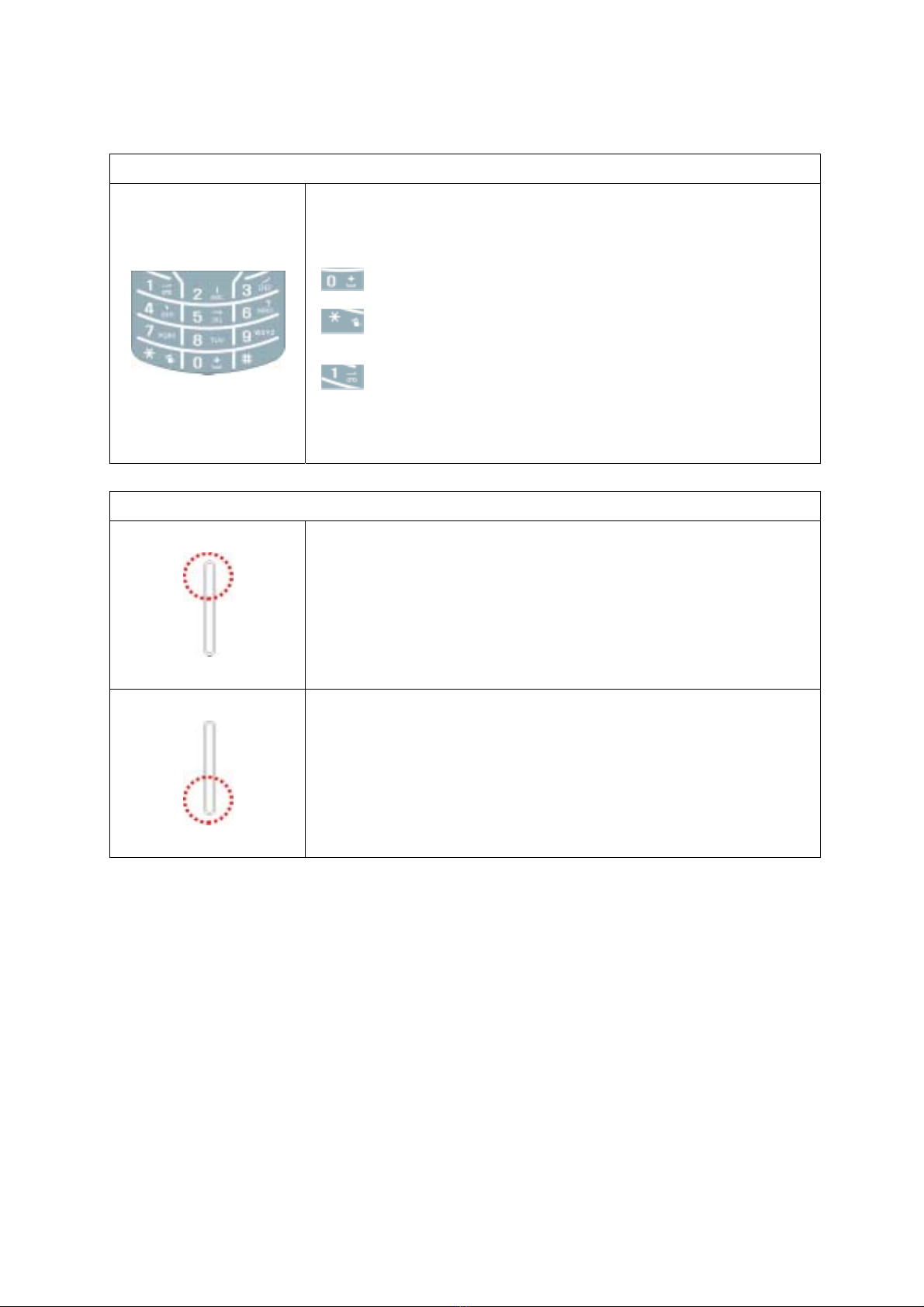3
I. BEFORE YOU START.........................................................................................................................4
A. Features....................................................................................................................................... 5
1. Unpacking ............................................................................................................................. 5
2. Phone Layout........................................................................................................................ 5
3. Display Layout....................................................................................................................... 9
4. Battery................................................................................................................................. 12
5. SIM Card ............................................................................................................................. 14
6. T-Flash ................................................................................................................................ 15
7. Headset............................................................................................................................... 16
8. USB cable ........................................................................................................................... 16
B. Basic Operation ......................................................................................................................... 17
1. Power On/Off ...................................................................................................................... 17
2. Call Function ....................................................................................................................... 17
3. Multimedia Function............................................................................................................ 20
4. Text Input Mode................................................................................................................... 21
5. Phonebook .......................................................................................................................... 26
II. OPERATION INSTRUCTION ...........................................................................................................28
A. Menu Operation ......................................................................................................................... 28
1. Call History.......................................................................................................................... 28
2. Phonebook .......................................................................................................................... 30
3. Multimedia........................................................................................................................... 33
4. Services .............................................................................................................................. 42
5. Messages............................................................................................................................ 44
6. File Manager ....................................................................................................................... 52
7. Organizer ............................................................................................................................ 54
8. Settings ............................................................................................................................... 58
9. Fun & Games...................................................................................................................... 71
B. Trouble Shooting........................................................................................................................ 77
C. Safety Information...................................................................................................................... 79
D. Glossary..................................................................................................................................... 81