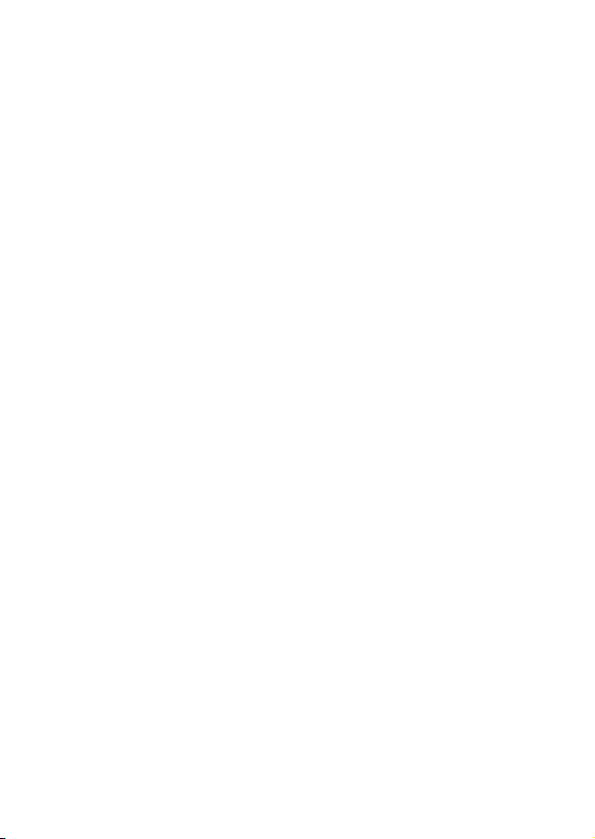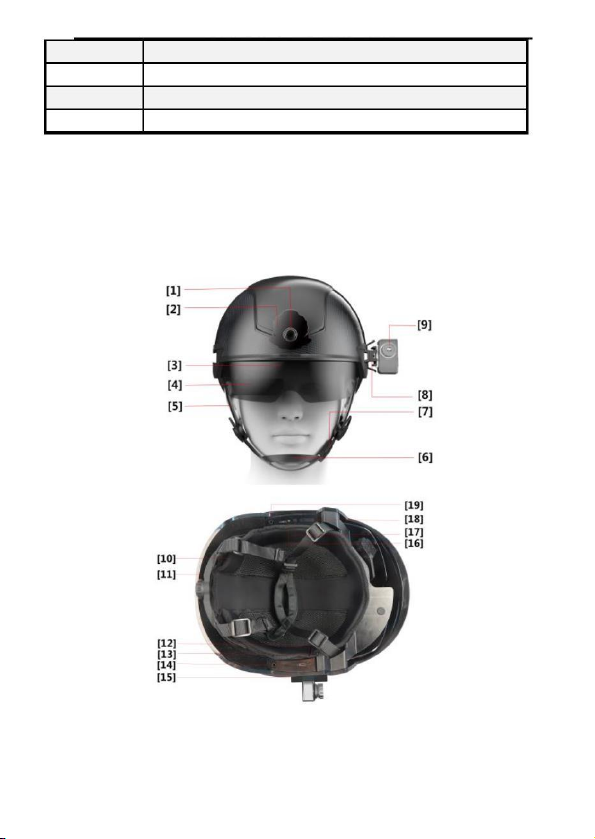2.1. PRODUCT DEFINITION................................................................ 4
2.2. PRODUCT FEATURES .................................................................. 4
2.3. PRODUCT SPECIFICATION........................................................... 6
2.4. PRODUCT COMPOSITION ........................................................... 7
3.1. WEAR THE SMART HELMET....................................................... 9
3.2. RETRACT AND EXTEND THE SAFETY GOGGLES .......................... 9
3.3. ADJUST THE AR GLASSES........................................................... 9
4.1. POWER ON............................................................................... 11
4.2. BLUETOOTH CONNECTION....................................................... 11
4.3. ONE-CLICK CALIBRATION ....................................................... 12
4.4. MANUAL CALIBRATION............................................................ 13
4.5. SELECTION OF COLOR PALETTE .............................................. 14
4.6. WORKING MODES .................................................................... 14
4.6.1. SINGLE-PERSON TEMPERATURE MEASUREMENT MODE ............... 15
4.6.2. LARGE-CROWD TEMPERATURE MEASUREMENT MODE ................ 16
4.6.3. QR CODE &TEMPERATURE MEASUREMENT MODE...................... 17
4.6.4. QR CODE RECOGNITION MODE ................................................... 18
4.6.5. LICENSE PLATE RECOGNITION MODE .......................................... 18
4.6.6. LICENSE PLATE RECOGNITION &TEMPERATURE MEASUREMENT
MODE ................................................................................................... 22
4.6.7. THERMOGRAPHIC DIAGNOSTIC IMAGING MODE.......................... 22
4.6.8. NIGHT-VISION/FACILITY INSPECTION MODE................................ 23
4.6.9. FACE RECOGNITION MODE .......................................................... 23
4.7. PROJECTION DISPLAY............................................................... 25
4.8. SCREEN RECORDING................................................................ 25
4.8.1. SCREEN RECORDING................................................................... 25
4.8.2. EXPORT VIDEO ........................................................................... 25
4.9. POWER DOWN .......................................................................... 26