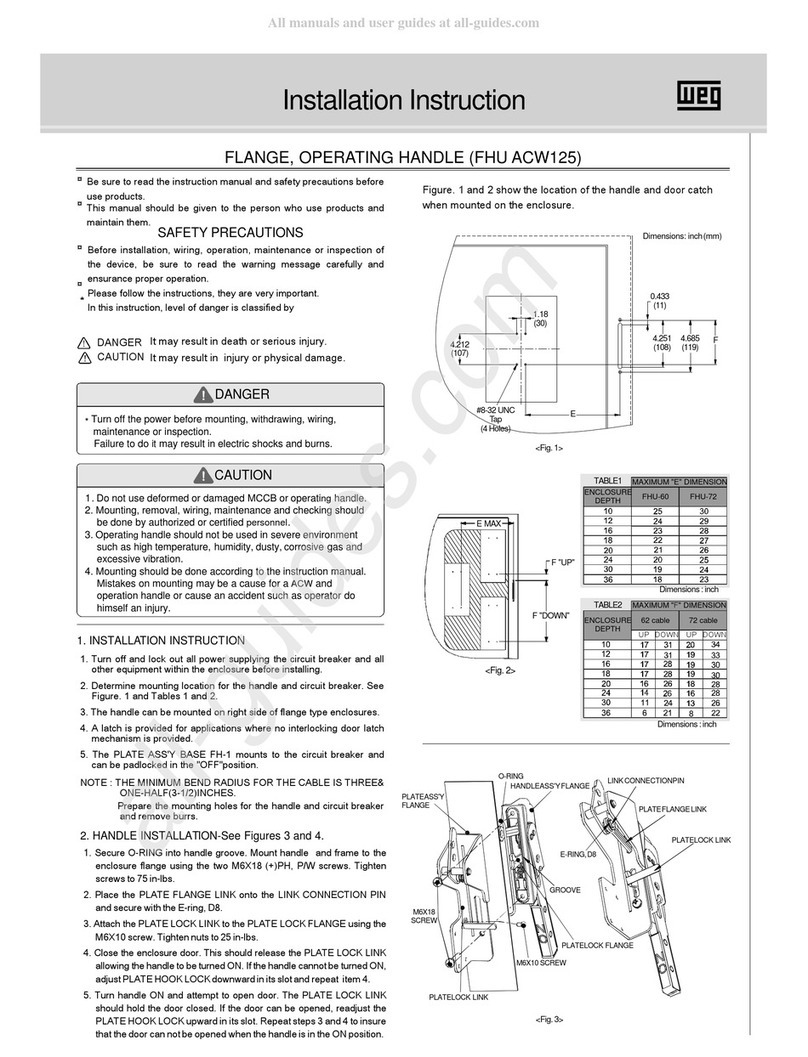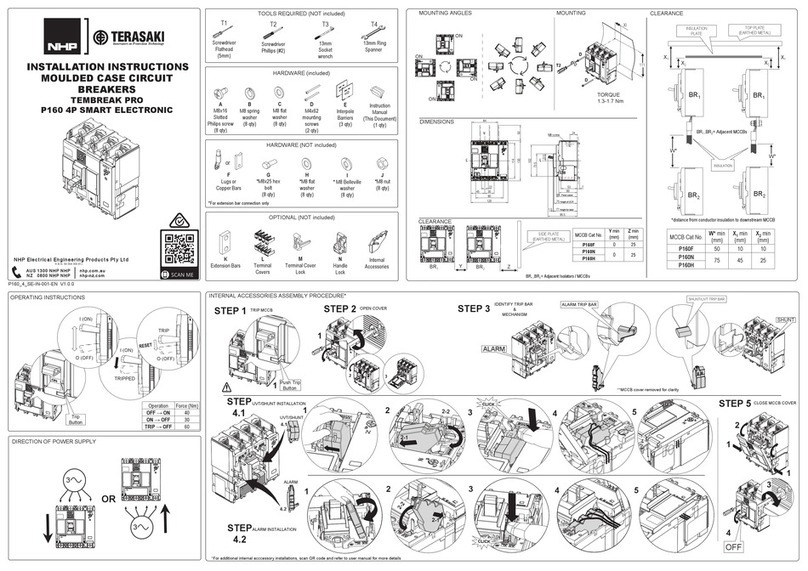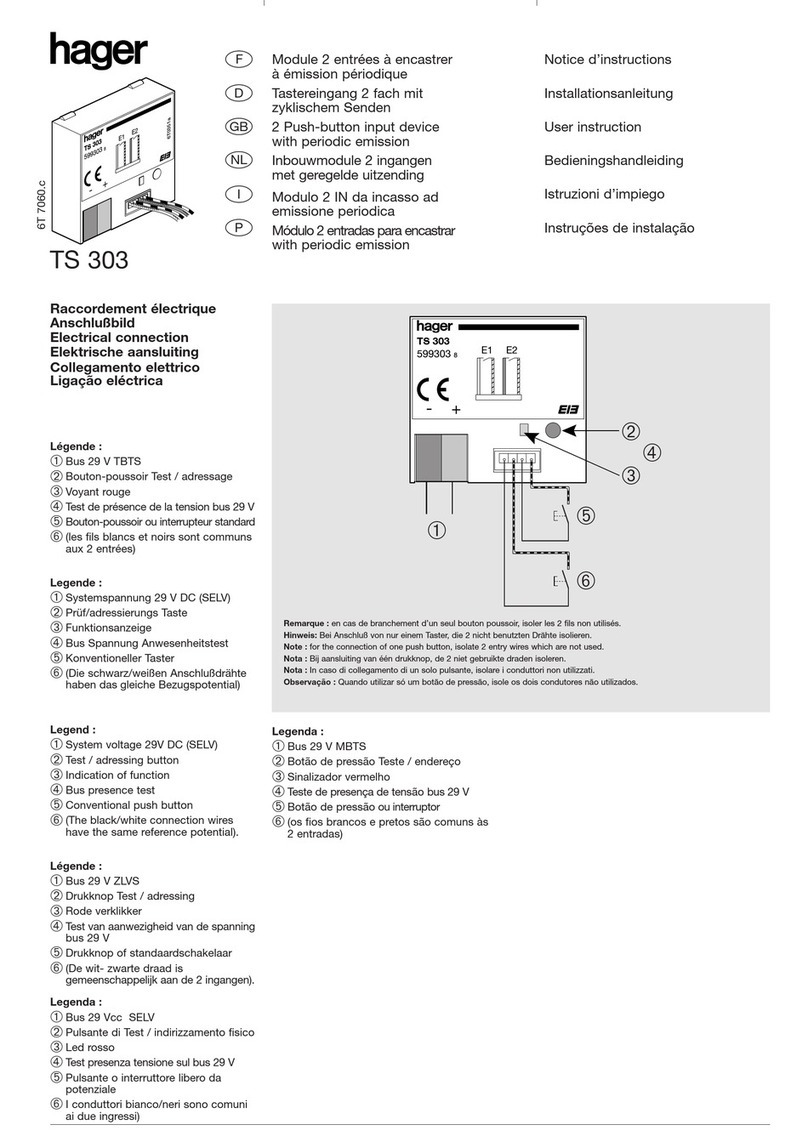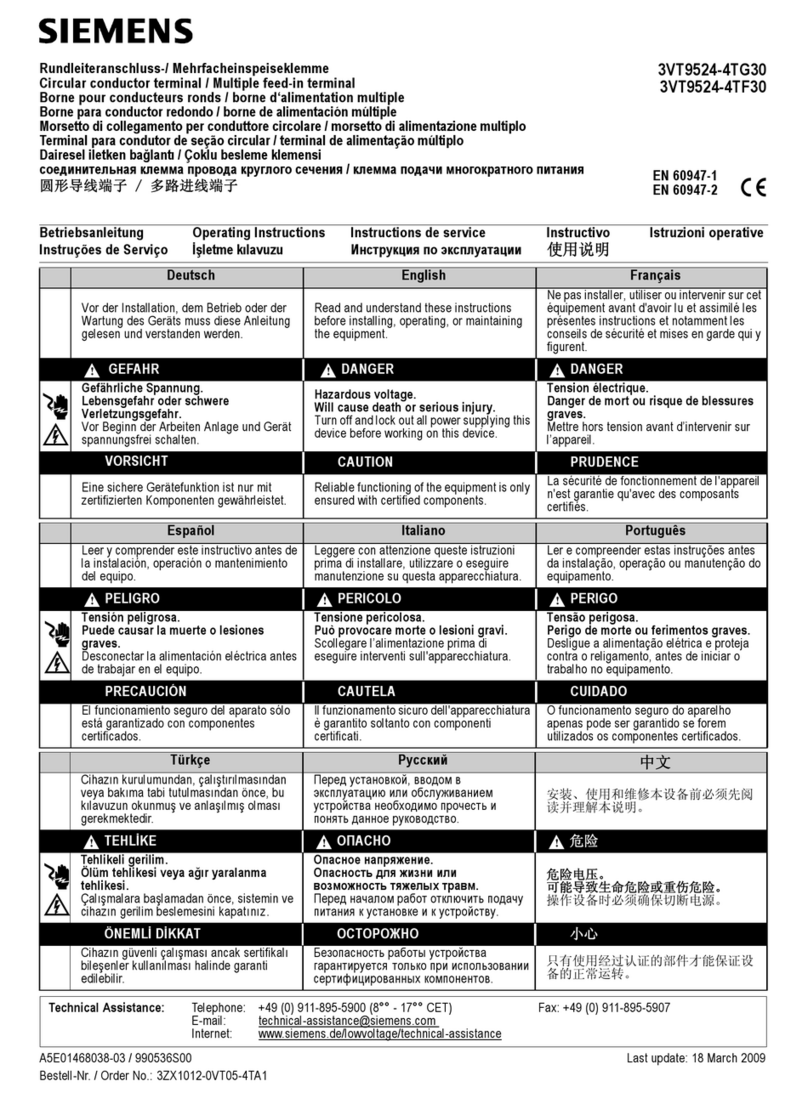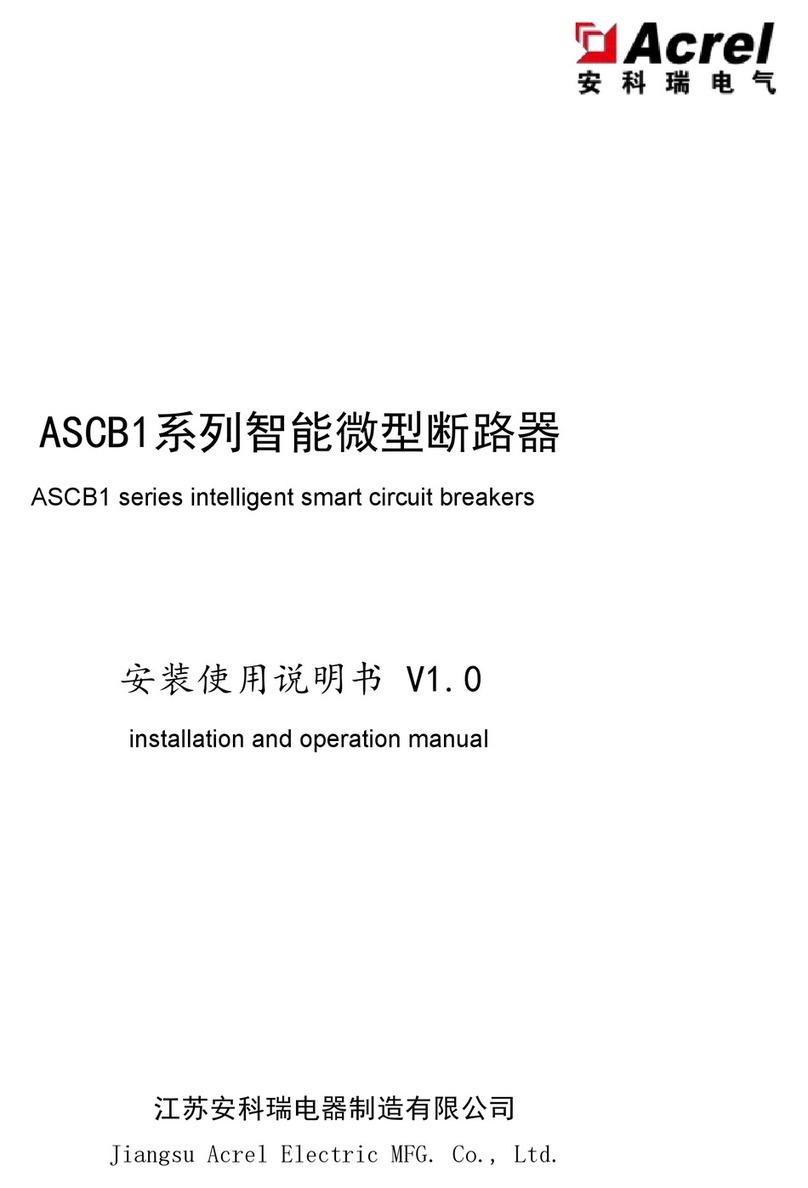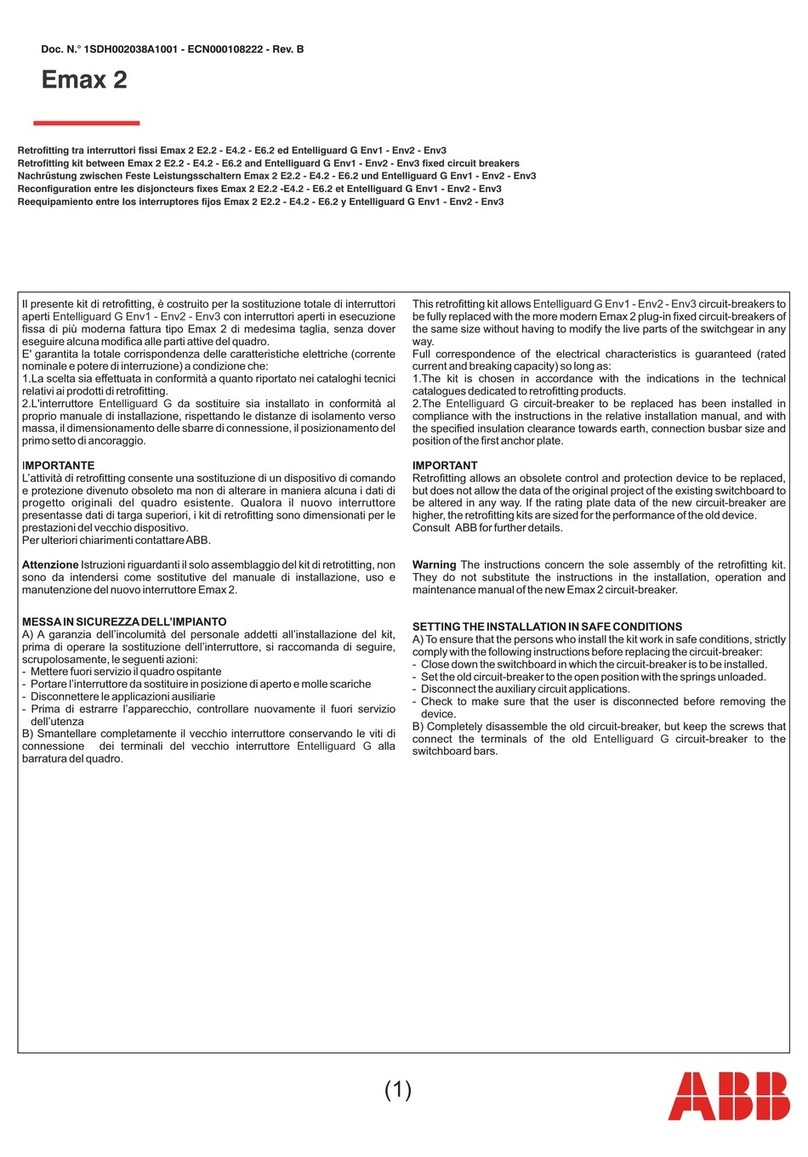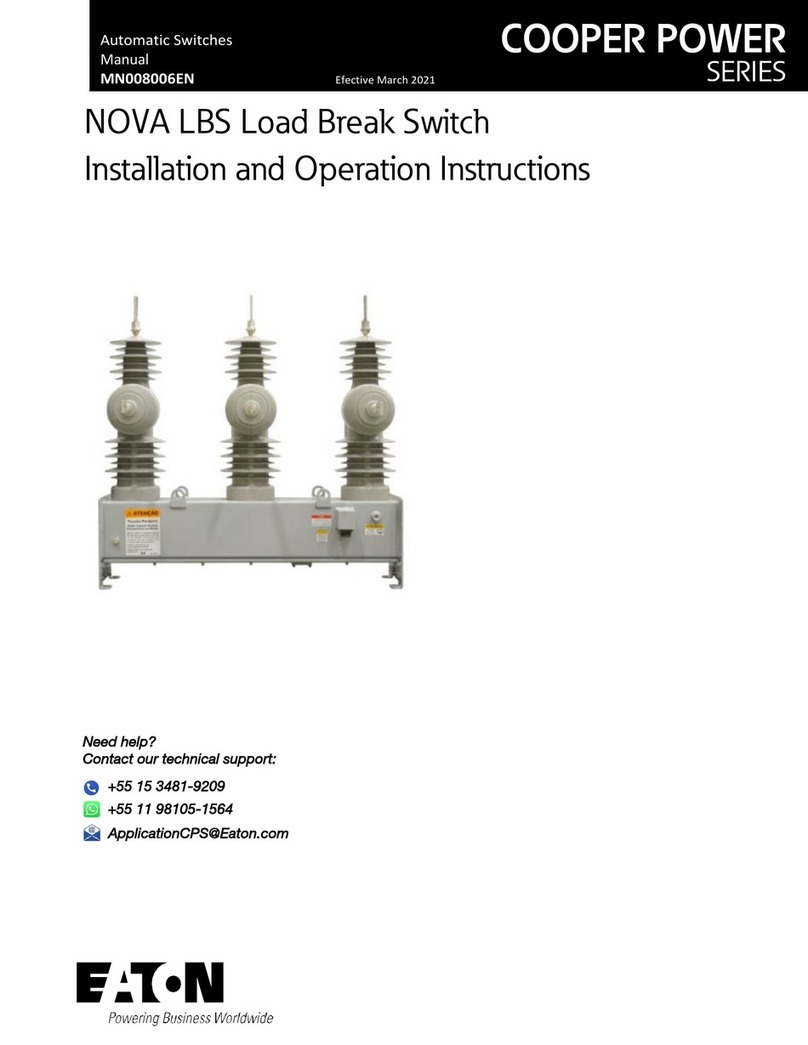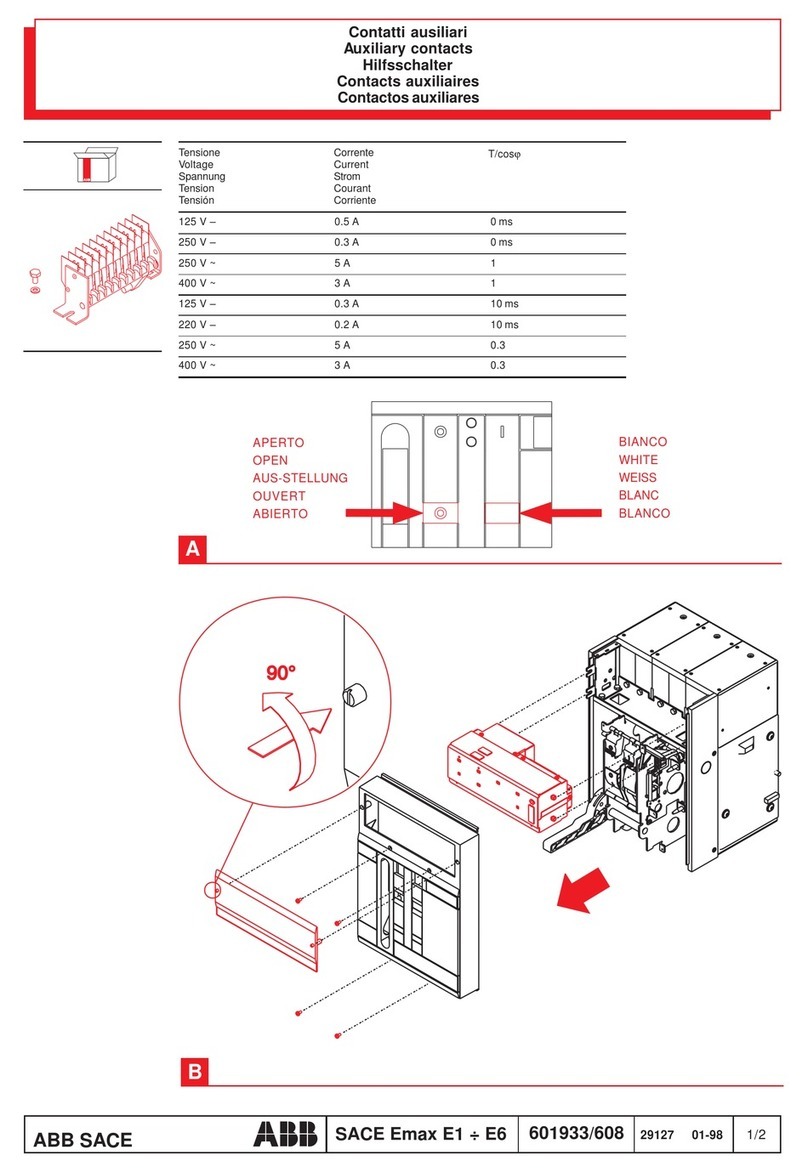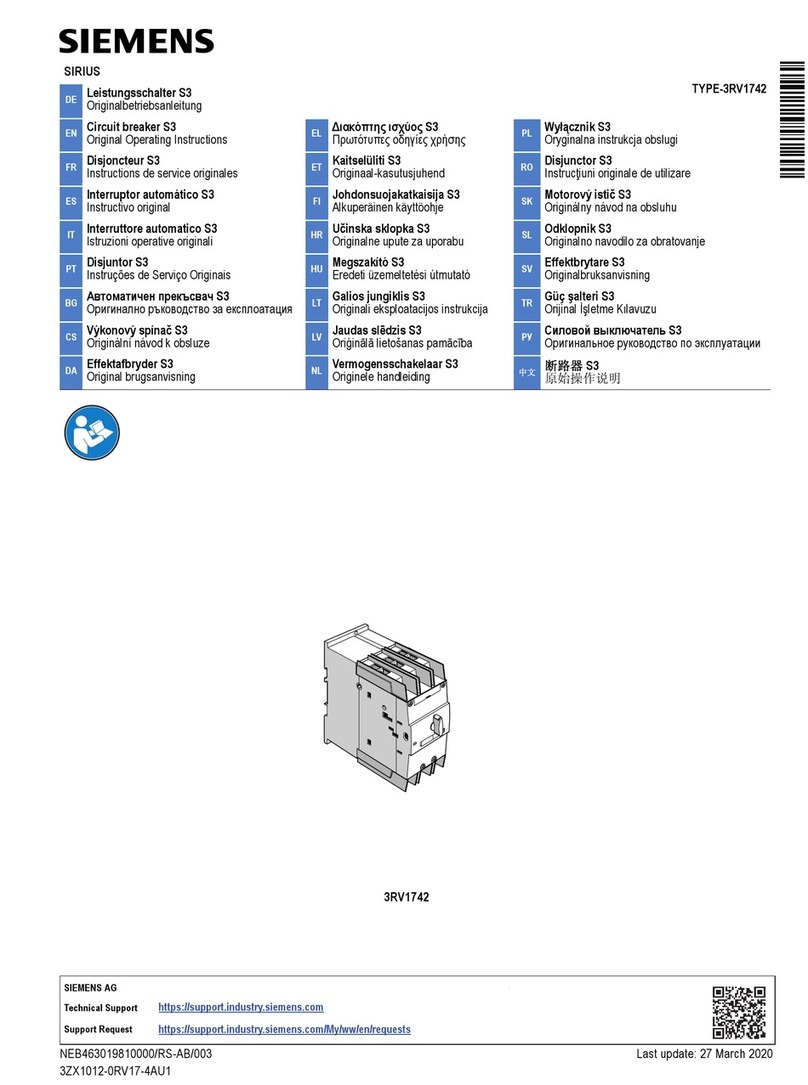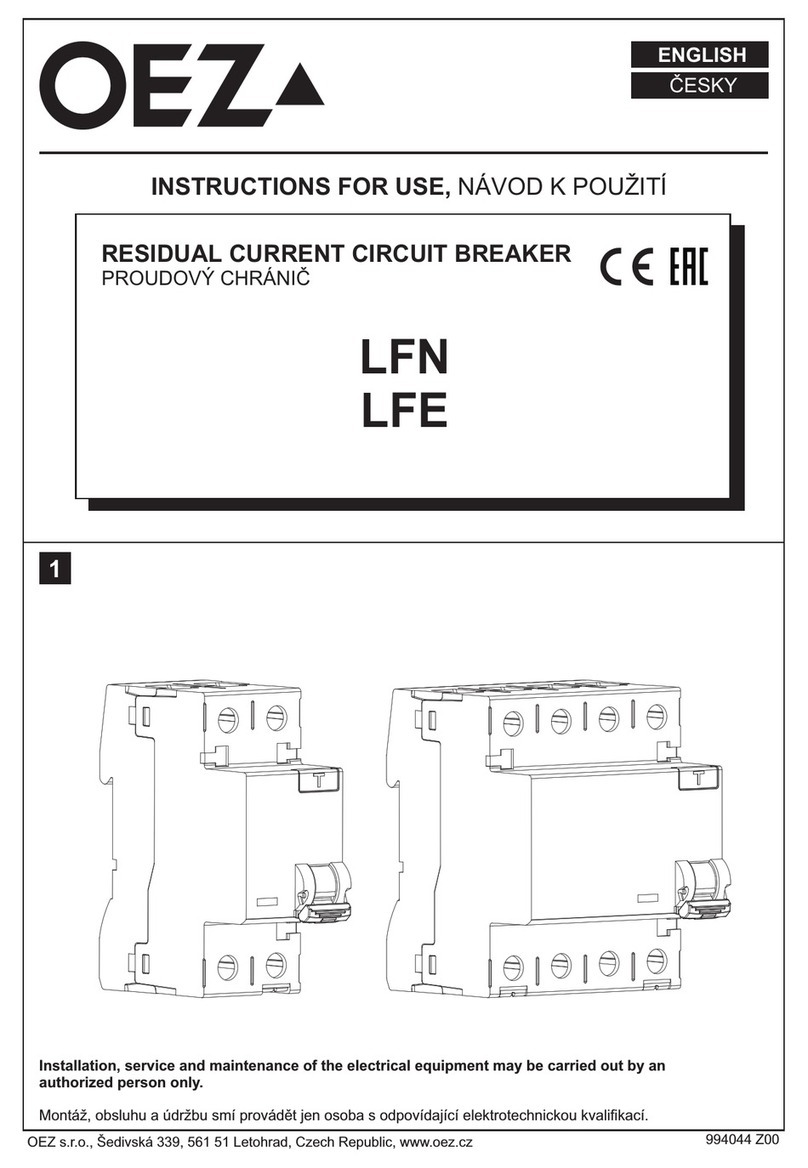GETTING STARTED
Power On
Plug the Micro USB power cable into the
power port of the KE2-EM Lite. Use the 5V/2A
power adapter supplied with the KE2-EM Lite
in order to ensure proper operation.
Note: If necessary to perform a Factory Reset,
hold down the Reset button for 5 seconds, then
release.
❶
Access the KE2-EM Lite Dashboard
Open a web browser (Firefox, Chrome, Edge, Safari) and visit http://192.168.50.1.
If this is a new install, you will be guided using the EZ-Install Wizard.
❸
Note: A MicroSD card is pre-installed in the KE2-EM
Lite. DO NOT remove or replace the MicroSD card.
Note: Your device will not display both KE2-EM Lite
Wi-Fi networks unless it supports both 2.4GHz and
5GHz Wi-Fi.
Connecting to the KE2-EM Lite
You can connect to the KE2-EM Lite via Wi-Fi
or Ethernet Cat5e cable. Choose the most
convenient method.
Note: This step only connects your mobile/
tablet/laptop/desktop to the local area network
(LAN) of the KE2-EM Lite. Internet access is
not yet congured. In order to connect to the
Internet, please nish the setup procedures
below and the EZ-Install Wizard to setup an
Internet connection.
Method 1 - Connect via Wi-Fi
Search for the KE2-EM Lite’s wireless network
(SSID) in your device’s list of Wi-Fi networks
and input the default password – All
characters are upper case: KE2EMLT#1
The SSID is printed on the label on the bottom of
the KE2-EM Lite in the following formats:
KE2EMLT-XXXXX (Ex: KE2EMLT-04CDC7)
KE2EMLT-XXXXX-5G (Ex: KE2EMLT-04CDC7-5G)
Method 2 - Connect via LAN
Connect your device to the LAN port ( ) of the
KE2-EM Lite via Ethernet cable. Either LAN port
can be used.
❷