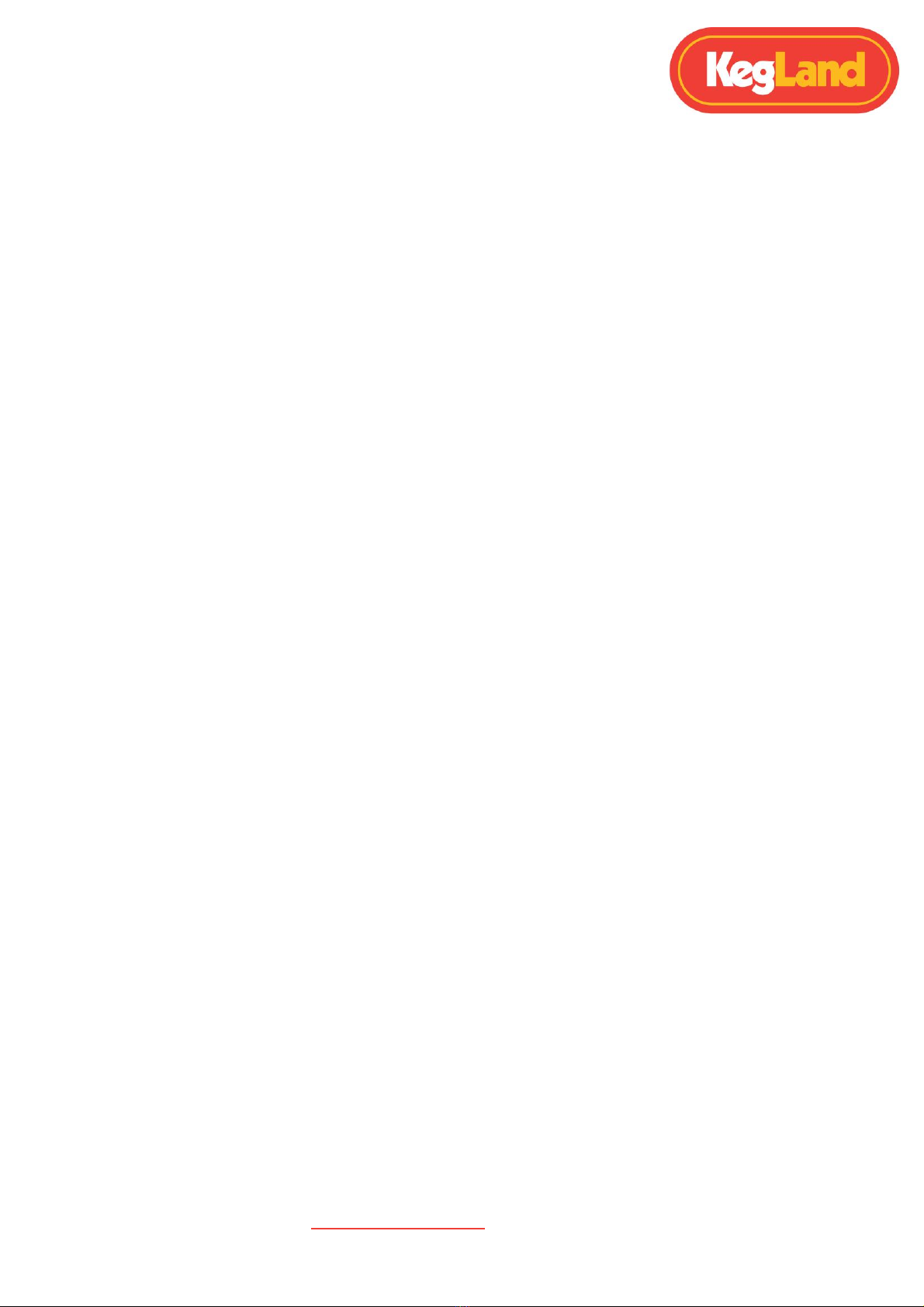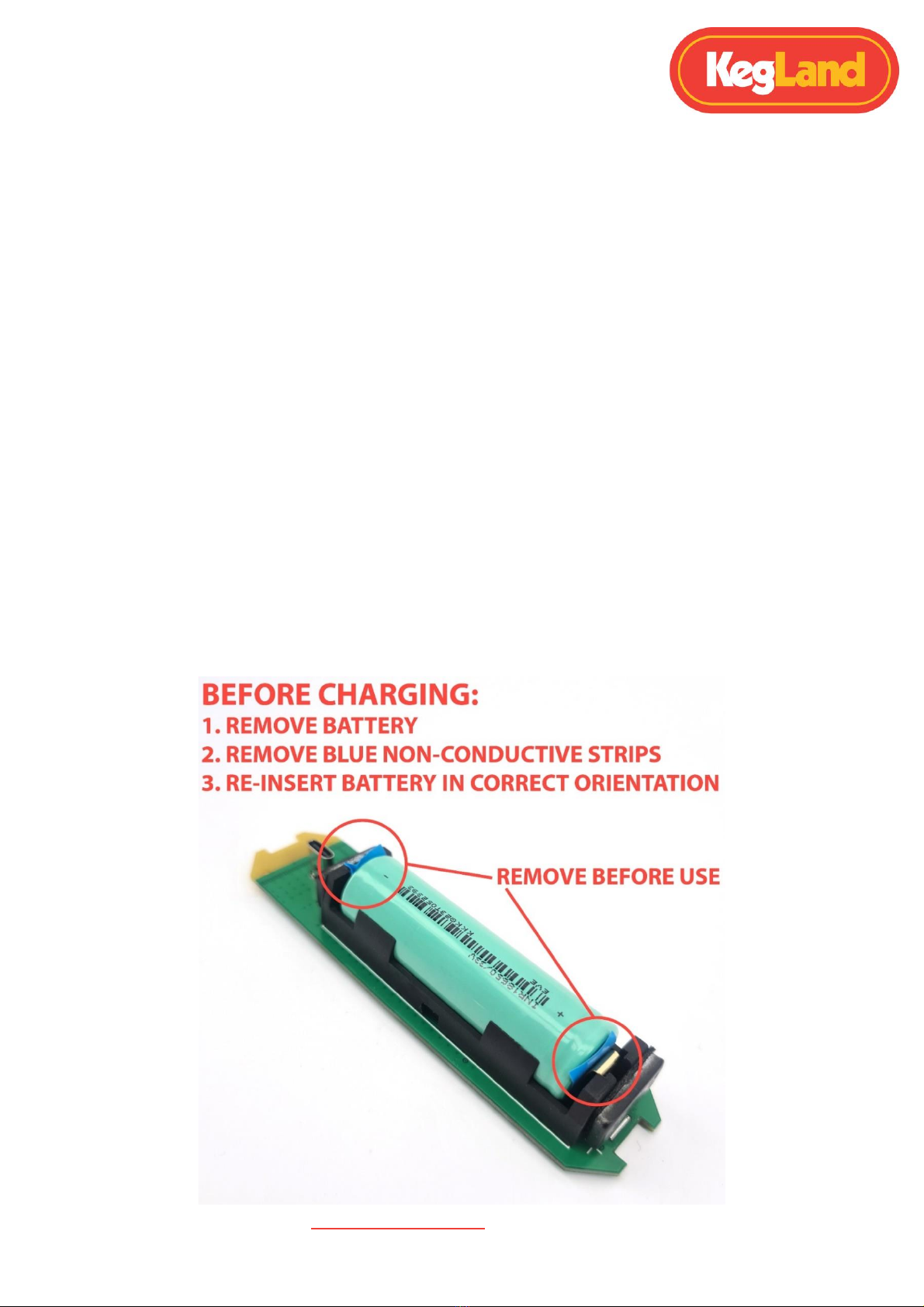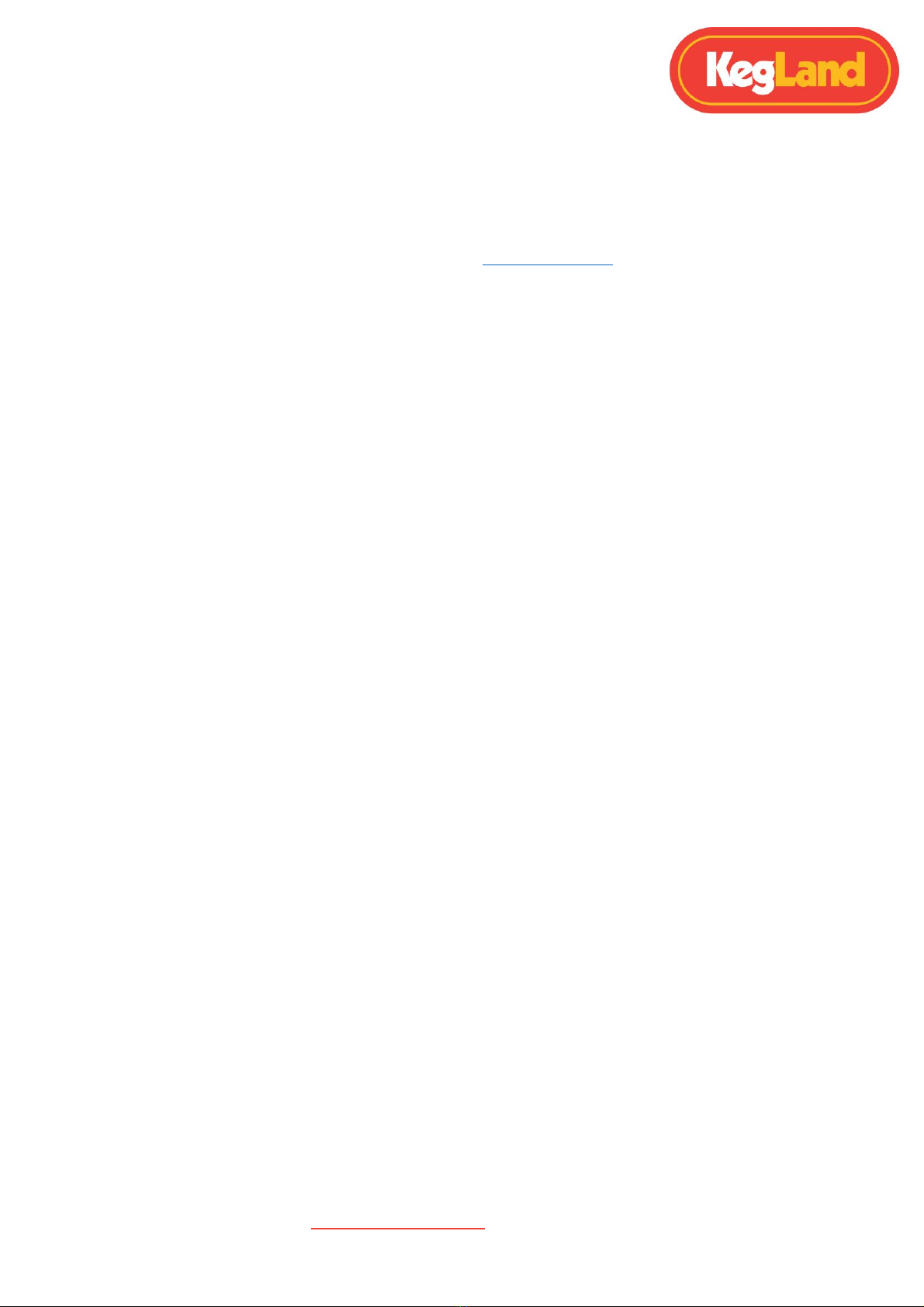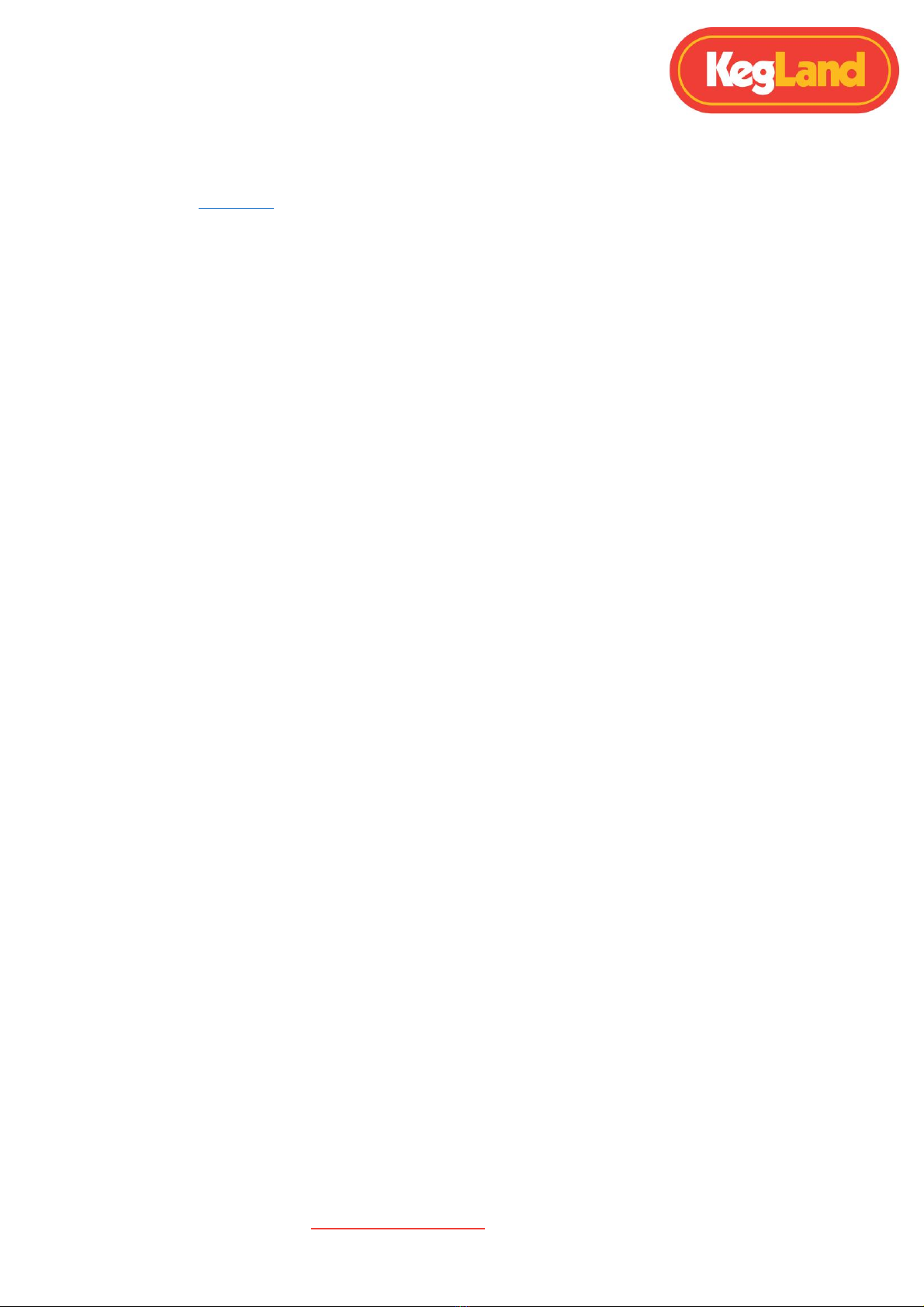RAPT Pill Hydrometer & Thermometer Quick Start Guide
Page 2of 18 www.KegLand.com.au Last Updated 6/05/2022 16:49 PM
Contents
WARNINGS ...................................................................................................................................3
LED Indicators ...............................................................................................................................5
Registering your Device...............................................................................................................6
1. Sign up for a RAPT account ......................................................................................................6
2. Connect your smart phone or tablet to the RAPT Pills Wi-Fi Network......................................6
3. Open the RAPT Pill Captive Portal ............................................................................................6
4. Connect the RAPT Pill to your home Wi-Fi network .................................................................6
5. Register your RAPT Pill to your account on the RAPT Cloud .....................................................7
Assembly Instructions...................................................................................................................8
Operation Instructions.................................................................................................................9
Sleep Mode ...................................................................................................................................9
Calibration...................................................................................................................................10
1: Standard Calibration ..............................................................................................................11
2: Advanced Calibration.............................................................................................................11
3: Custom Calibration ................................................................................................................12
Updating Firmware ....................................................................................................................14
Trouble-shooting Registration and Telemetry........................................................................15
Green light is not illuminating when RAPT Pill plugged in to USB-C............................................15
Red (battery) light flashes rapidly when plugged in to USB-C.....................................................15
Lights turn off immediately when disconnected from USB-C .....................................................15
Battery level reads 0%/not displaying in the RAPT Portal...........................................................15
The lights on the Pill stop flashing shortly after it is unplugged..................................................15
There are no lights on the Pill when unplugged .........................................................................15
Cannot access the Pill Captive Portal .........................................................................................15
User code is not appearing on the Pill Captive Portal.................................................................15
No telemetry is being displayed on the RAPT Portal. .................................................................15
The Pill has been sending telemetry but is no longer sending telemetry ...................................17
Warranty (Australia) & Support ................................................................................................18