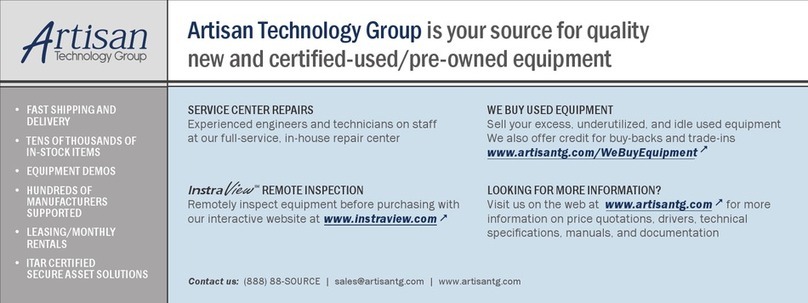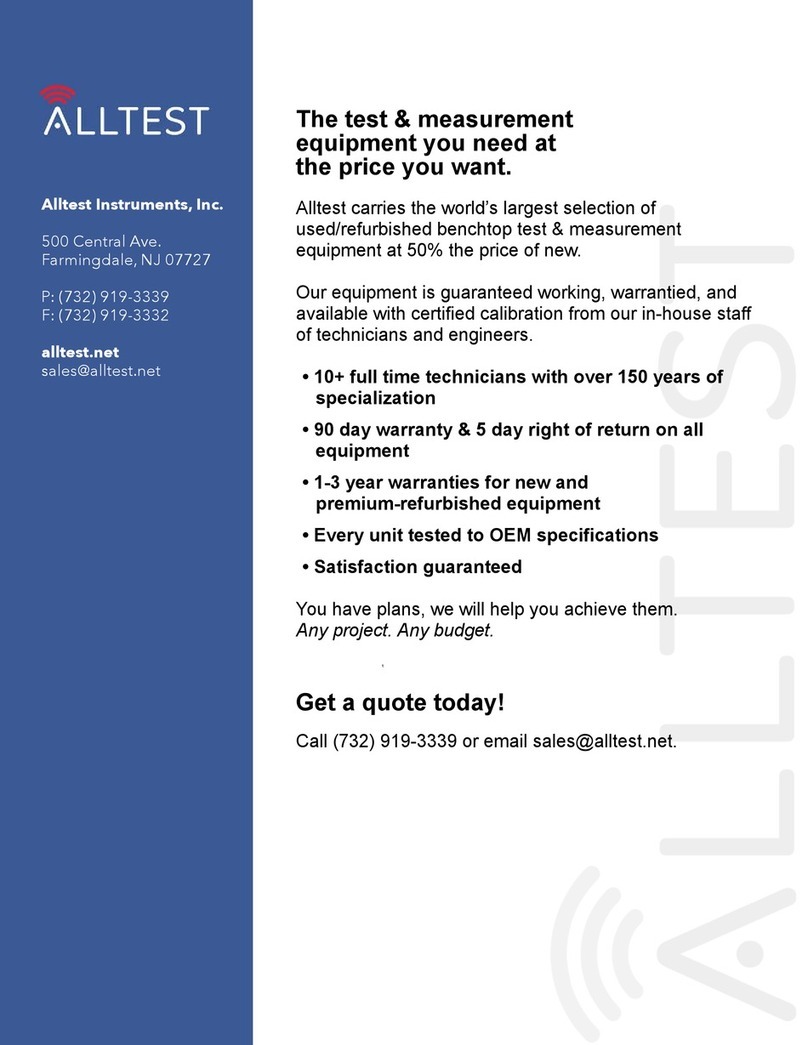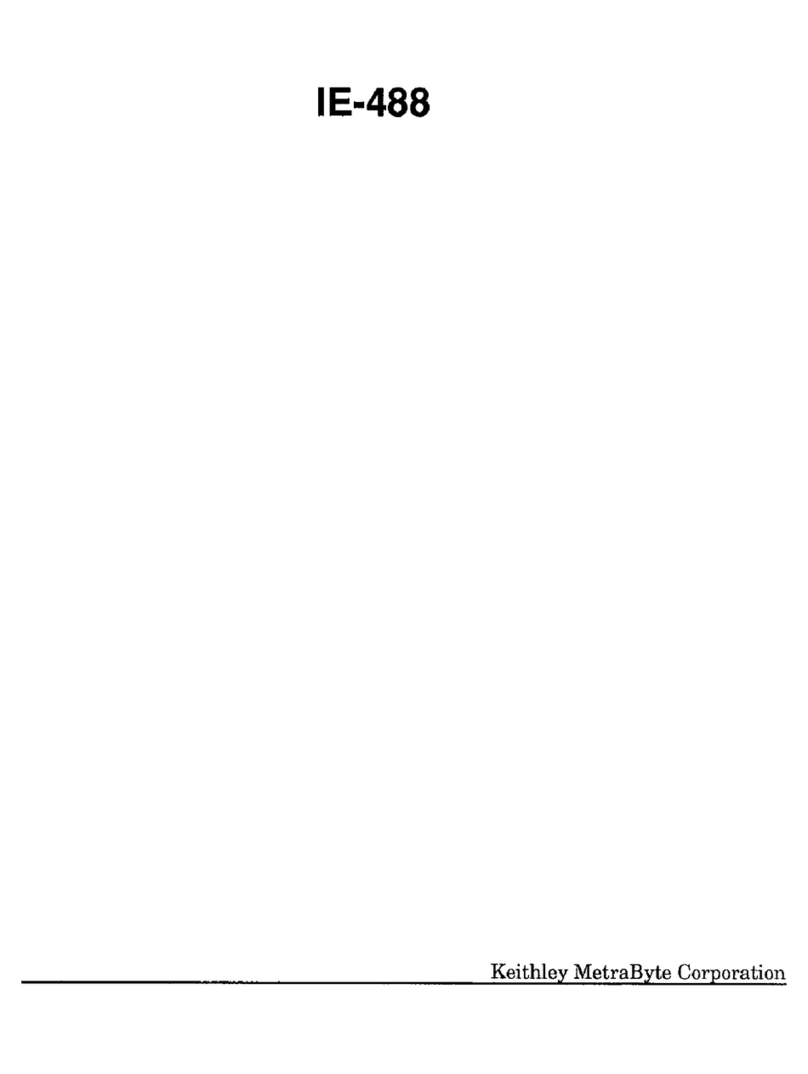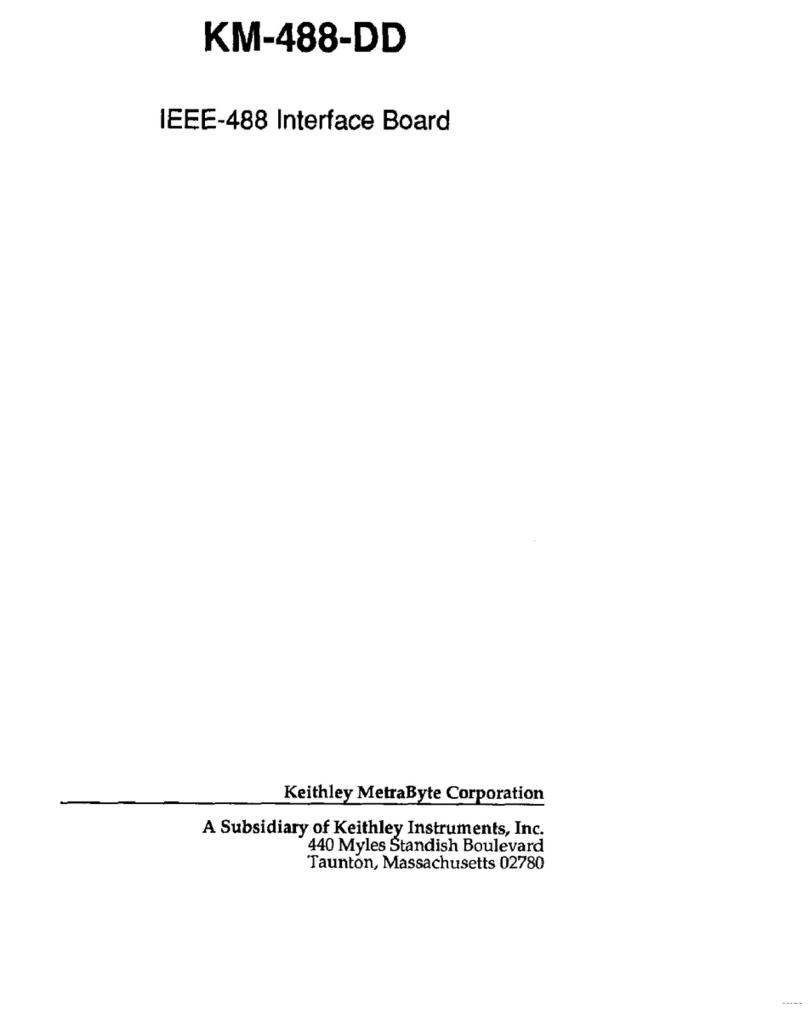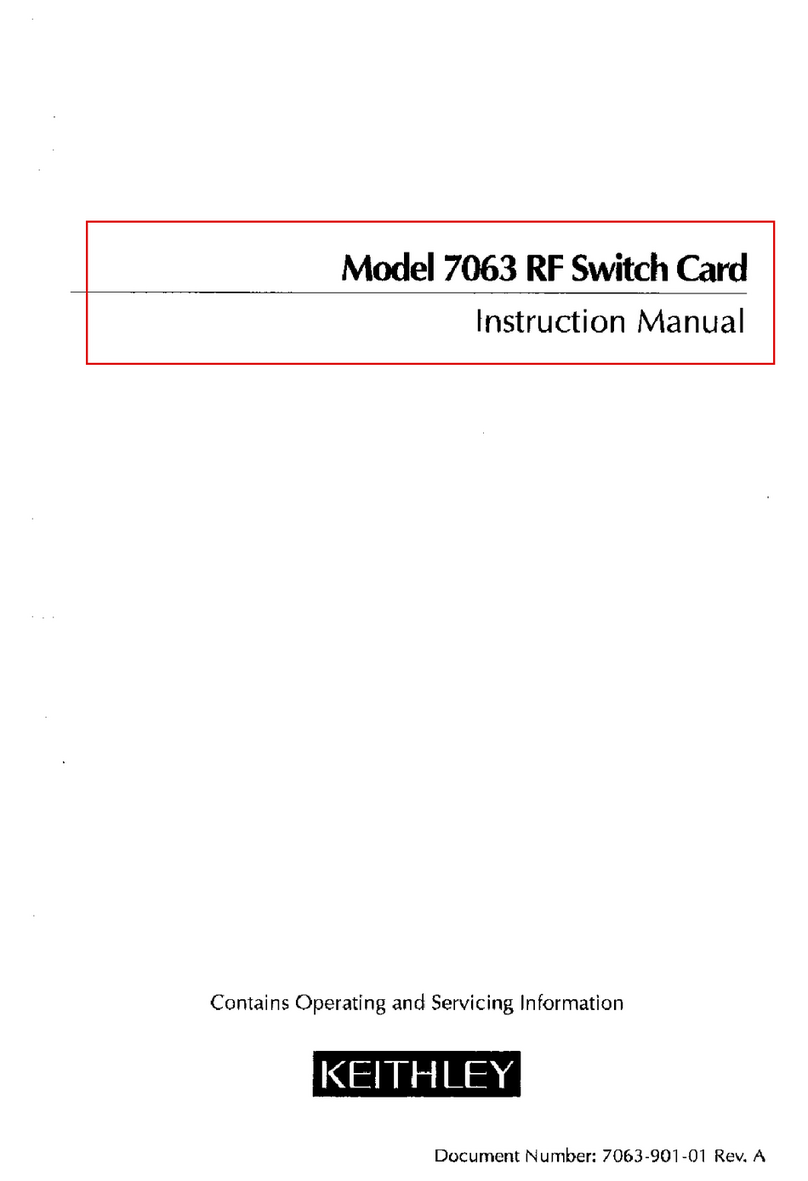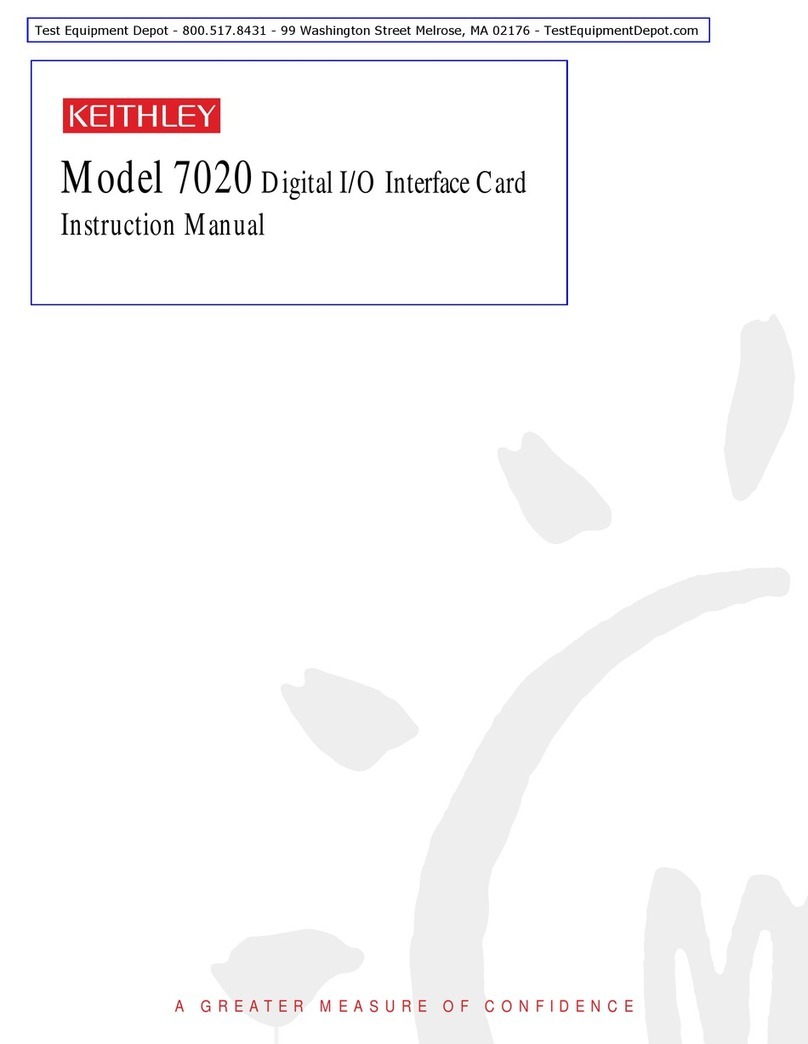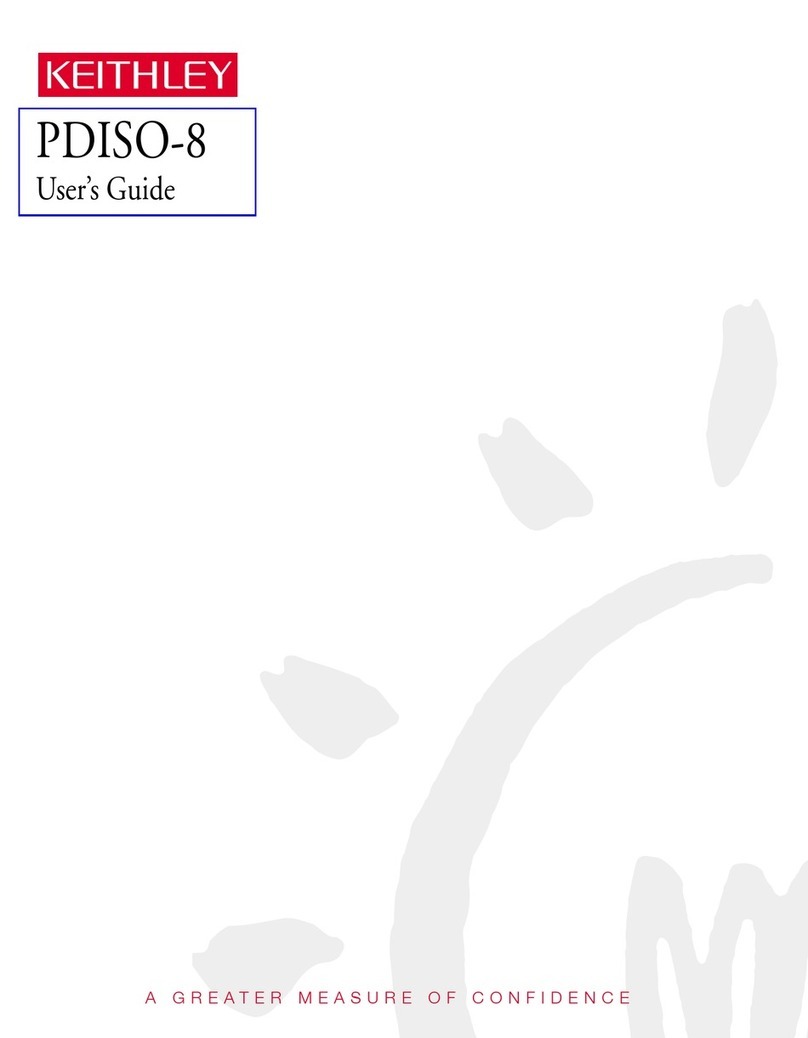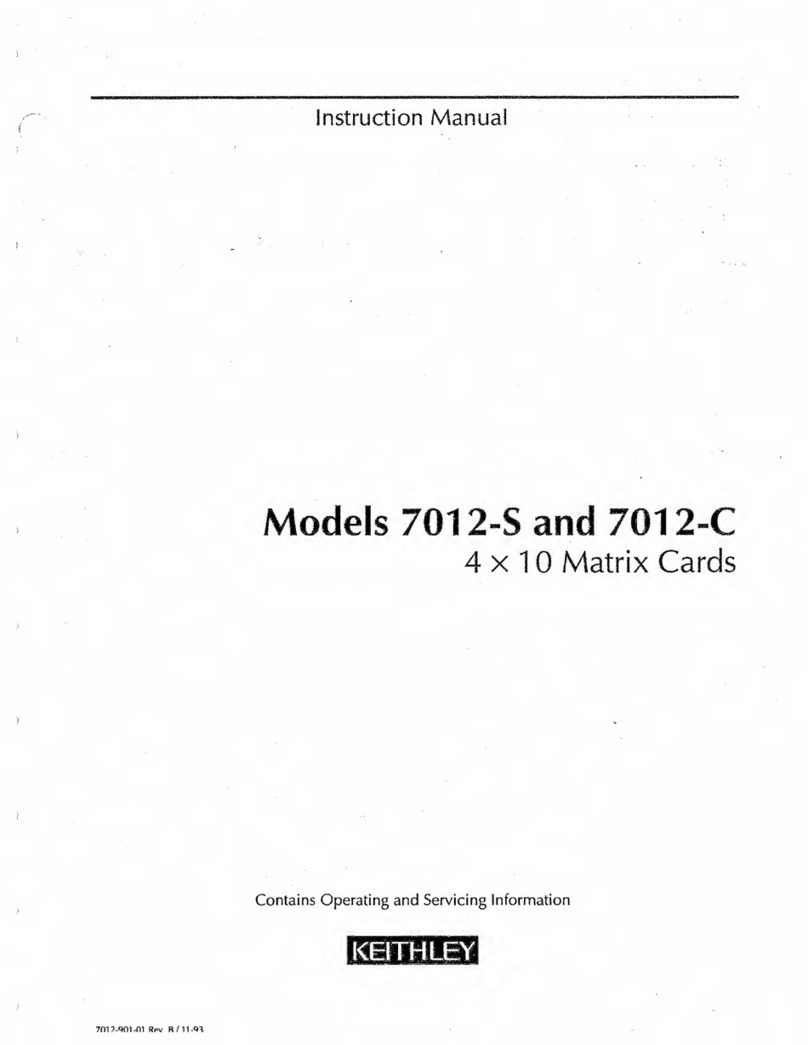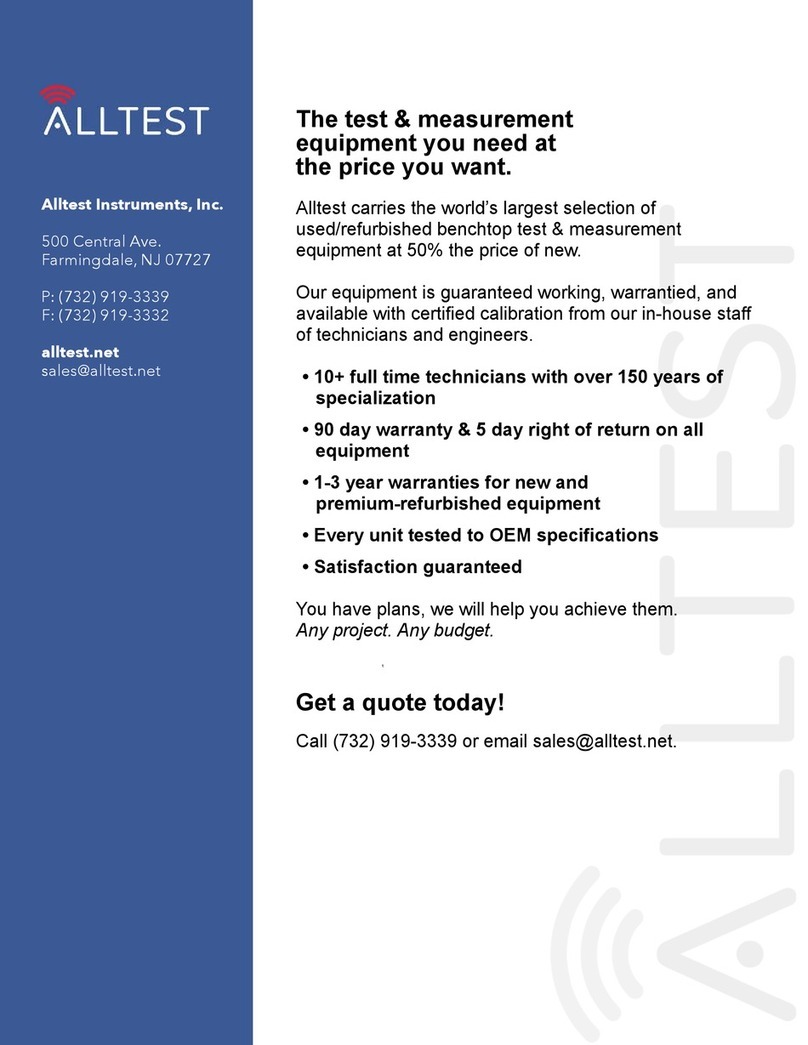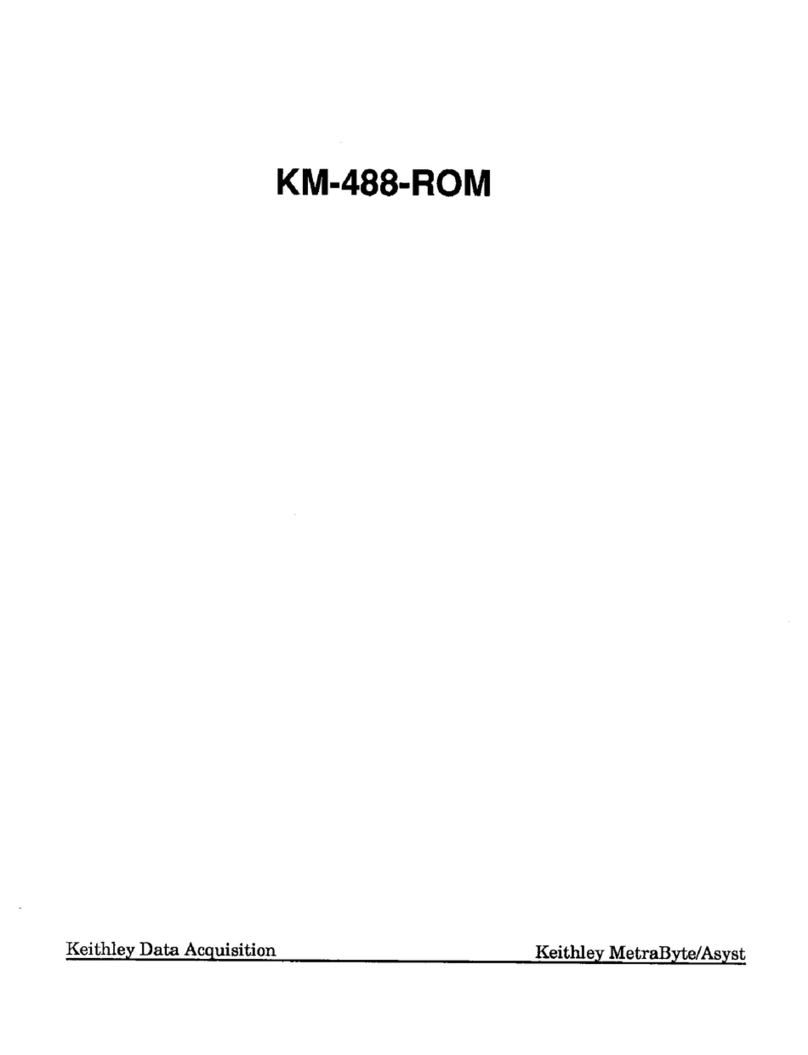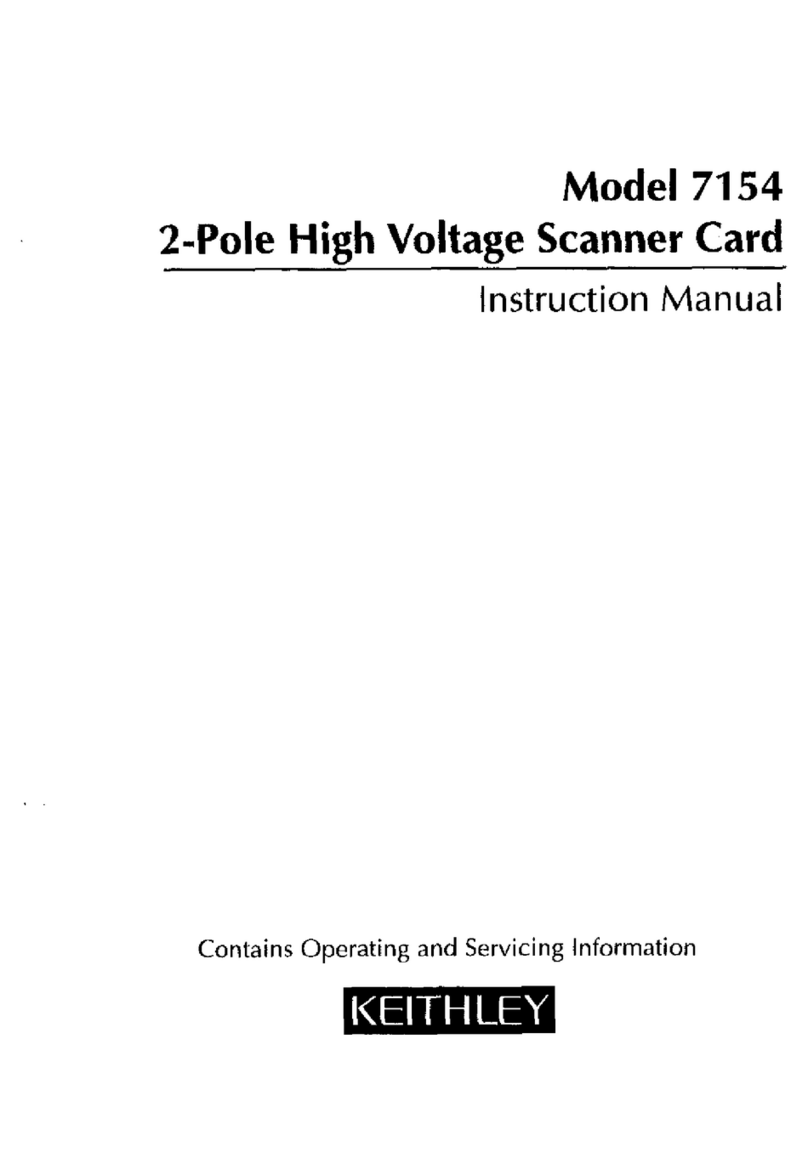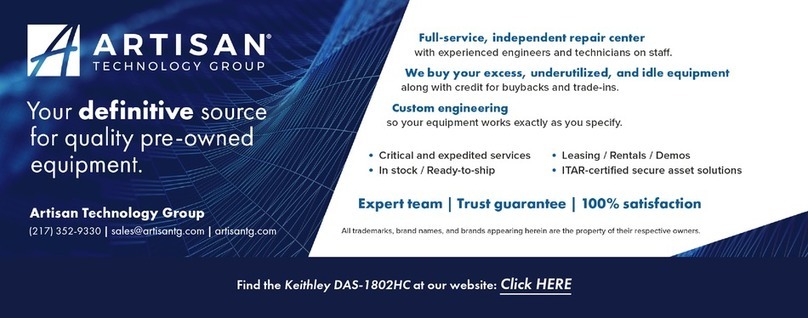4 •Contents Keithley DAS-1700 Series
Analog Input Buffers .................................................................................................60
Analog Input Data Coding.........................................................................................61
Analog Input Messages..............................................................................................63
Analog Output Subsystem........................................................................................................64
Analog Output Modes................................................................................................64
Analog Output Operations.........................................................................................64
Analog Output Pacing, Triggering and Gating Options.............................................64
Analog Output Timing Events...................................................................................66
Analog Output Start Events .......................................................................................72
Analog Output Stop Events........................................................................................76
Analog Output Channels............................................................................................77
Analog Output Channel Gains ...................................................................................79
Analog Output Buffers...............................................................................................80
Analog Output Data Coding ......................................................................................81
Analog Output Messages...........................................................................................82
Digital Input Subsystem...........................................................................................................83
Digital Input Modes...................................................................................................83
Digital Input Operations ............................................................................................83
Digital Input Pacing, Triggering and Gating Options................................................83
Digital Input Timing Events ......................................................................................84
Digital Input Start Events...........................................................................................86
Digital Input Stop Events...........................................................................................86
Digital Input Channels...............................................................................................87
Digital Input Buffers..................................................................................................89
Digital Input Messages ..............................................................................................90
Digital Output Subsystem ........................................................................................................92
Digital Output Modes ................................................................................................92
Digital Output Operations..........................................................................................92
Digital Output Pacing, Triggering and Gating Options..............................................92
Digital Output Timing Events....................................................................................93
Digital Output Start Events........................................................................................96
Digital Output Stop Events........................................................................................96
Digital Output Channels.............................................................................................96
Digital Output Buffers ...............................................................................................99
Digital Output Messages..........................................................................................100
Counter/Timer Subsystem......................................................................................................101
Uninstalling DriverLINX 103
How do I uninstall DriverLINX? ...........................................................................................103
Troubleshooting 105
Solving Problems...................................................................................................................105
Solving Problems Installing Drivers........................................................................105
Solving Problems Configuring the Drivers..............................................................105
Solving Problems Loading Drivers..........................................................................106
Generating a DriverLINX Configuration Report ...................................................................109
What is in the Report? .............................................................................................109
How do I Generate the Report? ...............................................................................109
Glossary of Terms 110