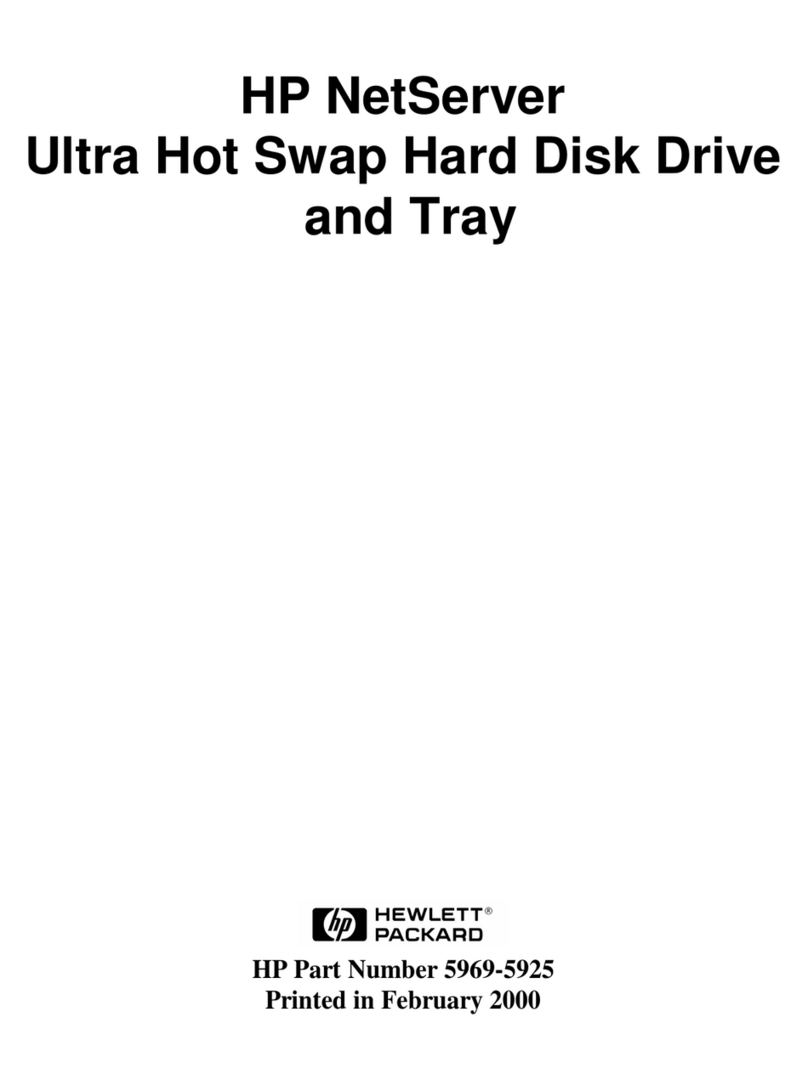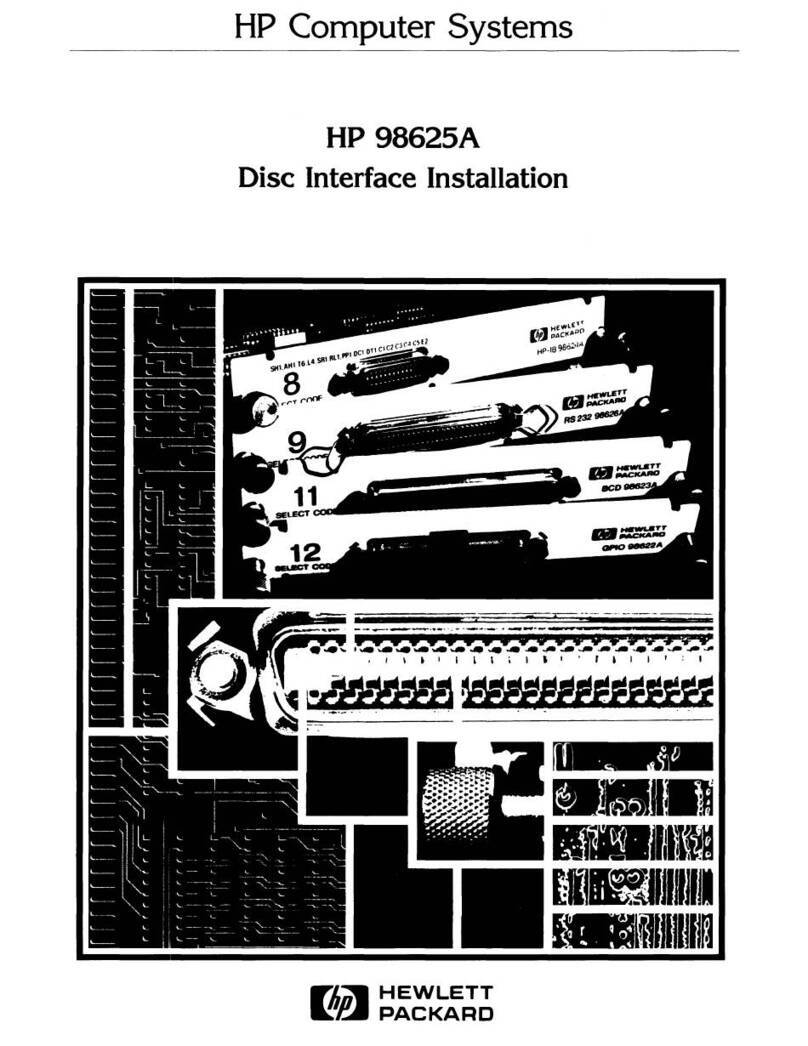HP Kayak XU04 Operator's manual
Other HP Computer Hardware manuals

HP
HP 273914-B21 - Smart Array 6404/256 RAID... User manual

HP
HP Model 744 - VME Workstation User manual
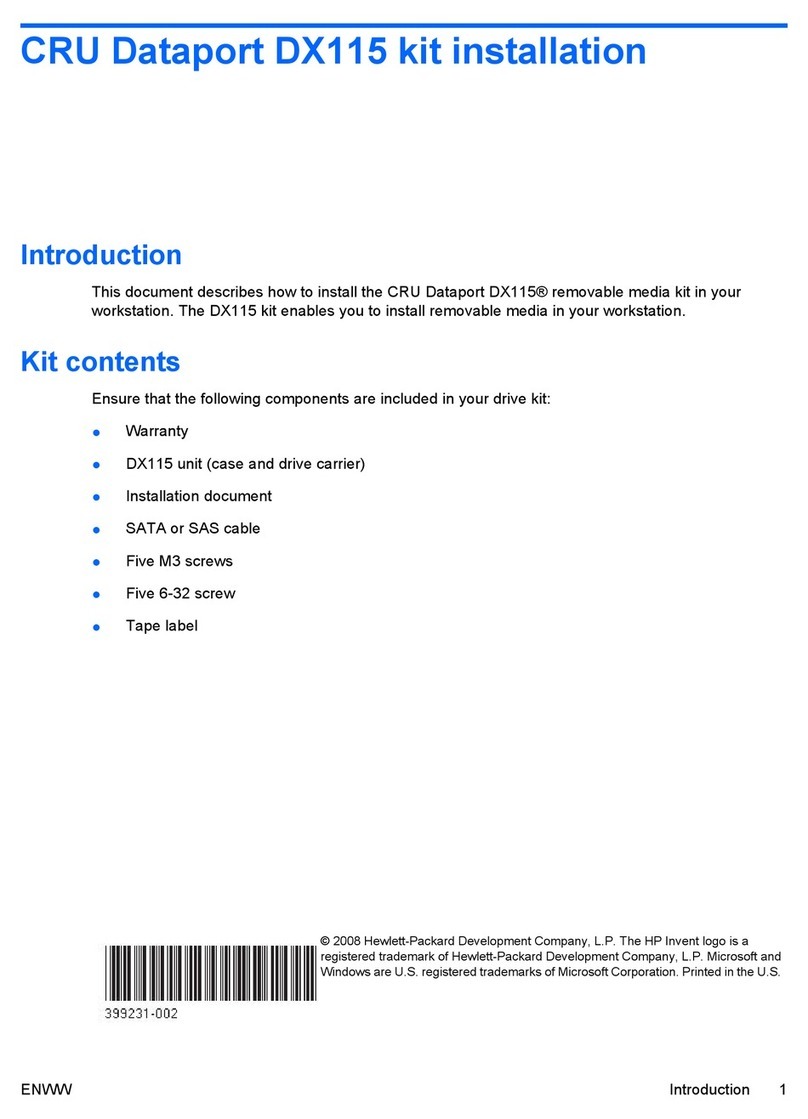
HP
HP Xw4400 - Workstation - 2 GB RAM User manual

HP
HP 64751 User manual
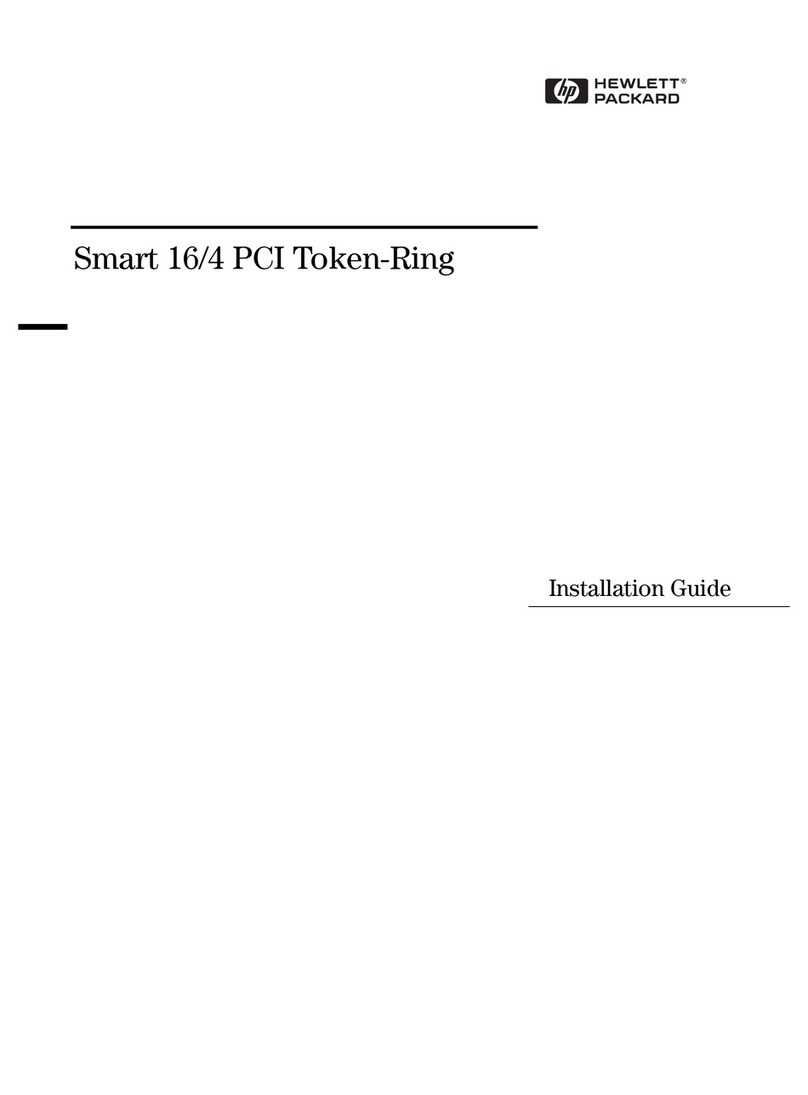
HP
HP Vectra VE4 User manual
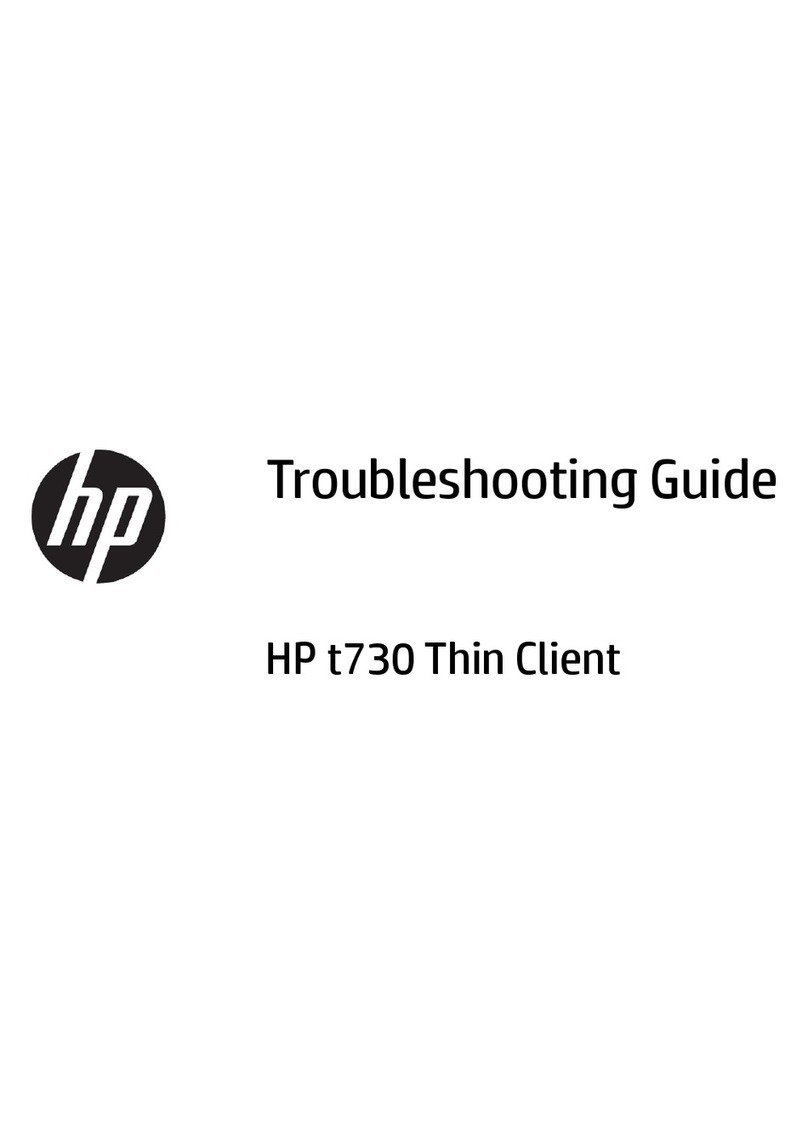
HP
HP t730 Thin Client User manual
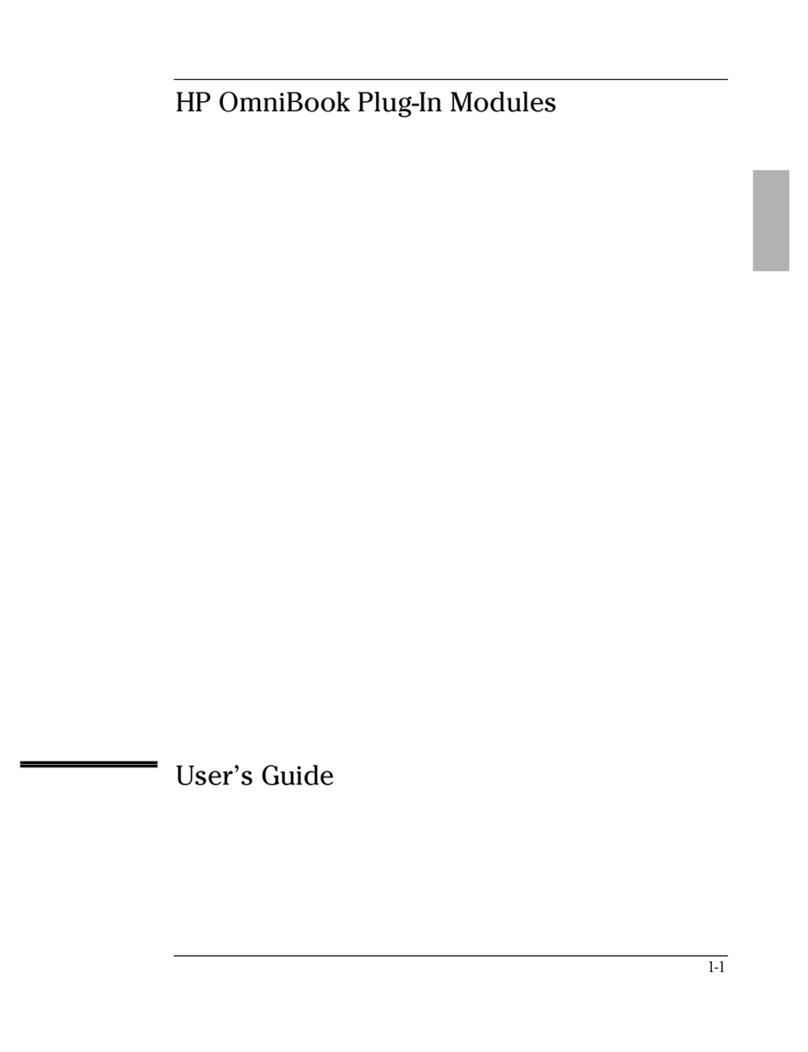
HP
HP OmniBook 3100 User manual

HP
HP StoreOnce 2700 Operator's manual
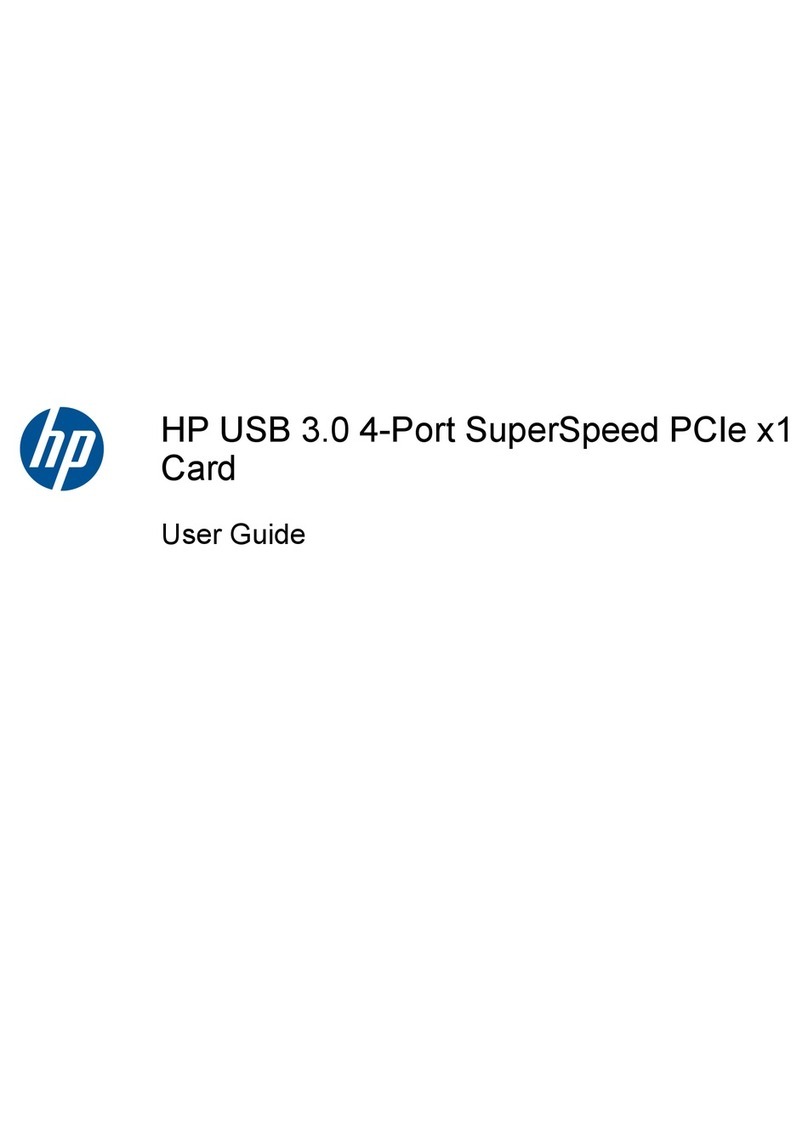
HP
HP USB 3.0 4-Port SuperSpeed PCIe x1 Card User manual
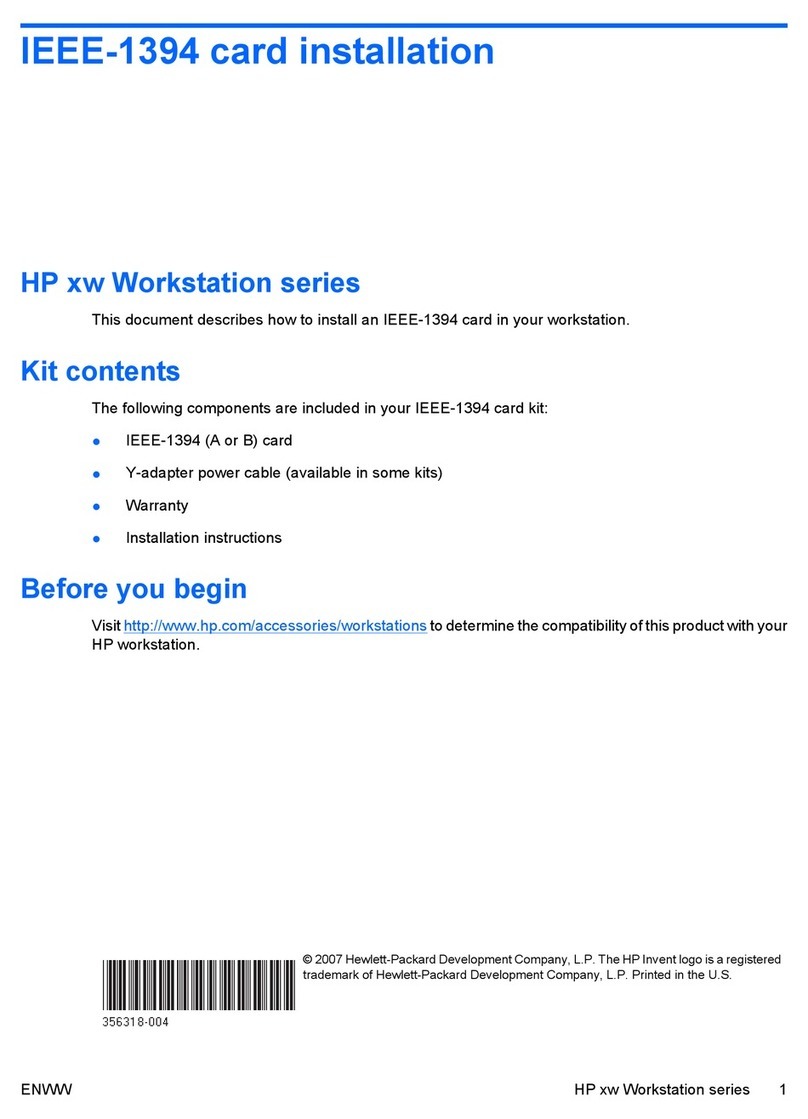
HP
HP Xw4600 - Workstation - 2 GB RAM User manual
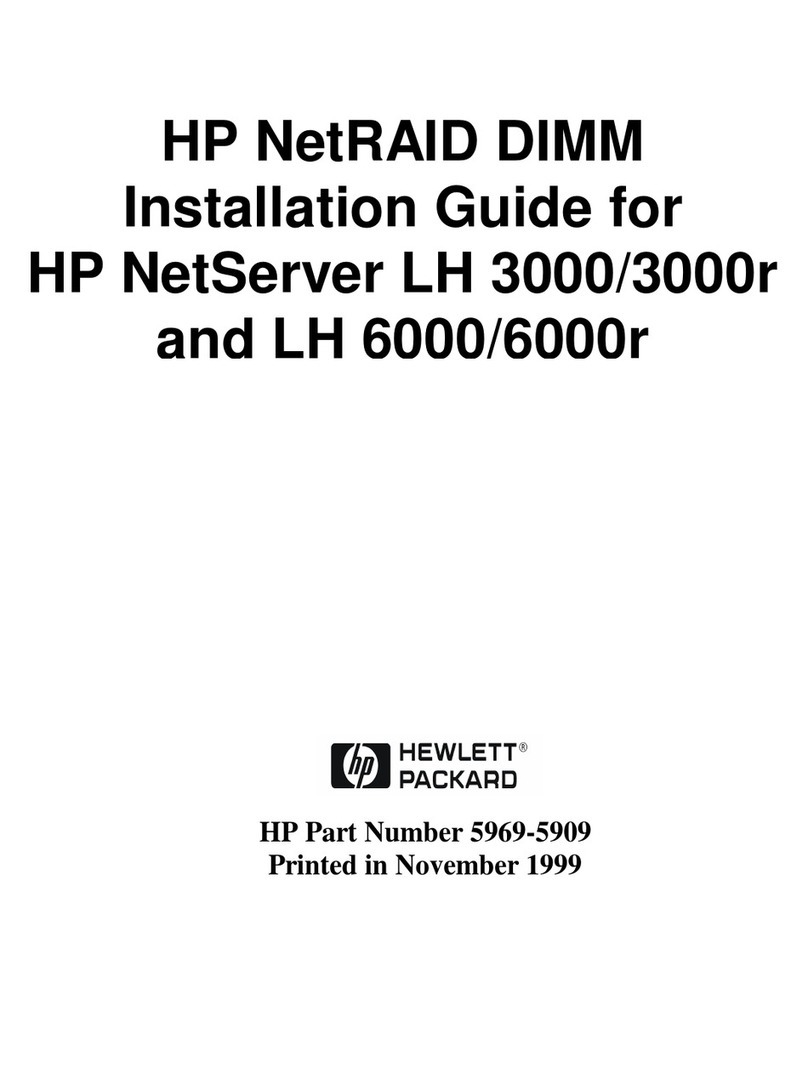
HP
HP D7171A - NetServer - LPr User manual

HP
HP NC550SFP User manual
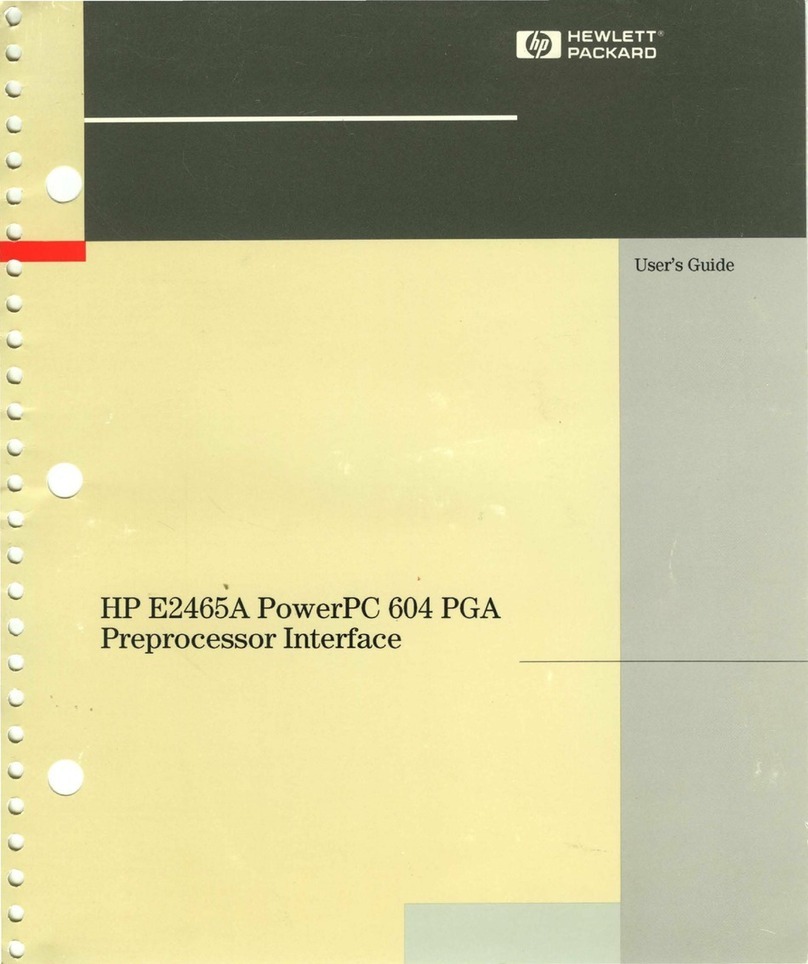
HP
HP E2465A PowerPC 604 PGA User manual

HP
HP 381513-B21 - Smart Array P800 Controller... User manual

HP
HP Nc6400 - Compaq Business Notebook User manual

HP
HP A4800A Guide
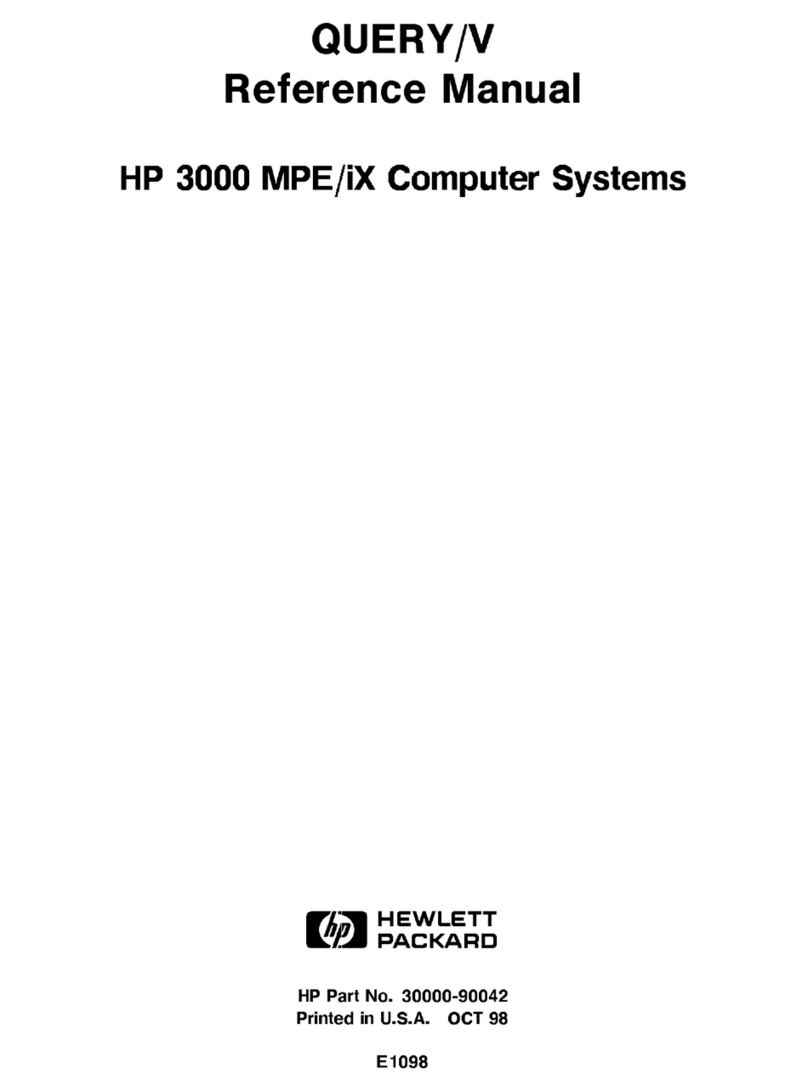
HP
HP QUERY User manual

HP
HP ProLiant DL140 User manual
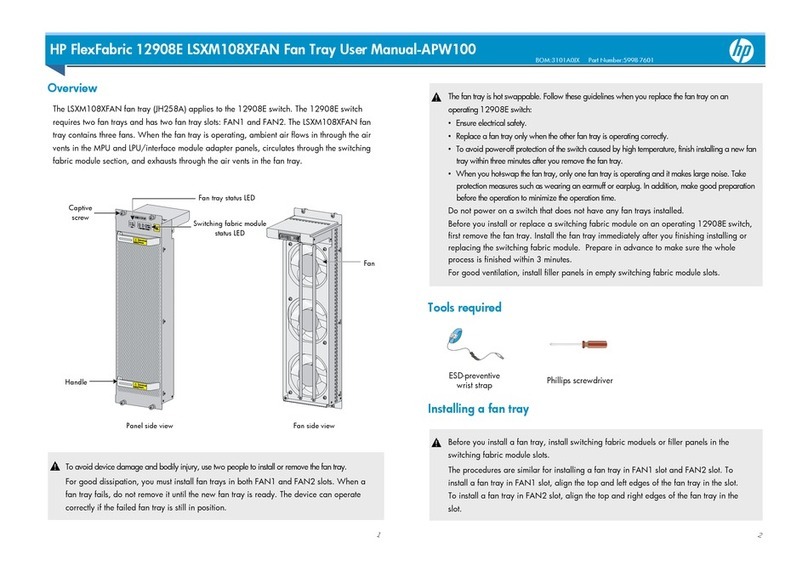
HP
HP FlexFabric 12908E LSXM108XFAN User manual

HP
HP RDX USB 3.0 Instruction Manual
Popular Computer Hardware manuals by other brands

EMC2
EMC2 VNX Series Hardware Information Guide

Panasonic
Panasonic DV0PM20105 Operation manual

Mitsubishi Electric
Mitsubishi Electric Q81BD-J61BT11 user manual

Gigabyte
Gigabyte B660M DS3H AX DDR4 user manual

Raidon
Raidon iT2300 Quick installation guide

National Instruments
National Instruments PXI-8186 user manual