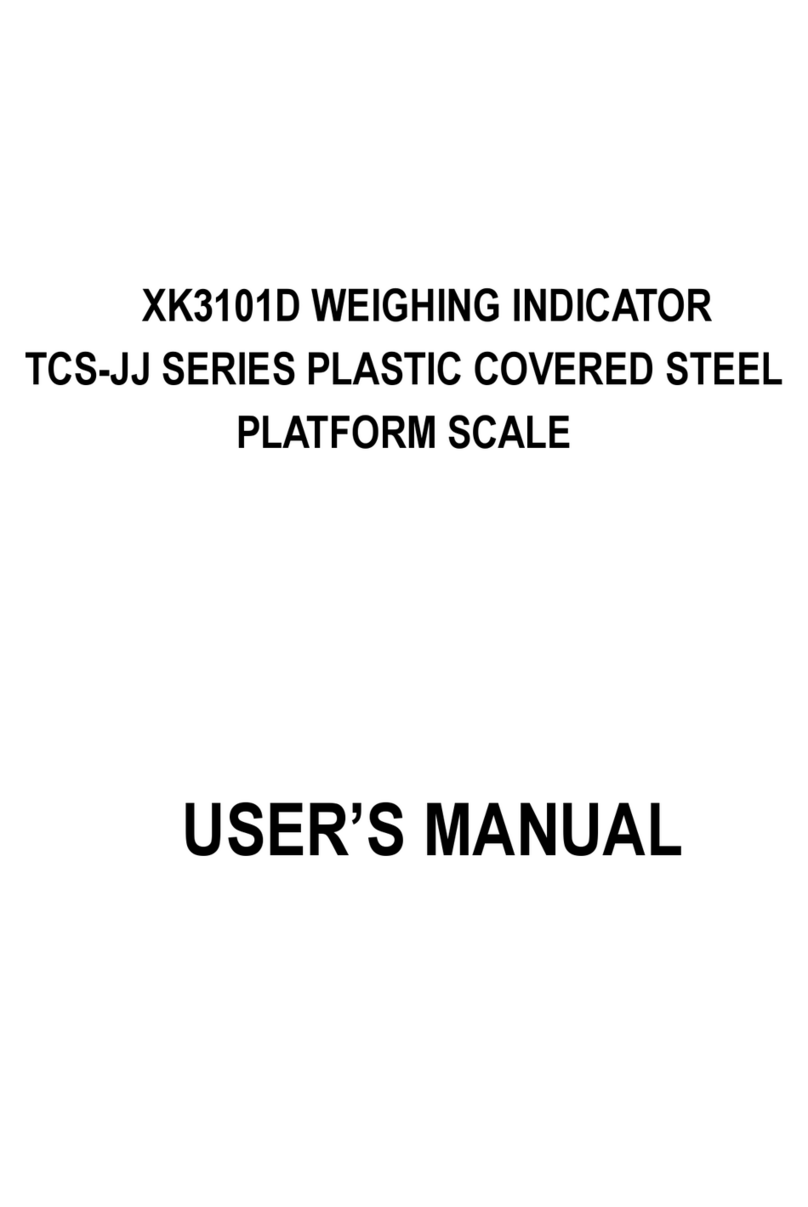Under Weighing Status
Press[Set Print]
★1: Choose Communication Address 01~26
★2: Serial Communication Baud Rate( 0~4 ) stands for Baud Rates separately:600,1200,2400,4800,9600
★3: Serial Communication Mode( 0~1 ):0—Continuous sending mode,No receive;1—Command Response
Mode
3)OPERATION
3.1 TURN ON AND AUTO SET ZERO
1、After power connection and turning on, the indicator will perform self-check then go into
weighing state.
2、If the system was found departure from the calibrate zero however still within the range of turn
on auto zero range, it will set zero automatically
3.2 AUTO SET ZERO (Semi-auto set zero)
1、Press the key of[Zero] to make the indictor show zero, when the zero signal will be on.
2、If the displayed value departure from zero, however still within the range of set zero, the [ZERO] key can
work, or else the [ZERO] will not function
3、Only when the stable signal light is on, it can be done to set zero.
3.3 TARE
1、This indicator supply 3 types of TARE operation:
Normal Tare:Under weighing state, when weight display is minus value and weighing is stable, you can
press [TARE] key to set the tarred weight to be current gross weight. At this time, the
indicator “NET” displays to be “0”, and the “NET” symbol light will be on; Only “NET”
Symbol light is on can you operate “Tare”
Preset Tare:Under weighing display state, press the key of PRESET TARE, the indicator will display [P
***.**], the displayed value now is present tare value.
If you want to sent a new tare value, press number key to input the value, then press [input]
key to confirm.
Transfer tare value according to vehicle no.:Under weighing display state, press [VEHICLE NO.] key
indicator display [o ***.**], press number key to input the value, then press [TARE], then the
indicator will transfer the storied tare value to use.
2、Under weighing display state, seriate TARE operation is available. When the tare value is “0” the symbol
light will turn off
3、When the indicator meet the terms of setting zero, press [set zero] key to set the indicator to zero, and net
value symbol lights will be off.
3.4 Time and Date set
1. Under weighing display state, press DATE key, the date symbol light will turn on, indicator display present
date. If the operation is correct, press [INPUT] key, or [WEIGH] key to exit; if operation is not correct, please
use number key to input correct date, then press [ENTER] key,.
2. Under weighing display state, press TIME key, the date symbol light will turn on, indicator displays present
date and runs time. If the time is correct, then directly press[ENTER] key or [WEIGH] key to exit; if time is not
correct, please use number key to input correct time, then press [ENTER] key,.
3.5 Battery
1. For the external battery’s cable supplied by manufacturer, the red wire is connected to battery’s positive end,
and the black wire is connected to battery’s negative end. Wrong connection will damage the indicator and
battery. Please follow strictly!
2. When only using battery to supply power, battery column in the right display window will display present
electric quantity left. If all the 3 symbol lights are on, it means the battery is sufficient; If two are on, it means
the battery is relatively enough; If only one symbol light is on, it means the battery is low When electric quantity
is short, the user should prepare to charge. The battery will give an alarm when only about 5.5V is left. If the
use continues to operate, the battery will be less and less, and it will automatically give alarm to the user to
replace a new battery or use AC power supply.
3. For the first time to use battery, the battery should be charged completely. If it is not be used for a long time,
it should be charged for 20 hours every two months. Care should be taken to move or fit. Avoid serious
vibration or furious impact, and prevent to have the battery damaged due to short circuit inside the battery.