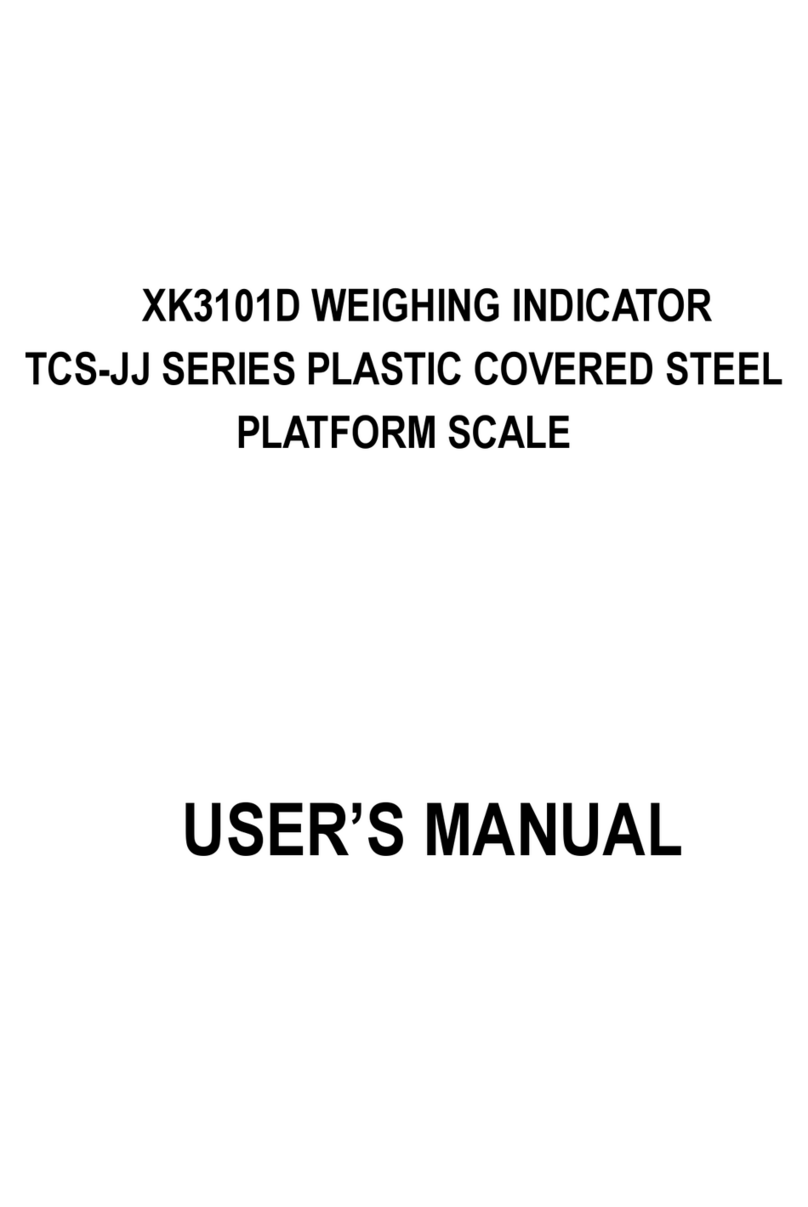www.kelichina.com Page4of38
Chapter 1 Brief Introduction
1. Basic Operating Principle of Digital Load Cell
Digital Load cell system is a brand new electronic weighing appliance developed from the
traditional strain gauge sensor by using modern micro-electronics technology and
micro-computer integration.
It includes two parts, analogue load cell (strain gauge) and digital converter module.
Converter module is a high-integrated electronic circuit and adopts SMT on the surface. It
mainly includes amplifier, A/D converter, microprocessor ( CPU), memorizer ( EEPROM
calibration memory), interface circuit (RS485 ) and digital temperature load cell.
2. Principle of Digital Indicator
Indicator communicates with digital load cell through the RS485 Interface, and
independent connection is up to 32 load cells. Standard functions are available:
manual/automatic Corner adjustment, addressing and reading data from the individual load
cell automatically, adjusting load cell serial number automatically. It is available for data
processing such display, calibration, send, store, print and so on.
3. Features and Characteristics
A. High Precision, High Reliability
High-integrated electronic circuit and digital solution to error compensation, managing
software is used for the integrated compensation of linearity, zero, rated output,
temperature floating, creep error. It greatly avoids the error caused by using analog
compensation and human negative factors. So it enhances the precision and reliability
greatly.
B. Consistency & Interchangeability
Generally the consistency error of the analog load cell is ≤0.1%. the digital one is
≤0.02% and even more precise. The characteristics and parameter can keep the same in
mass production. Both make it works interchangeably. To replace one digital load cell
in the scale of III grade won’t affect its measuring performance.
C. Good long term stability, great anti-interference ability
It adopts integrated A/D converter, digital signal transmission, and digital filter
technology, increase the signal transmission ability. Signal can be transmitted 1200
meters away. It greatly enhances the anti-interference ability. The analog value
transmitting distance inside the load cell is supper short, meanwhile the elastomer itself
is a good shield cover; these two characteristics make it with high anti-interference
ability. Therefore it improves the load cell long term stability greatly.
D. Self-distinguish and Malfunction diagnosing easily
The digital load cell has the functions of automatic data collecting, pre-processing,
memorizing and storing, and has the exclusive mark. After multi load cells compose
one scale, it can inspect the status of each load cell individually, so the malfunction