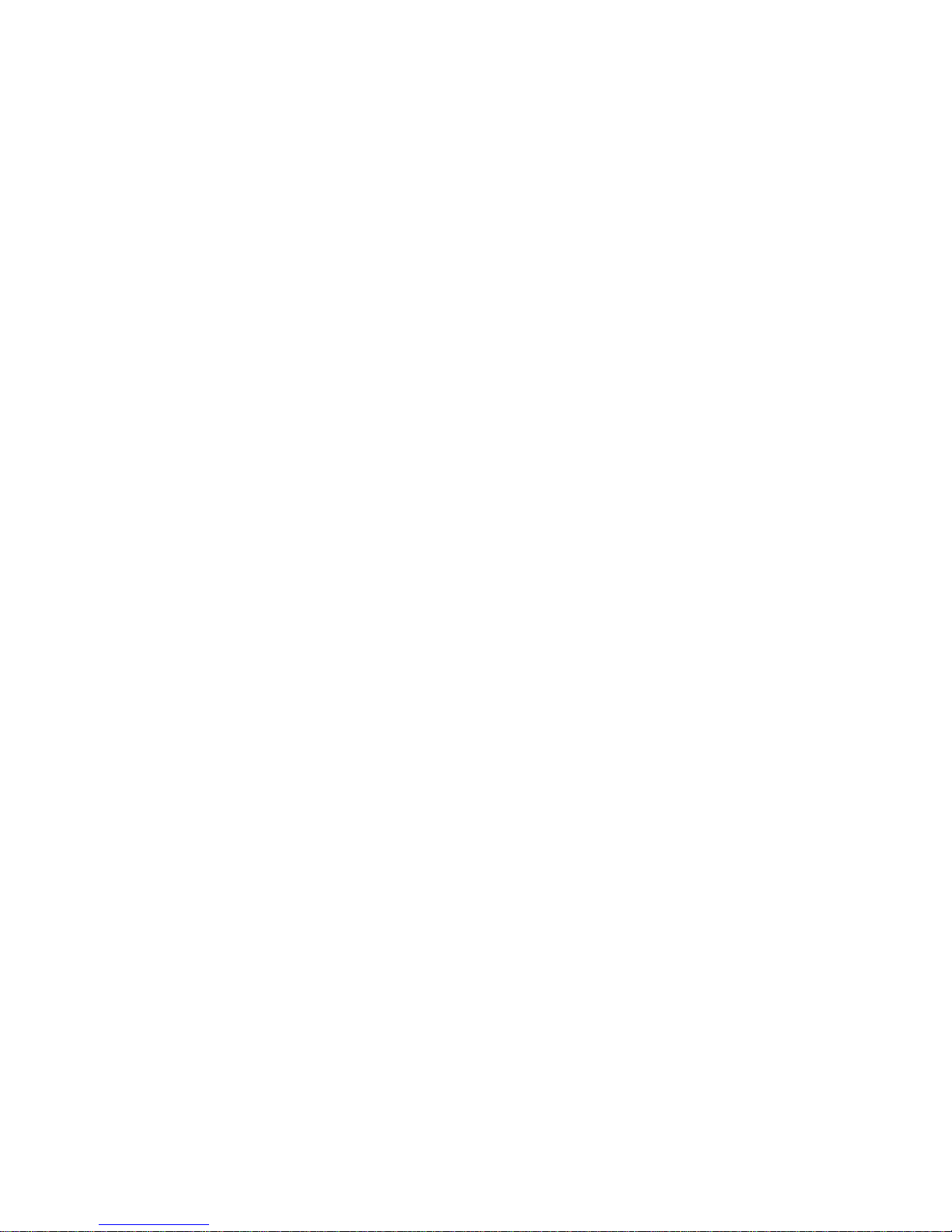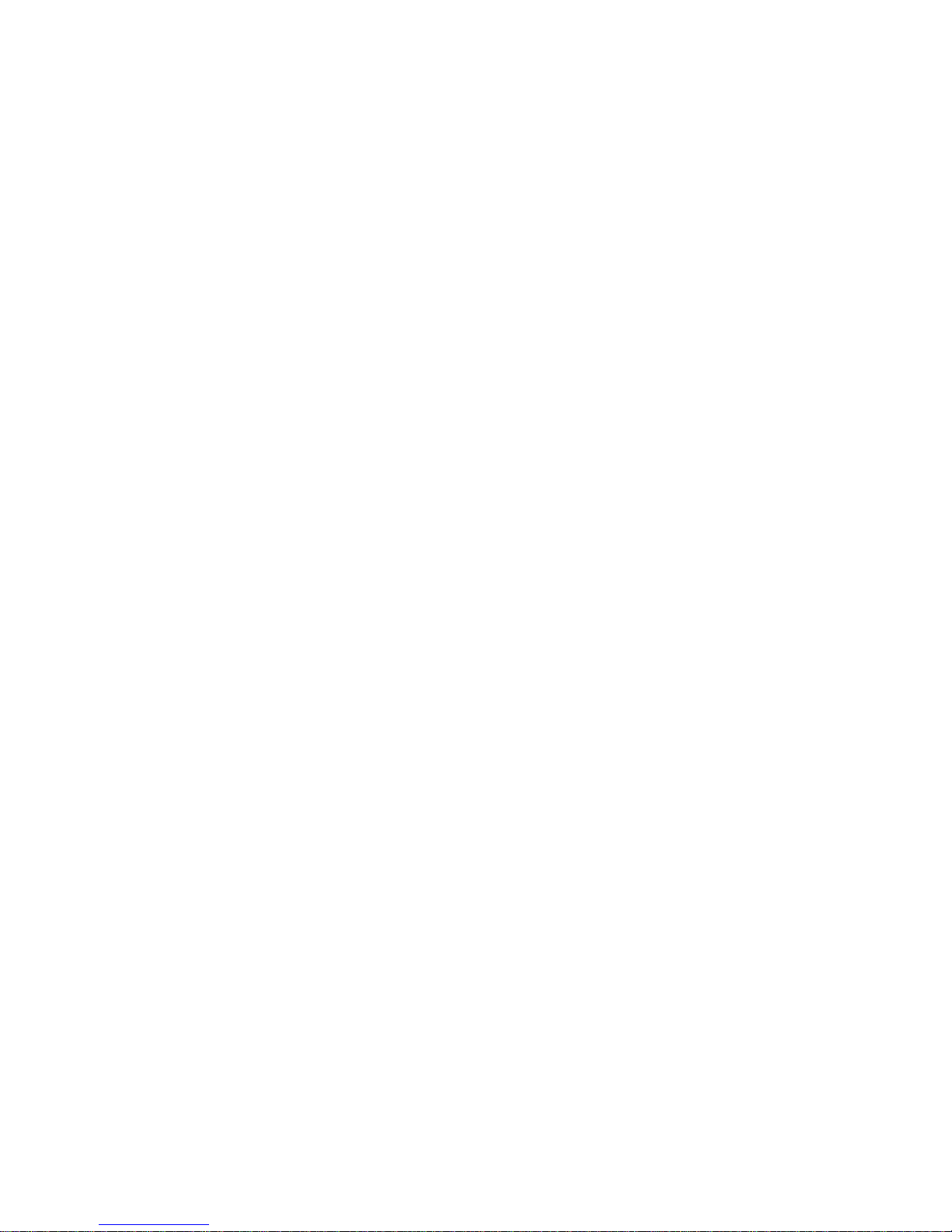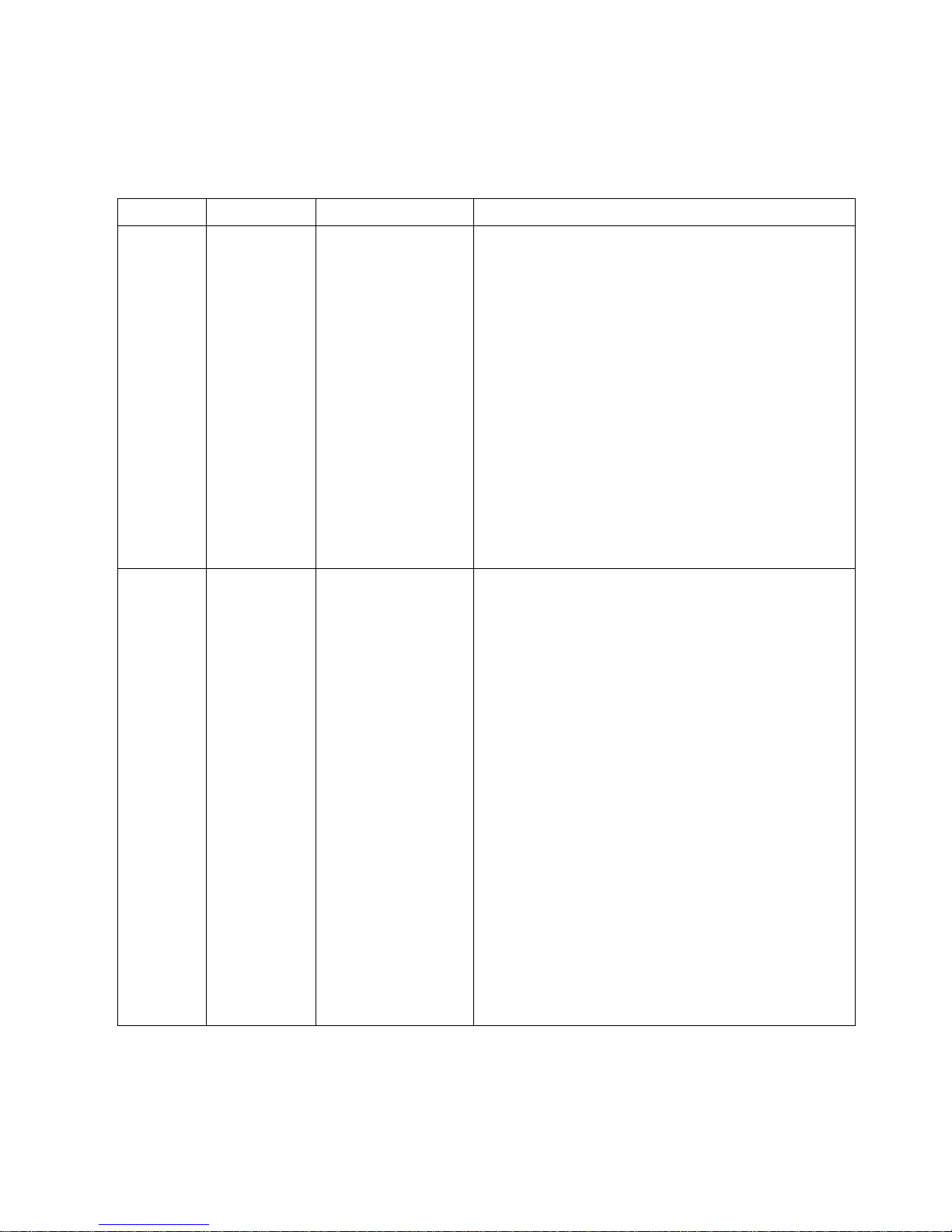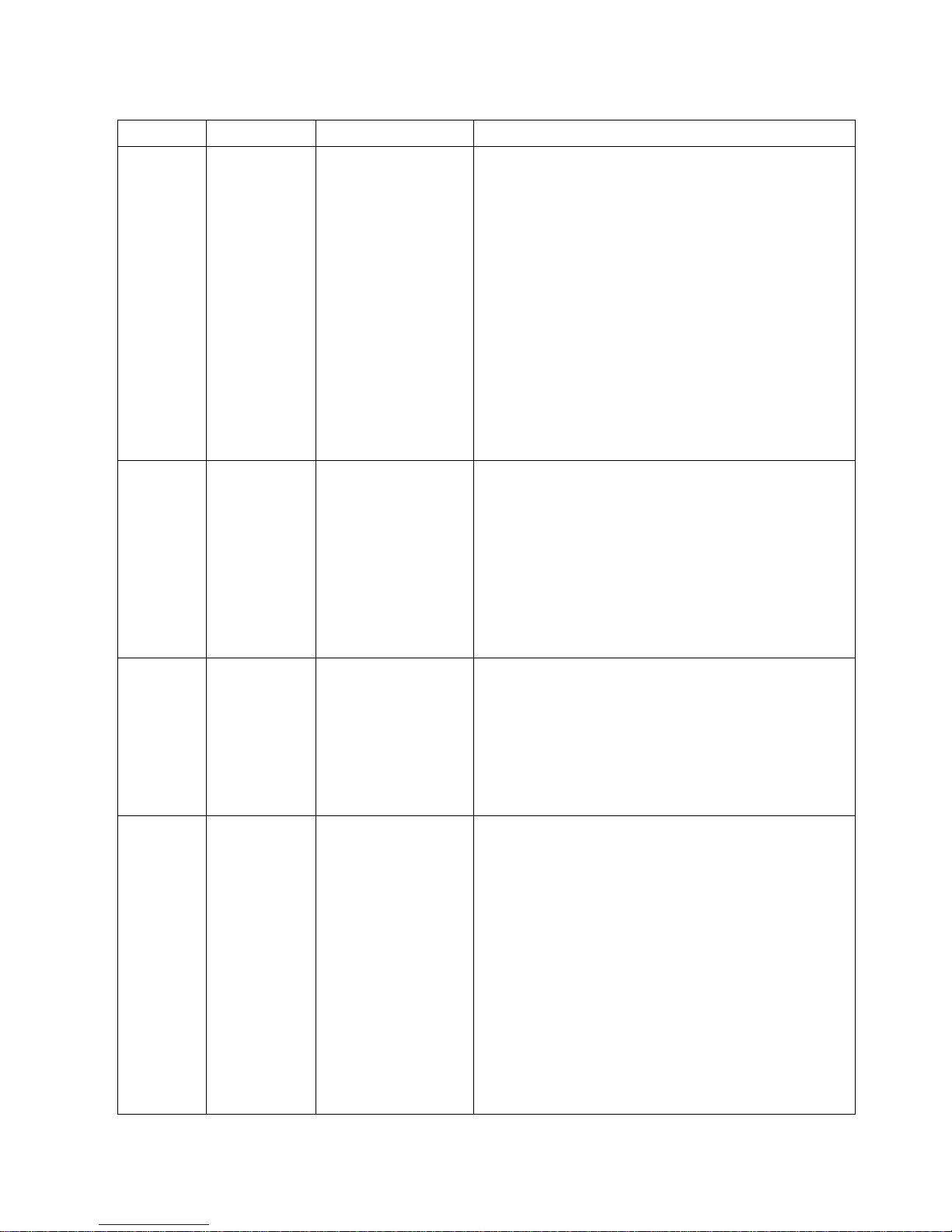3/55 Rev.1.1
Contents
Chapter 1 Troubleshooting ..................................................................................................................... 6
1.1 Symptoms and Solutions.................................................................................................... 6
1.2 BIOS Upgrade .................................................................................................................... 10
Chapter 2: Disassembly, Assembly..................................................................................................... 16
2.1 Main Unit.............................................................................................................................. 16
2.1.1 Touch Panel + Touch Screen Holder................................................................... 16
2.1.2 LCD, AUO 8.4”........................................................................................................ 21
2.1.3 LCD Chassis........................................................................................................... 22
2.1.4 M/B ........................................................................................................................... 23
2.1.5 EMI A/D Cover........................................................................................................ 24
2.1.6 Speaker Module...................................................................................................... 25
2.1.7 Inverter..................................................................................................................... 26
2.1.8 Inverter Cover......................................................................................................... 27
2.1.9 51 I/O Board............................................................................................................ 27
2.1.10 LCD Rear Cover..................................................................................................... 28
2.1.11 I/O Cover ................................................................................................................. 28
2.1.12 MSR Module Base+ Power Button...................................................................... 28
2.1.13 MSR Reader Module Cover ................................................................................. 29
2.1.14 52 I/O Board............................................................................................................ 29
2.1.15 Battery Module........................................................................................................ 29
2.1.16 Handheld Belt ......................................................................................................... 30
2.2 Cables.................................................................................................................................. 30
2.2.1 Cable, M/B to Inverter............................................................................................ 30
2.2.2 Cable, M/B To LCD................................................................................................ 31
2.2.3 Cable, M/B To LED................................................................................................. 32
2.2.4 Cable, M/B To I/O Connector ............................................................................... 33
2.3 Accessories......................................................................................................................... 34
2.3.1 MSR.......................................................................................................................... 34
2.3.2 Smart Card.............................................................................................................. 37
2.3.3 Barcode Scanner.................................................................................................... 41
2.3.4 WLAN IEEE............................................................................................................. 44
2.3.5 WLAN Bluetooth..................................................................................................... 45
2.3.6 Compact Flash........................................................................................................ 45
2.3.7 Memory.................................................................................................................... 45
Chapter 3 Spare Parts........................................................................................................................... 46
3.1 Main Unit.............................................................................................................................. 47