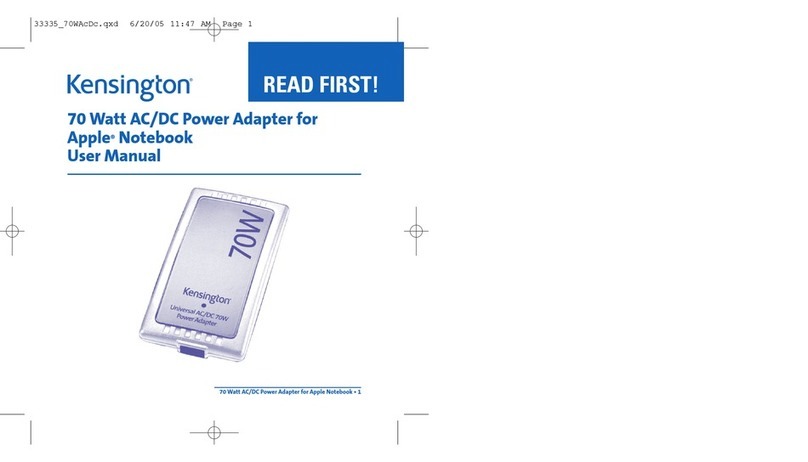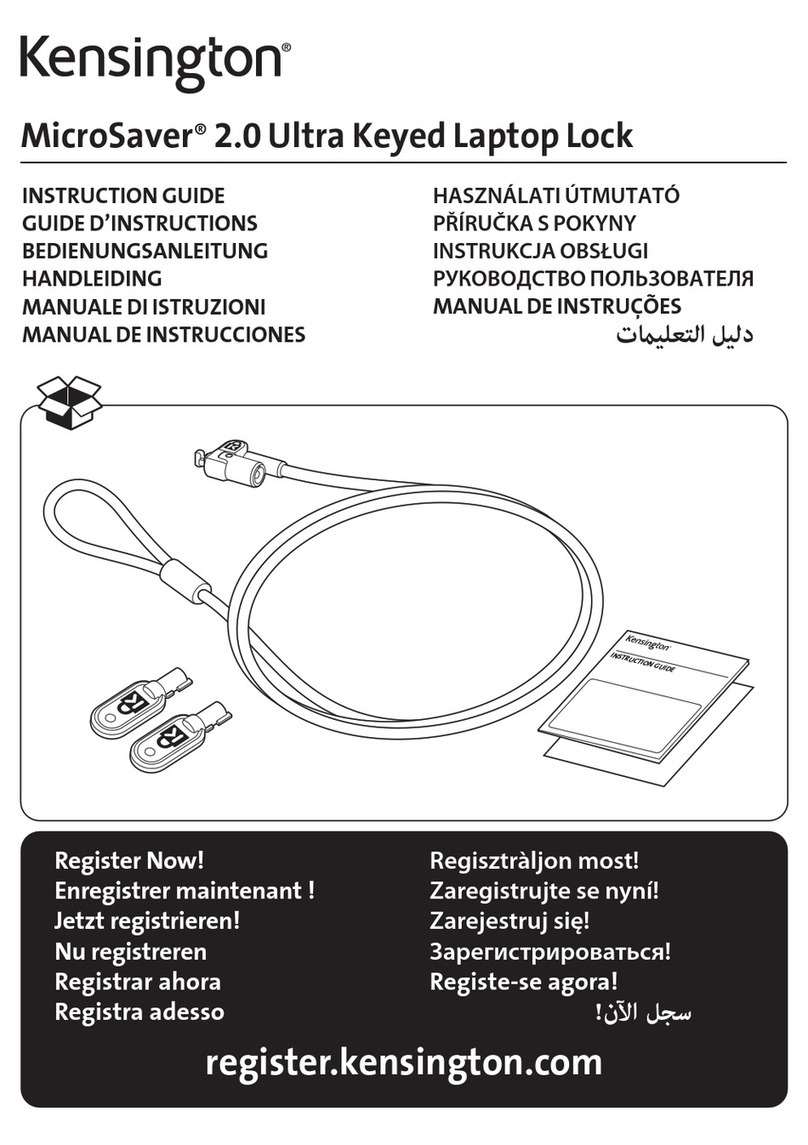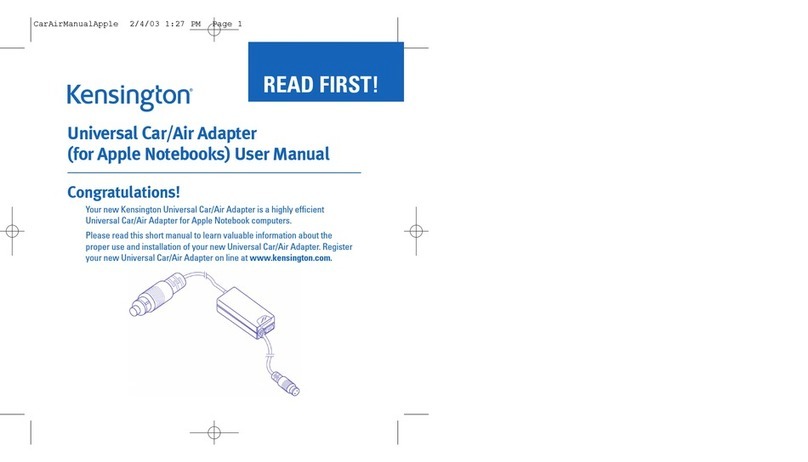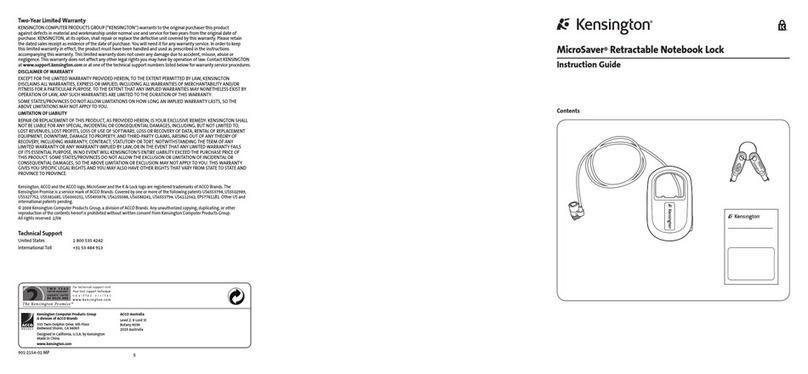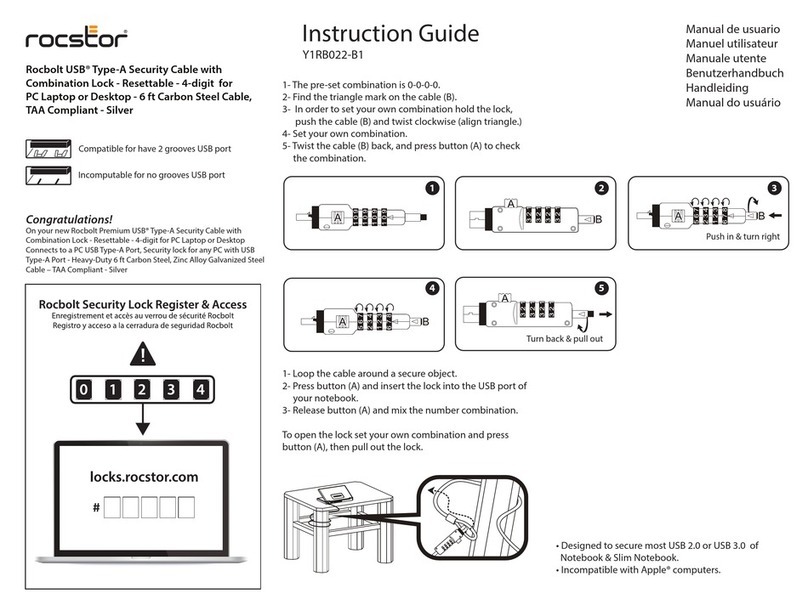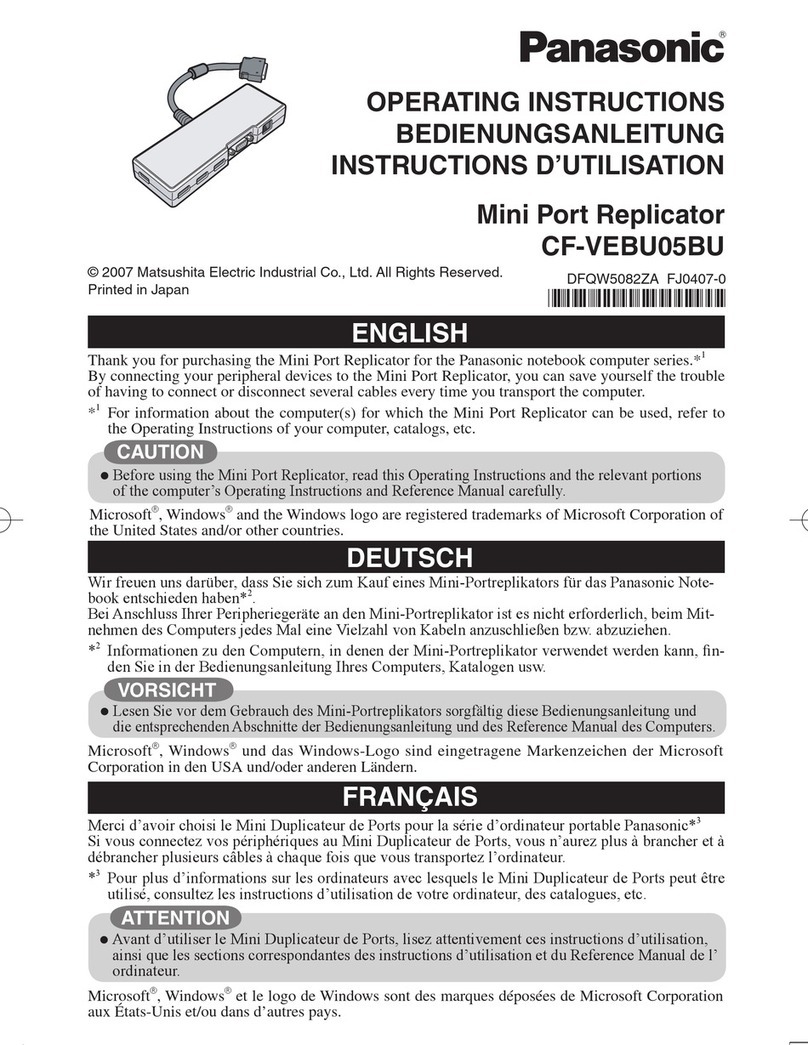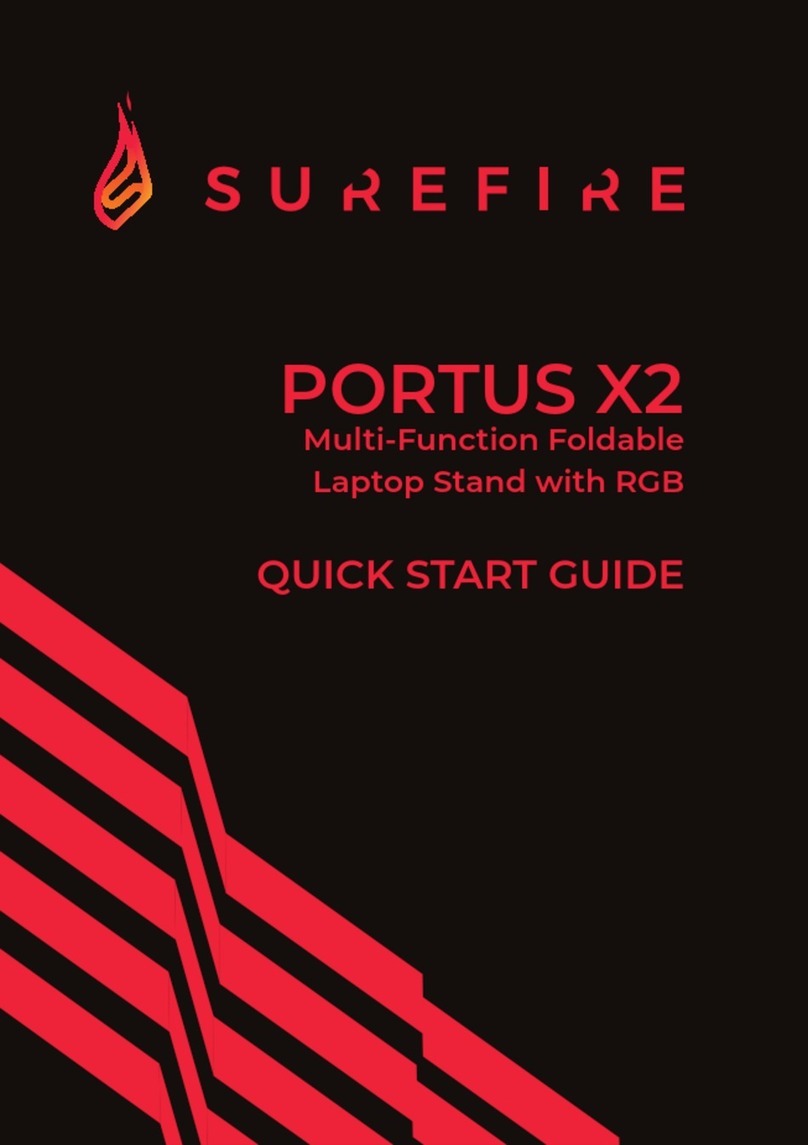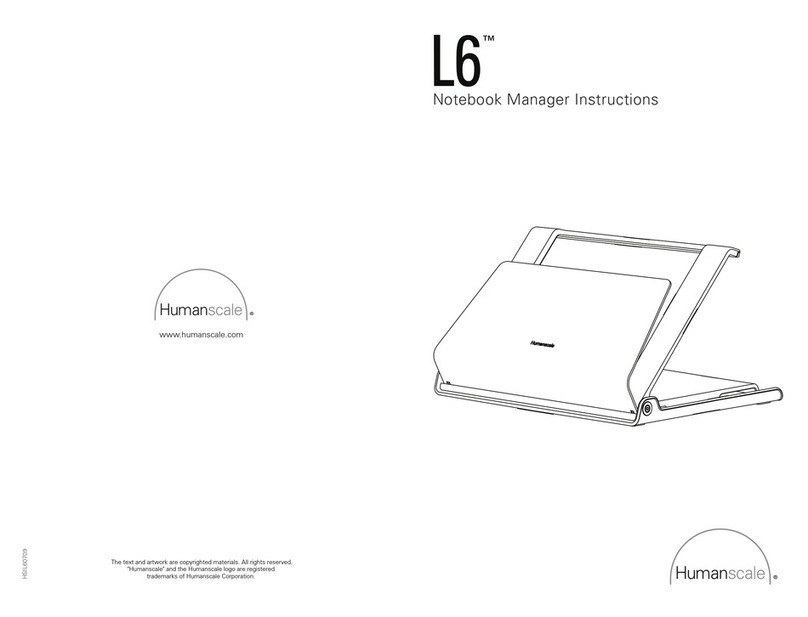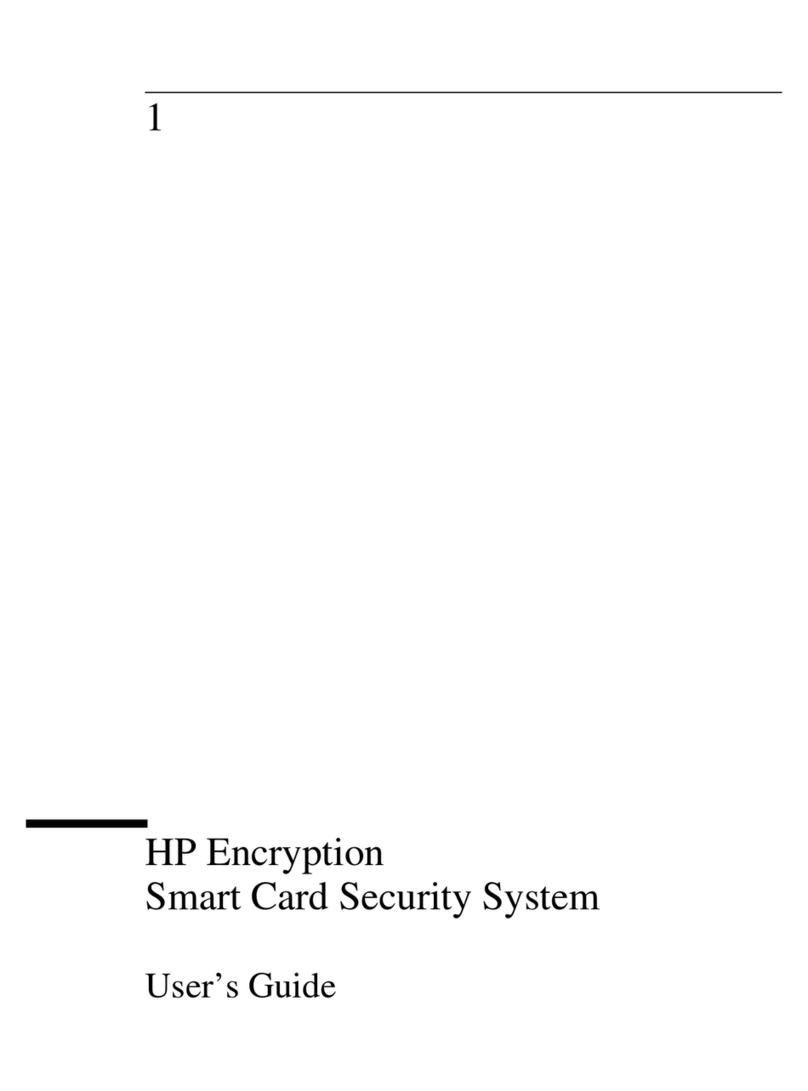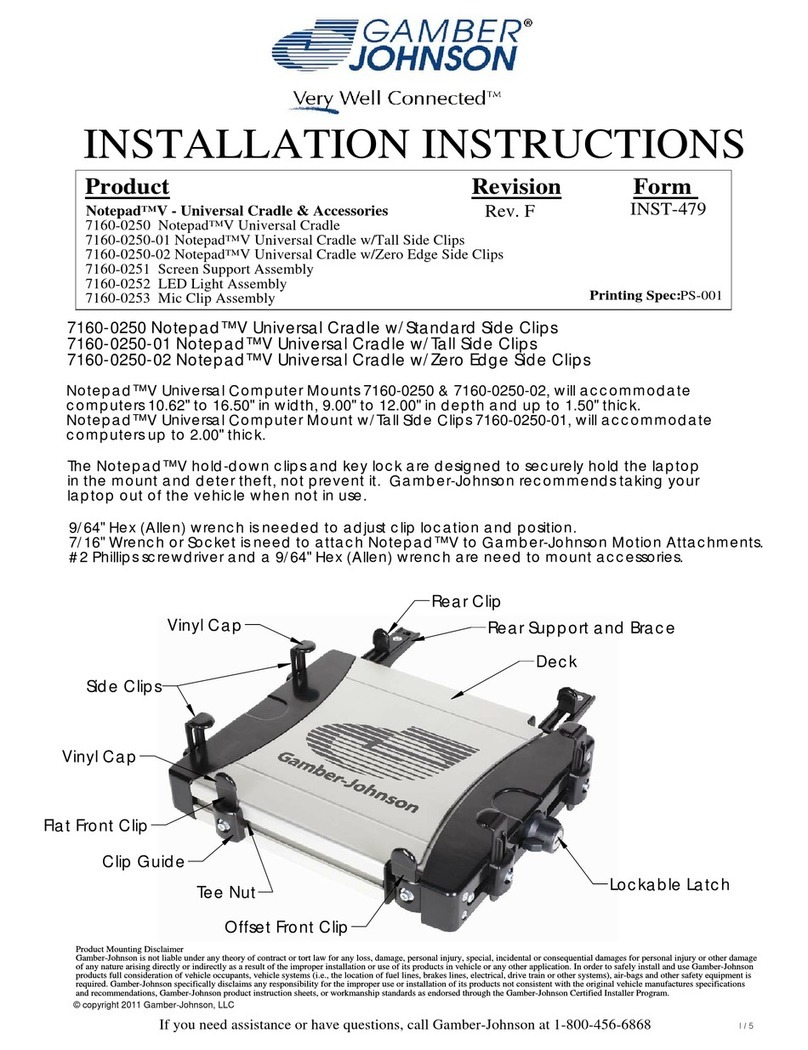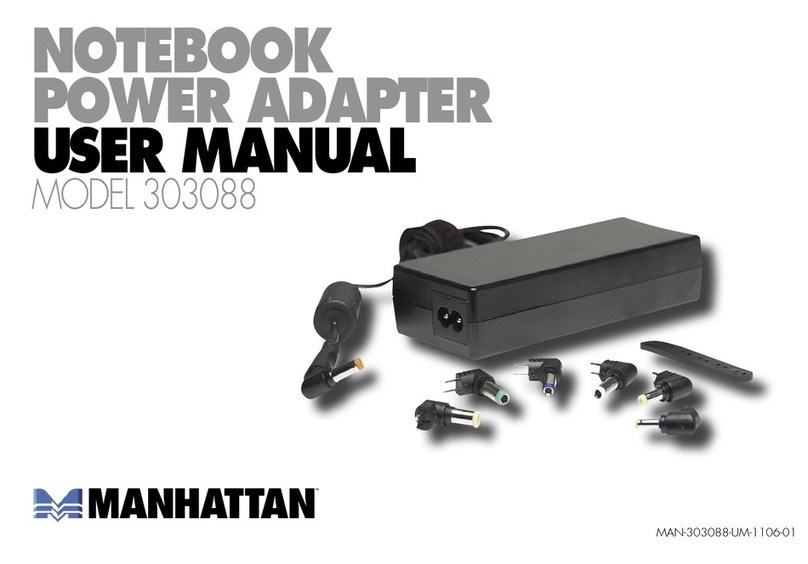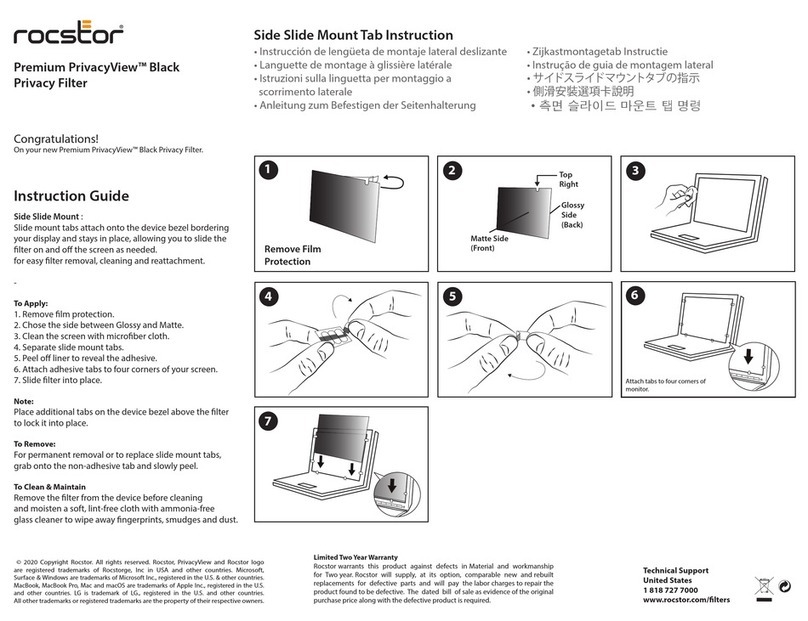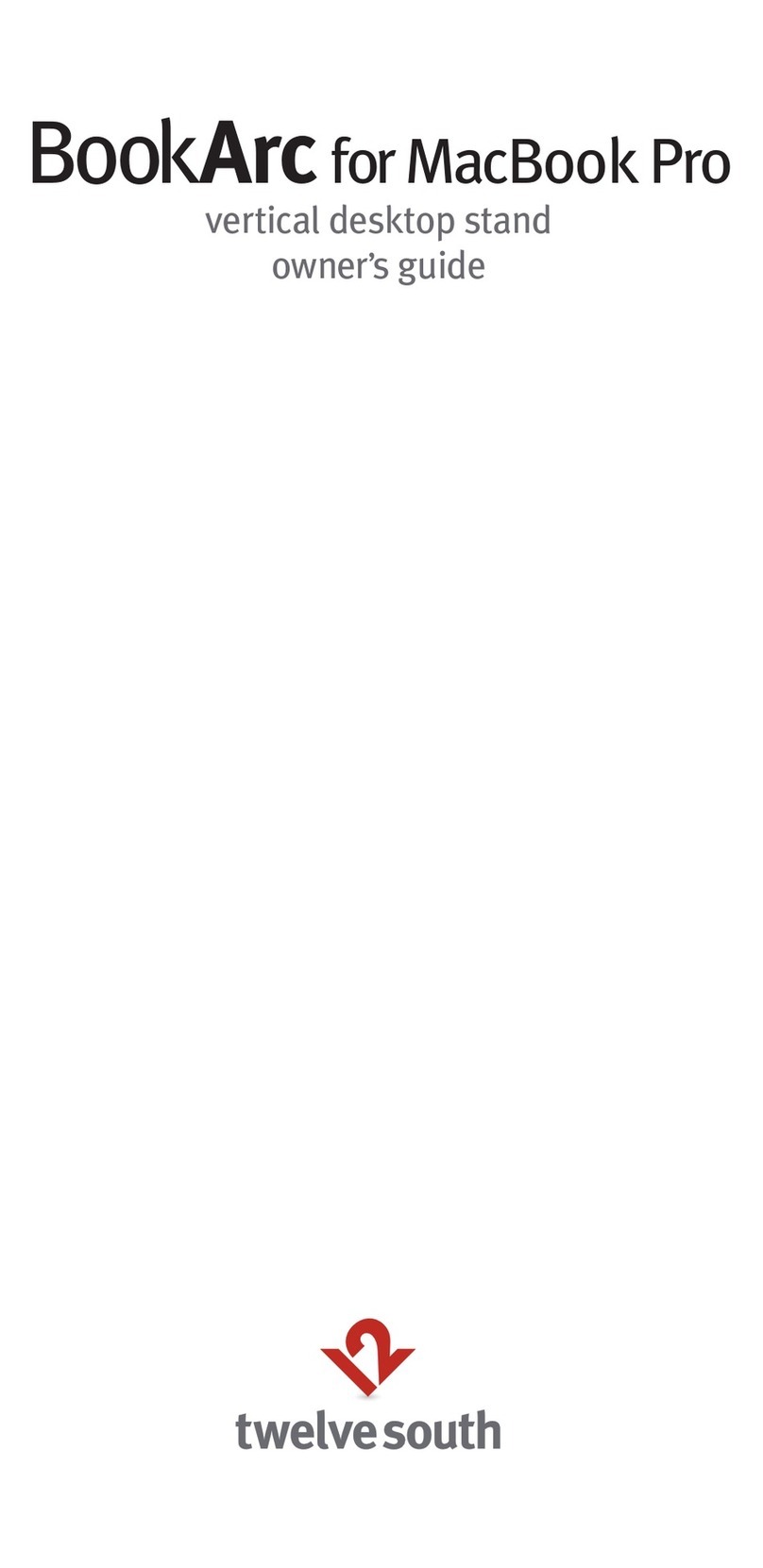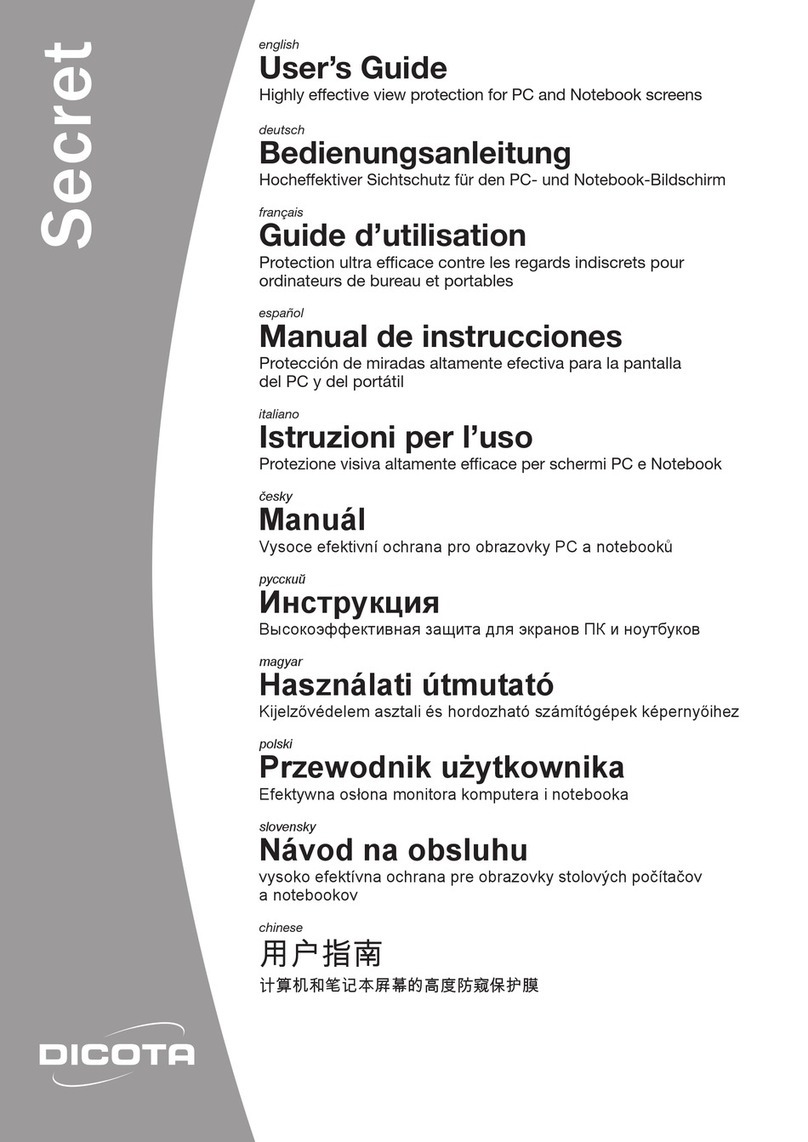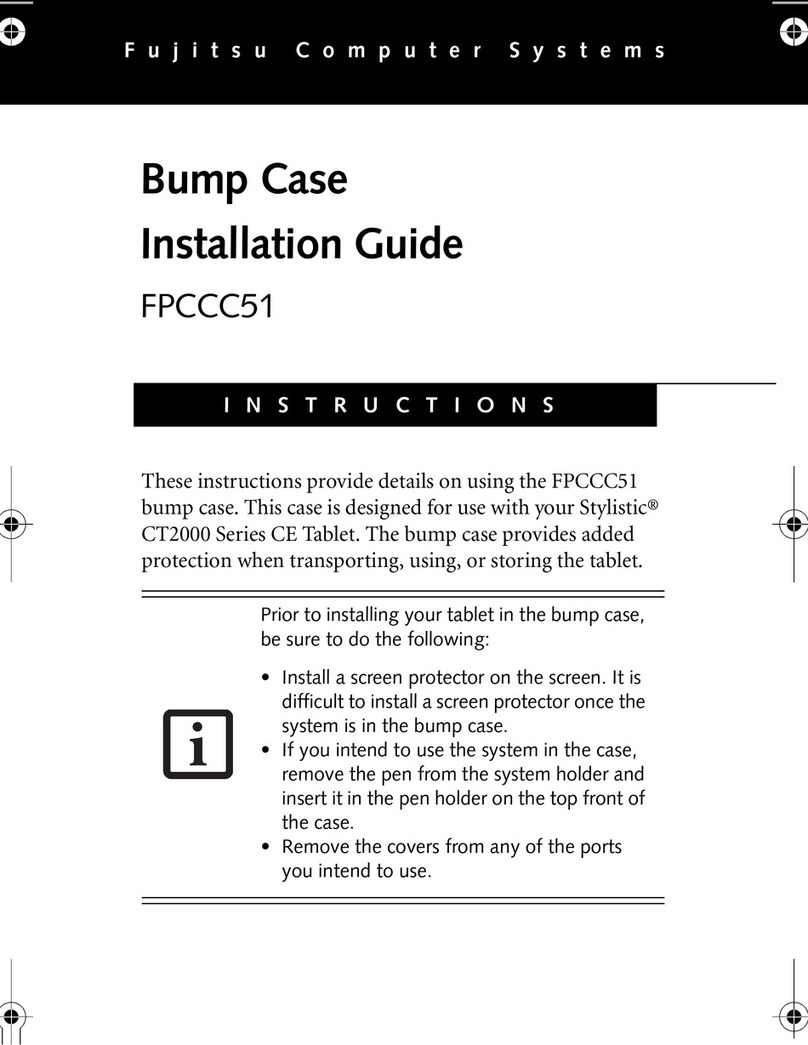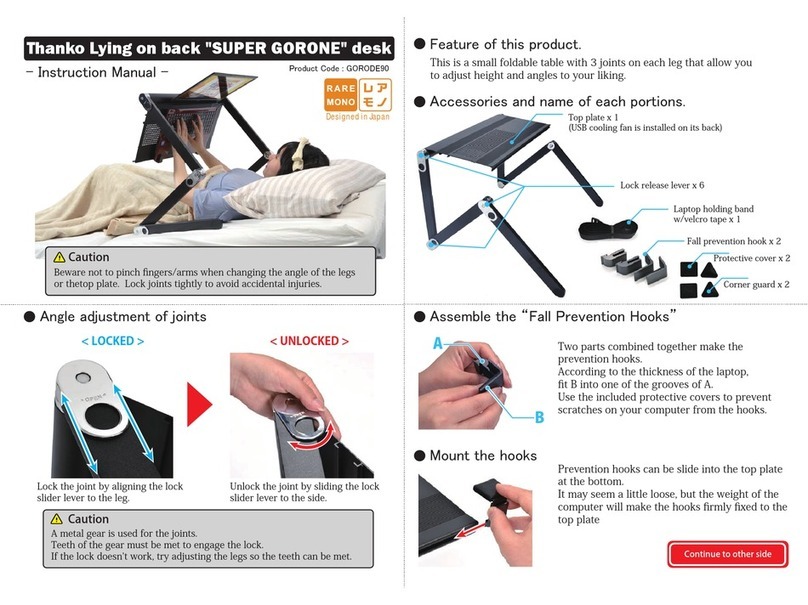WirelessNotebook Keypad and Mouse s et
QUICK START GUIDE
GUIDE DE DEMARRAGE RAPIDE
KURZANLEITUNG
SNELSTARTGIDS
GUIDA DI RIFERIMENTO RAPIDO
MANUAL DE INICIO RÁPIDO
Wireless Notebook Keypad and Mouse set
QUICKSTART GUIDE
GUIDEDE DEMARRAGE RAPIDE
KURZANLEITUNG
SNELGIDS
GUIDADI RIFERIMENTO RAPIDO
GUÍADE INICIO RÁPIDO
QUICKSTART GUIDE
GUIDEDE DEMARRAGE RAPIDE
KURZANLEITUNG
SNELGIDS
GUIDADI RIFERIMENTO RAPIDO
GUÍADE INICIO RÁPIDO
QUICKSTARTGUIDE
GUIDEDEDEMARRAGERAPIDE
KURZANLEITUNG
SNELGIDS
GUIDADIRIFERIMENTORAPIDO
GUÍADEINICIORÁPIDO
Contents
1. Keypad
2. Mouse
3. Receiver
4. Case/Bag
5. 4 AAA Batteries
6. Quick Start Guide
7. How to Use Guide
Setup
1. Install Batteries
a. Mouse
b. Keypad
2. Plug Dongle into Laptop
a. Plug Dongle into Laptop
b. Press Connect Button on Dongle
3. Connect Keypad
a. Turn ON Keypad
b. Press Connect Button on Dongle
c. Connect Mode
d. Press Connect (5sec) Button on Keypad
e. Keypad ready
4. Connect Mouse
a. Turn ON Mouse
i. press/hold Scroll Wheel
ii. press Connect button (Red LED on bottom lights-up)
b. Press Connect Button on Dongle
c. Connect Mode: LED Blink inside Dongle
d. Press Connect (5sec) Button on Mouse
e. Mouse ready
Setup
1. Install Batteries
a. Mouse
b. Keypad
2. Plug Dongle into Laptop
a. Plug Dongle into Laptop
b. Press Connect Button on Dongle
3. Connect Keypad
a. Turn ON Keypad
b. Press Connect Button on Dongle
c. Connect Mode
d. Press Connect (5sec) Button on Keypad
e. Keypad ready
4. Connect Mouse
a. Turn ON Mouse
i. press/hold Scroll Wheel
ii. press Connect button (Red LED on bottom lights-up)
b. Press Connect Button on Dongle
c. Connect Mode: LED Blink inside Dongle
d. Press Connect (5sec) Button on Mouse
e. Mouse ready
English
English
Contents
1. Keypad
2. Mouse
3. Receiver
4. Case/Bag
5. 4 AAA Batteries
6. Quick Start Guide
7. How to Use Guide
Français
Contents
1. Keypad
2. Mouse
3. Receiver
4. Case/Bag
5. 4 AAA Batteries
6. Quick Start Guide
7. How to Use Guide
Deutsch
Setup
1. Install Batteries
a. Mouse
b. Keypad
2. Plug Dongle into Laptop
a. Plug Dongle into Laptop
b. Press Connect Button on Dongle
3. Connect Keypad
a. Turn ON Keypad
b. Press Connect Button on Dongle
c. Connect Mode
d. Press Connect (5sec) Button on Keypad
e. Keypad ready
4. Connect Mouse
a. Turn ON Mouse
i. press/hold Scroll Wheel
ii. press Connect button (Red LED on bottom lights-up)
b. Press Connect Button on Dongle
c. Connect Mode: LED Blink inside Dongle
d. Press Connect (5sec) Button on Mouse
e. Mouse ready
Français Deutsch
1
123
456
7
a3a
2ab
bb
d
c
4a b
d
c
i
WirelessNotebook Keypad and Mouse set
Contents
1. Keypad
2. Mouse
3. Receiver
4. Case/Bag
5. 4 AAA Batteries
6. Quick Start Guide
7. How to Use Guide
Setup
1. Install Batteries
a. Mouse
b. Keypad
2. Plug Dongle into Laptop
a. Plug Dongle into Laptop
b. Press Connect Button on Dongle
3. Connect Keypad
a. Turn ON Keypad
b. Press Connect Button on Dongle
c. Connect Mode
d. Press Connect (5sec) Button on Keypad
e. Keypad ready
4. Connect Mouse
a. Turn ON Mouse
i. press/hold Scroll Wheel
ii. press Connect button (Red LED on bottom lights-up)
b. Press Connect Button on Dongle
c. Connect Mode: LED Blink inside Dongle
d. Press Connect (5sec) Button on Mouse
e. Mouse ready
Setup
1. Install Batteries
a. Mouse
b. Keypad
2. Plug Dongle into Laptop
a. Plug Dongle into Laptop
b. Press Connect Button on Dongle
3. Connect Keypad
a. Turn ON Keypad
b. Press Connect Button on Dongle
c. Connect Mode
d. Press Connect (5sec) Button on Keypad
e. Keypad ready
4. Connect Mouse
a. Turn ON Mouse
i. press/hold Scroll Wheel
ii. press Connect button (Red LED on bottom lights-up)
b. Press Connect Button on Dongle
c. Connect Mode: LED Blink inside Dongle
d. Press Connect (5sec) Button on Mouse
e. Mouse ready
Nederlands
Nederlands
Contents
1. Keypad
2. Mouse
3. Receiver
4. Case/Bag
5. 4 AAA Batteries
6. Quick Start Guide
7. How to Use Guide
Italiano
Contents
1. Keypad
2. Mouse
3. Receiver
4. Case/Bag
5. 4 AAA Batteries
6. Quick Start Guide
7. How to Use Guide
Español
Setup
1. Install Batteries
a. Mouse
b. Keypad
2. Plug Dongle into Laptop
a. Plug Dongle into Laptop
b. Press Connect Button on Dongle
3. Connect Keypad
a. Turn ON Keypad
b. Press Connect Button on Dongle
c. Connect Mode
d. Press Connect (5sec) Button on Keypad
e. Keypad ready
4. Connect Mouse
a. Turn ON Mouse
i. press/hold Scroll Wheel
ii. press Connect button (Red LED on bottom lights-up)
b. Press Connect Button on Dongle
c. Connect Mode: LED Blink inside Dongle
d. Press Connect (5sec) Button on Mouse
e. Mouse ready
Italiano Español
1
123
a3a
2ab
bb
d
c
4a b
d
c
i
ii
Wireless NotebookKeypadandMouseset
Wireless NotebookKeypadandMouseset
Wireless Notebook Keypad and Mouse set
WirelessNotebook Keypad and Mouse set
WirelessNotebookKeypadandMouse set
465 7
ii
XXX-XXXX-XX
CASE
IMAGE
TO COME
CASE
IMAGE
TO COME