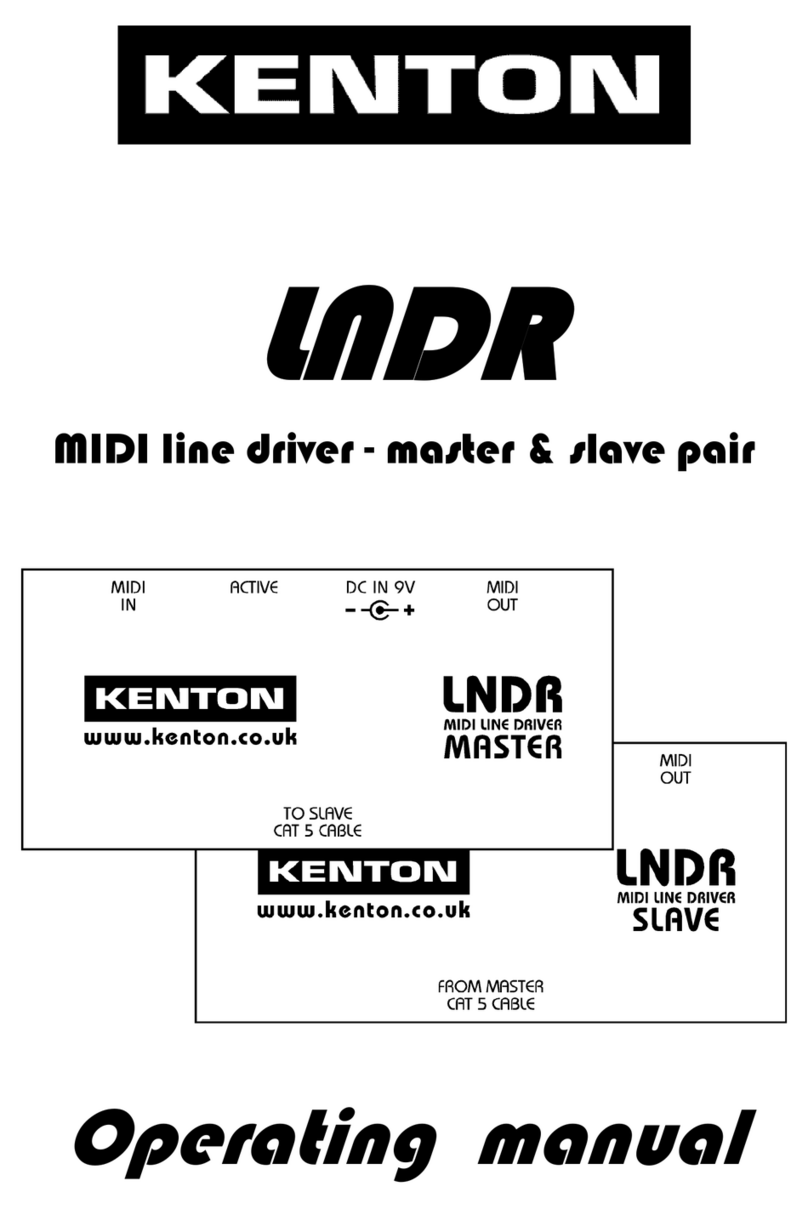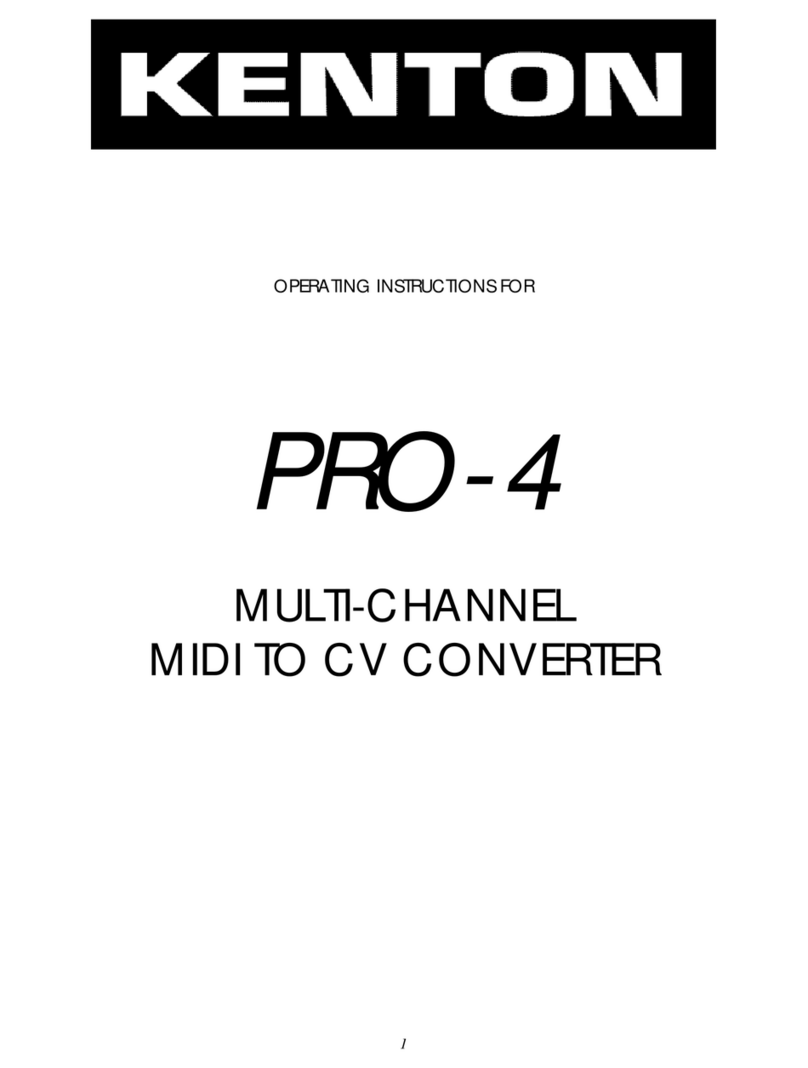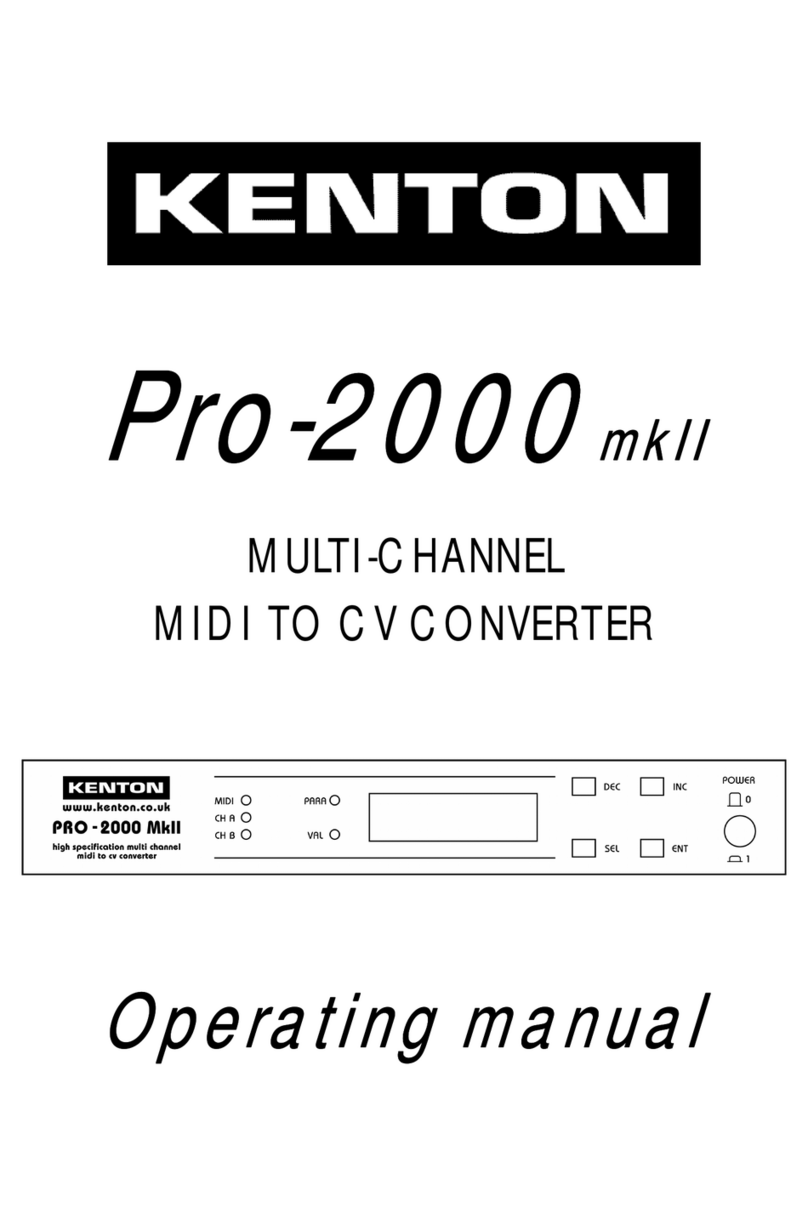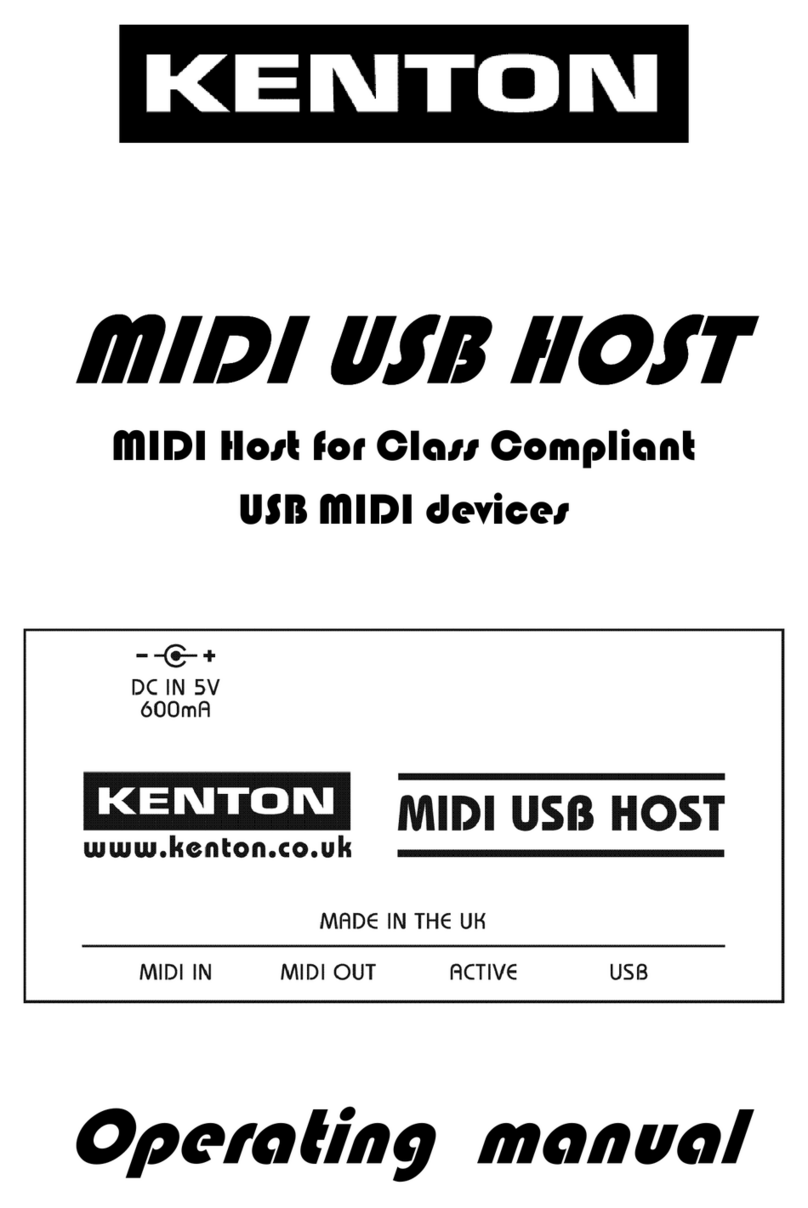8
Your PRO-DCB is bi-directional, ie. it can also be used to effectively turn your Juno or Jupiter into a
master keyboard so that when you play the Juno/Jupiter itself, the notes will appear at the MIDI
out. In fact due to the way that DCB works, when you play your MIDI master keyboard - the
Juno/Jupiter will echo the notes played straight to the MIDI out. As a result of this it is possible to
play a chord on either the master keyboard or the Juno/Jupiter - and if the arpeggiator is on, the
arpeggiated notes will appear, in sync, at the MIDI out (dependant on the arpeggiator being MIDI
synced of course).
The Juno and Jupiter synths, do not have velocity sensitive keyboards, nor does the DCB protocol
support velocity. So you will not get velocity when using the PRO-DCB - however the aux output
can be set to respond to velocity, in which case the velocity from your MIDI or master keyboard
can be used to control the VCF on a Juno, or VCF/VCA on a Jupiter 8. When a chord is played the
Aux will take the level of the highest velocity note currently being played.
The DCB cable which is suppiled will work in this mode without any change being necessary.
However, you will obviously have to plug the MIDI out from the PRO-DCB into the MIDI IN of your
sequencer or other MIDI keyboard. Filter and arpeggio controls are one way only (i.e. this
information can only be sent to the Juno).
When using MIDI clock in conjunction with the PRO-SOLO, please note the following.
First, ensure that the PRO-SOLO is actually receiving MIDI clock. This is not as silly as it sounds - there
are a number of reasons why it may not be receiving MIDI clock messages in the first place. If you
are having problems, go into the MIDI analyser mode described on page 13 and see if the PRO-
SOLO is actually receiving the MIDI clock messages. If the PRO-SOLO is not receiving clock
messages, here are a few points to watch for:-
Some MIDI mergers & patch bays actually remove MIDI clock information from the data stream, or
you may have to enable it for the port you are using.
Users of CUBASE note that the default for MIDI clock is for it NOT to be sent, you will have to go into
the MIDI synchronisation page and select MIDI clock to transmit.
Users of UNITOR/EXPORT on an Atari note that the MIDI clock will only come out of port A, (that is
the Atari’s own MIDI port), unless you can re-assign it.
The Roland Juno 6 while operating in a similar way to the 60, is not usually equipped with a DCB
port. However here at KENTON we can fit one, or sell a kit for you to do it yourself. It will then
operate in exactly the same way as the Juno 60. Contact us here at KENTON for more details.
USING YOUR PRO-DCB AS A DCB-MIDI CONVERTER
PROBLEMS YOU MAY ENCOUNTER WHEN USING MIDI CLOCK
USING YOUR PRO-DCB WITH A JUNO 6