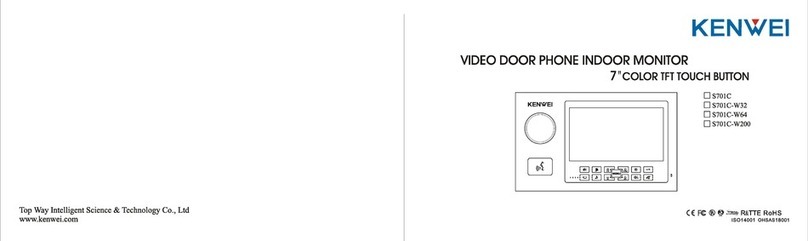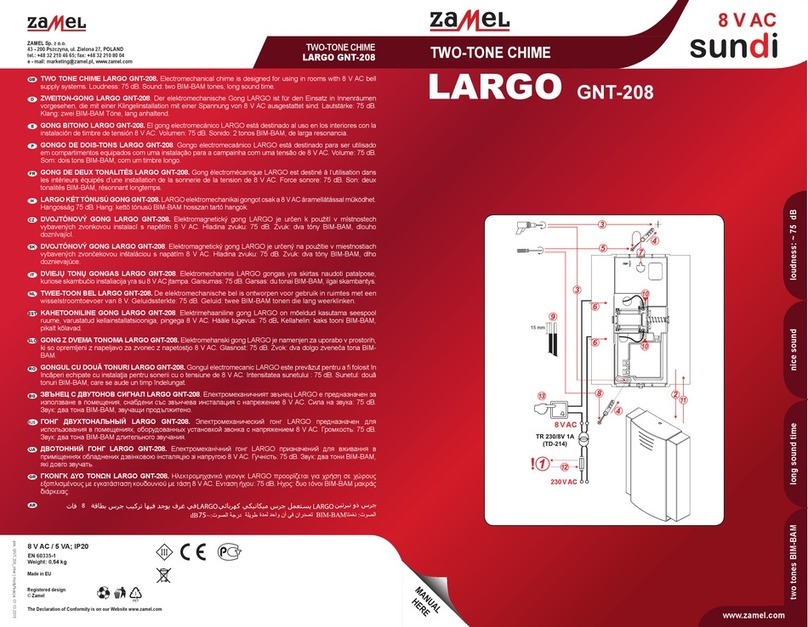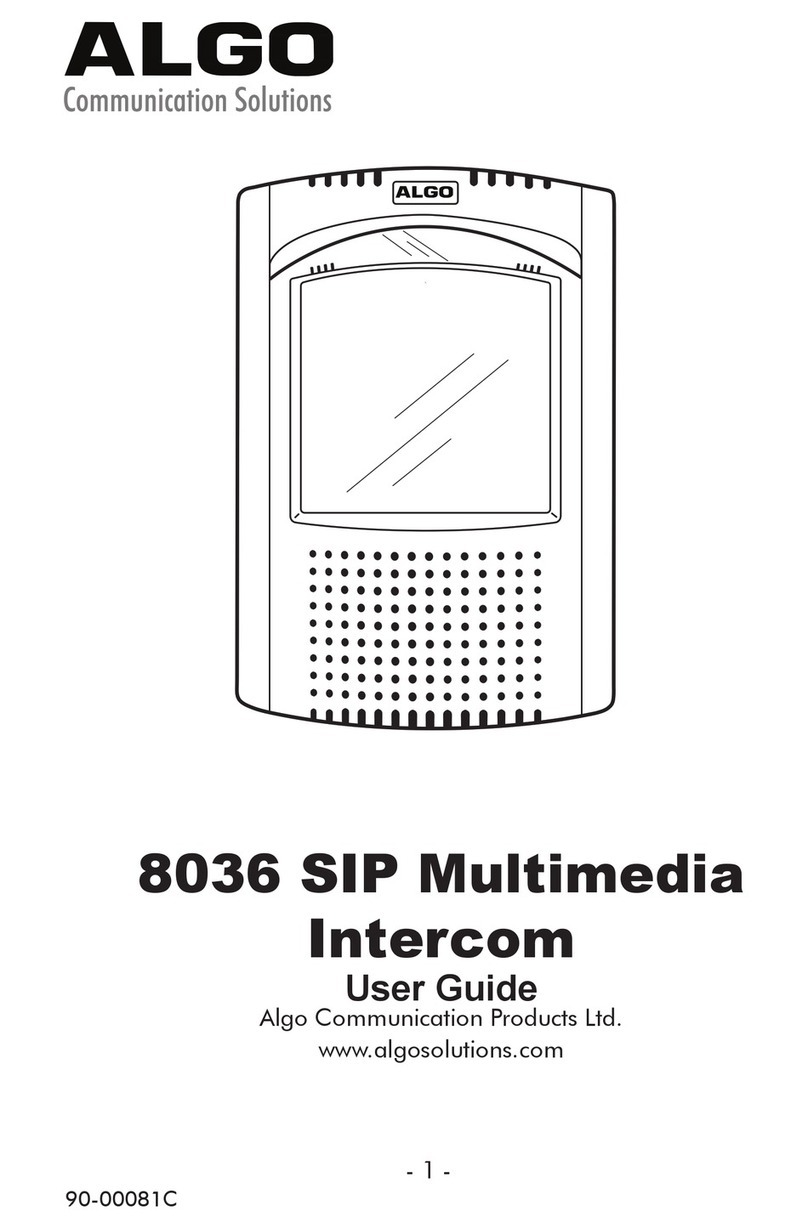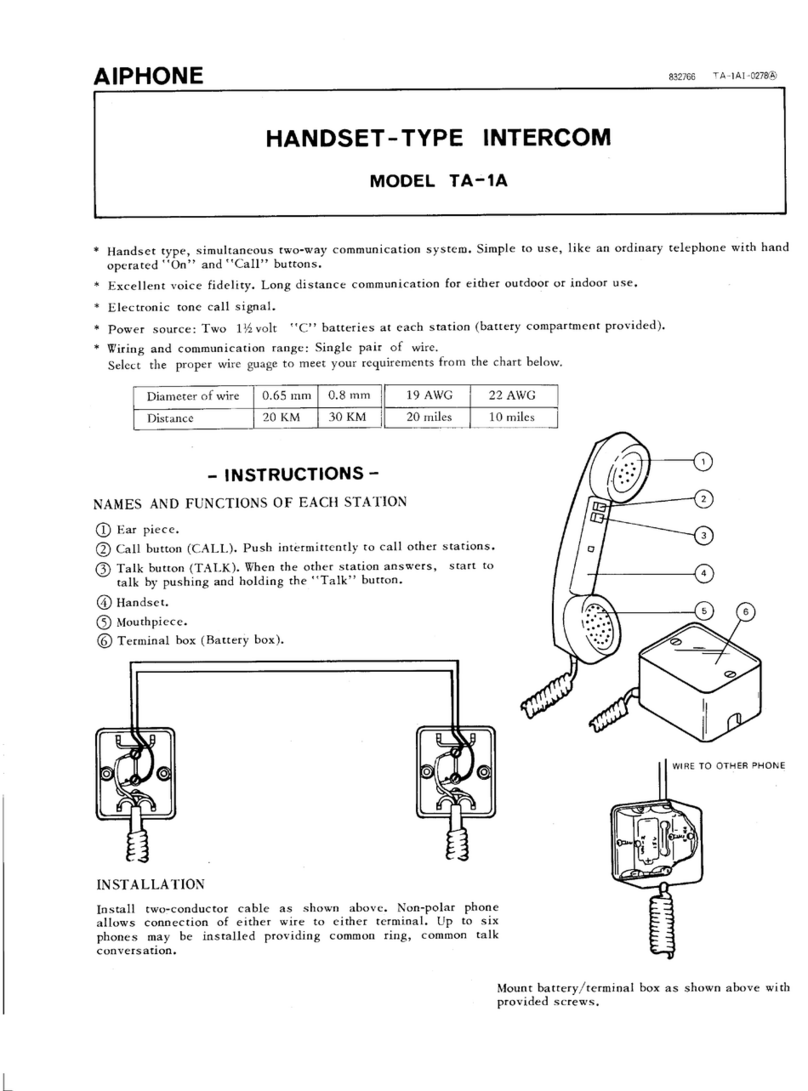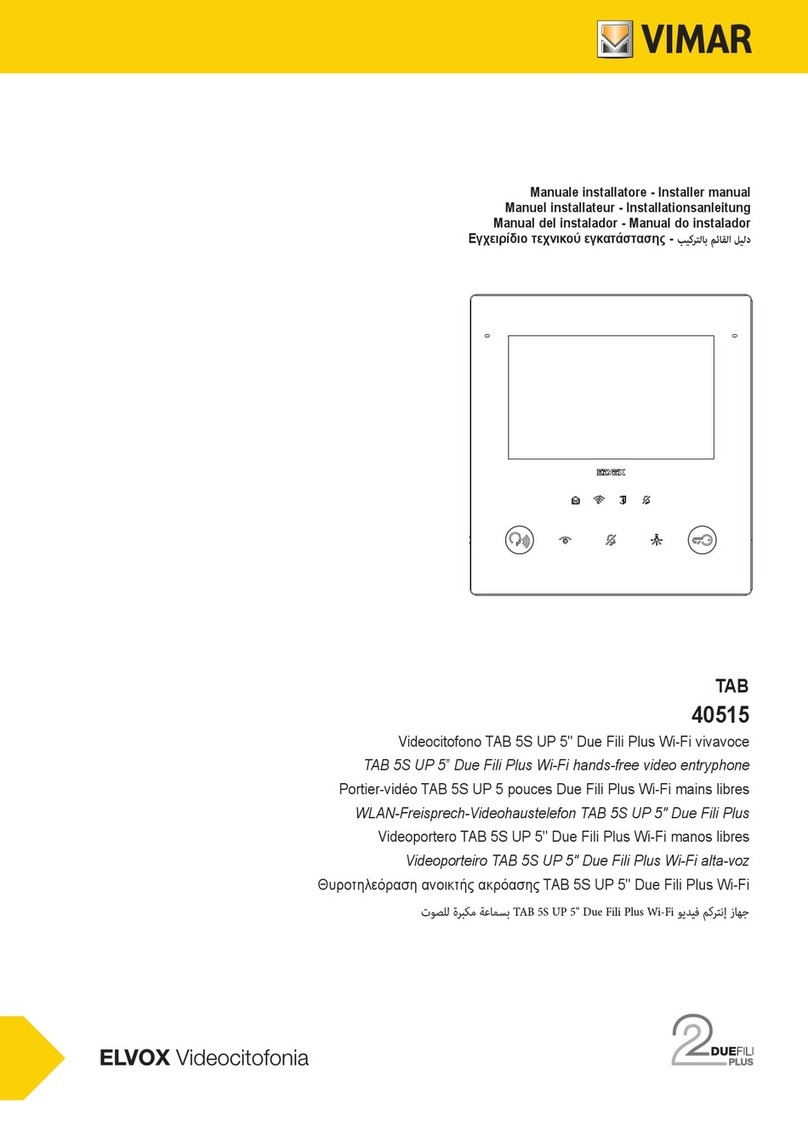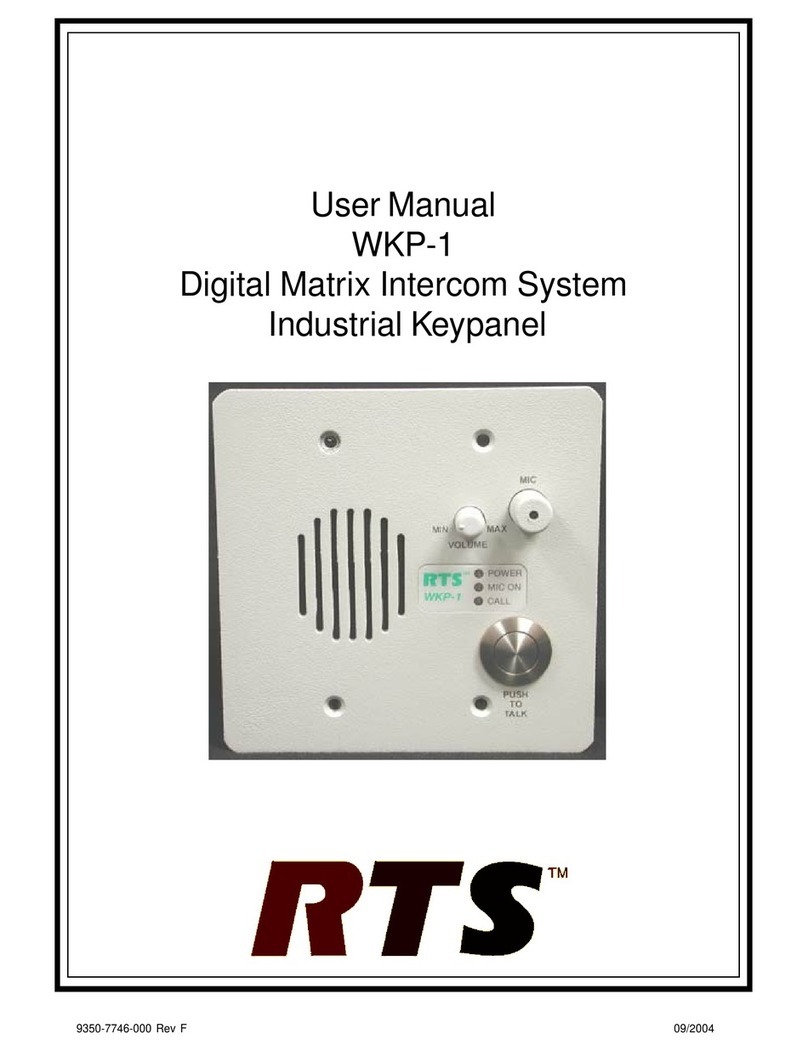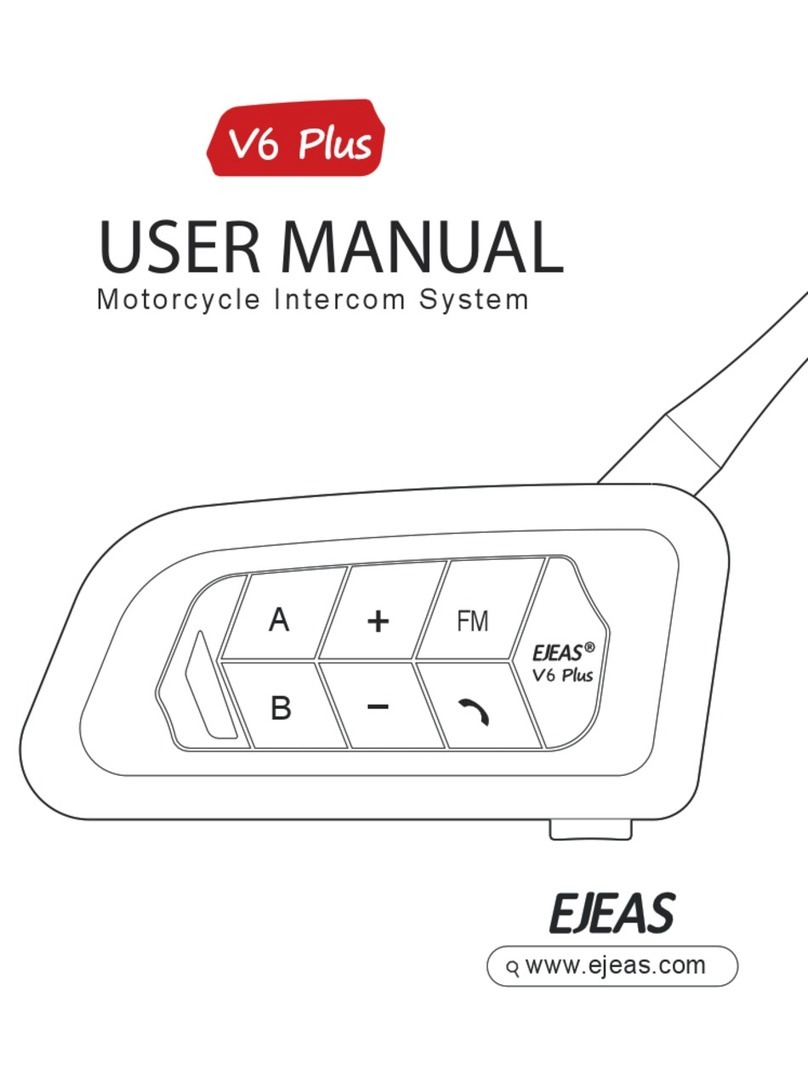Kenwei E350C User manual

E350C
E351C
Top Way Intelligent Science & Technology Co., Ltd
http:// www.kenwei.com
3.5" COLOR TFT VIDEO DOOR PHONE
INDOOR MONITOR
3.5" COLOR TFT VIDEO DOOR PHONE
INDOOR MONITOR
ИНТЕРНЕТ-МАГАЗИН TELECAMERA.RU
All manuals and user guides at all-guides.com
all-guides.com

ContentContent
Product introductionProduct introduction 4
5
6
11
13
14
Feature and partsFeature and parts
OperationOperation
OSD menu operationOSD menu operation
Trouble shooting guideTrouble shooting guide
SpecificationSpecification
3
ИНТЕРНЕТ-МАГАЗИН TELECAMERA.RU
All manuals and user guides at all-guides.com

4
Products introductionProducts introduction
Thank you for purchasing our product of building intercom series. Please read the instructions carefully
and follow the directions before installing the product. Any problem regarding the product, please inquire
your supplier.
General features
Monitor and remote unlock
Kinds of chord ring and Dingdong sound (optional) with clear tone
Color, brightness and contrast etc. adjustable
No bother (mute) function
0~100 grade talk volume adjustable (E351C)
General features
CAUTION: To avoid the risk of electric shock, please don't remove cover or back. Please ask
professional person if maintenance needed.
Remind users that important operation and maintenance guide are included in the attached
user's manual.
RemarkRemark
* reserves the right to change or modify designs and specifications without any prior notice
for the improvement and promotion of products' quality. Please refer to the real products.
Feature and partsFeature and parts
E350C
Handset
Screen
Touch button
Touch button
Mic. E351C
Touch button
Navigation button
Volume
Monitor
Door 1
Monitor
Door 2
Unlock
Ring setup Intercom No bother
Power LED/ Talk/
Talk LED
No bother/
No bother LED
(for extension unit)
RemarkRemark
During operation, please touch the center of buttons
(as the above pictures showing).
5
ИНТЕРНЕТ-МАГАЗИН TELECAMERA.RU
All manuals and user guides at all-guides.com

6
OperationOperation
1.ON/ OFF
a.After connecting power, the unit will enter into standby mode automatically, with Power LED on.
Under OFF mode, touch“ ”button(Pic.1) , it will sound“DU”, the unit enter into
standby mode, with Power LED on.
b.Under standby mode, touch and hold the“ ”button(Pic.1)till it sounds“DU”, power LED
off, means the unit enter into OFF mode.
2.Call remind
a.Door 1 calls in
When Door 1 calls in, the monitor will automatically display its image, Talk LED will flash and sound ring. No
ringing when the unit is under no bother mode.
b.Door 2 calls in
When Door 2 calls in, the monitor will automatically display its image, Talk LED will flash and sound ring. No
ringing when the unit is under no bother mode.
c.Intercom
When main monitor calls extension unit, both of units will sound“DU LONG DONG”at interval, no ringing
when the extension unit is under no bother mode.
3.Monitor/ Exit monitor
a.Under standby mode, touch“ ”(Pic.2)to monitor Door 1. Touch“ ”(Pic.2)or wait
90s to exit monitor mode and back to standby.
1.ON/ OFF
2.Call remind
a.Door 1 calls in
b.Door 2 calls in
c.Intercom
3.Monitor/ Exit monitor
.
Pic.1
Pic.2
b.Under standby mode, touch“ ”(Pic.3)to monitor Door 2. Touch“ ”(Pic.3)or wait
90s to exit monitor mode and back to standby.
Remark: Under monitor mode, you can only monitor without voice, and cannot open the
door.
4.Talk/ Stop
a.Call and talk
When outdoor unit calls in, the monitor will sound ring, touch“ ”(Pic.1)to talk with outdoor
unit. (E351C)
When outdoor unit calls in, the monitor will sound ring, pick up the handset to talk with outdoor
unit. (E350C)
b.Monitor and talk
Under monitor mode, touch“ ”(Pic.1)to talk with outdoor unit. (E351C)
Under monitor mode, pick up the handset to talk with outdoor unit. (E350C)
c.Switch outdoor units
Under monitor or talk with Door 1 mode, touch“ ”(Pic.2)to switch to monitor or talk with
Door 2.
Under monitor or talk with Door 2 mode, touch“ ”(Pic.3)to switch to monitor or talk with
Door 1.
Remark: Under monitor mode, you can only monitor without voice, and cannot open the
door.
4.Talk/ Stop
a.Call and talk
b.Monitor and talk
c.Switch outdoor units
OperationOperation
Pic.3
Pic.1
Pic.2
7
ИНТЕРНЕТ-МАГАЗИН TELECAMERA.RU
All manuals and user guides at all-guides.com

OperationOperation
d.Stop
Under talk mode, touch“ ”(Pic.1)to stop talk and back to standby mode. Or wait 90s,
the system will automatically back to standby mode. (E351C)
Under talk mode, hang up the handset and back to standby mode. Or just wait 90s, the system
will automatically back to standby mode. (E350C)
5.Unlock
Under talk mode, touch“ ”(Pic.4)to open the door. (To reach the function, the outdoor
units should install with electric lock.)
6.Ring select
Under standby mode, touch“ ”(Pic.5), the unit will sound the current ring tone. Each time
by touching“ ”(Pic.5), you will hear different music. Choose the one you prefer, then
touch“ ”(Pic.1)or wait for 15s, the system will reserve the current ring tone. (The selected
music is for Door 1, and the next one will default to Door 2.)
Remark: After power off, the ring is default to “DING DONG”. Intercom's ring tone is “DU
LONG DONG”, and cannot change.
7.Ring volume adjust
Under ring select mode, touch“ ”(Pic.6)to adjust ring volume.
d.Stop
5.Unlock
6.Ring select
7.Ring volume adjust
Remark: After power off, the ring is default to “DING DONG”. Intercom's ring tone is “DU
LONG DONG”, and cannot change.
Pic.1
Pic.4
Pic.5
Pic.6
8
8.No bother function setup / exit (for main unit)
a.When main unit is under standby mode, touch“ ”(Pic.7), the unit will enter into no bother
mode after it sounds “DI”.
b.When main unit is under standby & no bother mode, touch“ ”(Pic.7), the unit will exit no
bother mode after it sounds “DI DI”.
9.No bother function setup / exit (for extension unit)
a.When extension unit is under standby mode, touch“ ”(Pic.8)the unit will enter into no
bother mode after it sounds“DI”.
b.When extension unit is under standby & no bother mode, touch“ ”(Pic.8), the unit will exit
no bother mode after it sounds“DI DI”.
10.Intercom (call)
a.Main unit calls extension unit
When extension unit is under standby mode, touch main unit's“ ”(Pic.9)to call extension
unit. Then both of units will sound“DU LONG DONG”at intervals, pick up the extension
unit's handset to talk. Touch main unit's“ ”(Pic.1)to stop ringing if the extension unit
hasn't answered the call. Then touch main unit's“ ”(Pic.1)to exit and back to standby
mode. (E351)
When extension unit is under standby mode, pick up the main unit's handset, and touch“ ”
(Pic.9)to call extension unit. Then both of units will sound “DU LONG DONG” at intervals,
pick up the extension unit's handset to talk. Hang off the main unit's handset to stop ringing if the
extension unit hasn't answered the call. (E350C)
8.No bother function setup / exit (for main unit)
9.No bother function setup / exit (for extension unit)
10.Intercom (call)
a.Main unit calls extension unit
OperationOperation
Pic.7
Pic.8
Pic.9
Pic.1
9
ИНТЕРНЕТ-МАГАЗИН TELECAMERA.RU
All manuals and user guides at all-guides.com

b.Extension unit calls main unit
When main unit is under standby mode, touch extension unit's“ ”(Pic.9)to call main unit.
Then the main unit will sound“DU LONG DONG”at intervals, pick up its handset to talk.
Remark: If the extension unit have handset, pick up the handset and touch“ ”
(Pic.9)to call.
11.Intercom (talk)
Under intercom calling mode, touch“ ”(Pic.1)to talk. (E351C)
Under intercom calling mode, pick up the handset to talk. (E350C)
12.Call transfer (suitable for the system with extension unit)
When the monitor is talking with outdoor unit, touch“ ”(Pic.9), both indoor units and outdoor unit will
sound the ring. Pick up the extension unit's handset to talk with outdoor unit. If the extension unit doesn't
answer the call, pick up the main unit's handset to back to talk mode.
13.Remind when the extension unit doesn't hang off the handset
When the main unit is under standby mode, the extension unit's handset doesn't hang off over
10s, the main unit's “ ”(Pic.8)will flash, to remind this condition.
b.Extension unit calls main unit
“ ”
( . )
11.Intercom (talk)
12.Call transfer (suitable for the system with extension unit)
13.Remind when the extension unit doesn't hang off the handset
Remark: If the extension unit have handset, pick up the handset and touch
Pic 9 to call.
OperationOperation
Pic.8
Pic.9
Pic.1
10
To adjust talk volume, contrast, brightness, language, etc. under OSD menu mode.
Turn on the screen, touch“ ”to open Menu A, touch“ ”to choose the item you need adjust. After choose
EXIT item in Menu A, touch“ ”again to open Menu B.
1.Under talk / monitor with outdoor unit mode, touch“ ”or“ ”to adjust talk volume. (Only suitable for
E351C).
2.Image brightness, contrast, and color adjust
Under OSD menu A, touch“ ”to choose brightness, contrast, color item, adjust the effect by touching
“ ”or“ ”.
3. Picture impact adjust
Under OSD menu A, touch“ ”to choose impact item, adjust the effect between bright, soft, standard and
manual by touching“ ”or“ ”.
“ ” “ ”
“ ”
. “ ” “ ”
.
To adjust talk volume, contrast, brightness, language, etc. under OSD menu mode.
Turn on the screen, touch to open Menu A, touch to choose the item you need adjust. After choose
EXIT item in Menu A, touch again to open Menu B.
1 Under talk / monitor with outdoor unit mode, touch or to adjust talk volume. (Only suitable for
E351C).
2 Image brightness, contrast, and color adjust
3. Picture impact adjust
OSD menu operationOSD menu operation
BRIGHTNESS
CONTRAST
COLOR
IMPACT
EXIT
50
50
50
MANUAL
COLOR SYS
LANGUAGE
VOLUME
RESET
EXIT
COLOR SYS
LANGUAGE
RESET
EXIT
AUTO
ENGLISH
AUTO
ENGLISH
50
Menu A(E350C/E351C)Menu B(E350C)Menu B(E351C)
11
ИНТЕРНЕТ-МАГАЗИН TELECAMERA.RU
All manuals and user guides at all-guides.com
all-guides.com

OSD menu operationOSD menu operation
4.Color system setup
Under OSD menu B, touch“ ”to choose color system item, choose AUTO, NTSC and PAL by touching
“ ”or“ ”.
5.OSD menu language setup
Under OSD menu B, touch“ ”to choose language item, choose the language you need by touching“ ”
or“ ”.
6.Picture quality reset
Under OSD menu B, touch“ ”to reset item, reset the picture quality to factory setting mode by touching
“ ”or“ ”.
7.Exit OSD menu
Under OSD menu B, touch“ ”to choose exit item then exit OSD menu.
4.Color system setup
5.OSD menu language setup
6.Picture quality reset
7.Exit OSD menu
12
BRIGHTNESS
CONTRAST
COLOR
IMPACT
EXIT
50
50
50
MANUAL
COLOR SYS
LANGUAGE
VOLUME
RESET
EXIT
COLOR SYS
LANGUAGE
RESET
EXIT
AUTO
ENGLISH
AUTO
ENGLISH
50
Menu A(E350C/E351C)Menu B(E350C)Menu B(E351C)
Trouble shooting guideTrouble shooting guide
Problem Possible reason Solution
Totally cannot work.
Outdoor unit cannot call.Outdoor unit cannot call.
Outdoor unit can hear indoor
voice, but the voice from
outdoor is lower. (E351 series)
The unit hasn't connected to power.
The unit is under off mode.
The connection between extension
unit is short circuit.
The connection between indoor
and outdoor unit is cut off.
The main monitor is OFF.
Talk volume is too low. (E351 series)
Check if the power is connect well.
Refer to OPERATION point “a. On”.
Check if the power line and ground
line between main unit and extension
unit's are short circuit.
Check the connection between the
indoor and outdoor unit.
Refer to OPERATION point“a. On”.
Refer to OSD MENU OPERATION
point 1:“Talk volume adjust”to
adjust the talk volume to the best
effect. (E351 series)
13
ИНТЕРНЕТ-МАГАЗИН TELECAMERA.RU
All manuals and user guides at all-guides.com

14
SpecificationSpecification
Model
Item
Screen
Power supply
Connection
Talk
Power consumption
Optional ring tone
Connection wire length and
wire requirement
Color system
Operation temperature
Optional extension unit
Optional outdoor unit
E350C E351C
3.5"color TFT
DC13.5V/1.5A
In series
Handset Hands-free
13.5V, 350mA (max.)
Chord ring/ Ding Dong ring
30m
RVV4*0.3
50m
RVV4*0.5
100m
RVV4*0.75
Remark: In order to make sure the
best quality, the wire length from
outdoor unit to extension unit should
be less than 50m.
AUTO, PAL, NTSC adjustable Refer to OSD MENU OPERATION
point 4.
-10℃ to +55℃
Any KENWEI 4-wired audio indoor unit
Any KENWEI 4-wired outdoor camera
ИНТЕРНЕТ-МАГАЗИН TELECAMERA.RU
All manuals and user guides at all-guides.com
This manual suits for next models
1
Other Kenwei Intercom System manuals