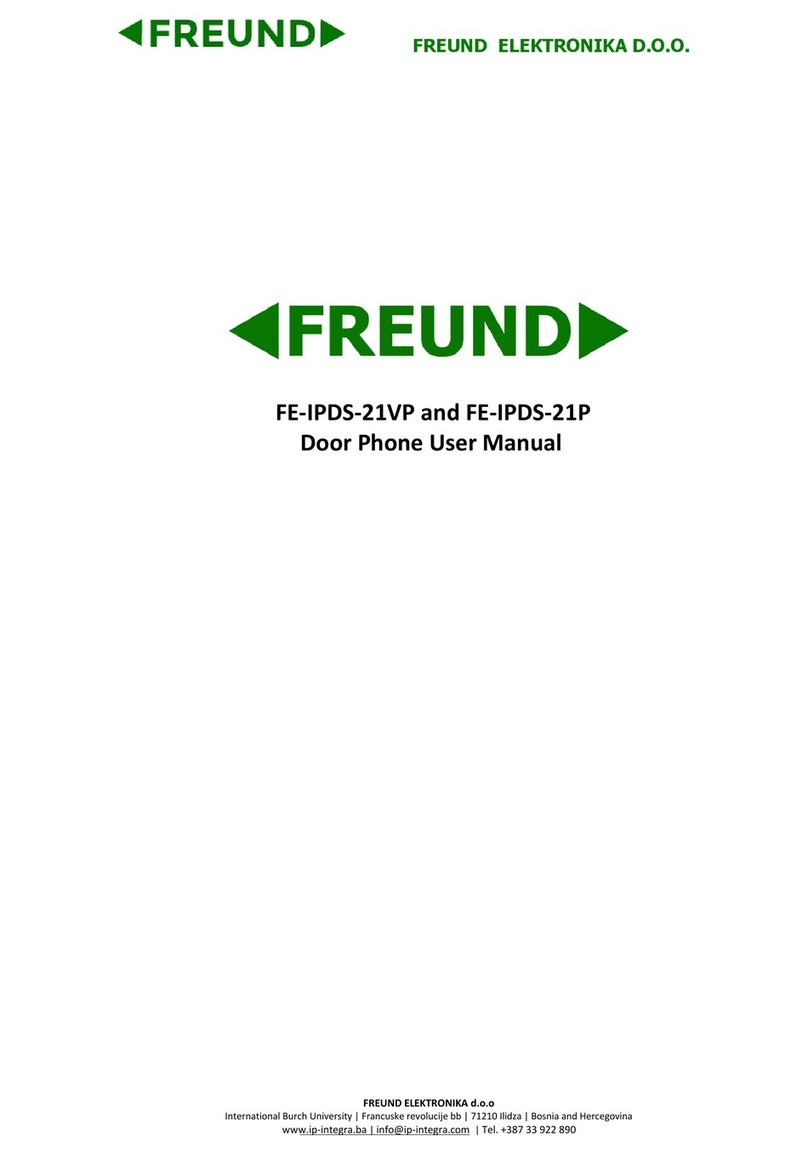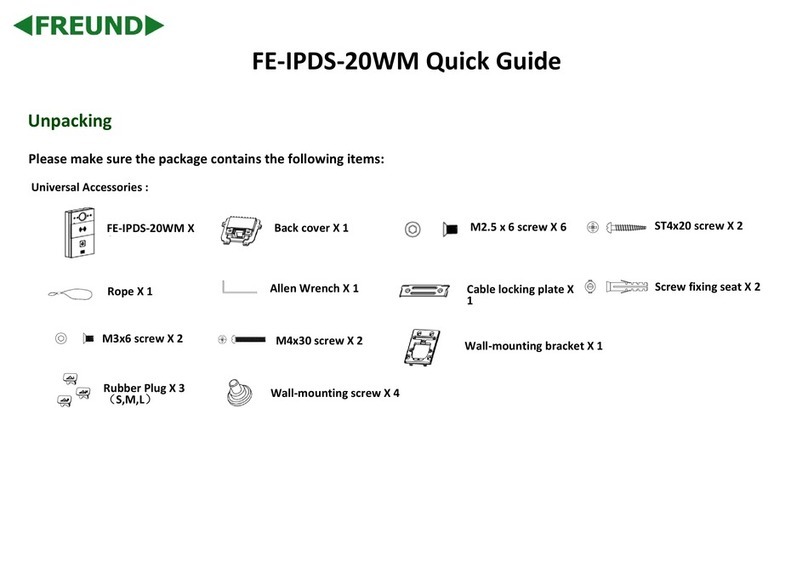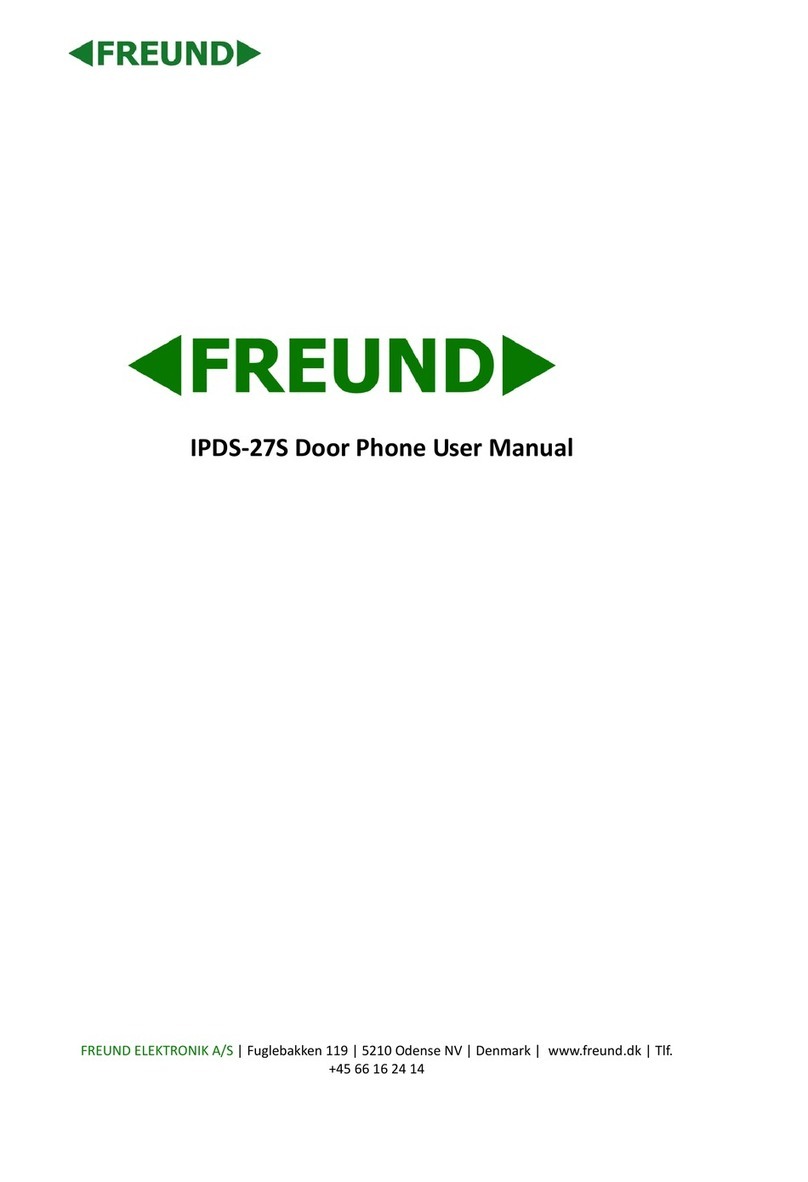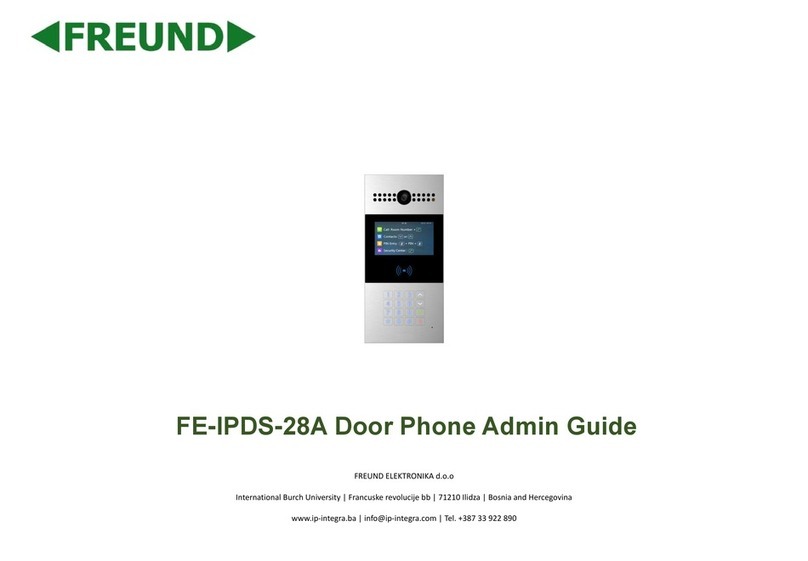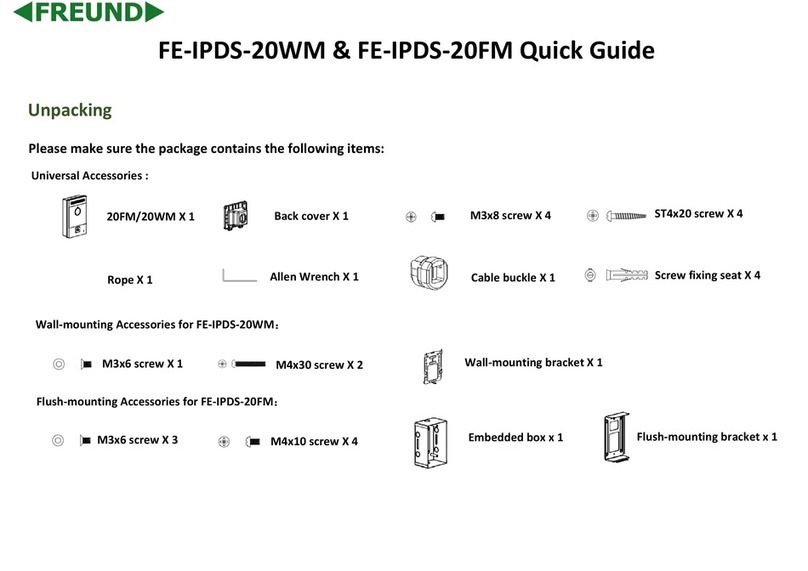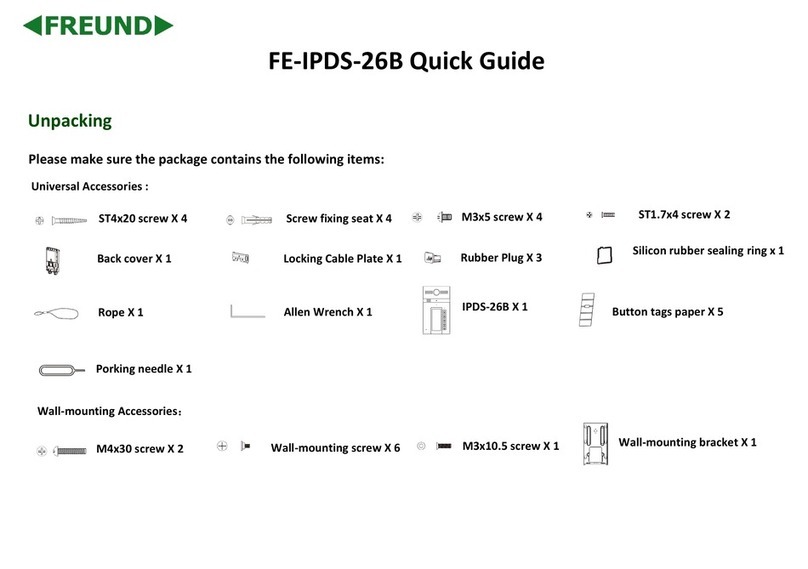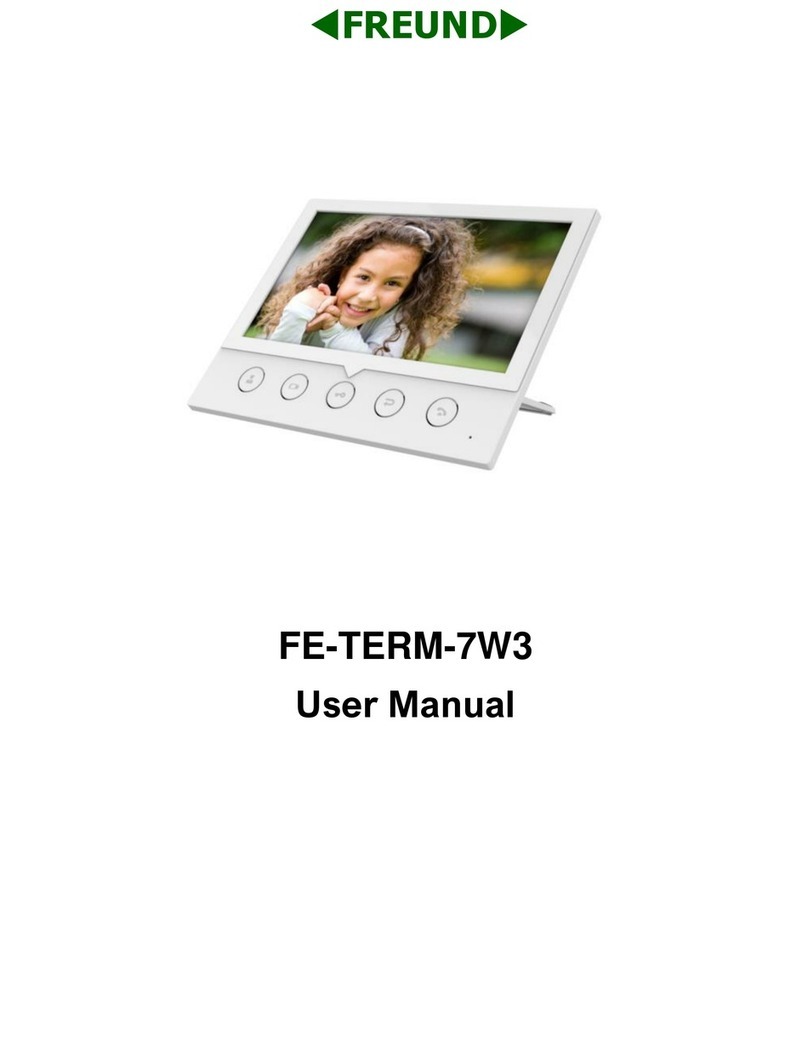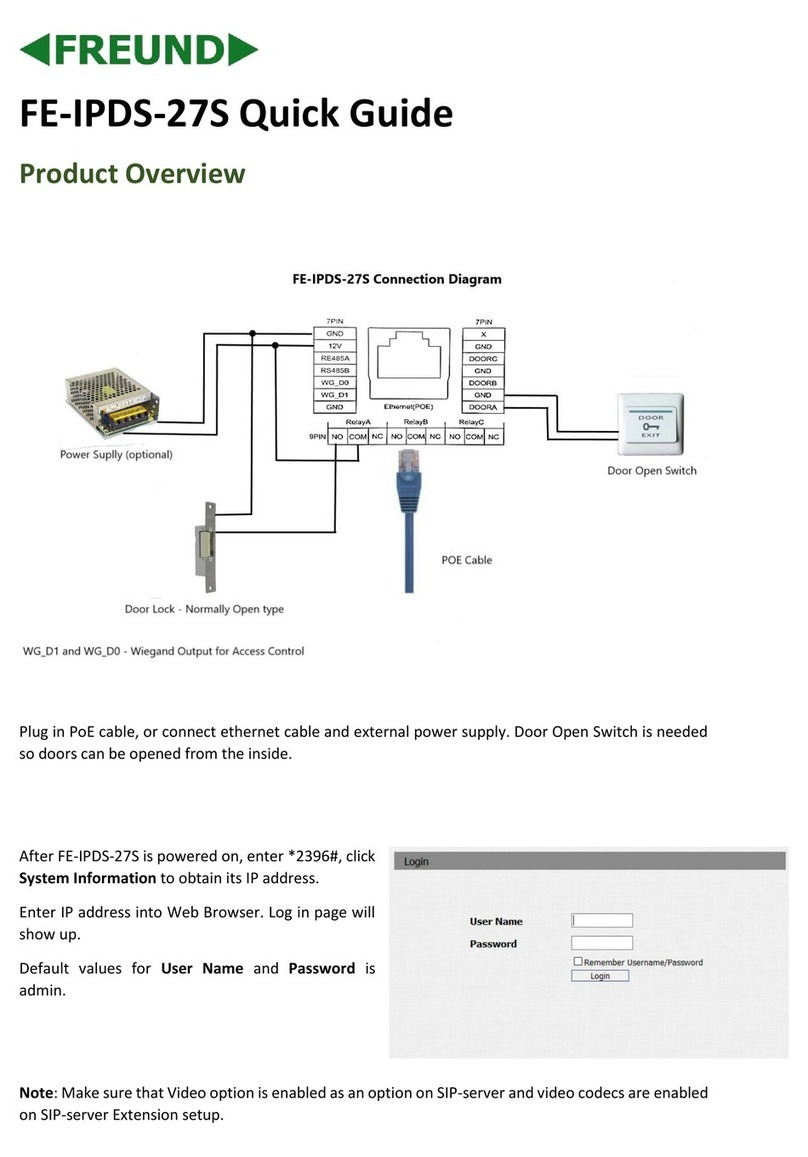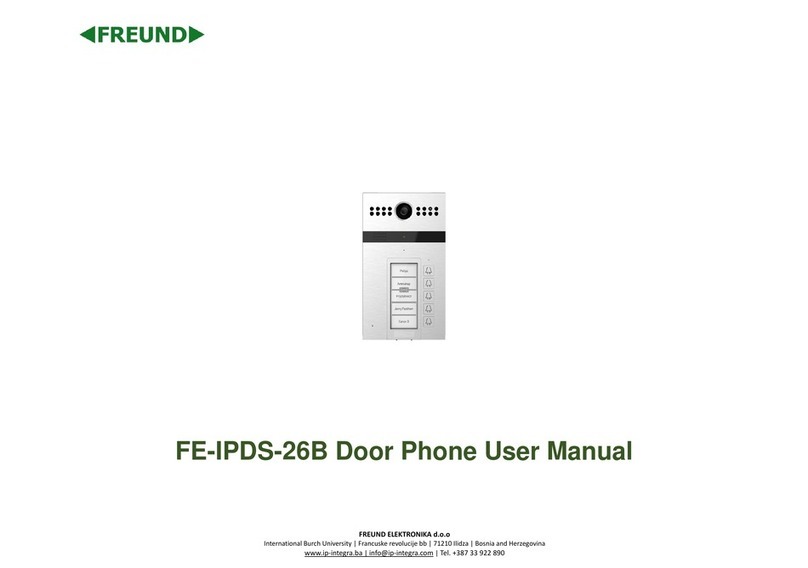FREUND ELEKTRONIK A/S | Fuglebakken 119 | 5210 Odense NV | Denmark | www.freund.dk | Tlf. +45 66 16 24 14
Contents
1. Product Overview......................................................................................................................................................................................................................... 4
1.1 Instruction............................................................................................................................................................................................................................... 4
1.2 At a Glance............................................................................................................................................................................................................................. 5
1.3 Daily Use ................................................................................................................................................................................................................................ 6
1.3.1 Making a Call................................................................................................................................................................................................................... 7
1.3.2 Receiving a Call............................................................................................................................................................................................................... 7
1.3.3 Unlock by RF Card........................................................................................................................................................................................................... 7
1.4 Connector Introduction........................................................................................................................................................................................................... 7
2. Basic Setting ................................................................................................................................................................................................................................ 9
2.1 Getting Started ....................................................................................................................................................................................................................... 9
2.1.1 IP Announcement ............................................................................................................................................................................................................ 9
2.1.2 Access the device website............................................................................................................................................................................................... 9
2.2 Network Setting .................................................................................................................................................................................................................... 10
2.2.1 DHCP............................................................................................................................................................................................................................. 10
2.2.2 Static IP.......................................................................................................................................................................................................................... 10
2.3 Account................................................................................................................................................................................................................................. 10
2.3.1 SIP Account................................................................................................................................................................................................................... 11
2.3.2 SIP Sever 1.................................................................................................................................................................................................................... 11
2.4 Call Setting ........................................................................................................................................................................................................................... 11
2.4.1 No Answer Call.............................................................................................................................................................................................................. 12
2.4.3 Push Button Action ........................................................................................................................................................................................................ 13
2.4.4 Web Call ........................................................................................................................................................................................................................ 13
2.4.5 Call&Dial Time............................................................................................................................................................................................................... 13
2.4.6 Push to Hang up............................................................................................................................................................................................................ 14
2.5 Action.................................................................................................................................................................................................................................... 14
2.5.1 Email Notification........................................................................................................................................................................................................... 14
2.5.2 FTP Notification ............................................................................................................................................................................................................. 15
2.5.3 SIP Notification .............................................................................................................................................................................................................. 15
2.6 Card Setting.......................................................................................................................................................................................................................... 16
2.6.1 Import/Export Card Data................................................................................................................................................................................................ 16
2.6.2 Obtain and Add Card..................................................................................................................................................................................................... 16
2.6.3 Door Card Management................................................................................................................................................................................................ 17
2.7 Relay Setting........................................................................................................................................................................................................................ 17
2.7.1 Relay.............................................................................................................................................................................................................................. 18
2.7.2 WebRelay ...................................................................................................................................................................................................................... 20
2.7.3 Open Relay via HTTP.................................................................................................................................................................................................... 20