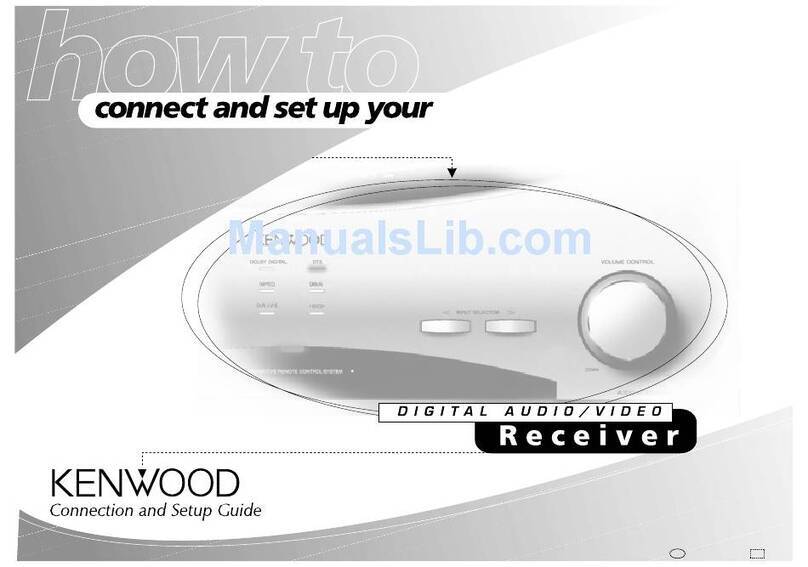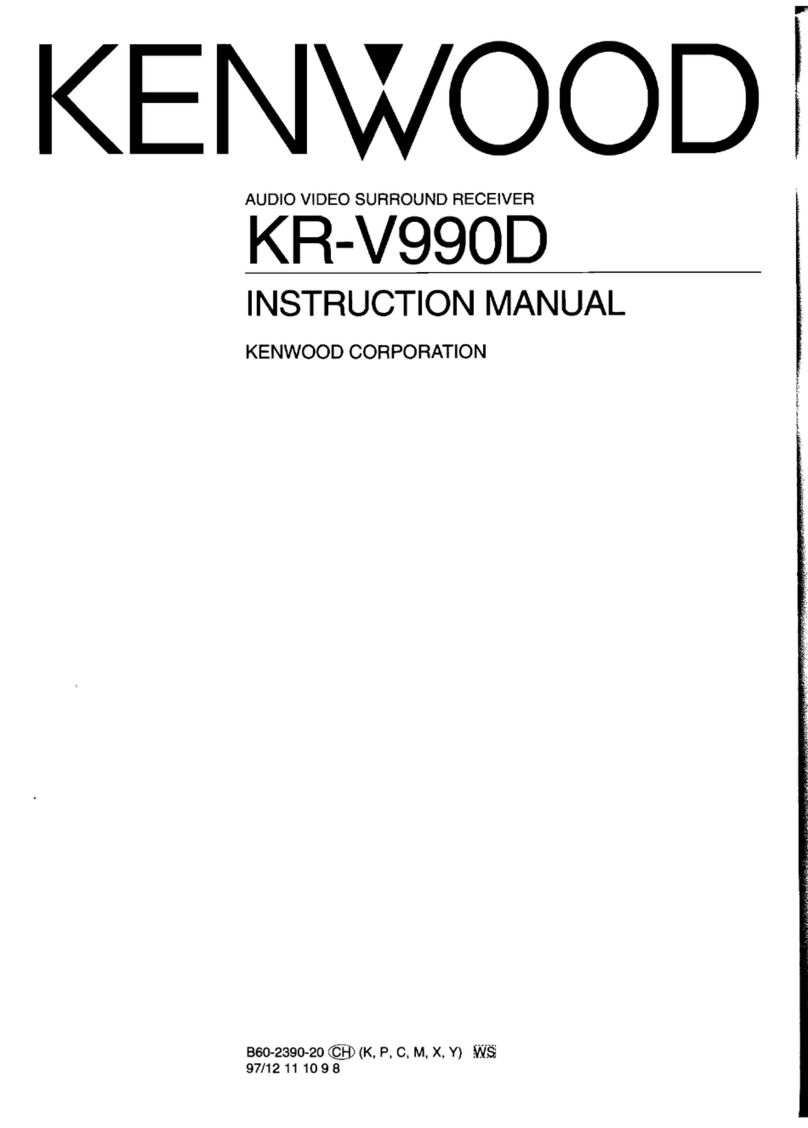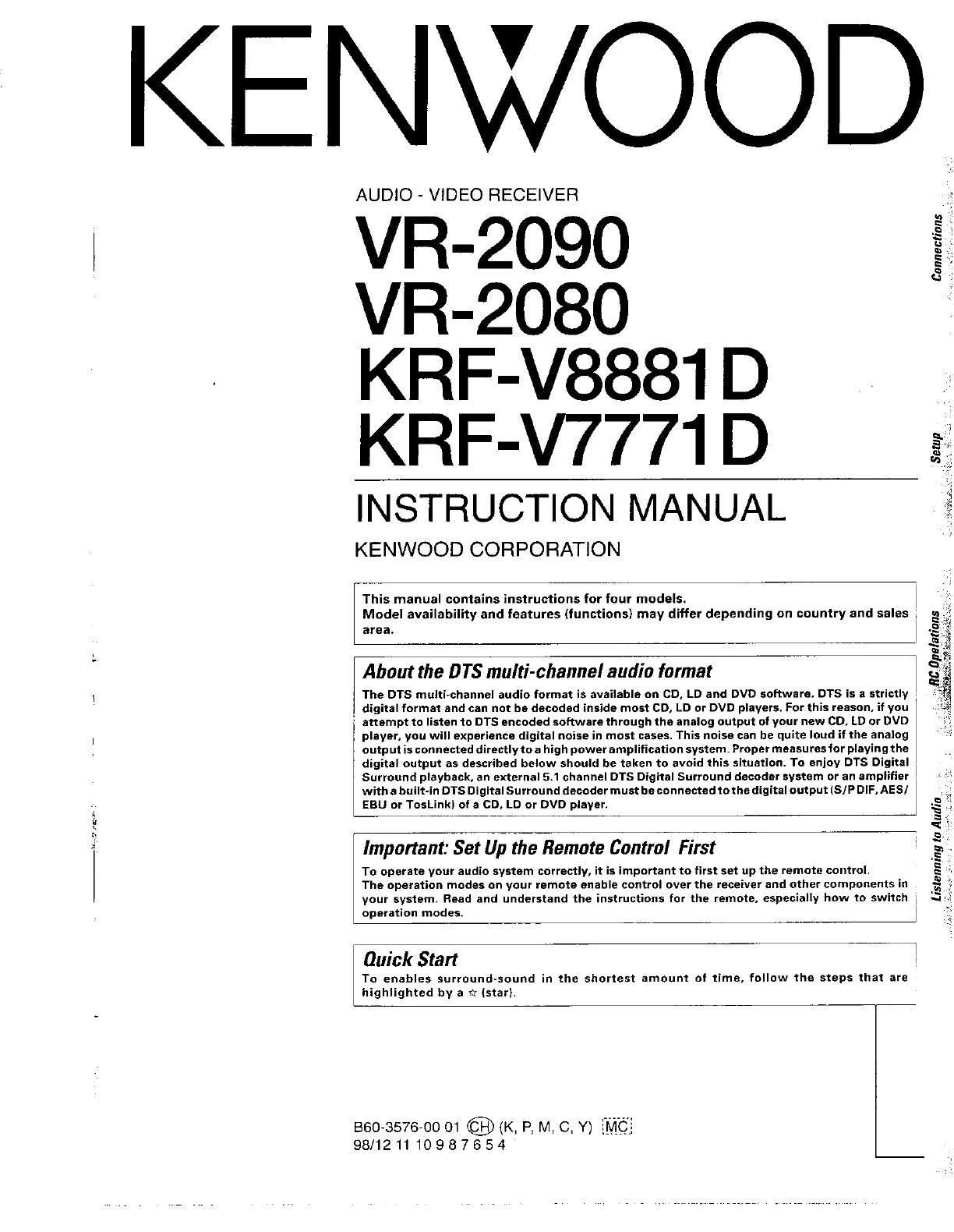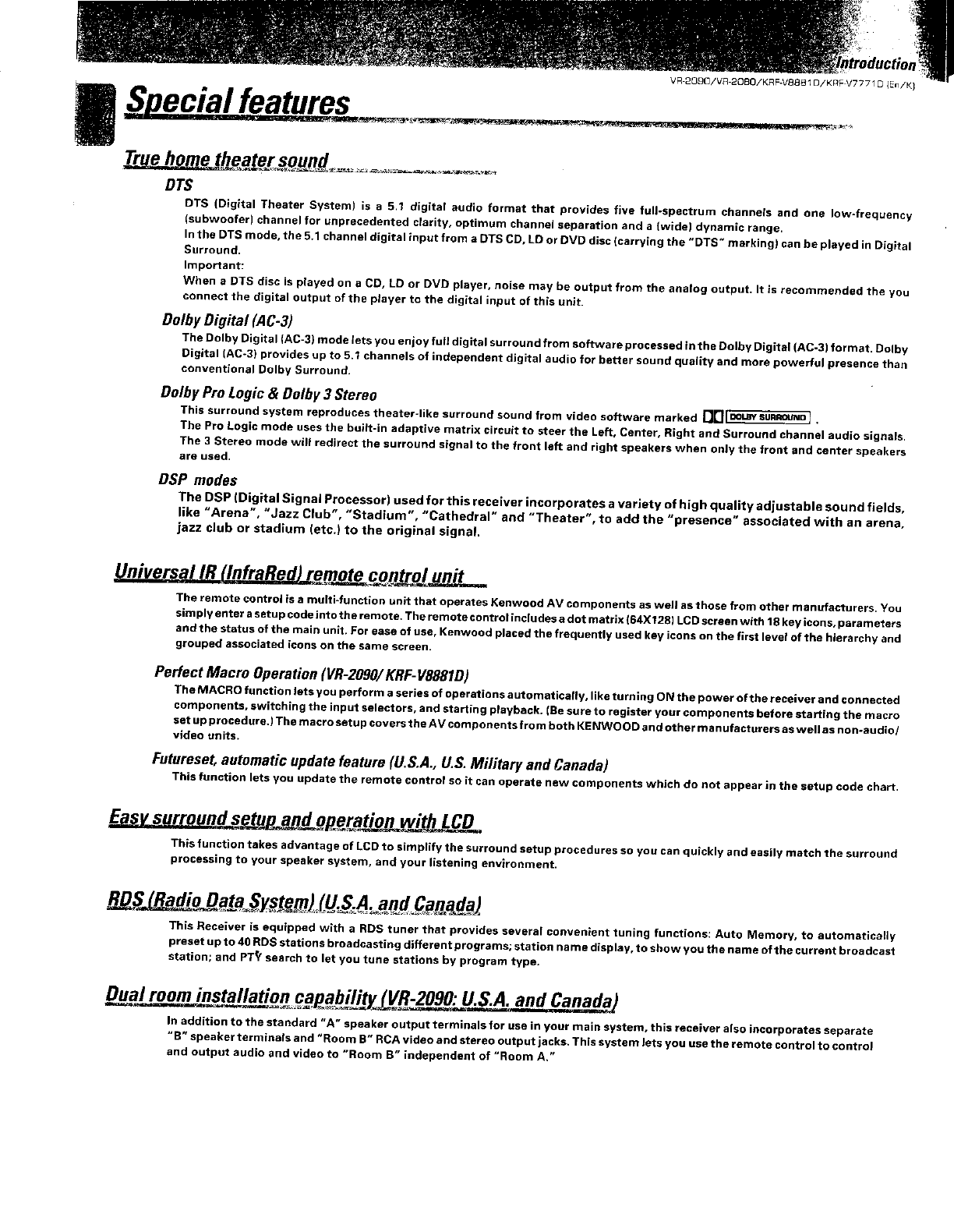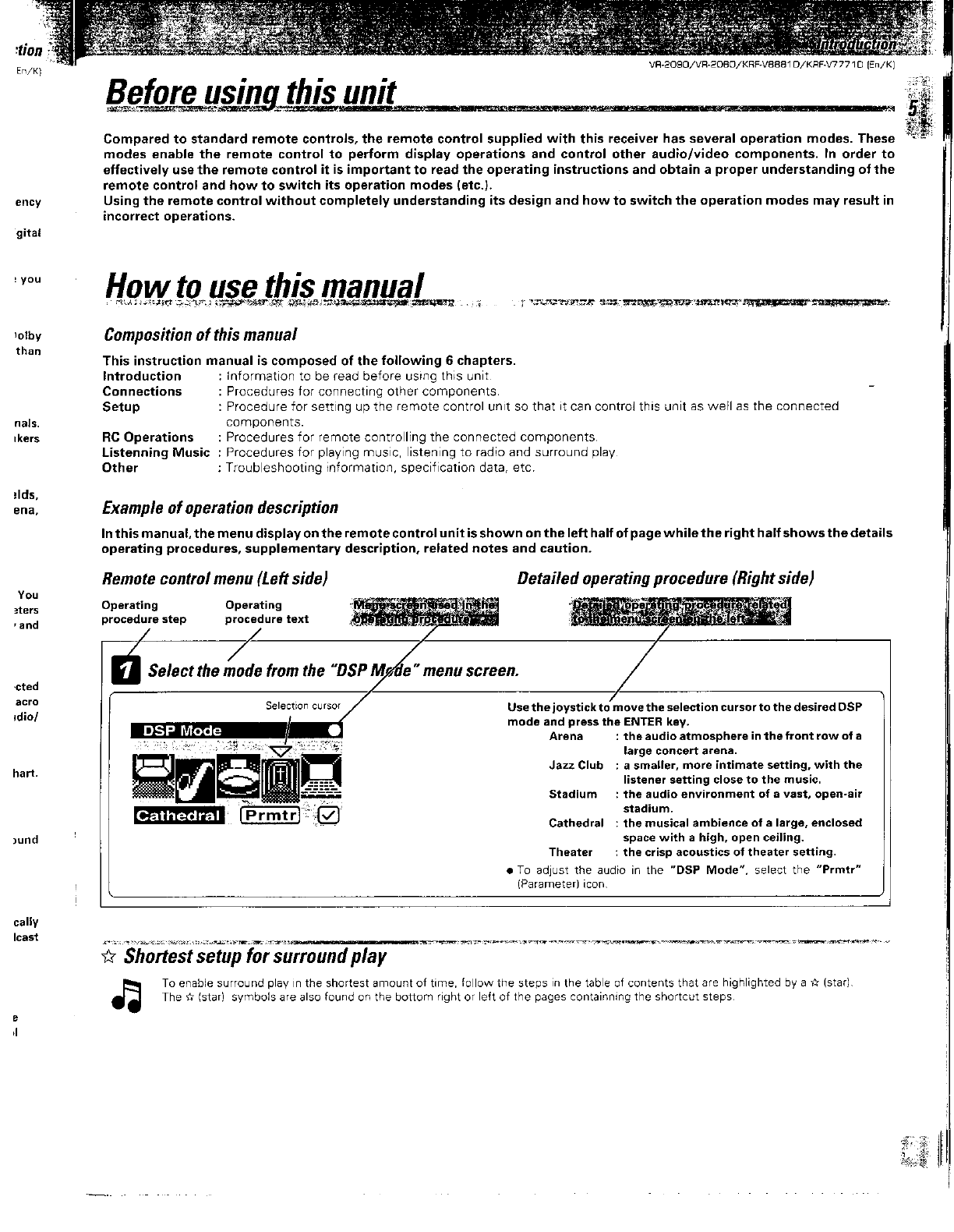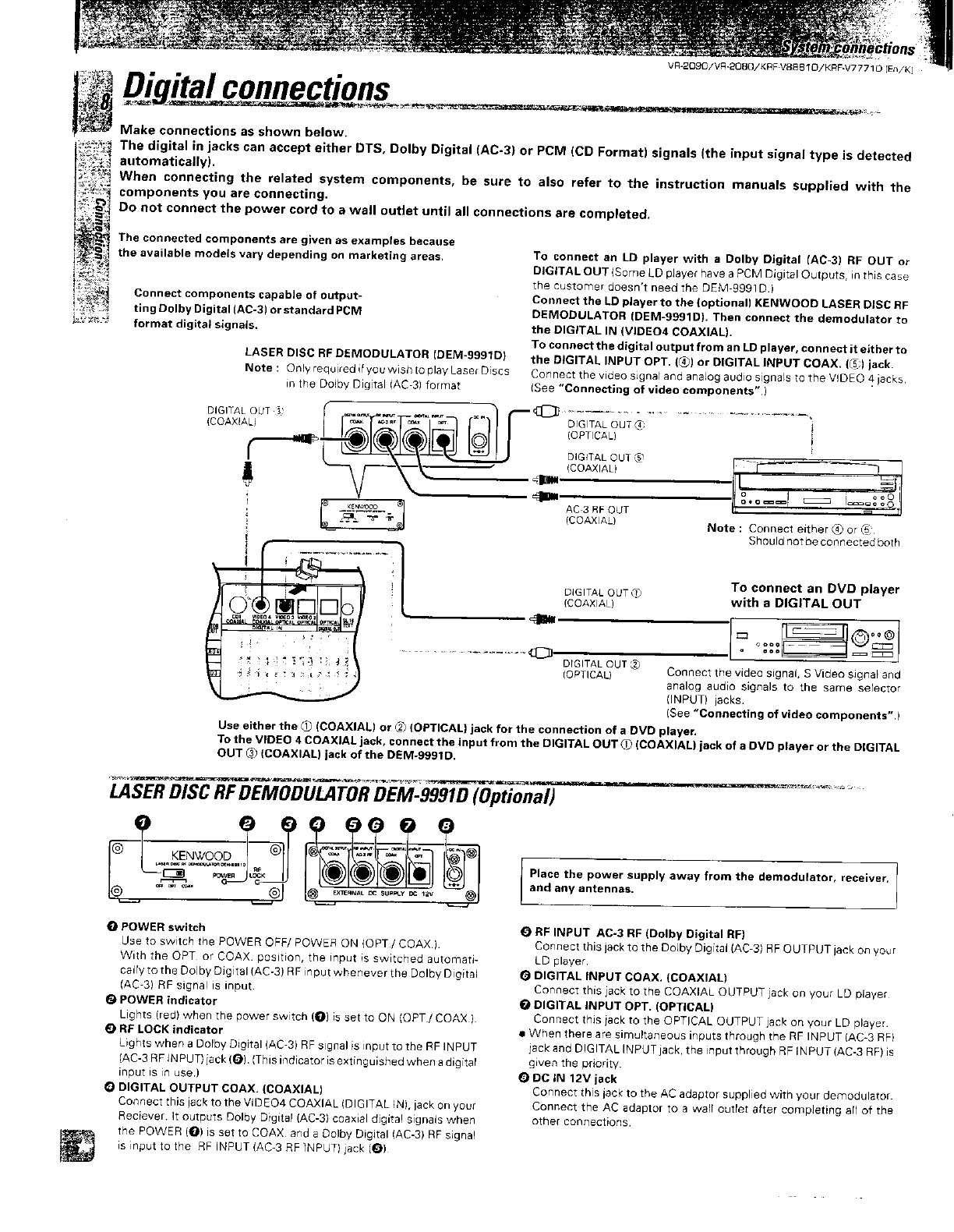Kenwood VR-2090 User manual
Other Kenwood Receiver manuals

Kenwood
Kenwood R-5000 User manual
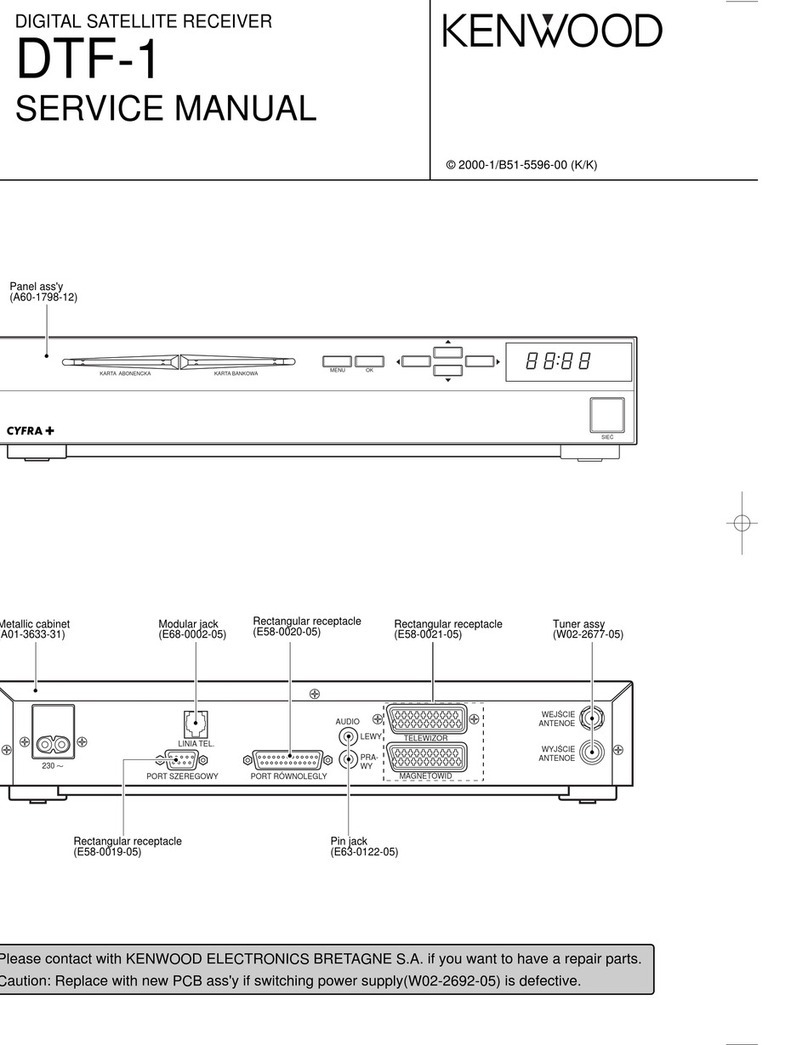
Kenwood
Kenwood DTF-1 User manual

Kenwood
Kenwood KSR-1000 User manual

Kenwood
Kenwood 019048230003 User manual

Kenwood
Kenwood KR-V7050 User manual

Kenwood
Kenwood VR-606 User manual

Kenwood
Kenwood KRF-X7775D User manual

Kenwood
Kenwood KRF-V5010 User manual

Kenwood
Kenwood KMM-BT302 User manual

Kenwood
Kenwood R-2000 User manual

Kenwood
Kenwood KR-V8540 User manual

Kenwood
Kenwood KR-V7070 User manual

Kenwood
Kenwood KNA-TM320 User manual

Kenwood
Kenwood DPX206U User manual
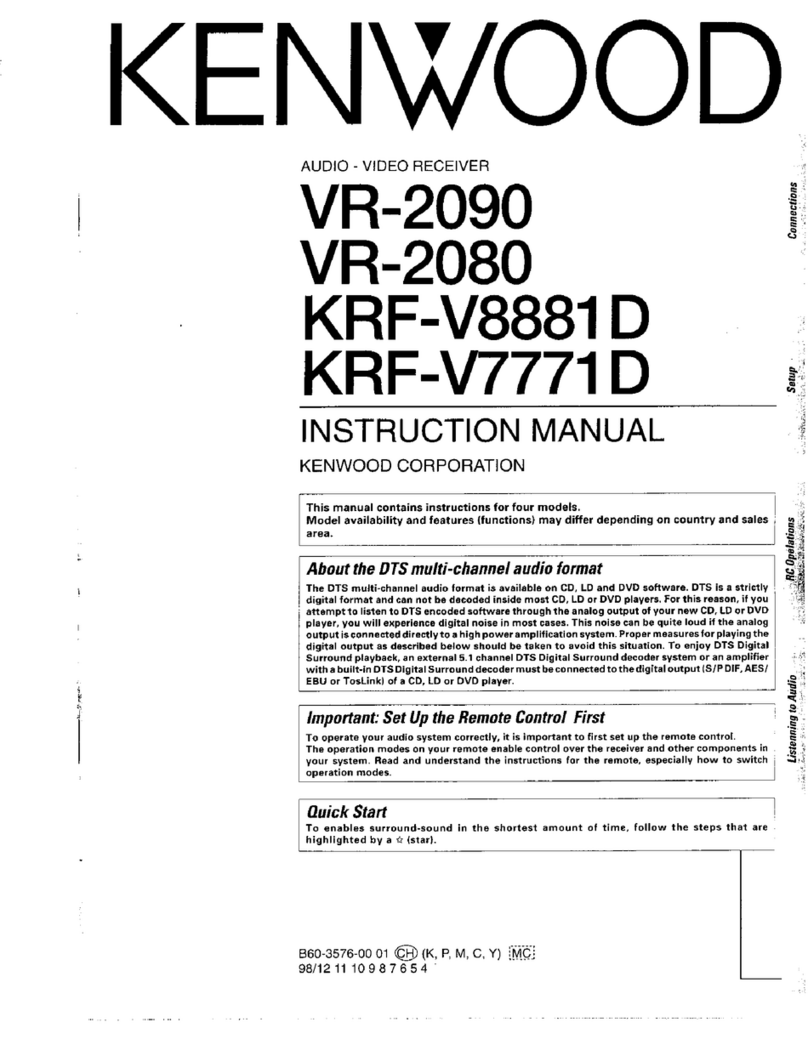
Kenwood
Kenwood VR-2090 User manual
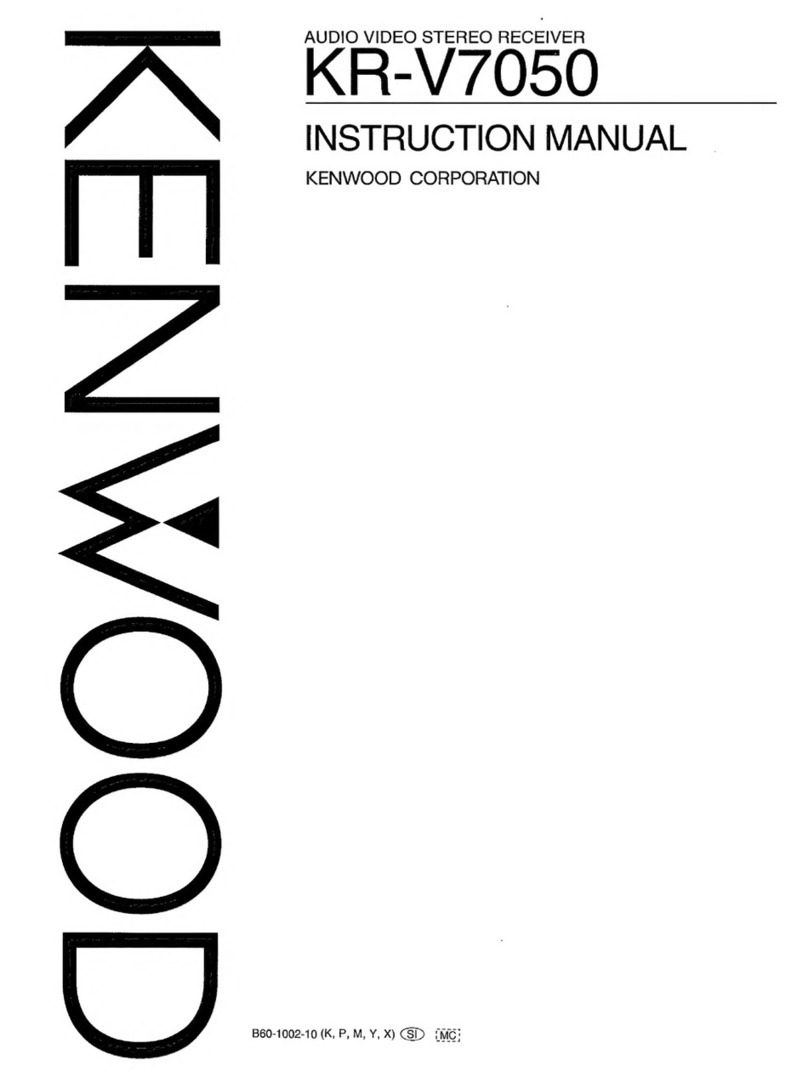
Kenwood
Kenwood KR-V7050 User manual

Kenwood
Kenwood kr-6340 User manual

Kenwood
Kenwood KMM-BT332U User manual

Kenwood
Kenwood KR-V8040 User manual

Kenwood
Kenwood KMM~BT312U User manual