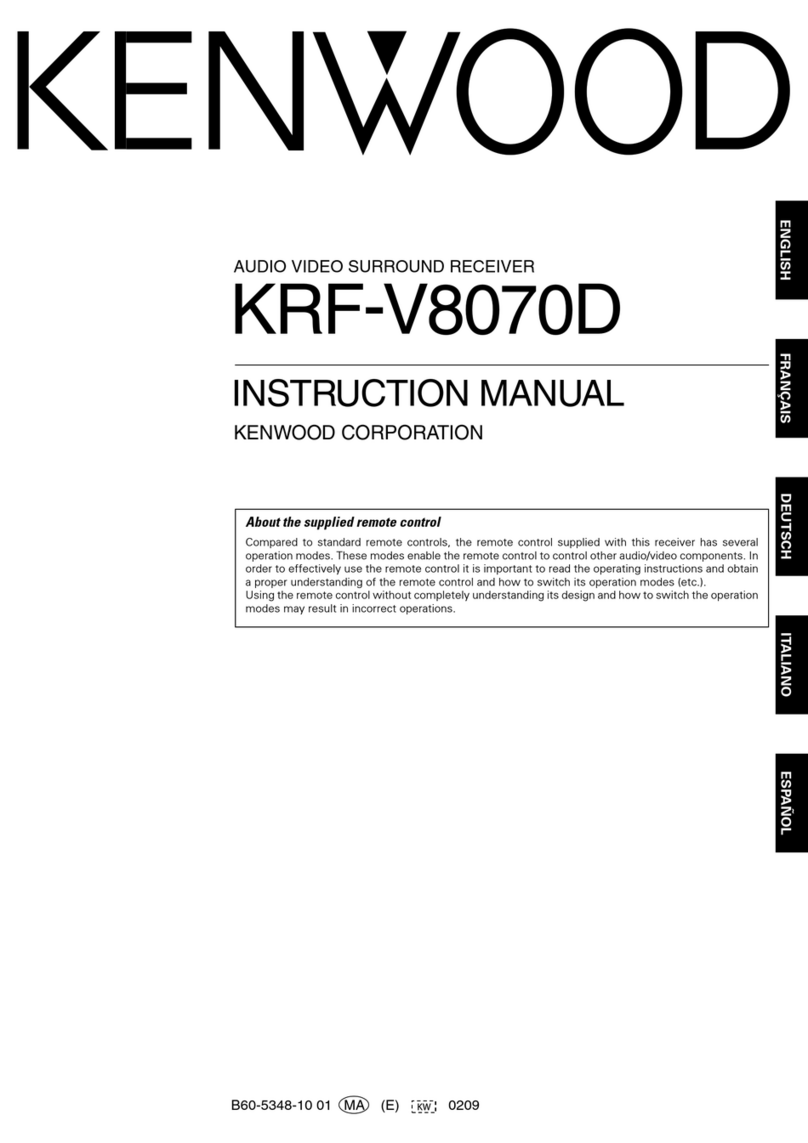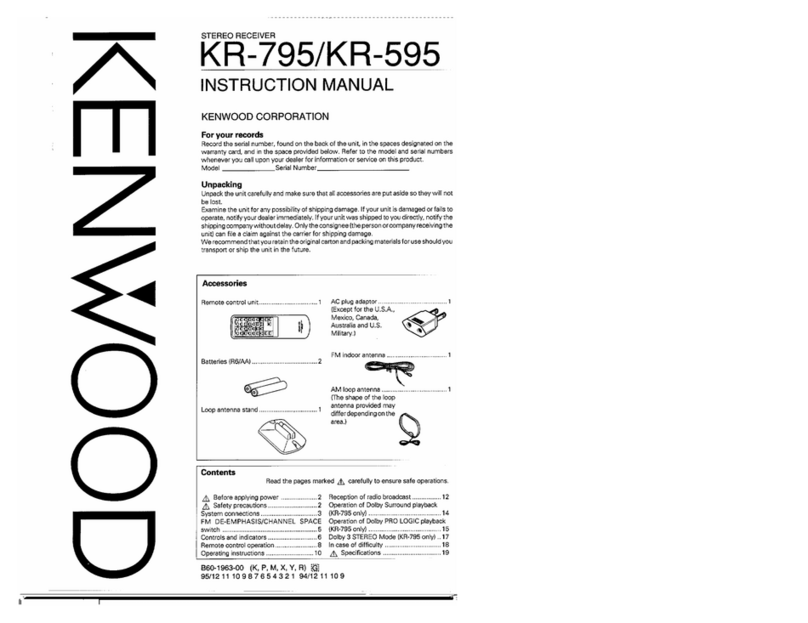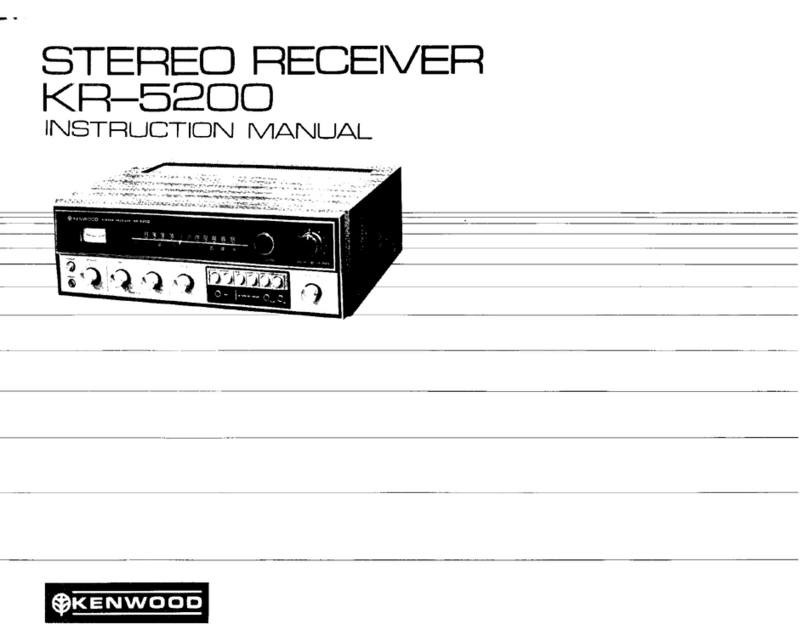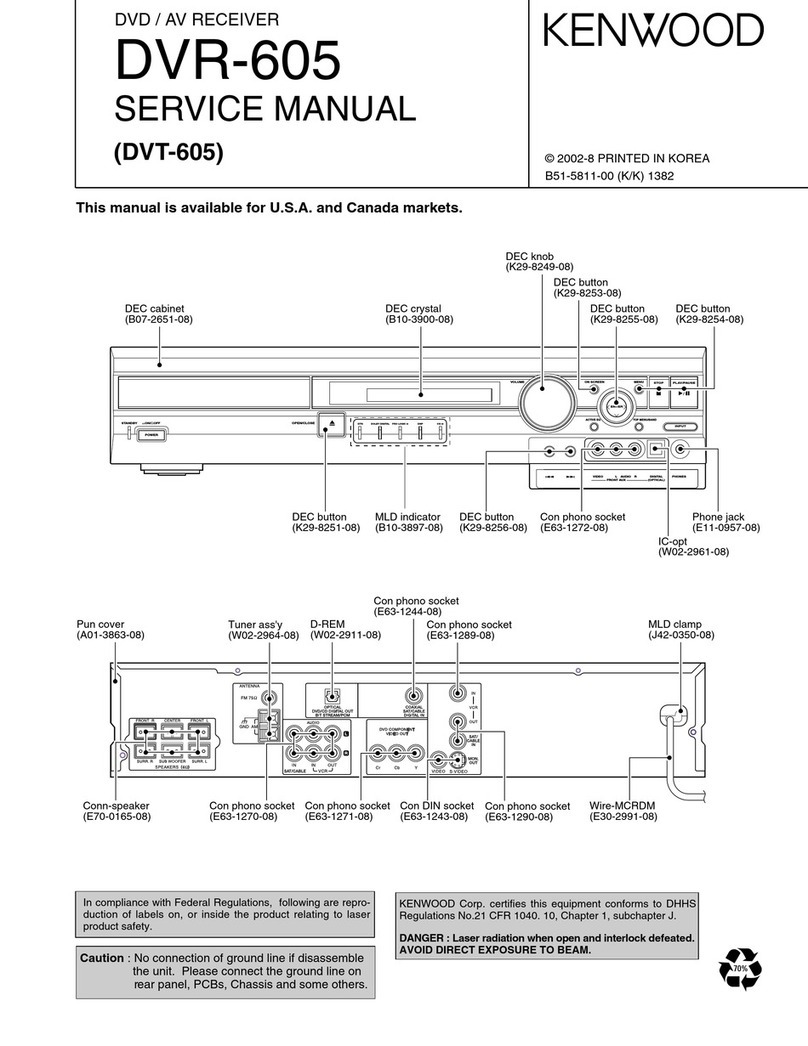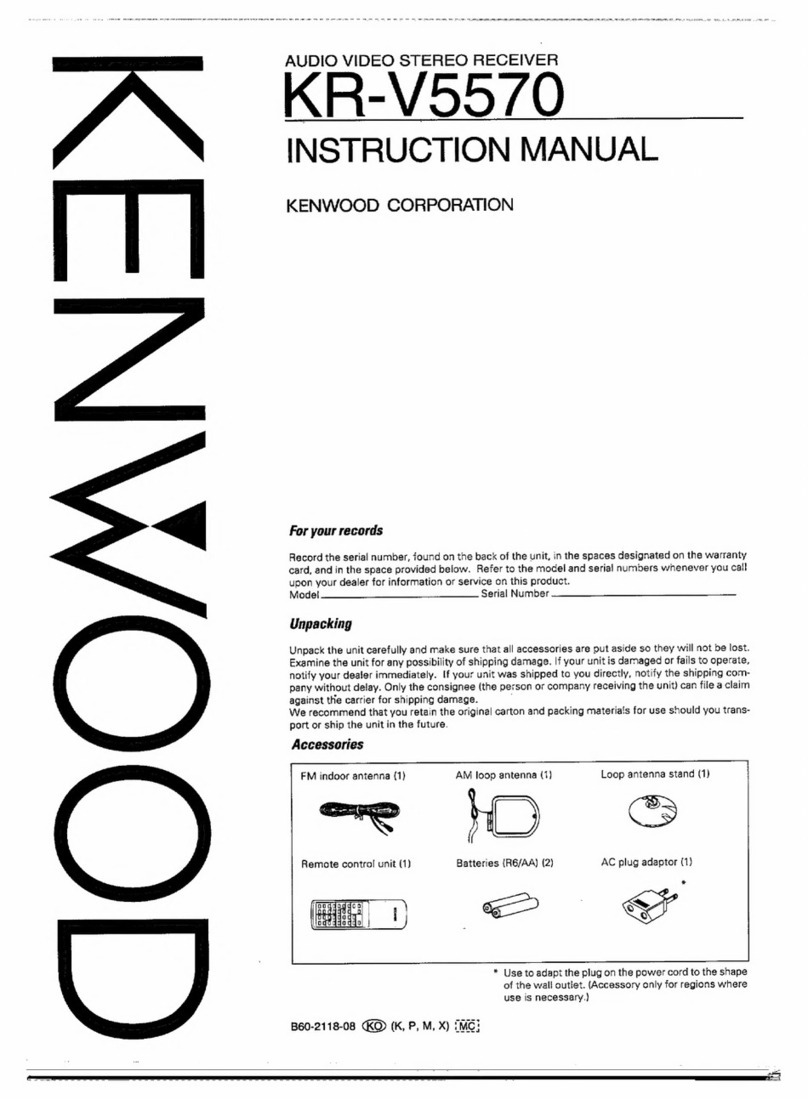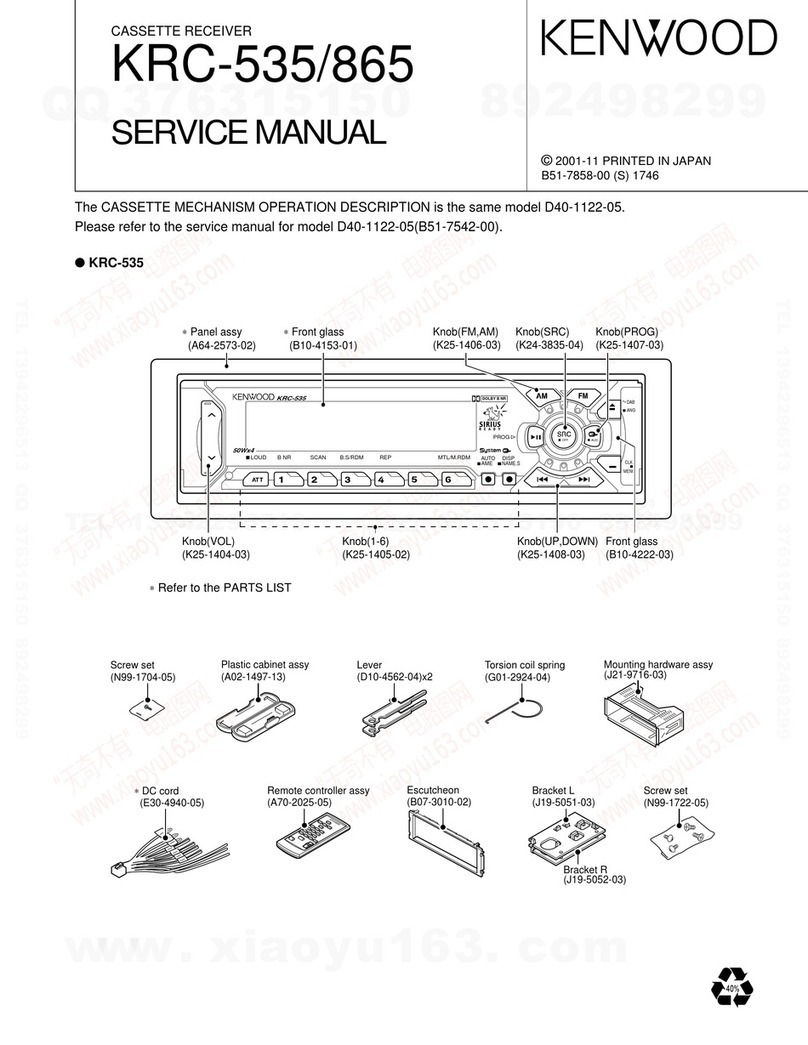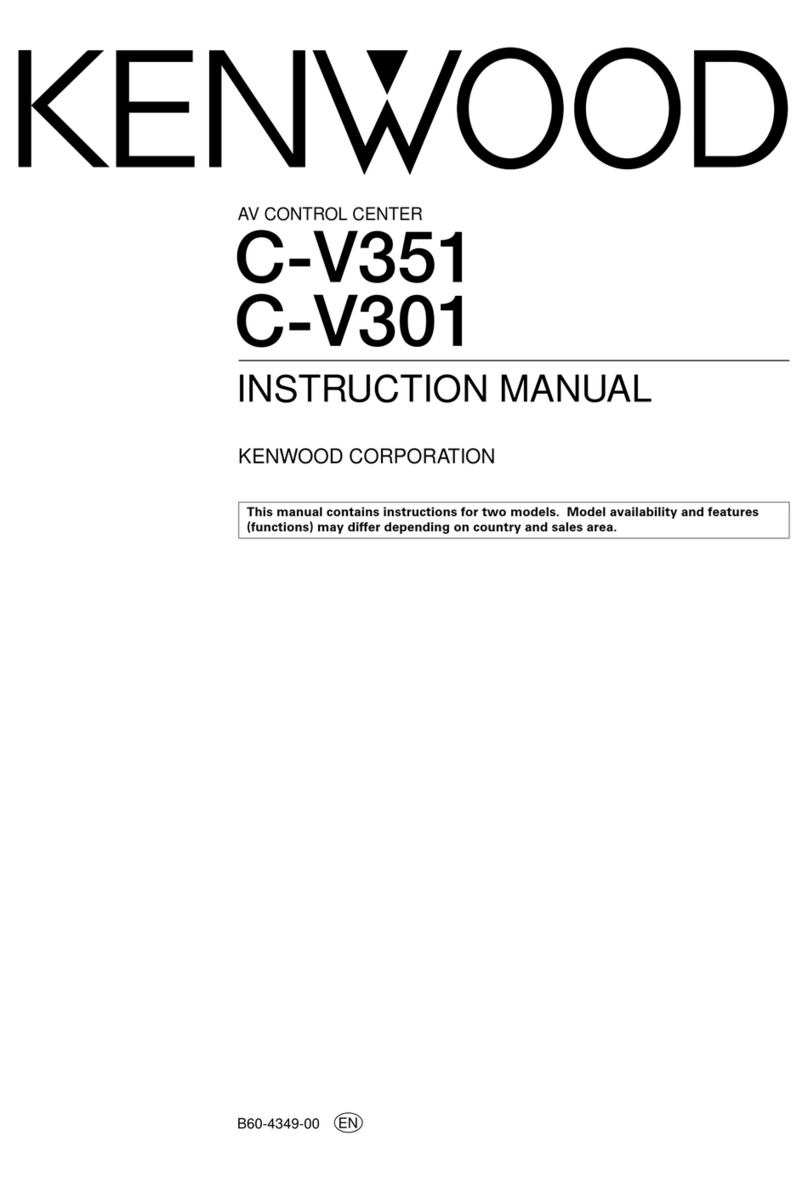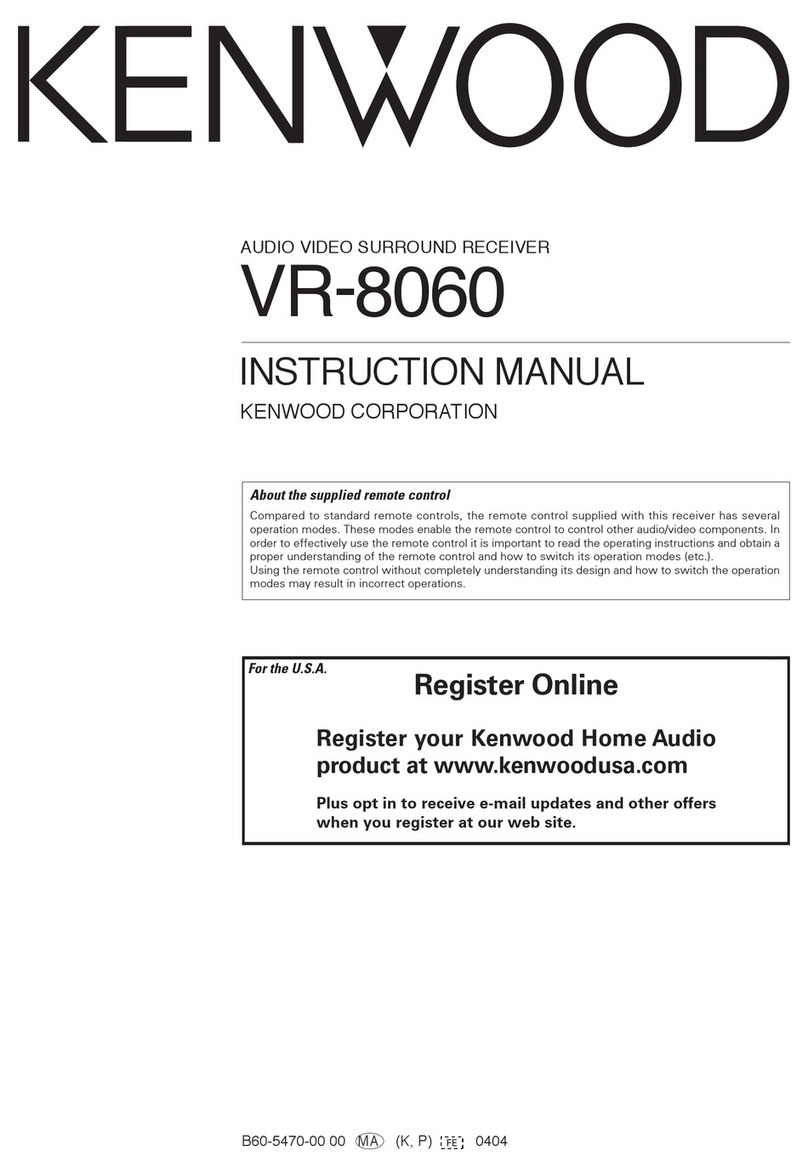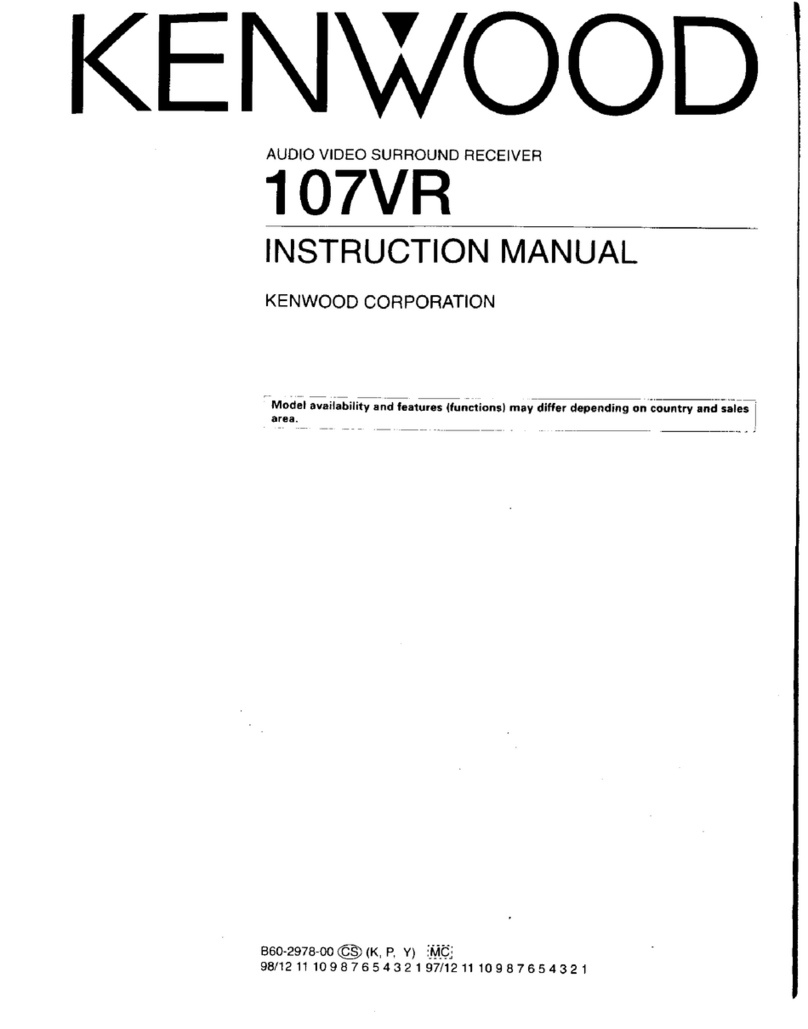KR-VBOBO
/KR-V708G
[Ee}
Special
features
DOLBY
PRO
LOGIC
&
DOLBY
3
STEREO
The
surround
system
reproduces
video
software
programs
carrying
the
[X)[cauvsumoun}
mark
with
similar
acoustic
effects
to
movie
theaters.
The
DOLBY
PRO
LOGIC
mode
controls
the
audio
signals
of
the
Front
Left/Right,
Center
and
Rear
surround
channels
using
the
built-in
directivity
enhancer
circuit
to
reproduce
the
feeling
of
sound
motions
very
realistically.
The
DOLBY
3
STEREO
mode
can
reproduce
the
motions
of
sound
even
when
only
the
front
and
center
speakers
are
used,
by
providing
proper
acoustic
position
using
the
directivity
enhancer
circuit.
DSP
LOGIC
&
DSP
presence
The
DSP
LOGIC
mode
adds
presence
sound
components
obtained
from
the
DSP
(Digital
Signal
Processor)
to
the
signals
output
from
the
DOLBY
PRO
LOGIC
(Left,
Center,
Right
and
Surround
channels),
allowing
movie
software
programs
to
be
played
with
a
similar
feeling
of
presence
to
movie
theaters
ina
listening
room
in
home.
The
DSP
presence
mode
adds
presence
sound
components
obtained
from
the
DSP
to
the
original
source
signals,
allowing
music
source
entertainment
with
the
feeling
of
presence
in
an
arena,
stadium
or
jazz
club
in
a
listening
room
at
home.
MACRO
PLAY
&
PRESET
REMOTE
CONTROL
Complicated
preparations
of
the
video
components
including
the
moniter
TV
are
required
before
playing
video
software.
The
convenient
MACRO
PLAY
function
is
capable
of
storing
the
preparatory
operation
steps
of
these
components
in
the
remote
control
unit,
so
that
simply
pressing
the
MACRO
key
allows
to
prepare
the
video
components
making
them
ready
for
instant
enjoyment.
Also,
the
set-up
codes
of
the
video
components
can
be
preset
in
the
remote
control
unit
so
that
it
can
be
used
as
a
preset
remote
control
unit
for
operating
the
desired
video
components.
C
on
f
ell
ts
Caution
:
Read
the
pages
marked
A,
carefully
to
ensure
safe
operation.
Before
applying
power
+.
Before
applying
power
..............
spdinne
ices
Sake
ee
erased
Oe
“ae
bisuastar
seca
acu
dsegescndarmace
ti.
Safety
precautions
.........
ea
dbeteewameager
tes
sh
Ronee
at
ovtivinas
3
eB
das
Mieseeset
cocapnide
See's
ip
dt
atenes
cee
2
Specialfeatures
ceeahtaten.
Scot
ties
tec
tga
aea
gee
ate
ie
Ae
tail
kU
ae
ee
3
System
connection
4
About
the
SySteM
CONTFO!
CONNECTIONS
ooo
cc
ccccceccssecesseseevecesvescttesvereebeeeececeeeeeesee
5
FM
DE-EMPHASIS/CHANNEL
SPACE
SWiteh
ooocccccccccccccsceccscecesee
ceveseevescecceteteeeetercc.
8
Controls
and
indicators
sGaa
eee
Tag
tate
abner
tye
Mesa
viata
Pectnceee
cater
niga
Regt
ote
hs
Mashing
te
fa
Me
BAG
Operation
of
remote
control
unit
ita
sees
ate
tan
mevsodhaliinay-220atsaissdtaa,
ava
etasctanant
teen
as
eupoeeea
sa
wate
cin
ghd
eaei
eats
10
Playing
music
12
Sound
adjustment
functions
sas
Oat
stairs
Cty
sata
eS
MS
ea
oath
ed
Cnet
ates
3
ee
Ba,
STR
Recording
aaiie
Ot
ASA
IG
cadet
Wh
mc
IO
NE
38
cael
ie
signee
tsacatestireats
Mesut
e
ais
16
Broadcast
reception
»
17
Receiving
broadcast
Stations
oie
cece
ccseseeevscesesescseseseeveveseseseeseeeeceeeceseeeeeeeees
17
Receiving
radio
stations
by
Specifying
Its
FrEQUENCY
oo.
cccceeereeeteeeeee
18
Storing
radio
stations
in
memory
(Station
preset)
oc.
ccccccccccccecccceeseseeeee
cee.
ware
VQ
Receiving
a
preset
station...
onthe
dott
patnn
lassen
.
19
Receiving
all
preset
stations
in
order
o.oo
ccccceceeees
ar
IQ
Operation
of
video
components
cing
Susanna
snare
ara
giattgaahe
led
tuna
ef
bets
toes
cdha
te
pugsigsbs
vos
ev
vsessatreatttednctuits
Hideo
hacia
vee
Oe
we
aetn,
OO
Presence
play
21
Adjustments
for
Surround
play
occccccccccccescssevsveeseaveseeveveesssveseeteeiteseceteteteeec.
22
SUNCOUNG
DIAY
sesreccce
eA
Pae
reat
cette
tcarp
econ
gin
rsintoced
tiene
dere
ea
ae
ah
.
24
Adjusting
the
surround
effects
(DSP
LOGIC
and
DSP
presence
modes
only}
.....
25
Applied
functions
of
the
remote
control
unit
:
How
to
preset
the
set-up
Codes
oie
ooccccceceeceveceee
Remote
controlling
the
video
COMPONENTS
.........ccccceeeecescssceseevesecesesveseeseeeceseeseeecccee.
Automatic
operation
of
several
components
(MACRO
PLAY)
Preparation
for
MACRO
PLAY
oo.cccoccccccccscecssesesesesseesessesteetescececteeeteetiteeteeete
cc
,
Executing
MACRO
PLAY
.........
ots
eaviin
Leilene
exsaatar
tees
Set-up
code
list
Be
ee
eT
otra)
eb
ides
thant
uation
waeeuua!
te
In
case
of
difficulty
ee
spi
ede
UR
aM
te
Bin
eye
ca
ce
en
MOEN
Cee
hee
cab
stalls
4
Specifications
=