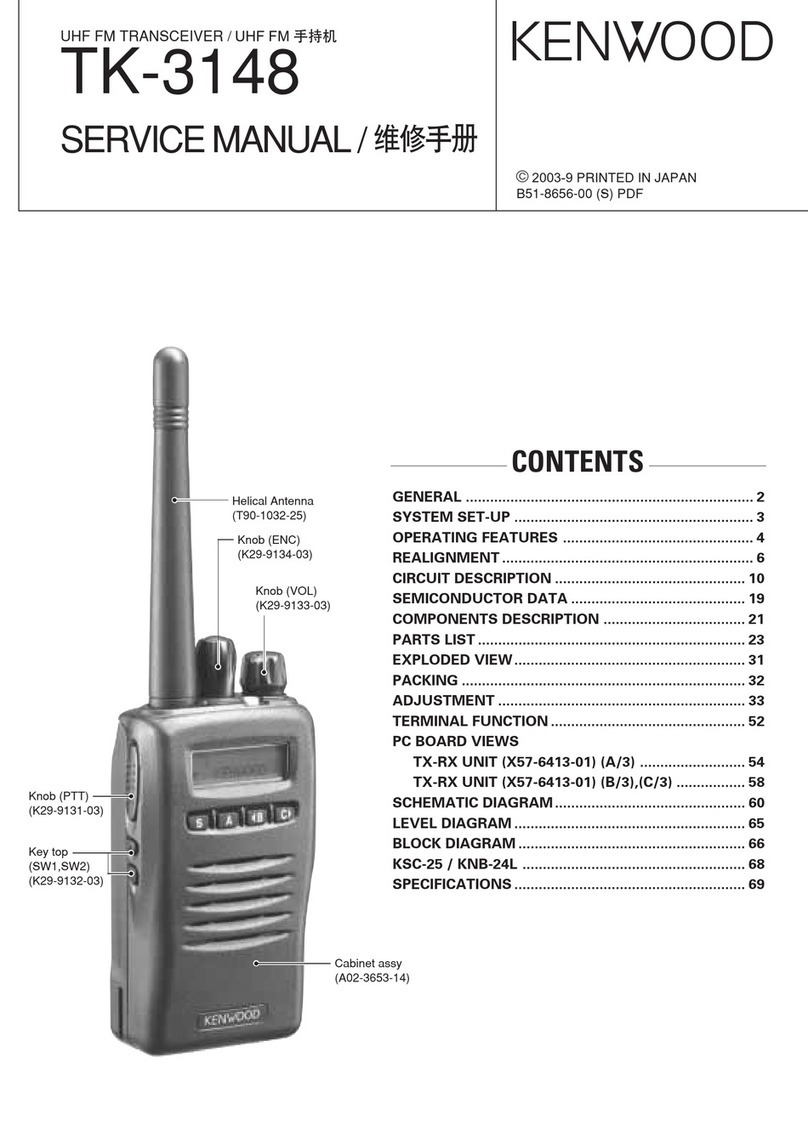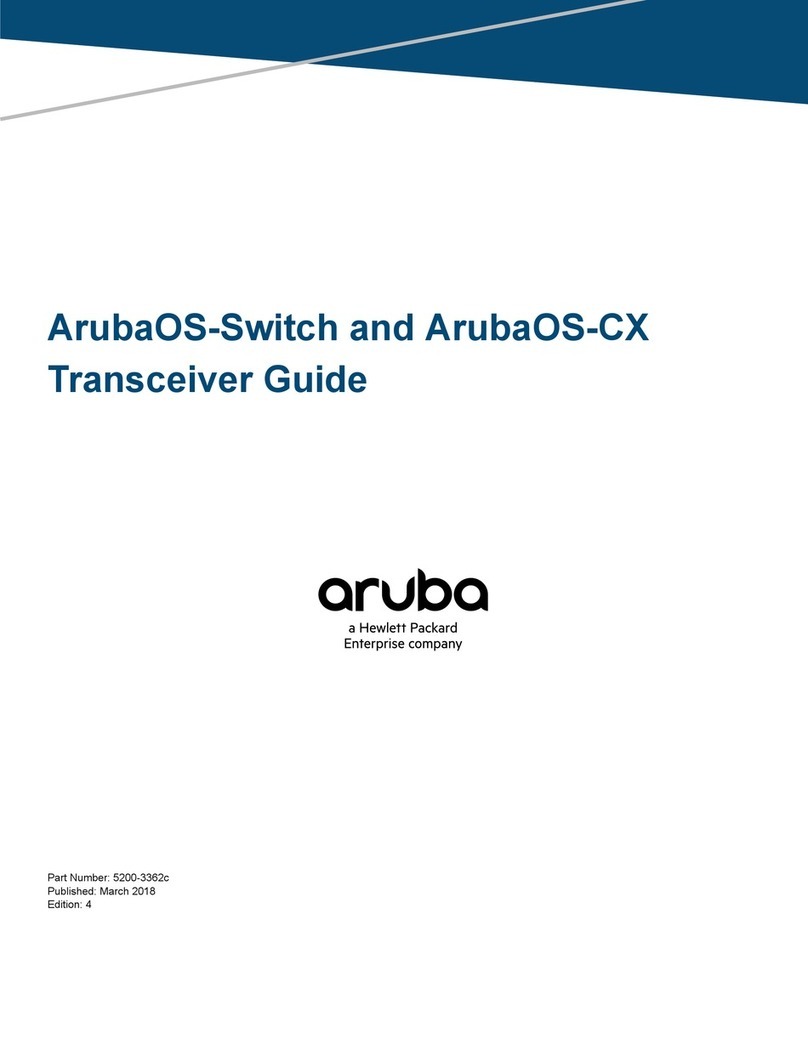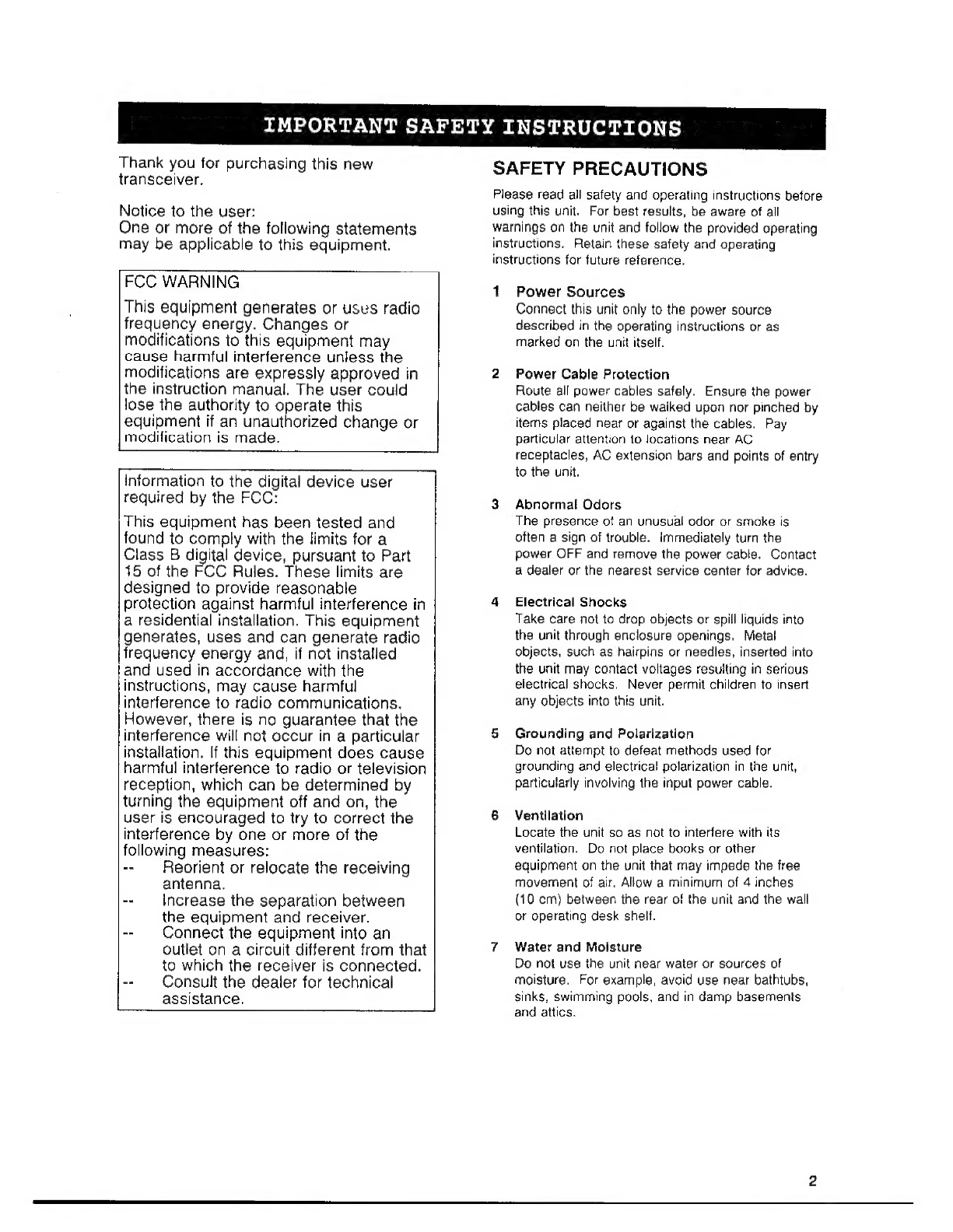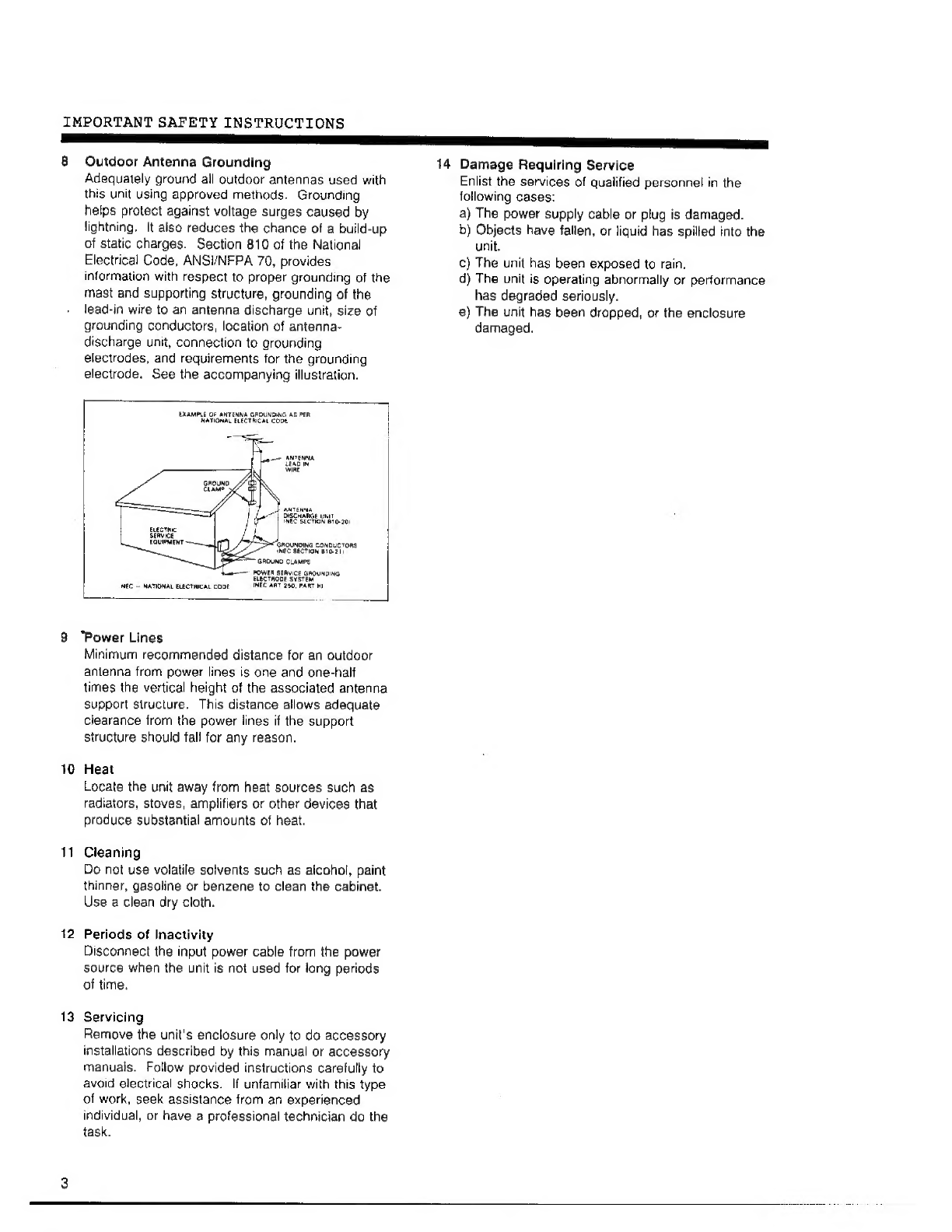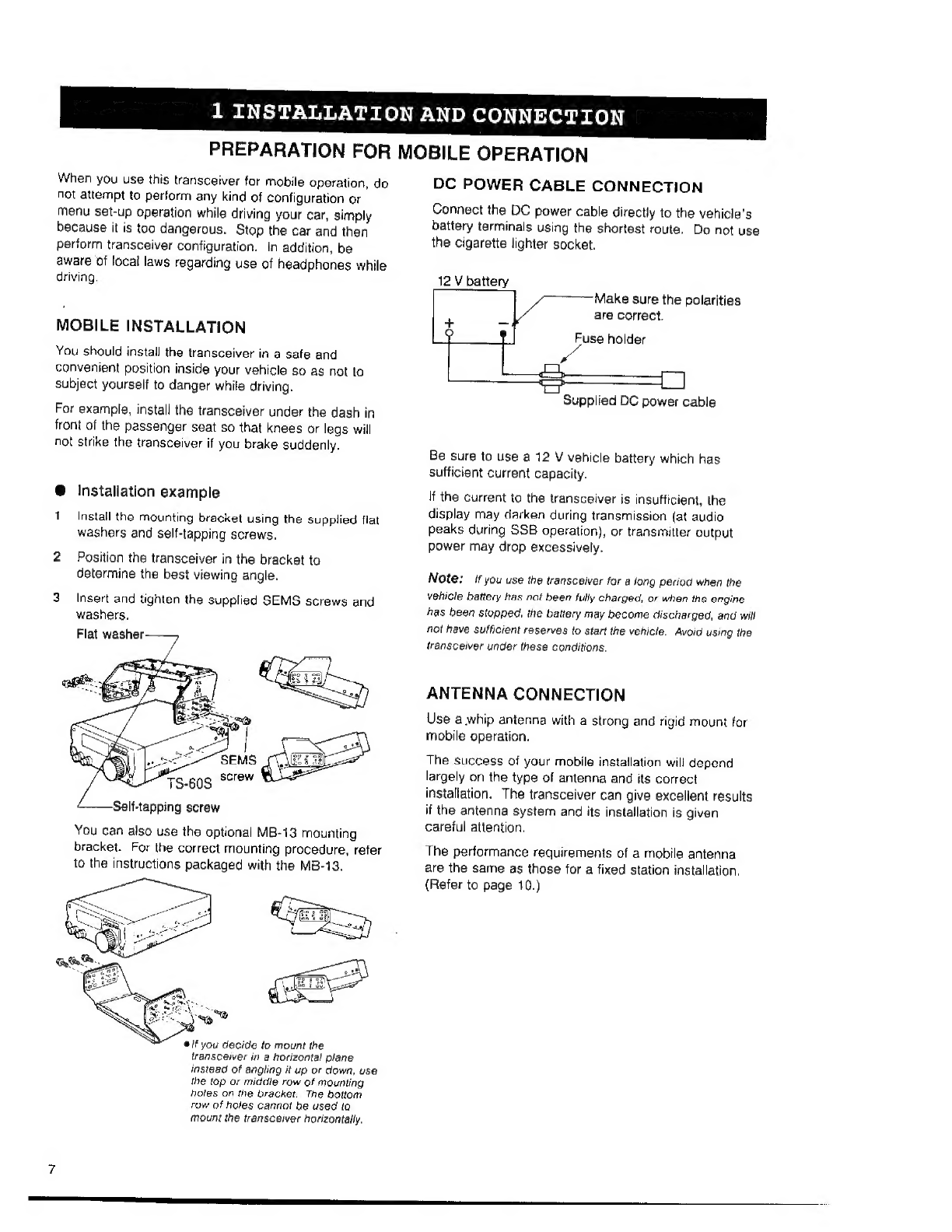Kenwood TS-60S User manual
Other Kenwood Transceiver manuals

Kenwood
Kenwood TS-120S User manual

Kenwood
Kenwood TS-480 User manual

Kenwood
Kenwood TM-481A User manual

Kenwood
Kenwood NX-220 K User manual

Kenwood
Kenwood TK-378G User manual
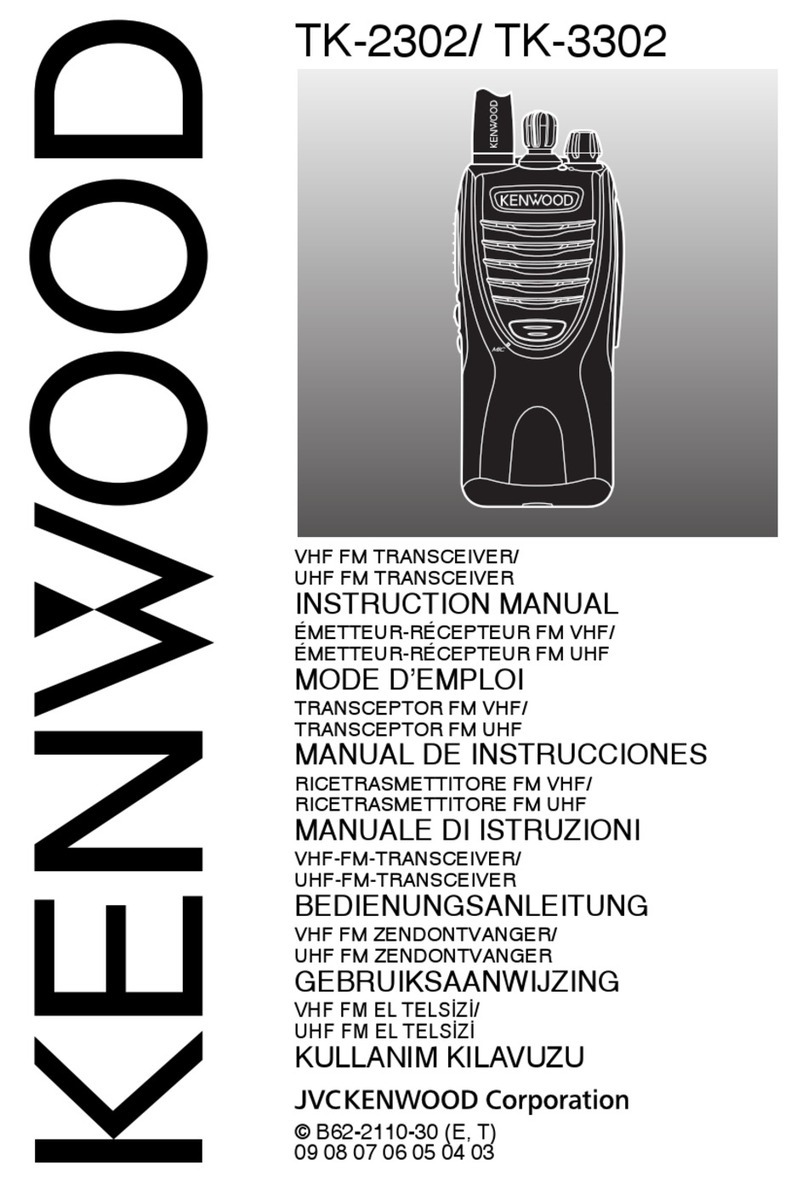
Kenwood
Kenwood TK-2302 User manual

Kenwood
Kenwood TR-2500 User manual

Kenwood
Kenwood TK-285 User manual

Kenwood
Kenwood TS-990S User manual

Kenwood
Kenwood TH-D72A User manual
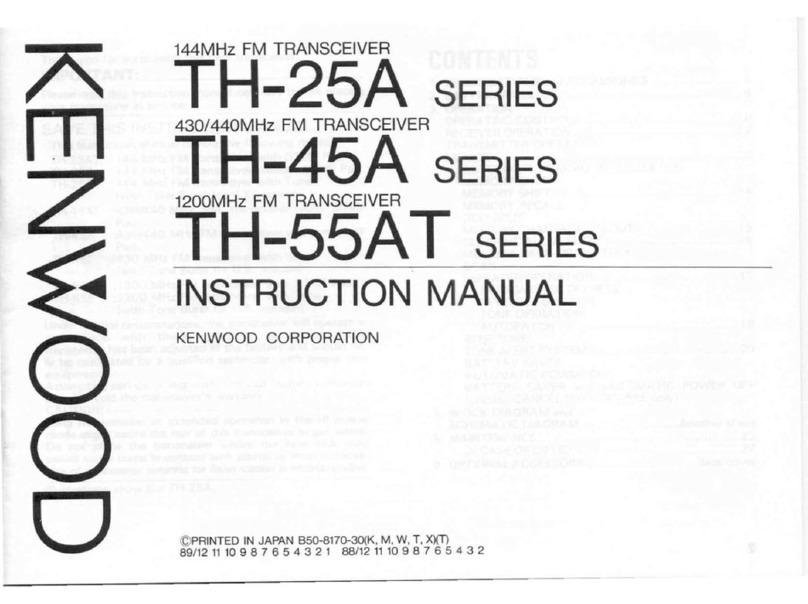
Kenwood
Kenwood TH-25A Series User manual

Kenwood
Kenwood TM-3530A User manual

Kenwood
Kenwood TM-471A User manual
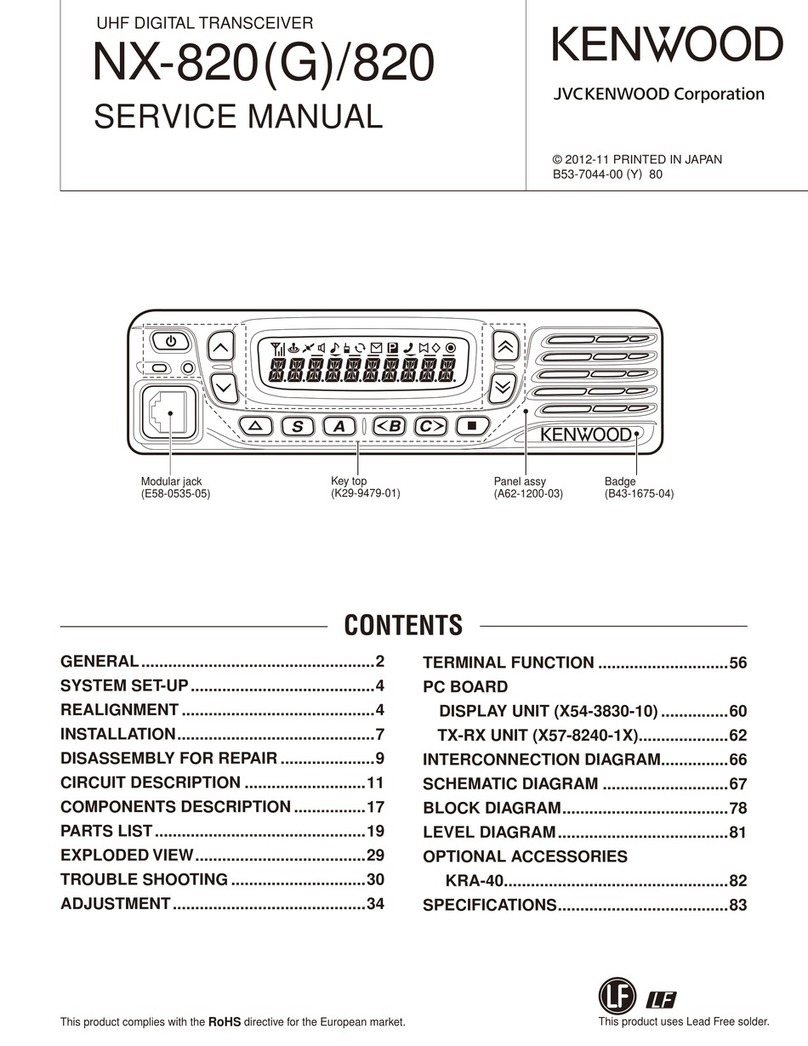
Kenwood
Kenwood NEXEDGE NX-820G User manual
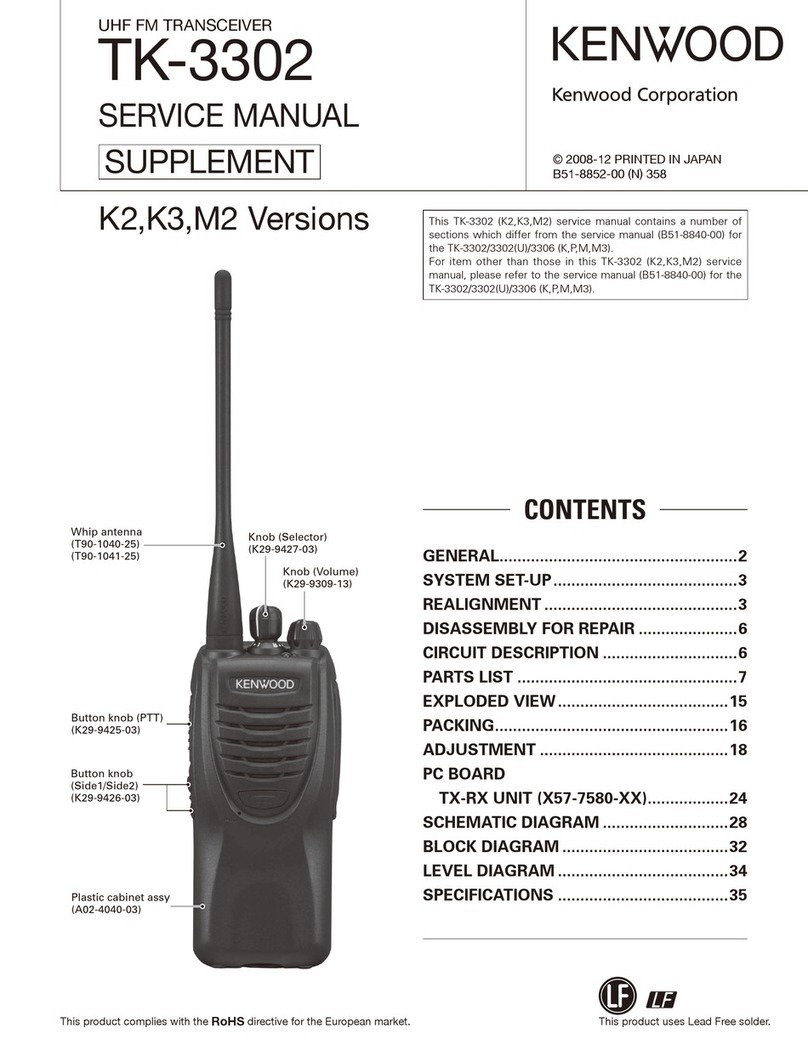
Kenwood
Kenwood TK-3302 Operating manual
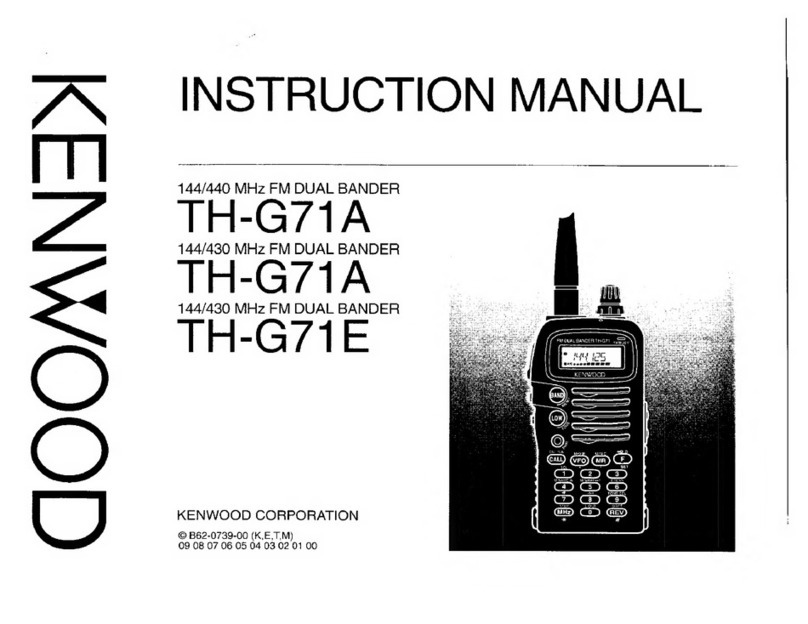
Kenwood
Kenwood TH-G71A User manual

Kenwood
Kenwood TM-D710GA User manual

Kenwood
Kenwood M) User manual

Kenwood
Kenwood TM-255E User manual

Kenwood
Kenwood TS-530S User manual