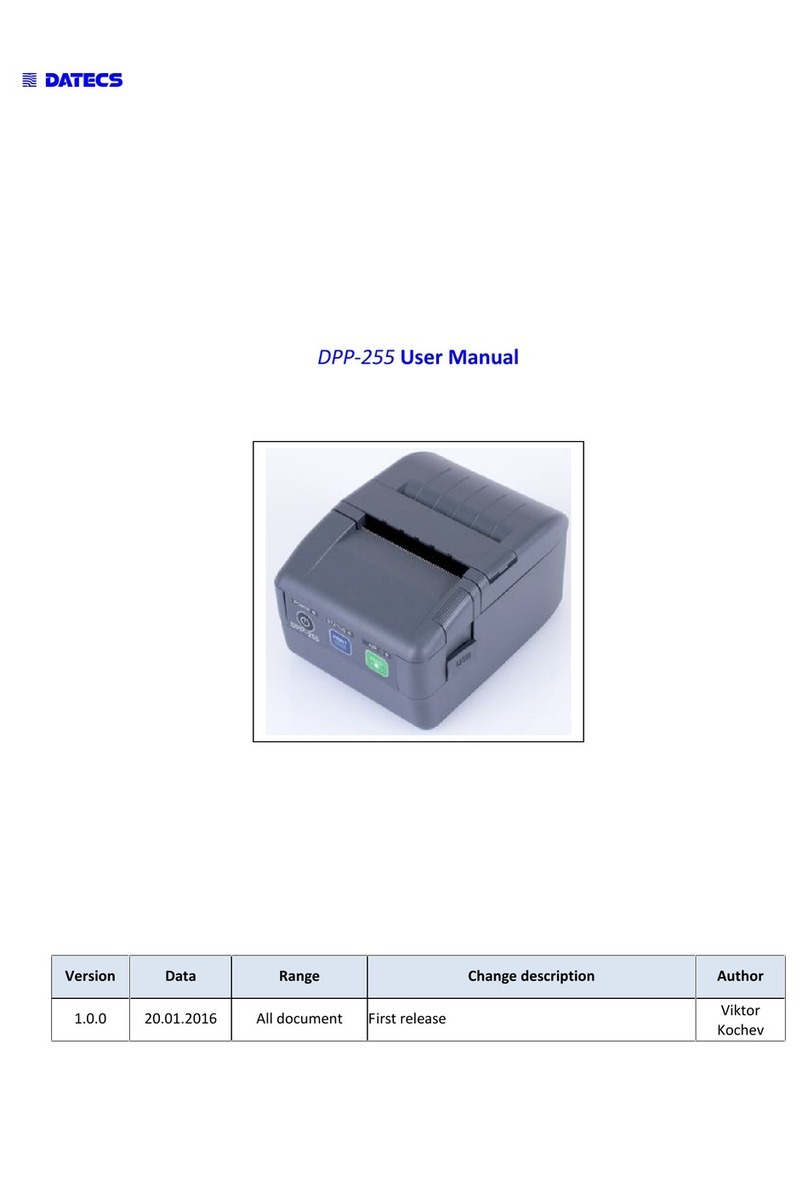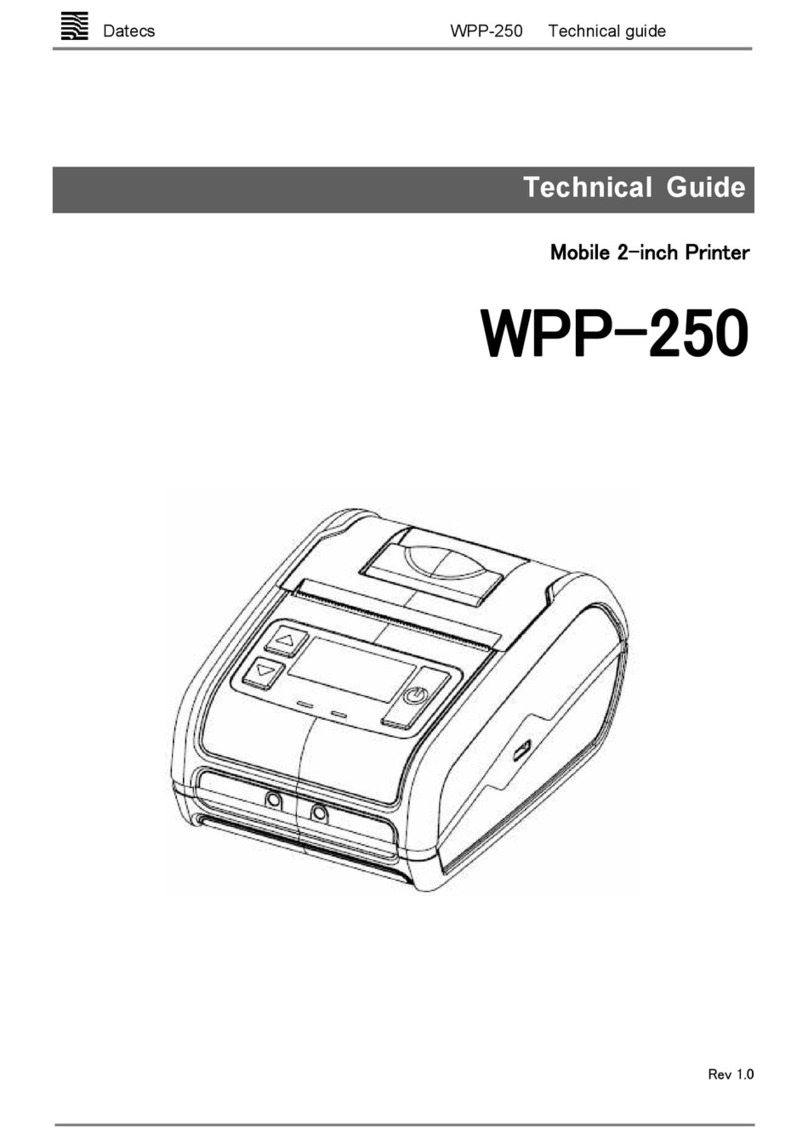1 DATECS Ltd.
www.datecs.bg
PP-55 User’s Manual Version 2.05
Contents
Technical Data .............................................................................. 2
Getting Started.............................................................................. 3
About Your PP-55 ......................................................................... 4
Charging Battery.......................................................................... 5
Printer Status & Operating Modes................................................ 6
Loading Paper............................................................................... 7
Running Self-test.......................................................................... 8
Compatible Mobile Device.......................................................... 9
Compatible products: ................................................ 9
Attaching Mobile Device............................................................ 10
Installing PrintSuite onto PC ..................................................... 12
Palm OS Devices ........................................................................ 16
Loading Device Software (PalmOS) ......................... 17
Loading Device Manually (PalmOS) ....................... 18
Software Compatibility (PalmOS)..........................19
Print Manager (PalmOS).......................................... 20
Verify Printer Connected (PalmOS)......................... 21
Configuration (PalmOS)............................................ 22
General Settings (PalmOS)...................................... 23
Printer Setup (PalmOS)............................................. 24
Printing (PalmOS).................................................... 25
Date Book (PalmOS) ................................................. 26
Address Book (PalmOS) ......................................... 27
Memo Pad (PalmOS) ............................................... 28
To-Do List (PalmOS) ................................................. 29
Fonts (PalmOS)............................................................30
Logos (PalmOS)...........................................................31
Other Options (PalmOS) ........................................... 32