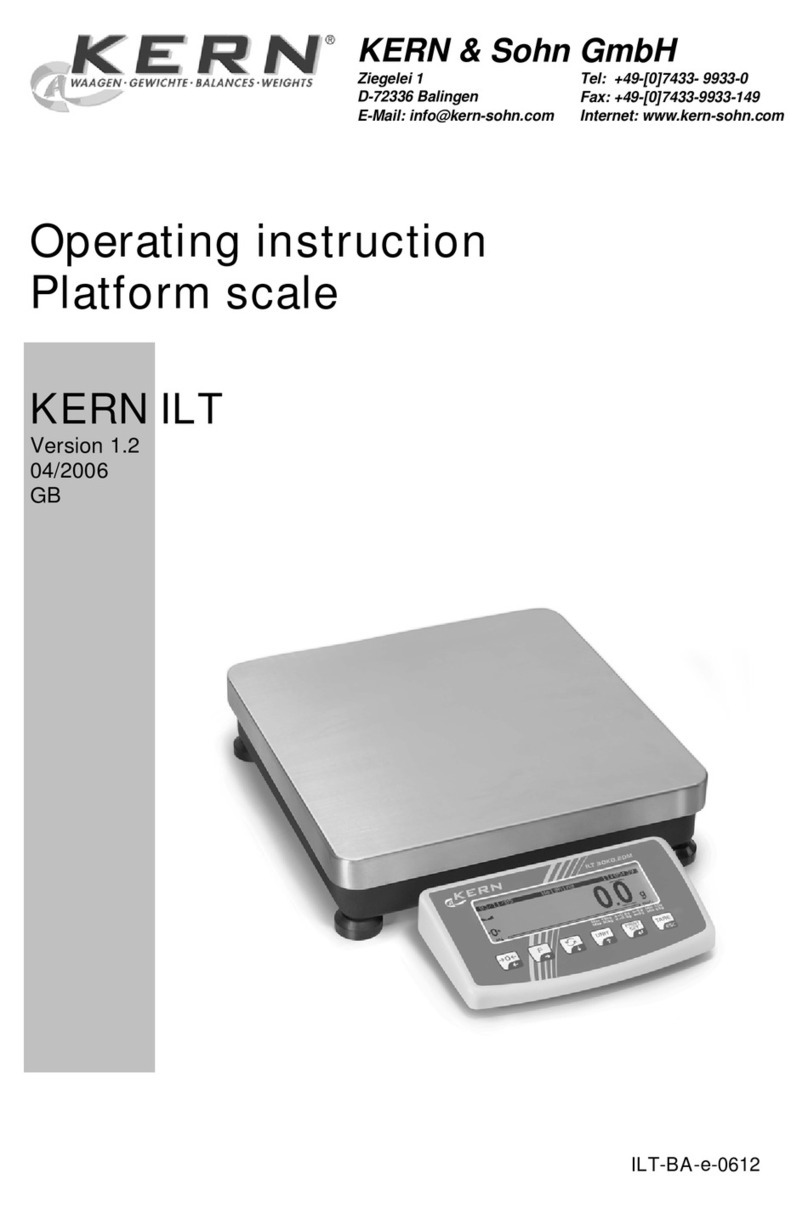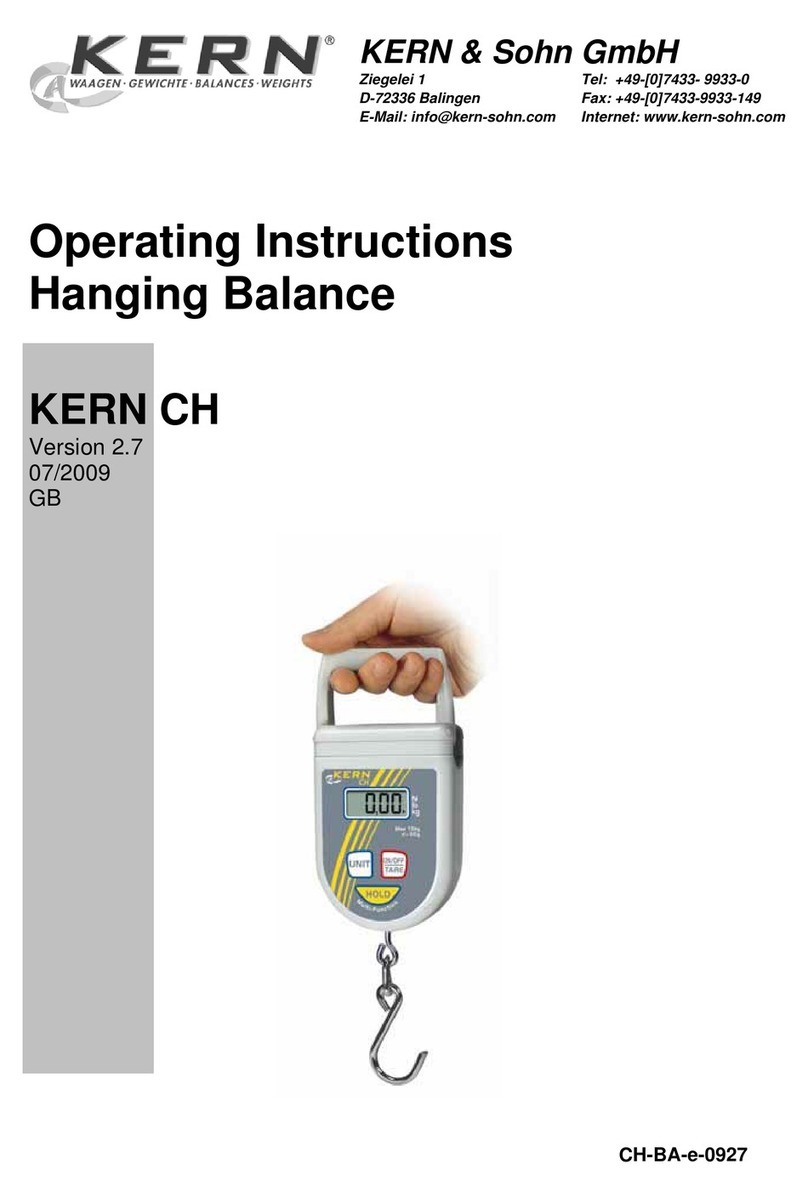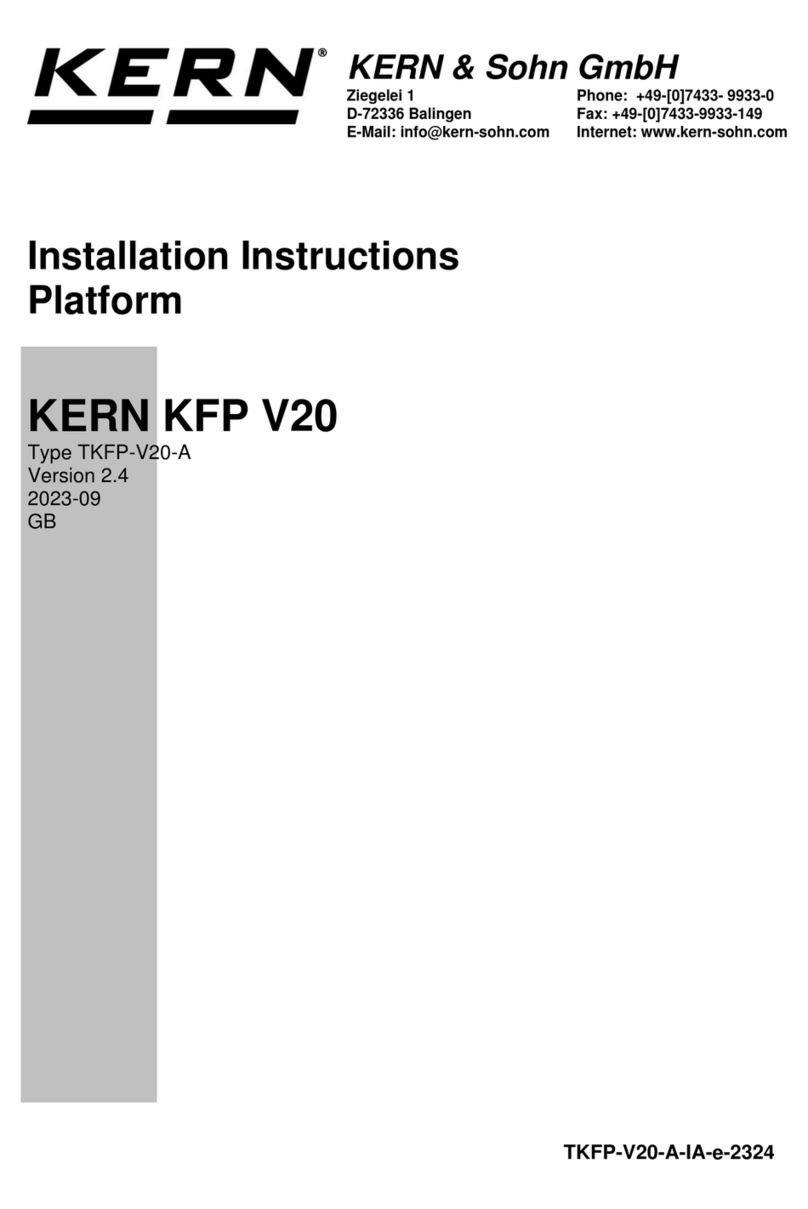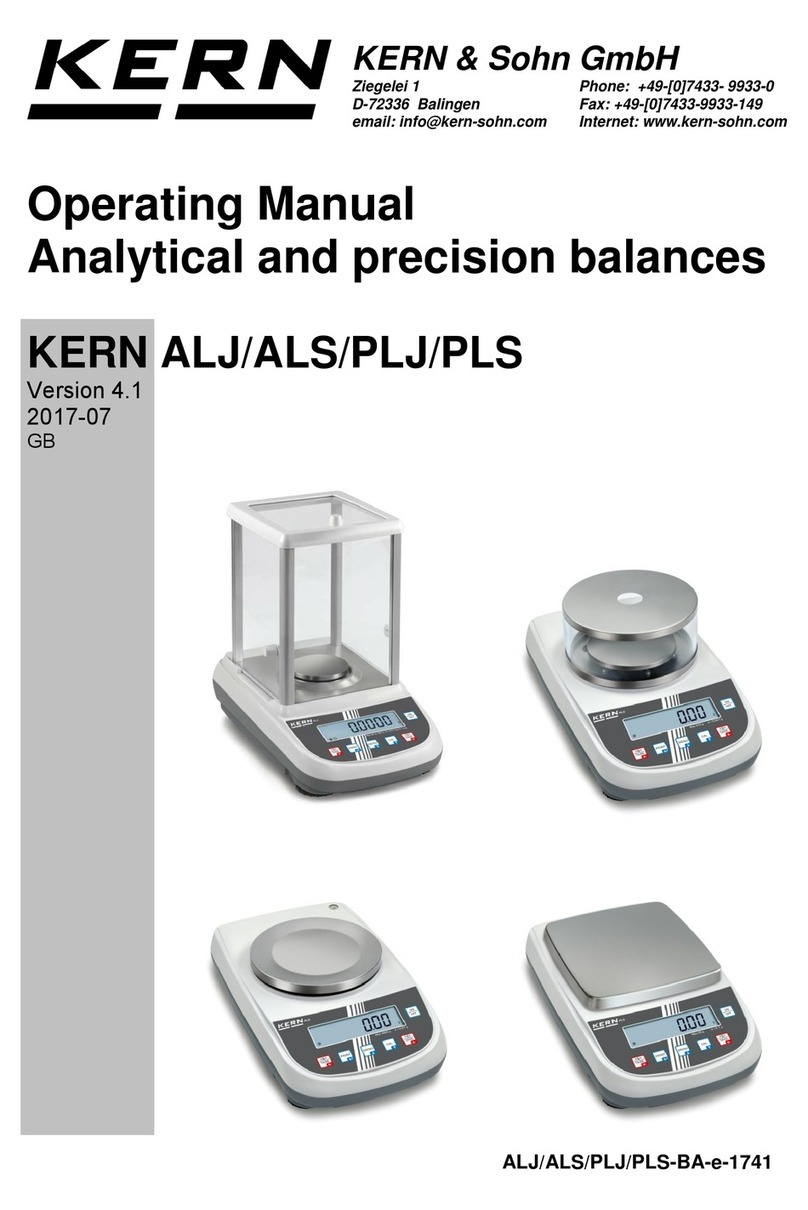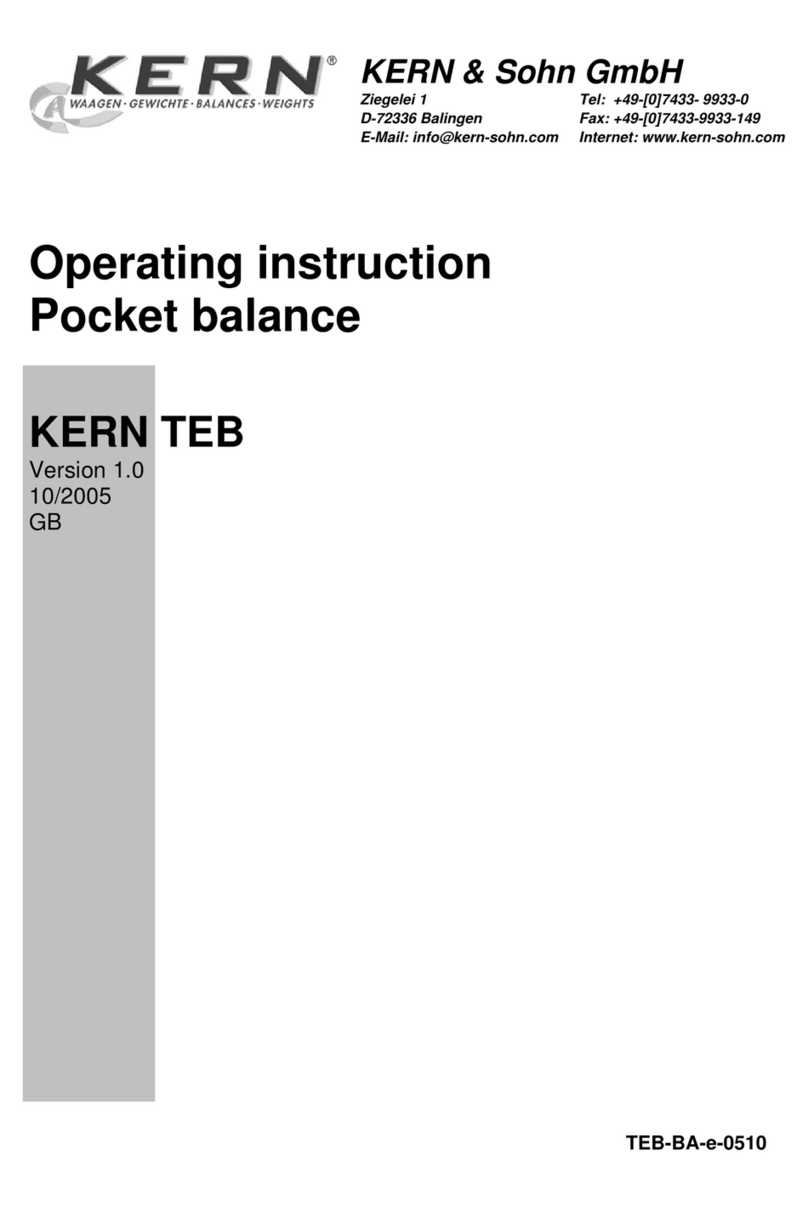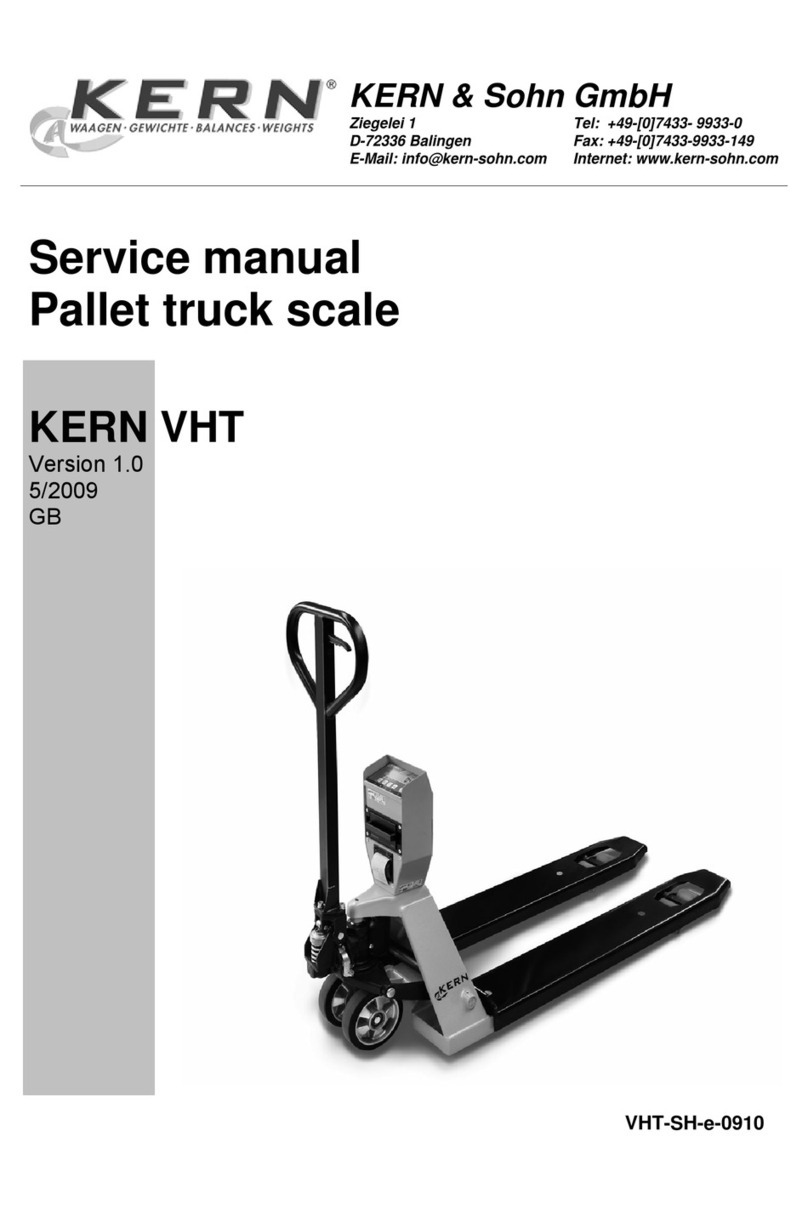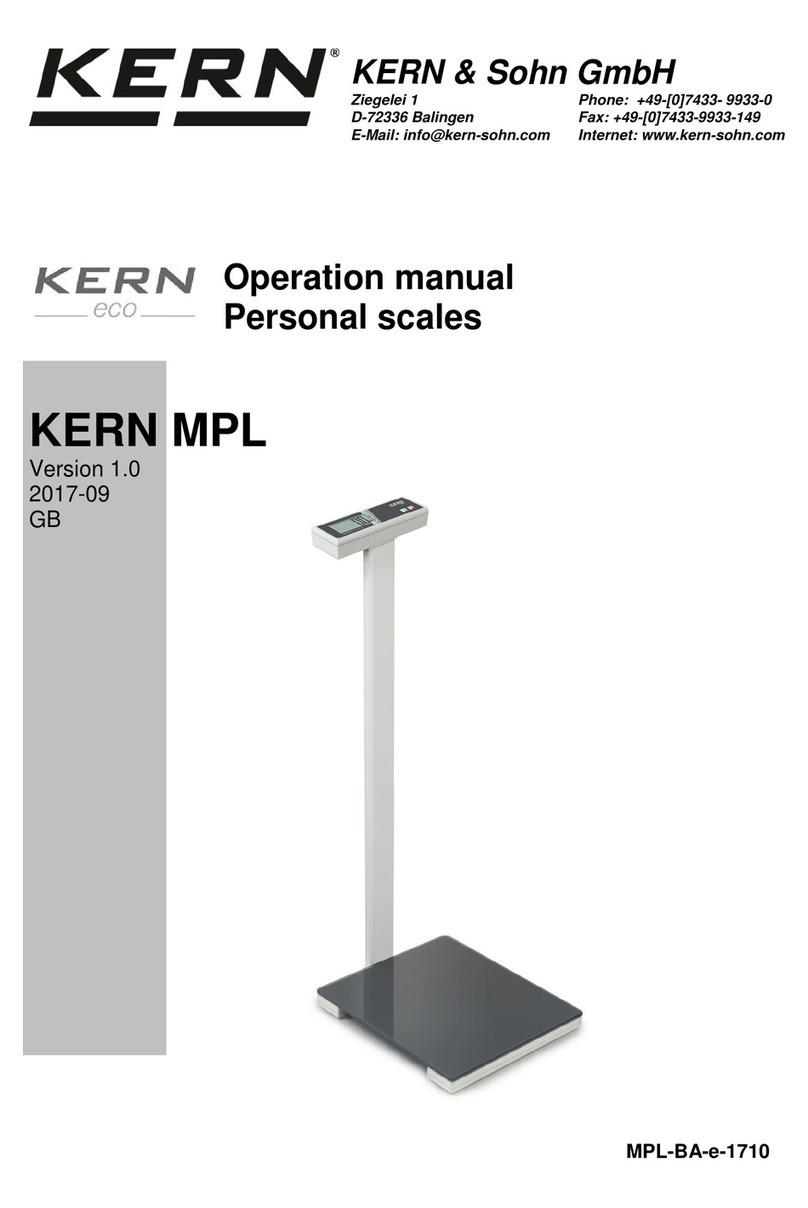Table of contentsITT-BA-e-0720
3User manual ME-Nr.:22017083 01/07
Table of contents
Page
1 Introduction .....................................................................................5
1.1 Safety instructions .............................................................................5
1.2 Description ......................................................................................6
1.3 Putting into operation ......................................................................10
2 Operation ......................................................................................12
2.1 Switching on and off .......................................................................12
2.2 Zeroing / Zero point correction ..........................................................12
2.3 Simple weighing .............................................................................12
2.4 Weighing with tare ..........................................................................13
2.5 Displaying the capacity available ......................................................15
2.6 Dynamic weighing ..........................................................................15
2.7 Weighing-in to a target weight and checkweighing .............................16
2.8 Working with identifications .............................................................18
2.9 Printing results ...............................................................................18
2.10 Displaying info ...............................................................................19
2.11 Switching scales .............................................................................19
2.12 Totalising .......................................................................................20
2.13 Cleaning ........................................................................................21
3 Counting .......................................................................................22
3.1 Counting parts into a container .........................................................22
3.2 Counting parts out of a container ......................................................23
3.3 Counting with variable reference quantity ...........................................23
3.4 Counting with minimum accuracy ....................................................23
3.5 Reference optimization ....................................................................24
3.6 Counting with automatic reference determination ................................24
3.7 Counting with a known average piece weight ....................................24
3.8 Counting by calling up a saved average piece weight .........................25
3.9 Counting by calling up a saved target quantity ...................................26
3.10 Counting with two scales .................................................................27
4 Settings in the menu ......................................................................29
4.1 Operating the menu ........................................................................29
4.2 Overview .......................................................................................31
4.3 Scale settings (SCALE) ....................................................................34
4.4 Application settings (APPLICATION) ..................................................38
4.5 Terminal settings (TERMINAL) ..........................................................42
4.6 Configuring interfaces (COMMUNICATION) .........................................43
4.7 Diagnosis and printing out of the menu settings (DIAGNOS) ................47
5 Interface description ......................................................................49
5.1 SICS interface commands ................................................................49
5.2 TOLEDO Continuous mode ..............................................................52