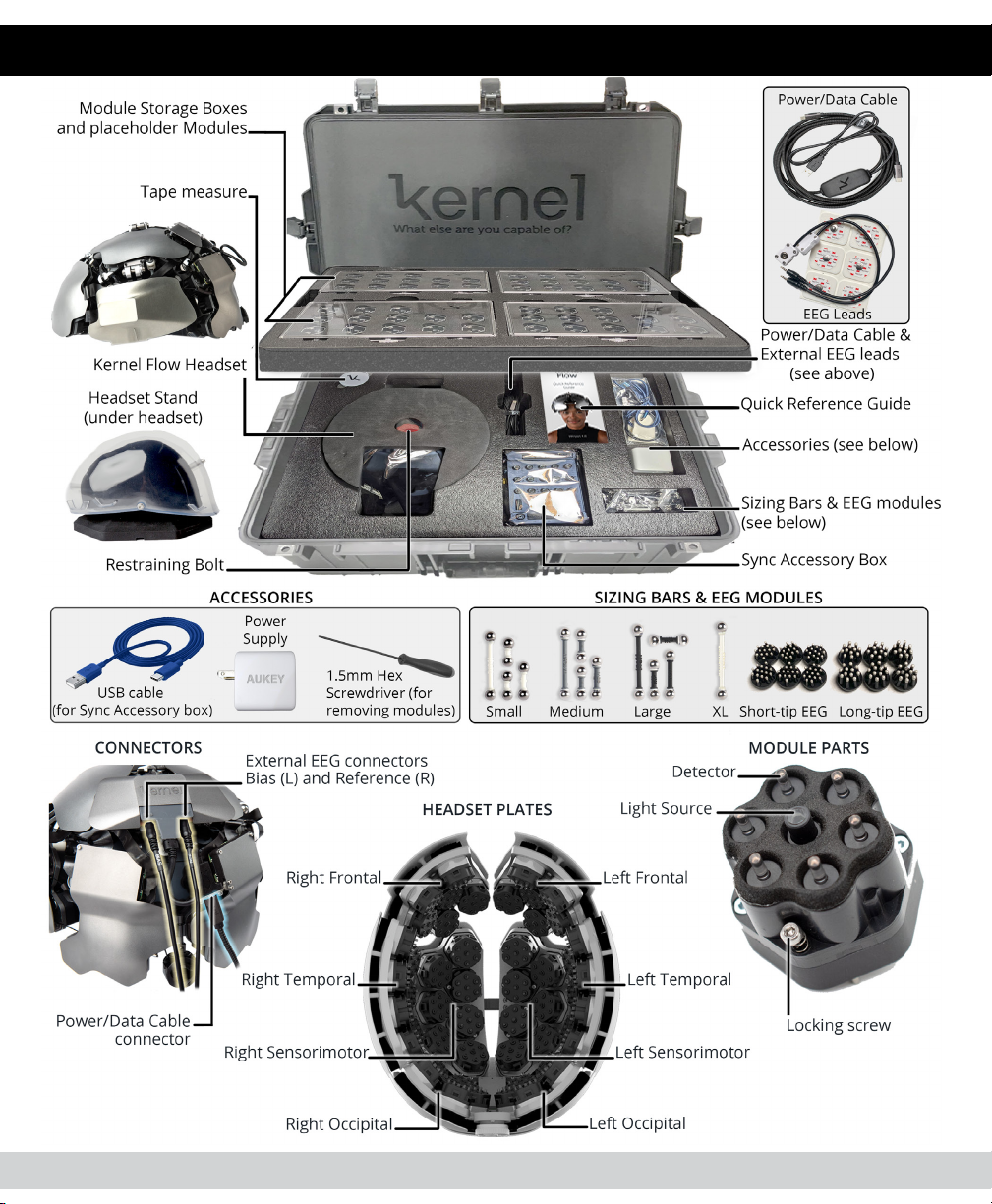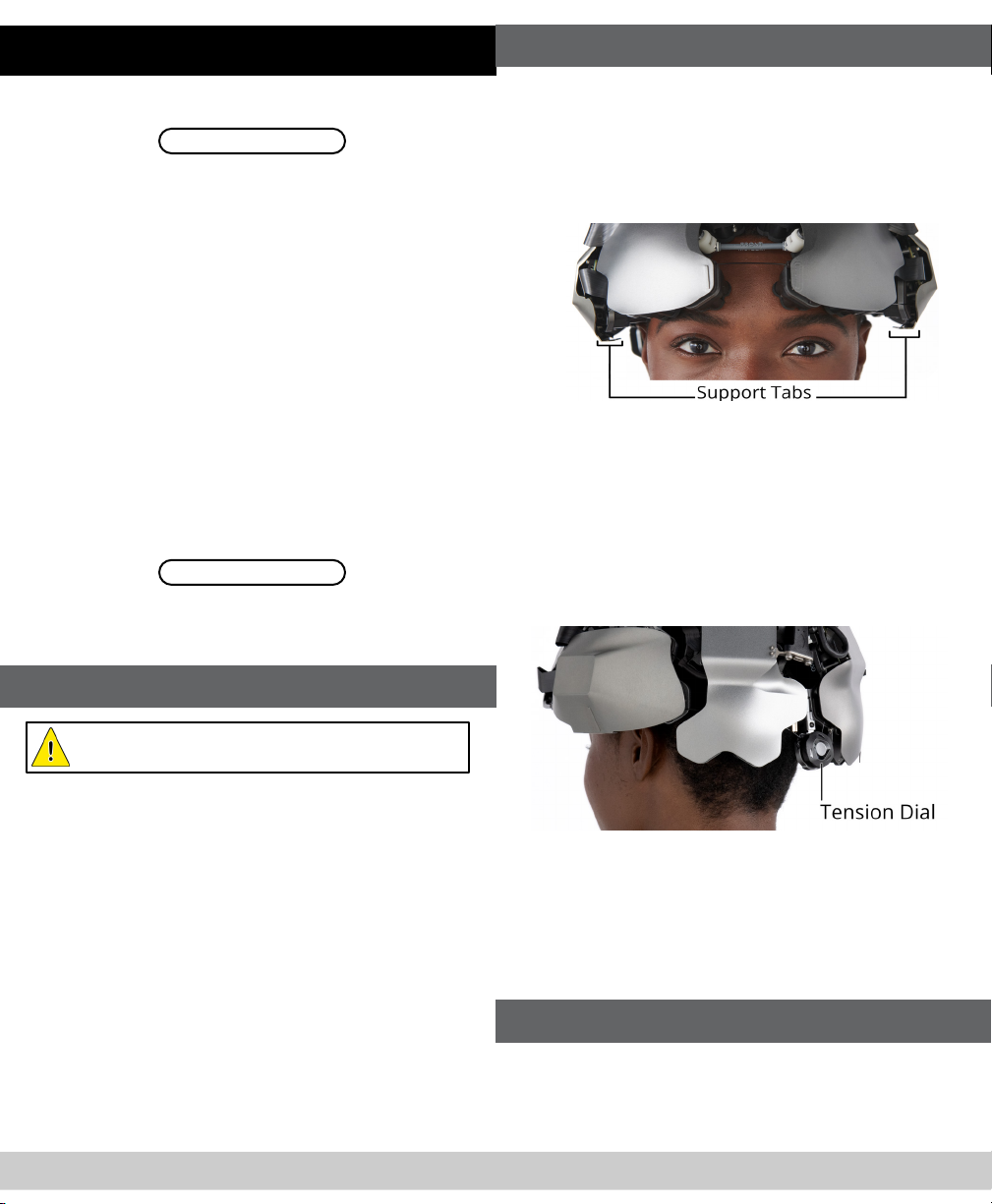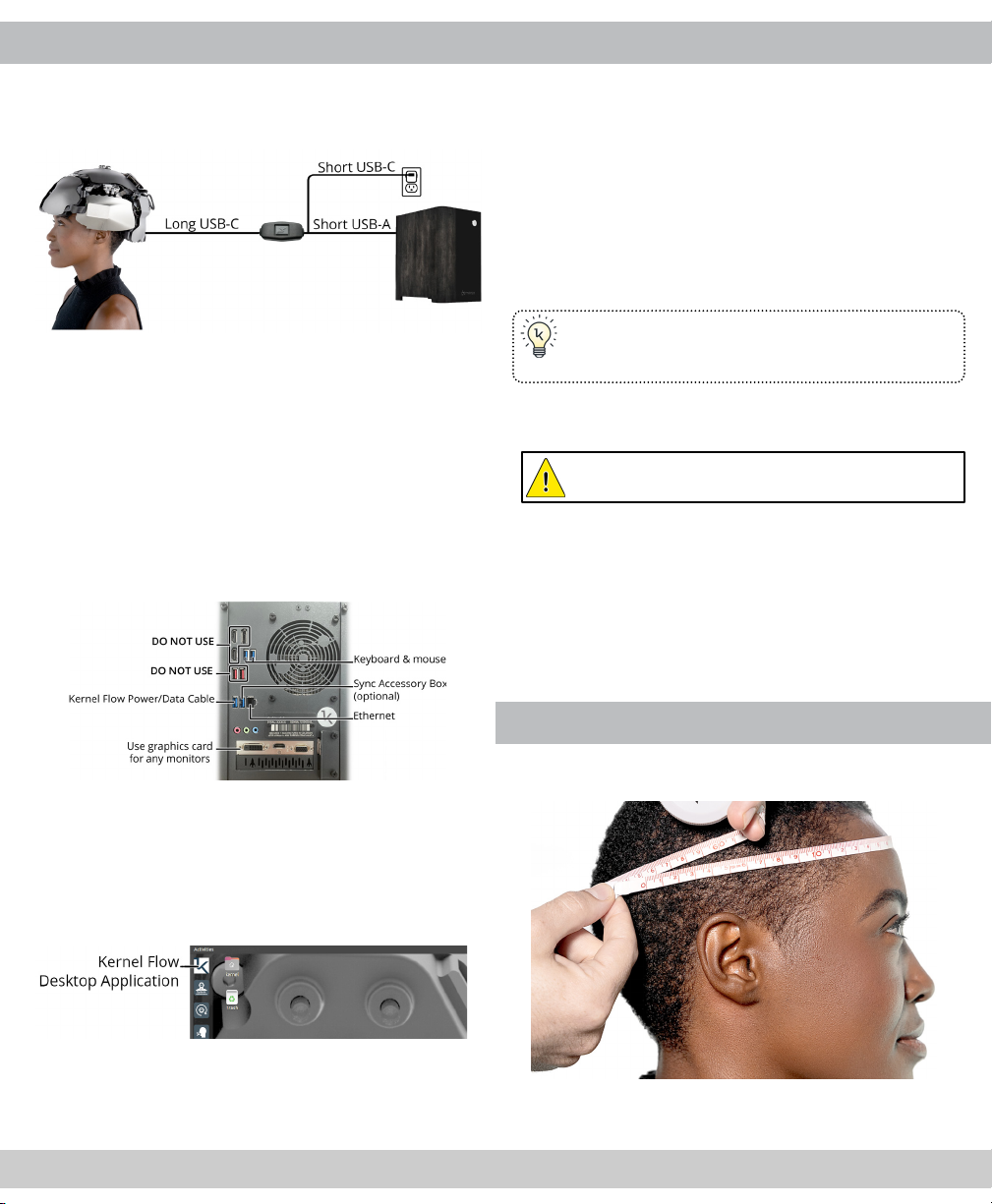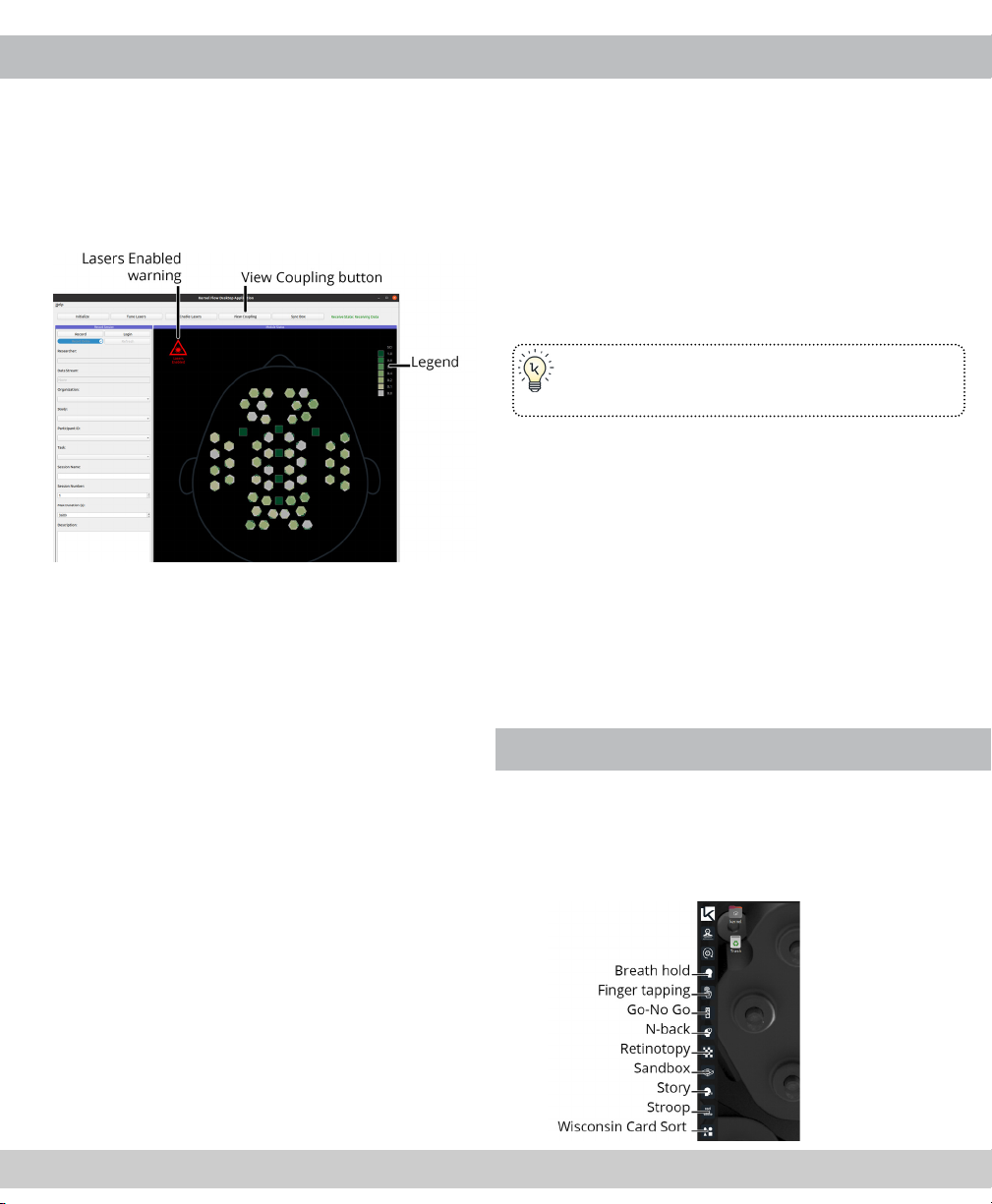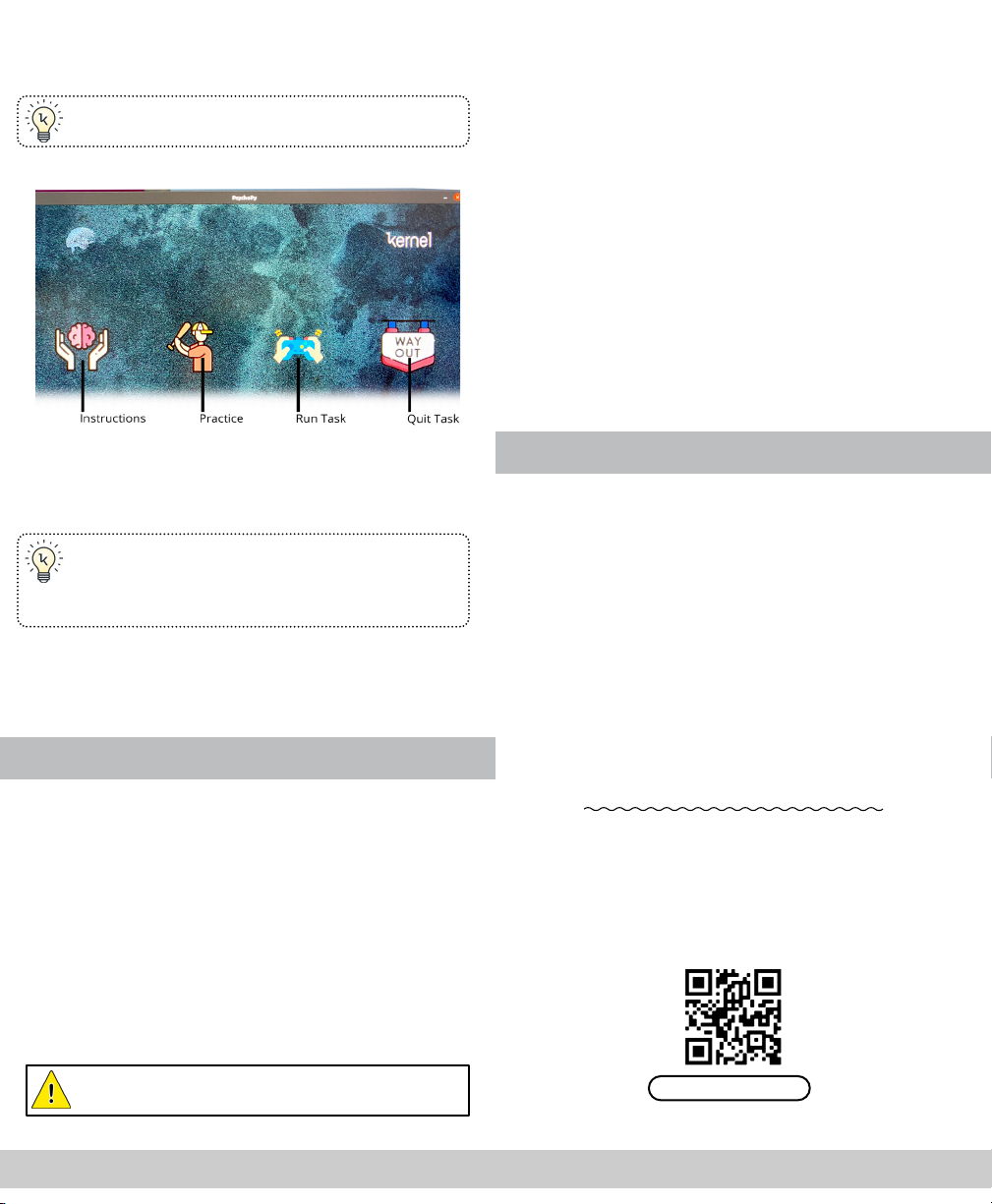Table of Contents
WHAT’S IN THE BOX..................................................1
BEFORE YOU BEGIN..................................................3
Unpacking Kernel Flow........................................3
Handling the Headset..........................................4
Using EEG..............................................................4
STEP 1: CONNECT THE HEADSET TO THE PC.........5
STEP 2: INITIALIZE THE HEADSET ............................6
STEP 3: MEASURE PARTICIPANT’S HEAD ................6
STEP 4: INSTALL THE SIZING BARS..........................7
STEP 5: PLACE THE HEADSET...................................7
STEP 6: TUNE THE LASERS .......................................8
STEP 7: CHECK THE SCALP COUPLING ...................9
STEP 8: RECORD A SESSION.................................. 10
STEP 9: PERFORM A TASK...................................... 10
STEP 10: END THE SESSION .................................. 11
STEP 11: VIEW OR DOWNLOAD YOUR DATA ...... 12
LASER SAFETY
Kernel Flow complies with Federal Laser Product Performance
Standards (FLPPS) 21CFR1040.10 as a Class 2 laser product. A
Class 2 laser means any laser product that permits human access
to levels of laser radiation in excess of Class 1 accessible emission
limits (AEL) during normal operation. During normal operation
the Kernel Flow emits invisible (850 nm) Class 1 laser radiation
and visible (690 nm) Class 2 laser radiation. Kernel Flow utilizes 52
Class 1 diode lasers and 52 Class 2 diode lasers.
A Class 1 laser is considered to be
incapable of producing damaging
radiation levels during operation and
exempt from any control measures.
A Class 2 laser system emits in the
visible portion of the spectrum
(400 nm to 700 nm) and eye pro-
tection is normally aorded by the
aversion response. The aversion
response is dened as closure of
the eyelid, eye movement, pupillary
constriction, or movement of the
head to avoid an exposure to a noxious or bright light stimu-
lant. The aversion response to an exposure from a bright, visible,
laser source is assumed to limit the exposure of a specic retinal
area to 0.25 s or less.
IMPORTANT Kernel Flow is designed to be positioned on the
user prior to activation. Users should not intentionally stare
into/or at the visible red beams.
CAUTION Use of controls or adjustments or performance of
procedures other than those specied herein may result in
hazardous radiation exposure.
DEVICE IS NOT USER-SERVICEABLE Do not open or attempt to
service modules. Modules must be returned to manufacturer
for service or repair.
IMPORTANT Kernel Flow has not been evaluated for clinical
performance or use, accuracy, reliability, or eectiveness, and
has not been validated for any particular use.
FOR RESEARCH USE ONLY Not intended for use in the
diagnosis of disease or other conditions or in the cure,
mitigation, treatment, or prevention of disease.
Kernel Flow 50 is a pre-production prototype that currently has
not been tested for electrical safety, electromagnetic compati-
bility, or biocompatibility.
Any misuse or mishandling of the product, including failure to
properly clean and store the product, will void the warranty.