Iget HGNVK-48302 User manual
Other Iget Security System manuals
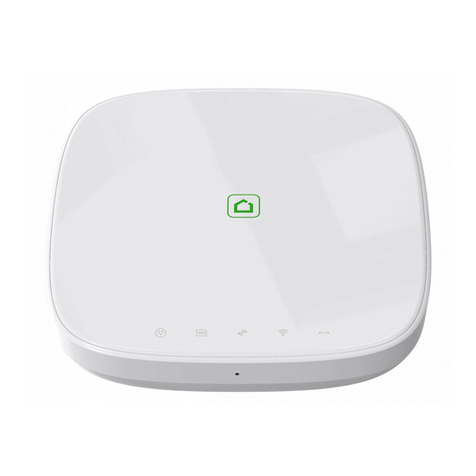
Iget
Iget SECURITY M5 User manual

Iget
Iget SECURITY EP7 User manual

Iget
Iget SECURITY M4 User manual

Iget
Iget SECURITY EP17 User manual

Iget
Iget HOMEGUARD HGNVK85304 User manual
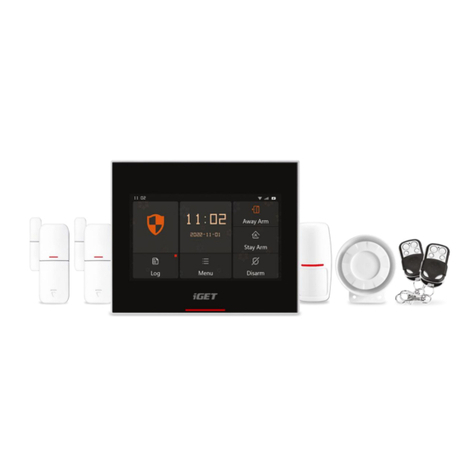
Iget
Iget HOME X5 User manual

Iget
Iget SECURITY M3 User manual
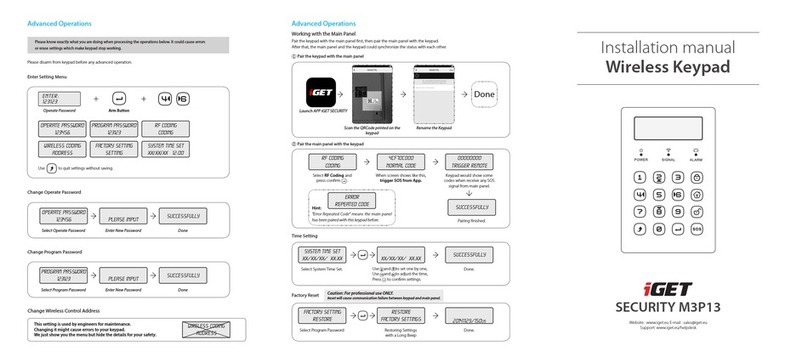
Iget
Iget SECURITY M3P13 User manual

Iget
Iget HOME GUARD HGNVK85304 User manual

Iget
Iget HOMEGUARD HGNVK-49004 User manual
Popular Security System manuals by other brands

Secure
Secure USAB-1 operating instructions

B&B
B&B 480 SERIES Operation & maintenance manual

ADEMCO
ADEMCO VISTA-20P Series Installation and setup guide

Inner Range
Inner Range Concept 2000 user manual

Johnson Controls
Johnson Controls PENN Connected PC10 Install and Commissioning Guide

Aeotec
Aeotec Siren Gen5 quick start guide























